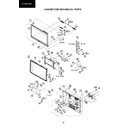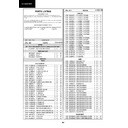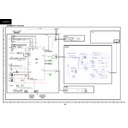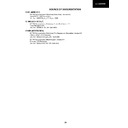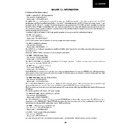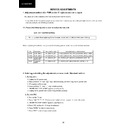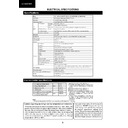Sharp LC-32DH500E (serv.man5) Service Manual ▷ View online
6
OPERATION MANUAL
TV (T
op and r
ear view)
!
"
LC-32D44E-es.indd
7
2008/02/21
9:50:18
!
%
'
(
"
#
$
SPDIF
&
1
SER
VICE
1
2
AUDIO IN (DVI)
DIGIT
AL
AUDIO
OUTPUT
SCART 2
SCART 1
RGB
AV
1.COMP
/ 2.A
V
AUDIO IN
AUDIO (R / L)
2
1
USB
JPEG
MP3
MP4
SOFT
1
2
3
5
4
6
7
8
9
10
11
W
ARNING
Excessive sound pr
essur
e fr
om earphones and headphones can cause hearing loss.
Do not set the volume at a high level. Hearing experts advise against extended listening at high volume levels.
•
•
a
(Power
button)
(MENU
button)
b
(INPUT SOURCE
button)
i
(k
/l
) (V
olume buttons)
P(
r
/s
)
(Pr
ogramme (channel) buttons)
1 USB
terminal
2
COMPONENTS / A
V terminals
3 HEADPHONES
jack
4
SCAR
T 1 (A
V/RGB) terminal
5
SCAR
T 2 (A
V/S-VIDEO) terminal
6
Antenna input terminal
7
OUTPUT (DIGIT
AL AUDIO) terminal
8
SER
VICE connector (jack 3.5mm)
9
HDMI 1 (HDMI/AUDIO-DVI)
10
HDMI 2 (HDMI/AUDIO-DVI)
11
AUDIO input for DVI
12
COMMON INTERF
ACE slot
13
AC INPUT terminal
Intr
oduction
Remote contr
ol unit
1
B
Standby/On
Enter standby mode or turn on the
power
.
2
p
Channel information / EPG
(See pages 1
1 and 21.)
3 DTV
MENU
Display the MEDIA
PLA
YER screen.
4 0–9
Set the channel in
TV mode.
Set the page in
Teletext mode.
5
A
Flashback
Press to return to the previous
selected channel or external input
mode.
6 DTV
Change between
A
TV and DTV
mode.
7
f
Picture
format
Change between dif
ferent picture
formats (see page 21.)
8
Z
Sound Mode
Change between dif
ferent sound
modes established.
9
a
/b
/c
/d
(Cursor)
Select a desired item on the
setting
screen.
OK
Execute a command within the
menu
screen.
TV/DTV
: Display the programme
list. (See page 21.)
10 END
Exit the menu screen.
11 EPG
DTV
: T
o display EPG (Electronic
Programme Guide) screen.
(See page 1
1.)
12
m
T
eletext
AT
V
:
Select the
TELETEXT
mode
(See page 12.)
DTV
: Select DTV (MHEG-5) data
broadcasting
or
TELETEXT
.
Select the sound multiplex mode.
(See
below
.)
19
i
(+/-)
(V
olume)
i
(+)
Increase the volume.
i
(-)
Decrease the volume.
20
P
(r
/s
)
TV/DTV
: Select the program or move
up or down the channel list pages.
Input source: Switch to
TV or DTV
input mode.
Teletext: Move to the next/previous
page.
21
b
Input source
Select an input source.
(See page 10.)
22
RADIO
DTV
: Switch between RADIO and
DTV
mode.
•Due to the large variation in
transmitted volume levels in RADIO
mode, some stations will produce
distortion if the volume level is set
too
high.
23
PC
Not
used.
24
MENU
Display the MENU screen.
(See page 17.)
25
RETURN
Not
used.
26
Colour (Red/Green/Y
ellow/Blue)
TELETEXT
: Select a page. (See
page
12.)
DTV
:
The coloured buttons are
used to select correspondingly to
the coloured items in the menu
screen.
27
[
Subtitle for T
eletext
A
TV
: Subtitles on / of
f.
DTV
: Display the subtitle selection
screen. (See page 12.)
28
k
(Reveal hidden T
eletext)
(See page 12.)
29
v
(T
op/Bottom/Full)
Switch the
Teletext image to
Top,
Bottom or Full.
30
1
(Subpage)
(See page 12.)
13 ESG
Show the favourite list.
14
3
Freeze / Hold
Freeze a picture (TV) or the
Teletext
on the screen (See page 12)
15 SLEEP
Set the sleep timer on (in units of
10 min. up to max. 4 hr) and of
f.
16
A
V MODE
Select a picture mode (See page 18.)
17
e
Mute
Switch the sound on and of
f.
18
2
Audio
mode
When one of the 5 Nordic countries
(Sweden, Norway
, Finland, Denmark or
Iceland) is selected in the country setting
of
Auto Installation, DTV channels are 4
digits. When another country is selected,
DTV channels are 3 digits
.
•
Using
2
on the remote control unit
DTV mode
:
Press
2
to open the multi audio screen. (See page 10.)
Analogue TV mode: Each time you press
2
, the mode switches as illustrated in the following tables
:
Singnal
Selectable items
Stereo
NICAM STEREO, MONO
Bilingual
NICAM CH
A, NICAM CH B, NICAM
CH AB,
MONO
Monoaural
NICAM MONO, MONO
Singnal
Selectable items
Stereo
STEREO, MONO
Bilingual
CH
A, CH B, CH
AB
Monoaural
MONO
NICAM TV broadcasts selection
A2 TV broadcasts selection
LC-32DH500
7
Operation Manual (Continued)
Connecting exter
nal devices
Befor
e connecting ...
Be sur
e to tur
n of
f the TV and any devices befor
e making any connections.
Firmly connect a cable to a terminal or terminals.
Car
efully r
ead the operation manual of each exter
nal device for possible connection types. This also helps you
get the best possible audiovisual quality to maximise the potential of the TV and the connected device.
Intr
oduction to connections
The TV is equipped with the terminals as shown below
. Find the cable corr
esponding the TV’
s terminal and
connect the device.
NOTE
The cables illustrated in pages 13, 14 and 15 ar
e commer
cially available items.
E
•
•
•
•
O
LC-37DH77E_ES.indd
14
2008/12/16
13:50:00
Audio device (Page 15)
V
ideo r
ecor
ding device
(Pages 14 and 15)
Game console or
camcor
der (Page 14)
HDMI-certified cable
DVI/HDMI Cable
ø 3.5 mm ster
eo mini jack cable
A
V cable
Audio cable
Audio cable
SCAR
T cable
Components cable
Audio cable
HDMI device (Page 14)
or
Connecting exter
nal devices
NOTE
In cases when the decoder needs to r
eceive a signal fr
om
the TV
, make sur
e to select the appr
opriate input terminal
to which the decoder is connected in “Input Sour
ce” (Page
10).
•
SCAR
T connection
Example of connectable devices
Ɣ VCR
Ɣ
Decoder (only SCAR
T 1)
Ɣ
DVD player/r
ecor
der
HDMI (DVI) Connection
ø 3,5 mm stereo mini jack cable
HDMI 1 or 2
HDMI-certified cable
DVI/HDMI Cable
PC connection through HDMI (DVI)
LC-37DH77E_ES.indd
16
2008/12/16
13:50:06
SCART 1 (AV / RGB)
Speaker/amplifier connector
Connect an amplifier with exter
nal speakers as shown
below
.
SCAR
T cable
Decoder
DIGIT
AL A
UDIO IN
SPDIF
DIGIT
AL
AUDIO OUTPUT
SPDIF
Audio
cable
Amplifier with
digital audio input
Ɣ
Ɣ
After connection
Ɣ
If after connecting a PC to the TV thr
ough a
HDMI cable, the audio does not run, connect a mini
ster
eo connector of ø
3.5mm between TV and PC
as indicated in the pr
evious drawing.
Ɣ
When a PC is connected to the TV with a DVI
cable, it will be necessary to connect a mini ster
eo
connector of ø 3.5mm of the TV to PC as indicated
in the pr
evious drawing
0#
0#
LC-37DH77E_ES.indd
35
2008/12/16
13:50:34
AUDIO IN HDMI (DVI)
Ɣ
Ɣ
After connecting
Digital audio output setting
After connecting an amplifier with digital audio
input and exter
nal speakers as shown, you should
set an audio output format compatible with
the pr
ogramme you ar
e watching or the device
connected.
Go to “MENU” > “SOUND” > “SPDIF Mode”
> select “PCM” or “Dolby Digital”.
NOTE
When you set this to “Dolby Digital”, and you r
eceive
the Dolby Digital or Dolby Digital Plus audio formats,
Dolby Digital audio is output. Otherwise, PCM audio is
output.
When you set this to “PCM”, PCM audio is output no
matter what audio formats you r
eceive.
•
Example of connectable devices
Ɣ
Connecting an amplifier with digital
audio
input
LC-32DH500
8
Operation Manual (Continued)
Pr
eparation
Inserting the batteries
Befor
e using the TV for the first time, insert two supplied “AA” size zinc-carbon batteries. When the batteries become
depleted and the r
emote contr
ol unit fails to operate, r
eplace the batteries with new “AA” size batteries.
1
Hold in the tab on the battery cover and pull the cover towar
ds the dir
ection of the arr
ow
.
2
Insert two supplied “AA” size batteries.
• Place batteries with their terminals corr
esponding to
the (+) and (-) indications in the battery compartment.
3
Close the battery cover
.
CAUTION
Impr
oper use of batteries can r
esult in chemical leakage or explosion. Be sur
e to follow the instructions below
.
•
Do not mix batteries of dif
fer
ent types. Dif
fer
ent types of batteries have dif
fer
ent characteristics.
•
Do not mix old and new batteries. Mixing old and new batteries can shorten the life of new batteries or cause
chemical leakage in old batteries.
•
Remove batteries as soon as they have wor
n out. Chemicals that leak fr
om batteries can cause a rash. If you fi
nd
any chemical leakage, wipe thor
oughly with a cloth.
•
The batteries supplied with this pr
oduct may have a shorter life expectancy due to storage conditions.
•
If you will not be using the r
emote contr
ol unit for an extended period of time, r
emove the batteries fr
om it.
Note on disposing batteries:
The batteries pr
ovided contain no harmful materials such as cadmium, lead or mer
cury
.
Regulations concer
ning used batteries stipulate that batteries may no longer be thr
own out with the household
rubbish. Deposit any used batteries fr
ee of charge into the designated collection containers set up at commer
cial
businesses.
Using the r
emote contr
ol unit
Use the r
emote contr
ol unit by pointing it towar
ds the r
emote contr
ol sensor
. Objects between the r
emote contr
ol
unit and sensor may pr
event pr
oper operation.
Cautions r
egar
ding the r
emote contr
ol unit
Do not expose the r
emote contr
ol unit to shock. In addition, do not expose the r
emote contr
ol unit to liquids,
and do not place in an ar
ea with high humidity
.
Do not install or place the r
emote contr
ol unit under dir
ect sunlight. The heat
may cause deformation of the unit.
The r
emote contr
ol unit may not work pr
operly if the r
emote contr
ol sensor of
the TV is under dir
ect sunlight or str
ong lighting. In such cases, change the
angle of the lighting or the TV
, or operate the r
emote contr
ol unit closer to the
remote contr
ol sensor
.
•
•
•
Remote contr
ol sensor
30
°
30
°
Quick guide
1
2
3
Initial installation overview
Follow the steps below one by one when using the TV for the first time. Some steps may not be necessary
depending on your TV installation and connection.
Connect an antenna cable to
the antenna terminal (Page 8).
If necessary
, insert a CA car
d
into the CI slot to watch
scrambled br
oadcasts (Pages
8 and 16).
Connect the AC cor
d to the TV
(Page 8).
Pr
oduct shape varies in some countries.
n
o
p
T
ur
n on the power using
a
on
the TV (Page 10).
Run the initial auto installation
(Page 9).
9
Language and country
setting
9
TV Location setting
n
o
Congratulations!
Now you can watch TV
.
If necessary
, adjust the
antenna to attain maximum
signal r
eception (Page 9).
n
o
Pr
eparation
Power on and
run the auto
installation
W
atch TV
Connect
exter
nal devices
Connect exter
nal
devices such as a
DVD player/r
ecor
der
as instructed (Pages
14 and 15).
Connect exter
nal
audio devices such as
speakers/amplifier as
instructed (Pages 14
and 15).
n
o
Start sear
ching
channels
(
HOME
ST
ORE
LC-32DH500
9
Operation Manual (Continued)
After selecting Media Player
, the TV loads USB device
files, and shows the following scr
een:
1
Pr
essing
Ż
/Ź
buttons you can change between
dif
fer
ent modes:
PHOTO
,
MUSIC
,
MOVIE
or
TEXT
.
Pr
ess
OK
to select the option you want to r
epr
oduce.
2
Pr
ess
Ÿ
/ź
/Ż
/Ź
to select the folder wher
e
you want to sear
ch the files and then pr
ess
OK
.
For selecting the input type of exter
nal equipment
• If no (colour) image is displayed, try changing to
another signal type.
• Check the operations manual of the exter
nal equipment
for the signal type.
Connect an USB device to the TV as shown below
.
• Depending on the USB device, the TV may not be
able to r
ecognise the contained data.
• Use only alphanumeric characters for naming files.
• File names over 80 characters (may vary depending
on character set) may not be displayed.
• Do not disconnect a USB device or memory car
d fr
om
the TV while transferring files, using the slide show
function, when a scr
een is switching to another or
befor
e you exit “MEDIA PLA
YER” fr
om the “INPUT
SOURCE” menu.
• Compatibility with USB har
d disc connection.
• Do not connect and disconnect a USB device fr
om
the TV r
epeatedly
.
Other useful features
Input sour
ce settings
Setting when using exter
nal
devices
SCART 1:
CVBS, RGB
SCART 2:
Y/C, CVBS
MEDIA
PLA
YER function
Connecting a USB device
(Media Player)
Buttons for full scr
een display operation.
V
iewing photos on full scr
een
PHOTO mode
Y
ou can r
epr
oduce photos with JPG, JPEG and BMP
format on your TV
.
Several kinds of r
epr
oduction ar
e possible.
1
Select
PHOTO
mode and pr
ess
OK
.
2
Select the file you want to display on full scr
een
with
Ÿ
/ź
/Ż
/Ź
buttons and pr
ess
OK
to start the viewing.
Appendix
T
roubleshooting
Pr
oblem
Possible Solution
No power
.
•
Check if you pr
essed
B
on the r
emote contr
ol unit.
If the indicator on the TV lights up r
ed, pr
ess
B
.
Is the AC cor
d disconnected?
Check if you pr
essed
a
on the TV
.
•
•
•
The TV cannot be operated.
•
•
Exter
nal influences such as lightning, static electricity
, etc., may cause impr
oper operation. In this
case, operate the TV after first tur
ning of
f the power
, or unplugging the AC cor
d and r
e-plugging
it in after one or two minutes.
•
Remote contr
ol unit does not operate.
•
Ar
e batteries inserted with polarity (
e
,
f
) aligned?
Ar
e batteries wor
n out? (Replace with new batteries.)
Ar
e you using it under str
ong or fluor
escent lighting?
Is a fluor
escent light illuminating to the r
emote contr
ol sensor?
•
•
•
•
Pictur
e is cut of
f.
•
Is the image position corr
ect?
Ar
e scr
een mode adjustments (Aspect ratio) such as pictur
e size made corr
ectly? (Page 21.)
•
•
Strange colour
, light colour
, or dark
colour
, or colour misalignment.
•
Adjust the pictur
e tone.
Is the r
oom too bright? The pictur
e may look dark in a r
oom that is too bright.
Check the “PICTURE” setting (Page 18).
•
•
•
Power is suddenly tur
ned of
f.
•
The TV’
s inter
nal temperatur
e has incr
eased.
Remove any objects blocking the vent or clean.
Is the “Sleep T
imer” set? Select “Of
f” fr
om the “TIME” menu (Page 19).
Is “No Signal Of
f” or “No operation Of
f” activated?
•
•
•
No pictur
e.
•
Ar
e connections to exter
nal equipment corr
ect? (Pages 13, 14 and 15)
Is the input signal type selected corr
ectly after connection? (Page 10)
Is the corr
ect input sour
ce selected? (Page 10)
Is the pictur
e adjustment corr
ect? (Pages 18)
Is the antenna connected pr
operly? (Page 8)
•
•
•
•
•
No sound.
•
•
Is the volume too low?
Make sur
e that headphones ar
e not connected.
Check if you pr
essed
e
on the r
emote contr
ol unit.
•
•
•
The TV sometimes makes a cracking
sound.
•
This is not a malfunction. This happens when the cabinet slightly expands and contracts
accor
ding to changes in temperatur
e. This does not af
fect the TV’
s performance.
•
Cautions r
egar
ding use in high and low temperatur
e envir
onments
When the TV is used in a low temperatur
e space (e.g. r
oom, of
fice), the pictur
e may leave trails or appear slightly delayed.
This is not a malfunction, and the TV will r
ecover when the temperatur
e r
etur
ns to normal.
Do not leave the TV in a hot or cold location. Also, do not leave the TV in a location exposed to dir
ect sunlight or near a
heater
, as this may cause the cabinet to deform and the LCD panel to malfunction.
Storage temperatur
e: -20 °C to
e
60 °C.
•
•
Information on the softwar
e license for this pr
oduct
Softwar
e composition
The softwar
e included in this pr
oduct is comprised of various softwar
e held by
SHARP or by thir
d parties.
Softwar
e developed by SHARP and/or thir
d part
e components and various r
elevant documents included with this pr
oduct that wer
e developed
e owned by SHARP and ar
e pr
otected by the Copyright Act, inter
national tr
eaties, and other r
elevant
laws. This pr
oduct also makes use of fr
eely distributed softwar
e and softwar
e held by thir
d
parties.
LC-32DH500
Display