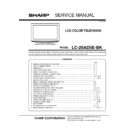Sharp LC-26AD5E Service Manual ▷ View online
C-12
UPDATE FOR EEPROM DATA
Before Update the EEPROM data, it is necessary to install the WRITING TOOLS into the PC.
For the installation of WRITING TOOLS, refer to the "INSTALL FOR WRITING TOOLS".
For the installation of WRITING TOOLS, refer to the "INSTALL FOR WRITING TOOLS".
Set to the standby mode, and remove the back cabinet.
Using the MICON PROGRAM JIG KIT 25-4 (JG203), connect the PC Terminal and Pin 1-4 of CP802 on the
Main PCB (JG203(Red line) =1 pin of CP802).
Main PCB (JG203(Red line) =1 pin of CP802).
Set the EU LCD MICON VER UP ROM DISC (JG176) to PC.
Start the "VCTP" (Writing Tools).
Press the "NVM".
1.
2.
3.
4.
5.
C801
C837
C3232
C3228
D3205
R3213
R3216
W815
W811
R3215
R3210
D3204
C3227
C3231
IC801
CP101
CP4305
C818
IC3203
IC3204
IC3601
R3701
R3704
C3627
C3639
C3635
B3609
C3638
C3615
C3659
SH4304
CP802
CP802
Main PCB
C-13
Press the "Change", and select the writing EEPROM data file (TEXT file).
Press the "Update NVM from File".
UPDATE FOR EEPROM DATA
6.
7.
The following window will appear, writing will start. After the finishing of the writing, the window will close.
8.
Finish the writing, unplug the AC cord, and remove the MICON PROGRAM JIG KIT 25-4 (JG203).
Insert the AC cord again, turn on the power.
Press both VOL. DOWN button on the set and Channel button (2) on the remote control for 2 seconds.
Confirm that displayed version agreement with writing.
9.
10.
11.
12.
ELECTRICAL ADJUSTMENTS
D-1
1. ADJUSTMENT PROCEDURE
Read and perform these adjustments when repairing the
circuits or replacing electrical parts or PCB assemblies.
circuits or replacing electrical parts or PCB assemblies.
On-Screen Display Adjustment
1.
2.
2.
Set the VOLUME to minimum.
Press the VOL. DOWN button on the set and the
channel button (9) on the remote control for more than
2 seconds to display adjustment mode on the screen as
shown in Fig. 1-1.
Press the VOL. DOWN button on the set and the
channel button (9) on the remote control for more than
2 seconds to display adjustment mode on the screen as
shown in Fig. 1-1.
3.
4.
5.
Use the Channel UP/DOWN button or Channel button
(0-9) on the remote control to select the options shown
in Fig. 1-2.
Press the MENU button on the remote control to end the
adjustments.
To display the adjustment screen for TUNER, EXT1,
EXT2, EXT3, Component, HDMI1, HDMI2 and PC
mode, press the button on the remote control.
Press the VOL.DOWN button on the set and the channel
(9) on the remote control for more than 2 seconds.
(0-9) on the remote control to select the options shown
in Fig. 1-2.
Press the MENU button on the remote control to end the
adjustments.
To display the adjustment screen for TUNER, EXT1,
EXT2, EXT3, Component, HDMI1, HDMI2 and PC
mode, press the button on the remote control.
Press the VOL.DOWN button on the set and the channel
(9) on the remote control for more than 2 seconds.
FUNCTION
H POSI OSD
V POSI OSD
R DRIVE(M)
R CUT OFF(M)
G DRIVE(M)
G CUT OFF(M)
B DRIVE(M)
B CUT OFF(M)
R DRIVE(H)
R CUT OFF(H)
G DRIVE(H)
G CUT OFF(H)
B DRIVE(H)
B CUT OFF(H)
R DRIVE(L)
R CUT OFF(L)
G DRIVE(L)
G CUT OFF(L)
B DRIVE(L)
B CUT OFF(L)
H POSI
H POSI MAX
H POSI OSD
V POSI OSD
R DRIVE(M)
R CUT OFF(M)
G DRIVE(M)
G CUT OFF(M)
B DRIVE(M)
B CUT OFF(M)
R DRIVE(H)
R CUT OFF(H)
G DRIVE(H)
G CUT OFF(H)
B DRIVE(H)
B CUT OFF(H)
R DRIVE(L)
R CUT OFF(L)
G DRIVE(L)
G CUT OFF(L)
B DRIVE(L)
B CUT OFF(L)
H POSI
H POSI MAX
NO.
01
02
03
04
05
06
07
08
09
10
11
12
13
14
15
16
17
18
19
20
21
22
01
02
03
04
05
06
07
08
09
10
11
12
13
14
15
16
17
18
19
20
21
22
FUNCTION
H POSI MIN
V POSI
V POSI MAX
V POSI MIN
BAKLIGHT CENT
BAKLIGHT MAX
BAKLIGHT MIN
BRIGHT CENTER
BRIGHT MAX
BRIGHT MIN
TINT CENTER
CONTRAST CENTER
CONTRAST MAX
CONTRAST MIN
CONTRAST 50
COLOR CENTER
COLOR MAX
COLOR MIN
TEXT H POSI
TEXT V POSI
DAC VCOM
H POSI MIN
V POSI
V POSI MAX
V POSI MIN
BAKLIGHT CENT
BAKLIGHT MAX
BAKLIGHT MIN
BRIGHT CENTER
BRIGHT MAX
BRIGHT MIN
TINT CENTER
CONTRAST CENTER
CONTRAST MAX
CONTRAST MIN
CONTRAST 50
COLOR CENTER
COLOR MAX
COLOR MIN
TEXT H POSI
TEXT V POSI
DAC VCOM
Fig. 1-2
Function
Step No.
Fig. 1
01 OSD H POSI 28
TUNER
Full
Full
NO.
23
24
25
26
27
28
29
30
31
32
33
34
35
36
37
38
39
40
41
42
43
23
24
25
26
27
28
29
30
31
32
33
34
35
36
37
38
39
40
41
42
43
CAUTION
Use an isolation transformer when performing any
service on this chassis.
When removing a PCB or related component, after
unfastening or changing a wire, be sure to put the wire
back in its original position.
When you exchange IC and Transistor with a heat sink,
apply silicon grease (YG6260M) on the contact section of
the heat sink. Before applying new silicon grease,
remove all the old silicon grease. (Old grease may cause
damages to the IC and Transistor).
service on this chassis.
When removing a PCB or related component, after
unfastening or changing a wire, be sure to put the wire
back in its original position.
When you exchange IC and Transistor with a heat sink,
apply silicon grease (YG6260M) on the contact section of
the heat sink. Before applying new silicon grease,
remove all the old silicon grease. (Old grease may cause
damages to the IC and Transistor).
Prepare the following measurement tools for electrical
adjustments.
adjustments.
1. Patterm Generator
2. BASIC ADJUSTMENTS
•
•
•
PAL
2-1: WHITE BALANCE
1.
2.
2.
3.
4.
5.
6.
7.
8.
Place the set in Aging Test for more than 15 minutes.
Receive the gray scale pattern from the Pattern
Generator.
Press the button on the remote control to set to the
AV mode.
Using the remote control, set the brightness and contrast
to normal position.
Activate the adjustment mode display of Fig. 1-2 and
press the channel button (03) on the remote control to
select “R DRIVE (N)”.
Press the UP/DOWN button on the remote control to
select the “R CUTOFF (N)”, “B DRIVE (N)”, “B CUTOFF
(N)”, “R DRIVE (C)”, “R CUTOFF (C)”, “B DRIVE (C)”, “B
CUTOFF (C)”, “R DRIVE (W)”, “R CUTOFF (W)”, “B
DRIVE (W)” and “B CUTOFF (W)”.
Adjust the RIGHT/LEFT button on the remote control to
whiten the R CUTOFF (N), B DRIVE (N), B CUTOFF (N),
R DRIVE (C), R CUTOFF (C), B DRIVE (C), B CUTOFF
(C), R DRIVE (W), R CUTOFF (W), B DRIVE (W) and B
CUTOFF (W) at each step tone sections equally.
Perform the above adjustments 5 and 6 until the white
color is looked like a white.
Receive the gray scale pattern from the Pattern
Generator.
Press the button on the remote control to set to the
AV mode.
Using the remote control, set the brightness and contrast
to normal position.
Activate the adjustment mode display of Fig. 1-2 and
press the channel button (03) on the remote control to
select “R DRIVE (N)”.
Press the UP/DOWN button on the remote control to
select the “R CUTOFF (N)”, “B DRIVE (N)”, “B CUTOFF
(N)”, “R DRIVE (C)”, “R CUTOFF (C)”, “B DRIVE (C)”, “B
CUTOFF (C)”, “R DRIVE (W)”, “R CUTOFF (W)”, “B
DRIVE (W)” and “B CUTOFF (W)”.
Adjust the RIGHT/LEFT button on the remote control to
whiten the R CUTOFF (N), B DRIVE (N), B CUTOFF (N),
R DRIVE (C), R CUTOFF (C), B DRIVE (C), B CUTOFF
(C), R DRIVE (W), R CUTOFF (W), B DRIVE (W) and B
CUTOFF (W) at each step tone sections equally.
Perform the above adjustments 5 and 6 until the white
color is looked like a white.
ELECTRICAL ADJUSTMENTS
D-2
2-2: CONTRAST
1.
2.
3.
2.
3.
4.
5.
6.
7.
6.
7.
8.
9.
10.
11.
12.
11.
12.
13.
14.
15.
16.
16.
17.
18.
19.
20.
20.
21.
22.
23.
24.
24.
25.
26.
27.
Place the set in Aging Test for more than 15 minutes.
Receive the color bar pattern. (RF Input)
Using the remote control, set the brightness and
contrast to normal position.
Press the LEFT/RIGTH button on the remote control
until the contrast step No. becomes "50"
Check if the picture is normal.
Receive the color bar pattern. (VIDEO1 Input)
Using the remote control, set the brightness and
contrast to normal position.
Press the button on the remote control to set to
the EXT1 mode.
Press the LEFT/RIGTH button on the remote control
until the contrast step No. becomes "38".
Check if the picture is normal.
Receive the color bar pattern. (VIDEO2 Input)
Using the remote control, set the brightness and
contrast to normal position.
Press the button on the remote control to set to
the EXT2 mode.
Press the LEFT/RIGTH button on the remote control
until the contrast step No. becomes "38".
Receive the color bar pattern. (VIDEO3 Input)
Using the remote control, set the brightness and
contrast to normal position.
Press the button on the remote control to set to
the EXT3 mode.
Press the LEFT/RIGTH button on the remote control
until the contrast step No. becomes "38".
Receive the color bar pattern. (AV RGB Input)
Using the remote control, set the brightness and
contrast to normal position.
Press the button on the remote control to set to
the Component mode.
Press the LEFT/RIGTH button on the remote control
until the contrast step No. becomes "38".
Receive the color bar pattern. (S-VIDEO Input)
Using the remote control, set the brightness and
contrast to normal position.
Press the button on the remote control to set to
the HDMI mode.
Press the LEFT/RIGTH button on the remote control
until the contrast step No. becomes "38".
Check if the picture is normal.
Receive the color bar pattern. (RF Input)
Using the remote control, set the brightness and
contrast to normal position.
Press the LEFT/RIGTH button on the remote control
until the contrast step No. becomes "50"
Check if the picture is normal.
Receive the color bar pattern. (VIDEO1 Input)
Using the remote control, set the brightness and
contrast to normal position.
Press the button on the remote control to set to
the EXT1 mode.
Press the LEFT/RIGTH button on the remote control
until the contrast step No. becomes "38".
Check if the picture is normal.
Receive the color bar pattern. (VIDEO2 Input)
Using the remote control, set the brightness and
contrast to normal position.
Press the button on the remote control to set to
the EXT2 mode.
Press the LEFT/RIGTH button on the remote control
until the contrast step No. becomes "38".
Receive the color bar pattern. (VIDEO3 Input)
Using the remote control, set the brightness and
contrast to normal position.
Press the button on the remote control to set to
the EXT3 mode.
Press the LEFT/RIGTH button on the remote control
until the contrast step No. becomes "38".
Receive the color bar pattern. (AV RGB Input)
Using the remote control, set the brightness and
contrast to normal position.
Press the button on the remote control to set to
the Component mode.
Press the LEFT/RIGTH button on the remote control
until the contrast step No. becomes "38".
Receive the color bar pattern. (S-VIDEO Input)
Using the remote control, set the brightness and
contrast to normal position.
Press the button on the remote control to set to
the HDMI mode.
Press the LEFT/RIGTH button on the remote control
until the contrast step No. becomes "38".
Check if the picture is normal.
Click on the first or last page to see other LC-26AD5E service manuals if exist.