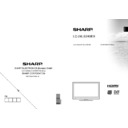Sharp LC-24LS240EXK (serv.man4) User Manual / Operation Manual ▷ View online
English - 16 -
Digital Teletext (*)
(*) If available in your country
• Press the “TXT” button.
• Press the “TXT” button.
The digital teletext information appears.
•
Operate it with the coloured buttons, cursor buttons
•
and OK button.
The operation method may differ depending on the
contents of the digital teletext.
Follow the instructions displayed on digital teletext screen.
contents of the digital teletext.
Follow the instructions displayed on digital teletext screen.
When the
•
“TXT” button is pressed, the TV returns
to television broadcasting.
With digital broadcasting (DVB-T-C), in addition to
With digital broadcasting (DVB-T-C), in addition to
•
digital teletext broadcasting together with the normal
broadcasting, there are also channels with just digital
teletext broadcasting.
The aspect ratio (picture shape) when watching
broadcasting, there are also channels with just digital
teletext broadcasting.
The aspect ratio (picture shape) when watching
•
a channel with just digital teletext broadcasting is
the same as the aspect ratio of the picture viewed
previously.
When you press the
the same as the aspect ratio of the picture viewed
previously.
When you press the
•
“TXT” button again, the digital
teletext screen will be displayed.
Analogue Teletext
Use of teletext and its functions are identical to
the analogue text system. Please do refer to the
“TELETEXT” explanations
the analogue text system. Please do refer to the
“TELETEXT” explanations
Recording via EPG Screen
IMPORTANT: To record a programme, you should
fi rst connect a USB disk to your TV while the TV is
switched off. You should then switch on the TV to
enable recording feature. Otherwise, recording feature
will not be available.
fi rst connect a USB disk to your TV while the TV is
switched off. You should then switch on the TV to
enable recording feature. Otherwise, recording feature
will not be available.
(RECORD): the TV will start to record the
selected progamme. You can press again to stop
the recording.
Note: Switching to a different broadcast or source is
not available during the recording.
the recording.
Note: Switching to a different broadcast or source is
not available during the recording.
/
: Page left / Page right.
Programme Options
In EPG menu, press the OK button to enter the “Event
Options” menu.
Options” menu.
Select Channel
In EPG menu, using this option, you can switch to the
selected channel.
In EPG menu, using this option, you can switch to the
selected channel.
Record / Delete Record Timer
IMPORTANT: To record a programme, you should
fi rst connect a USB disk to your TV while the TV is
switched off. You should then switch on the TV to
enable recording feature. Otherwise, recording feature
will not be available.
IMPORTANT: To record a programme, you should
fi rst connect a USB disk to your TV while the TV is
switched off. You should then switch on the TV to
enable recording feature. Otherwise, recording feature
will not be available.
After you have selected a programme in EPG menu,
•
press the OK button and and Options screen will
be displayed. Select “Record” option and press the
OK button. After this operation, a recording becomes
set to the selected programme.
To cancel an already set recording, highlight that
be displayed. Select “Record” option and press the
OK button. After this operation, a recording becomes
set to the selected programme.
To cancel an already set recording, highlight that
•
programme and press the OK button and select
the option “Delete Rec. Timer”. The recording will
be cancelled.
the option “Delete Rec. Timer”. The recording will
be cancelled.
Note: You cannot switch to any other channel or
source while there is an active recording on the
current channel.
Set Timer / Delete Timer
After you have selected a programme in EPG menu,
press the OK button and and Options screen will
be displayed. Select “Set Timer on Event” option
and press OK button. You can set a timer for future
programmes.
To cancel an already set reminder, highlight that
programme and press the OK button. Then select
“Delete Timer” option. The timer will be cancelled.
Note: It is not possible to record or set timer for two or
more individual events at the same time interval.
source while there is an active recording on the
current channel.
Set Timer / Delete Timer
After you have selected a programme in EPG menu,
press the OK button and and Options screen will
be displayed. Select “Set Timer on Event” option
and press OK button. You can set a timer for future
programmes.
To cancel an already set reminder, highlight that
programme and press the OK button. Then select
“Delete Timer” option. The timer will be cancelled.
Note: It is not possible to record or set timer for two or
more individual events at the same time interval.
First Time Installation
IMPORTANT: Ensure that the aerial is connected
before switching on the TV for the first time
installation.
before switching on the TV for the first time
installation.
When the TV is operated for the fi rst time, installation
•
wizard will guide you through the process. First,
language selection screen will be displayed:
language selection screen will be displayed:
Use “
•
” or “ ” buttons to select your language
and press OK button to set selected language and
continue.
continue.
00_MB62_[GB]_1910UK_UK IDTV_PVR_BRONZE19_24971LED_ROCKER_10080946_50229224.indd 16
00_MB62_[GB]_1910UK_UK IDTV_PVR_BRONZE19_24971LED_ROCKER_10080946_50229224.indd 16
17.08.2012 12:14:26
17.08.2012 12:14:26
English - 17 -
After selecting the language,
•
“Welcome!” screen
will be displayed, requiring you to set Country,
Search Type, Teletext Language,Scan Encrypted
and Store Mode options.
Search Type, Teletext Language,Scan Encrypted
and Store Mode options.
By pressing “
•
” or “ ” button, select the country you
want to set and press “ ” button to highlight Search
Type option. Use “ ”/“ ” to set the desired search
type. Available search types are digital only, analog
TV only and full.
When set, press “
Type option. Use “ ”/“ ” to set the desired search
type. Available search types are digital only, analog
TV only and full.
When set, press “
•
” to select Teletext Language.
Use “ ” or “ ” to select the desired Teletext
Language.
Press “
Language.
Press “
•
” button after setting Teletext Language
option. Scan Encrypted will be then highlighted.
You can set Scan Encrypted as Yes if you want to
scan coded stations.Afterwards select the desired
Teletext Language.
You can activate Store Mode option by using “
You can set Scan Encrypted as Yes if you want to
scan coded stations.Afterwards select the desired
Teletext Language.
You can activate Store Mode option by using “
•
”
or “ ” button. If the Store Mode is set to “enabled”,
E-Pop option will be available in other settings
menu. If it is set to “disabled”, Store Mode will
not be available after the First Time Installation.
Note: If Store Mode is enabled, some features may
be affected.
Press
E-Pop option will be available in other settings
menu. If it is set to “disabled”, Store Mode will
not be available after the First Time Installation.
Note: If Store Mode is enabled, some features may
be affected.
Press
•
OK button on the remote control to continue
and the following message will be displayed on the
screen:
screen:
To select the “Yes” or “No” option, highlight the item by
using “ ” or “ ” buttons and press OK button.
Afterwards, the following OSD will be displayed on
the screen:
using “ ” or “ ” buttons and press OK button.
Afterwards, the following OSD will be displayed on
the screen:
If you select CABLE option, the following screen will
be displayed:
be displayed:
You can select frequency ranges from this screen. For
highlighting lines you see, use “ ” or “ ” button. You
can enter the frequency range manually by using the
numeric buttons on the remote control. Set Start and
Stop Frequency as desired by using numeric buttons
on the remote control. After this operation, you can set
Search Step as 8000 KHz or 1000 KHz. If you select
1000 KHz, the Tv will perform search process in a
detailed way. Searching duration will thus increase
accordingly. Depending on your Country selection in
the fi rst time installation, 250KHz search step option
might be available on Network Channel Scan screen.
Note that if you perform the search with 250KHz
option, search process could take a longer time.
Additionally, for some countries, Network ID option
will be available. Network ID feature gets the Network
Information Table. This table provides information on
the selected network. It may change according to the
operator and the region where that operator actively
broadcasts.
When fi nished, press OK button to start automatic
search.
If you select AERIAL option from the Search Type
screen, the television will search for digital terrestrial
TV broadcasts.
highlighting lines you see, use “ ” or “ ” button. You
can enter the frequency range manually by using the
numeric buttons on the remote control. Set Start and
Stop Frequency as desired by using numeric buttons
on the remote control. After this operation, you can set
Search Step as 8000 KHz or 1000 KHz. If you select
1000 KHz, the Tv will perform search process in a
detailed way. Searching duration will thus increase
accordingly. Depending on your Country selection in
the fi rst time installation, 250KHz search step option
might be available on Network Channel Scan screen.
Note that if you perform the search with 250KHz
option, search process could take a longer time.
Additionally, for some countries, Network ID option
will be available. Network ID feature gets the Network
Information Table. This table provides information on
the selected network. It may change according to the
operator and the region where that operator actively
broadcasts.
When fi nished, press OK button to start automatic
search.
If you select AERIAL option from the Search Type
screen, the television will search for digital terrestrial
TV broadcasts.
Note: You can press “MENU” button to cancel.
IMPORTANT!
If you are located at a TV regional border or are able
to receive broadcasts from more than one transmitter
the “Choose Region” OSD will be displayed after the
digital channels have been scanned.
IMPORTANT!
If you are located at a TV regional border or are able
to receive broadcasts from more than one transmitter
the “Choose Region” OSD will be displayed after the
digital channels have been scanned.
00_MB62_[GB]_1910UK_UK IDTV_PVR_BRONZE19_24971LED_ROCKER_10080946_50229224.indd 17
00_MB62_[GB]_1910UK_UK IDTV_PVR_BRONZE19_24971LED_ROCKER_10080946_50229224.indd 17
17.08.2012 12:14:27
17.08.2012 12:14:27
English - 18 -
To prevent poor quality pictures or unwanted regional
variation from being stored in your main channel list
you MUST! select your preferred regional options for
each level where available, move the cursor to each
option and press the Left/right arrow keys to view the
available regions/transmitters.
The example below shows “UK” “England” “North
West” have been selected as the regional options,
after OK is pressed they can only be changed if
“First time installation” is repeated. Received regional
variations from the non selected region/transmitters
will be stored from preset 800.
variation from being stored in your main channel list
you MUST! select your preferred regional options for
each level where available, move the cursor to each
option and press the Left/right arrow keys to view the
available regions/transmitters.
The example below shows “UK” “England” “North
West” have been selected as the regional options,
after OK is pressed they can only be changed if
“First time installation” is repeated. Received regional
variations from the non selected region/transmitters
will be stored from preset 800.
After all the available stations have been stored a
channel list will be shown based on the broadcaster
LCN press OK to accept this channel order and start
viewing or use the Edit functions to change the order
or delete unwanted channels.
channel list will be shown based on the broadcaster
LCN press OK to accept this channel order and start
viewing or use the Edit functions to change the order
or delete unwanted channels.
Press
•
OK button to quit channel list and watch TV.
Installation
Press “MENU” button on the remote control and
select Installation by using “ ” or “ ” button. Press
OK button and the following menu screen will be
displayed.
select Installation by using “ ” or “ ” button. Press
OK button and the following menu screen will be
displayed.
Select Automatic Channel Scan (Retune) by using “
”/“ ” button and press OK button. Automatic Channel
Scan (Retune) options will be displayed. You can
select options by using “ ”/“ ” and OK buttons.
”/“ ” button and press OK button. Automatic Channel
Scan (Retune) options will be displayed. You can
select options by using “ ”/“ ” and OK buttons.
Auto Channel Scan (Retune) Menu
Operation
Operation
Digital Aerial: Searches and stores aerial DVB stations.
Digital Cable: Searches and stores cable DVB stations.
Analogue: Searches and stores analogue stations.
Digital Aerial & Analogue: Searches and stores both
analogue and aerial DVB stations.
Digital Cable & Analogue: Searches and stores both
analogue and cable DVB stations.
Digital Cable: Searches and stores cable DVB stations.
Analogue: Searches and stores analogue stations.
Digital Aerial & Analogue: Searches and stores both
analogue and aerial DVB stations.
Digital Cable & Analogue: Searches and stores both
analogue and cable DVB stations.
Whenever you select an automatic search type and
•
press OK button, a confi rmation screen will appear
on the screen. To start installation process, select
Yes, to cancel select No by using .“ ” or “ ” and
OK button.
After auto channel scan type is set and selected
on the screen. To start installation process, select
Yes, to cancel select No by using .“ ” or “ ” and
OK button.
After auto channel scan type is set and selected
•
and confi rmed, installation process will start and
progress bar will move along. Press “MENU” button
to cancel process. In such a case, located channels
are not stored.
progress bar will move along. Press “MENU” button
to cancel process. In such a case, located channels
are not stored.
Manual Tuning
HINT: This feature can be used for direct broadcast
entry.
entry.
Select
•
Manual Channel Scan from the Installation
menu by using “ ”/“ ” and OK buttons. Manual
Scan options screen will be displayed.
Select the desired
Scan options screen will be displayed.
Select the desired
•
Search Type using “ ” or “
” button. Manual search options will change
accordingly. Use “ ”/“ ” button to highlight an item
and then press “ ” or “ ” button to set an option.
You can press “MENU” button to cancel.
and then press “ ” or “ ” button to set an option.
You can press “MENU” button to cancel.
Digital Aerial Manual Search
In manual channel scan, the number of the multiplex
or frequency are entered manually and only that
multiplex or frequency are searched for the channels.
After selecting search type as Digital Aerial, you can
enter the multiplex or frequency number using the
numeric buttons and press OK button to search.
or frequency are entered manually and only that
multiplex or frequency are searched for the channels.
After selecting search type as Digital Aerial, you can
enter the multiplex or frequency number using the
numeric buttons and press OK button to search.
00_MB62_[GB]_1910UK_UK IDTV_PVR_BRONZE19_24971LED_ROCKER_10080946_50229224.indd 18
00_MB62_[GB]_1910UK_UK IDTV_PVR_BRONZE19_24971LED_ROCKER_10080946_50229224.indd 18
17.08.2012 12:14:27
17.08.2012 12:14:27
English - 19 -
Digital Cable Manual Search
In cable manual scan, you can enter frequency,
modulation, symbol rate and network channel scan
options. After selecting search type as Digital Cable,
you can set the desired options and press OK button
to search.
modulation, symbol rate and network channel scan
options. After selecting search type as Digital Cable,
you can set the desired options and press OK button
to search.
Analogue Manual Search
After selecting search type as analogue, you can use
“ ”/“ ” button to highlight an item and then press “
” or “ ” button to set an option.
Enter the channel number or frequency using the
numeric buttons. You can then press OK button
to search. When the channel is located, any new
channels that are not on the list will be stored.
“ ”/“ ” button to highlight an item and then press “
” or “ ” button to set an option.
Enter the channel number or frequency using the
numeric buttons. You can then press OK button
to search. When the channel is located, any new
channels that are not on the list will be stored.
Analogue Fine Tune
Select
•
Analogue Fine Tune from the Installation
menu by using “ ” or “ ” and OK buttons. Analogue
fi ne tune screen will be displayed. Analogue Fine
Tune feature will not be available if there are no
analogue channels, digital channels and external
sources stored.
Press
fi ne tune screen will be displayed. Analogue Fine
Tune feature will not be available if there are no
analogue channels, digital channels and external
sources stored.
Press
•
OK button to proceed. Use “ ” or “ ” button
to set Fine Tune. When fi nished, press OK button
again.
again.
Network Channel Scan
Select Network Channel Scan from the installation
menu by using “ ” or “ ” and OK buttons. Network
Channel Scan selection screen will be displayed.
Select Digital Aerial or Digital Cable and press
OK button to continue. The following message will
menu by using “ ” or “ ” and OK buttons. Network
Channel Scan selection screen will be displayed.
Select Digital Aerial or Digital Cable and press
OK button to continue. The following message will
be asked. Select Yes to continue or select No to
cancel.
cancel.
If you start Digital Aerial scan process, automatic
scanning will start. You can press MENU button to
cancel.
If you start Digital Cable scan process, the following
screen will be displayed.
scanning will start. You can press MENU button to
cancel.
If you start Digital Cable scan process, the following
screen will be displayed.
You can select frequency ranges from this screen. For
highlighting lines you see, use “ ” or “ ” button. You
can enter the frequency range manually by using the
numeric buttons on the remote control. Set Start and
Stop Frequency as desired by using numeric buttons
on the remote control. After this operation, you can set
Search Step as 8000 KHz or 1000 KHz. If you select
1000 KHz, the Tv will perform search process in a
detailed way. Searching duration will thus increase
accordingly. Depending on your Country selection in
the fi rst time installation, 250KHz search step option
might be available on Network Channel Scan screen.
Note that if you perform the search with 250KHz
option, search process could take a longer time.
Additionally, for some countries, Network ID option
will be available. Network ID feature gets the Network
Information Table. This table provides information on
the selected network. It may change according to the
operator and the region where that operator actively
broadcasts. When fi nished, press OK button to start
automatic search. Automatic searching screen will be
displayed during the process.
Note: If you select an extended gap between Start
and Stop frequency rate, automatic search duration
will take a longer time.
highlighting lines you see, use “ ” or “ ” button. You
can enter the frequency range manually by using the
numeric buttons on the remote control. Set Start and
Stop Frequency as desired by using numeric buttons
on the remote control. After this operation, you can set
Search Step as 8000 KHz or 1000 KHz. If you select
1000 KHz, the Tv will perform search process in a
detailed way. Searching duration will thus increase
accordingly. Depending on your Country selection in
the fi rst time installation, 250KHz search step option
might be available on Network Channel Scan screen.
Note that if you perform the search with 250KHz
option, search process could take a longer time.
Additionally, for some countries, Network ID option
will be available. Network ID feature gets the Network
Information Table. This table provides information on
the selected network. It may change according to the
operator and the region where that operator actively
broadcasts. When fi nished, press OK button to start
automatic search. Automatic searching screen will be
displayed during the process.
Note: If you select an extended gap between Start
and Stop frequency rate, automatic search duration
will take a longer time.
Clear Service List (*)
(*) This setting is visible only when the Country option
is set to Denmark, Sweden, Norway or Finland.
Use this setting to clear channels stored. Press “
” or “ ” button to select Clear Service List and then
press OK. The following OSD will be displayed on
the screen:
is set to Denmark, Sweden, Norway or Finland.
Use this setting to clear channels stored. Press “
” or “ ” button to select Clear Service List and then
press OK. The following OSD will be displayed on
the screen:
00_MB62_[GB]_1910UK_UK IDTV_PVR_BRONZE19_24971LED_ROCKER_10080946_50229224.indd 19
00_MB62_[GB]_1910UK_UK IDTV_PVR_BRONZE19_24971LED_ROCKER_10080946_50229224.indd 19
17.08.2012 12:14:28
17.08.2012 12:14:28
Click on the first or last page to see other LC-24LS240EXK (serv.man4) service manuals if exist.