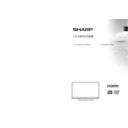Sharp LC-24DV250K (serv.man5) User Manual / Operation Manual ▷ View online
English - 16 -
Sound Menu Contents
Volume
Adjusts the volume level.
Equalizer
Selects the equalizer mode. Custom settings can be made only when
in user mode.
in user mode.
Balance
This setting is used for emphasizing left or right speaker balance.
Headphone
Sets headphone volume.
Sound Mode
You can select a sound mode. (If the selected channel supports).
AVL (Automatic
Volume Limiting)
Volume Limiting)
Function sets the sound to obtain fi xed output level between programmes.
Headphone/Lineout
When you connect an external amplifi er to your TV using the headphone jack,
you can select this option as Lineout. If you have connected headphones to the
TV, set this option as Headphone.
you can select this option as Lineout. If you have connected headphones to the
TV, set this option as Headphone.
Dynamic Bass
Enables or disables the Dynamic Bass.
Surround Sound
Surround sound mode can be changed as On or Off.
Digital Out
Sets digital out audio type.
Settings Menu Contents
Conditional Access
Controls conditional access modules when available.
Language
Confi gures language settings (may change depending on the country
selected) P r e f e r r e d a n d c u r r e n t s e t t i n g s will be available. Current
settings can be changed only if the broadcaster supports.
selected) P r e f e r r e d a n d c u r r e n t s e t t i n g s will be available. Current
settings can be changed only if the broadcaster supports.
Parental
Enter correct password to change parental settings. You can easily adjust
menu lock, maturity lock(may change depending on the country selected)
and child lock in this menu. You can also set new pin number. (Default
pin code 4725)
menu lock, maturity lock(may change depending on the country selected)
and child lock in this menu. You can also set new pin number. (Default
pin code 4725)
Note: When Child Lock option is set as “ON”, TV can only be controlled by
the remote control handset. In this case the control panel button will not work.
the remote control handset. In this case the control panel button will not work.
Timers
Sets sleep timer to turn off the TV after a certain time. Sets timers for selected
programmes. (USB Record)
programmes. (USB Record)
Recording
Confi guration
Confi guration
Displays the recording confi guration menu (Usb connection required)
Date/Time
Sets date and time.
Sources
Enables or disables selected source options.
Other Settings: Displays other setting options of the TV set:
Menu Timeout
Changes timeout duration for menu screens.
Scan Encrypted
Channels
Channels
When this setting is on, the search process will locate the encrypted channels as well.
Blue Background
Activates or deactivates the blue background system when the signal is weak or absent.
Software Upgrade
To ensure that your TV always has the most up to date fi rmware.
Application Version
Displays application version.
Subtitle Mode
This option is used to select which subtitle mode will be on the screen (DVB
subtitle / TXT subtitle) if both is available. Default value is DVB subtitle.
Available only in Norway.
subtitle / TXT subtitle) if both is available. Default value is DVB subtitle.
Available only in Norway.
Hard of Hearing
Enables any special feature sent from the broadcaster.
01_[GB]_MB95S_4847UK_DVBT_C_24205LED_DVD_ROCKER_SILVER16_10081848_50232563_basic IB.indd 16
01_[GB]_MB95S_4847UK_DVBT_C_24205LED_DVD_ROCKER_SILVER16_10081848_50232563_basic IB.indd 16
27.08.2013 13:36:10
27.08.2013 13:36:10
English - 17 -
Audio Description
Audio description refers to an additional narration track for blind and visually
impaired viewers of visual media, including television and movies. You can use
this feature, only if the broadcaster supports that additional narration track.
impaired viewers of visual media, including television and movies. You can use
this feature, only if the broadcaster supports that additional narration track.
Note: Audio description sound feature cannot be available in recording or time shifting mode..
Auto TV Off
You can set the timeout value of auto off feature. When the timeout value is reached
and the TV has not been operated for a selected time, the TV will go into standby mode.
and the TV has not been operated for a selected time, the TV will go into standby mode.
Standby Search
(Optional)
(Optional)
If the Standby Search is set to On, when the TV is in standby mode, available
broadcasts will be searched. If the TV locates any new or missing broadcasts, a
menu screen will be displayed, asking you whether or not to execute these changes.
Channel list will be updated and changed after this process.
broadcasts will be searched. If the TV locates any new or missing broadcasts, a
menu screen will be displayed, asking you whether or not to execute these changes.
Channel list will be updated and changed after this process.
Store Mode
If you are displaying the TV in a store, you can activate this mode. Whilst Store
Mode is enabled, some items in the TV menu may not be available.
Power Up Mode
This setting confrigures the power up mode preference.
Install and Retune Menu Contents
Automatic Channel
Scan (Retune)
Scan (Retune)
(If available)
Displays automatic tuning options.
Digital Aerial: Searches and stores aerial
DVB stations.
Digital Cable: Searches and stores cable DVB stations. Analogue:
Searches and stores analogue stations.
Digital Aerial & Analogue: Searches
and stores aerial DVB and analogue stations.
Digital Cable & Analogue:
Searches and stores cable DVB and analogue stations.
Manual Channel Scan
This feature can be used for direct broadcast entry.
Network Channel Scan
Searches for the linked channels in the broadcast system.
Analogue Fine Tune
You can use this setting for fi ne tuning analogue channels. This feature is not
available if no analogue channels are stored.
available if no analogue channels are stored.
First Time Installation
Deletes all stored channels and settings, resets TV to factory settings.
Clear Service List
(*) This setting is visible only when the Country option is set to Denmark, Sweden,
Norway or Finland. Use this setting to clear channels stored.
Norway or Finland. Use this setting to clear channels stored.
01_[GB]_MB95S_4847UK_DVBT_C_24205LED_DVD_ROCKER_SILVER16_10081848_50232563_basic IB.indd 17
01_[GB]_MB95S_4847UK_DVBT_C_24205LED_DVD_ROCKER_SILVER16_10081848_50232563_basic IB.indd 17
27.08.2013 13:36:10
27.08.2013 13:36:10
English - 18 -
Using the Channel List
The TV sorts all stored stations in the Channel List.
You can edit this channel list, set favourites or set
active stations to be listed by using the Channel List
options.
You can edit this channel list, set favourites or set
active stations to be listed by using the Channel List
options.
Confi guring Parental Settings
To prohibit viewing of certain programmes, channels and
menus can be locked by using the parental control system.
menus can be locked by using the parental control system.
To display parental lock menu options, the PIN number
should be entered. The factory default PIN number is
0000. After coding the correct PIN number, parental
settings menu will be displayed.
should be entered. The factory default PIN number is
0000. After coding the correct PIN number, parental
settings menu will be displayed.
Menu Lock: Menu lock setting enables or disables
the menu access.
the menu access.
Maturity Lock: When set, this option gets the maturity
information from the broadcast and if this maturity
level is disabled, disables access to the broadcast.
information from the broadcast and if this maturity
level is disabled, disables access to the broadcast.
Child Lock: When Child Lock is set, the TV can only
be controlled by the remote control. In this case the
control panel buttons will not work.
be controlled by the remote control. In this case the
control panel buttons will not work.
Set PIN: Defi nes a new PIN number.
Note: If the Country option is set to France, you can use 4725
as the default code.
as the default code.
Electronic Programme Guide (EPG)
Some, but not all channels send information about
the current and next programmes. Press the “
the current and next programmes. Press the “
”
button to view the EPG menu.
Up/Down/Left/Right: Navigate EPG.
OK: Displays programme options.
INFO: Displays, in detailed, information on the
programme selected.
programme selected.
GREEN: Switches to List Schedule EPG.
YELLOW: Switches to Timeline Schedule EPG.
BLUE: Displays fi ltering options.
(RECORD): The TV will start to record the selected
progamme. You can press again to stop the recording.
IMPORTANT: Connect a USB disk to your TV while the TV
is switched off. You should then switch on the TV to enable
the recording feature.
is switched off. You should then switch on the TV to enable
the recording feature.
Note: Switching to a different broadcast or source is not
available during a recording.
available during a recording.
Programme Options
In EPG menu, press the OK button to enter the
Event Options menu.
Event Options menu.
Select Channel
In EPG menu, using this option, you can switch
to the selected channel.
to the selected channel.
General TV Operation
Record / Delete Record Timer
After you have selected a programme in the
EPG menu, press the OK button. Select the
Record option and press the OK button. After
this operation, a recording will be scheduled for
the selected programme.
EPG menu, press the OK button. Select the
Record option and press the OK button. After
this operation, a recording will be scheduled for
the selected programme.
To cancel an already set recording, highlight that
programme and press the OK button and select
the option Delete Rec. Timer. The recording will be
cancelled.
programme and press the OK button and select
the option Delete Rec. Timer. The recording will be
cancelled.
Set Timer / Delete Timer
After you have selected a programme in the EPG
menu, press the OK button. Select the Set Timer
on Event option and press the OK button. You
can set a timer for future programmes. To cancel
an already set timer, highlight that programme and
press the OK button. Then select “Delete Timer”
option. The timer will be cancelled.
menu, press the OK button. Select the Set Timer
on Event option and press the OK button. You
can set a timer for future programmes. To cancel
an already set timer, highlight that programme and
press the OK button. Then select “Delete Timer”
option. The timer will be cancelled.
Note: It is not possible to record two channels at the
same time.
same time.
Software Upgrade
Your TV is capable of fi nding and updating automatically
via the Aerial signal.
via the Aerial signal.
Software upgrade search via user interface
Simply navigate on your main menu. Choose Settings
and select Other Settings menu. In Other Settings
menu navigate on to the Software for Upgrade item and
press OK button to check for a new software upgrade.
Note : Internet connection is needed. If an internet
connection is not available, try to upgrade via
broadcast. If a new upgrade is found, it starts to
download the upgrade. Press OK to continue with
the reboot operation.
and select Other Settings menu. In Other Settings
menu navigate on to the Software for Upgrade item and
press OK button to check for a new software upgrade.
Note : Internet connection is needed. If an internet
connection is not available, try to upgrade via
broadcast. If a new upgrade is found, it starts to
download the upgrade. Press OK to continue with
the reboot operation.
3 AM search and upgrade mode
While the TV is connected to an aerial signal. If
Automatic scanning in the Upgrade Options menu
is enabled, the TV wakes up at 03:00 and searches
broadcast channels for new software upgrades. If
new software is found and downloaded successfully,
the next time the TV powers up , it will have the new
software version.
Automatic scanning in the Upgrade Options menu
is enabled, the TV wakes up at 03:00 and searches
broadcast channels for new software upgrades. If
new software is found and downloaded successfully,
the next time the TV powers up , it will have the new
software version.
Note: If the TV fails to come on after the upgrade unplug the
TV for 2 minutes and plug in again.
TV for 2 minutes and plug in again.
01_[GB]_MB95S_4847UK_DVBT_C_24205LED_DVD_ROCKER_SILVER16_10081848_50232563_basic IB.indd 18
01_[GB]_MB95S_4847UK_DVBT_C_24205LED_DVD_ROCKER_SILVER16_10081848_50232563_basic IB.indd 18
27.08.2013 13:36:10
27.08.2013 13:36:10
English - 19 -
Troubleshooting & Tips
Tv will not turn on
Make sure the power cord is plugged in securely to
wall outlet. The batteries in the remote control may be
exhausted. Press the Power button on the TV.
wall outlet. The batteries in the remote control may be
exhausted. Press the Power button on the TV.
Poor picture
• Have you selected the correct TV system?
• Low signal level can cause picture distortion.Please
check antenna access.
• Check if you have entered the correct channel
frequency if you have done manual tuning.
• The picture quality may degrade when two devices
are connected to the TV at the same time. In such
a case, disconnect one of the devices.
a case, disconnect one of the devices.
No picture
• No Picture means that your TV is not receiving a
transmission. Have you selected the correct button on
the remote control? Try once more. Also make sure
the correct input source has been selected.
the remote control? Try once more. Also make sure
the correct input source has been selected.
• Is the antenna connected properly?
• Is the antenna cable damaged?
• Are suitable plugs used to connect the antenna?
• If you are in doubt, consult your dealer.
No sound
• Has the TV been set to mute? To cancel mute, press the
“
” button, or increase the volume level.
• Sound is coming from only one speaker. Is the balance
set to one extreme? See Sound Menu section.
Remote control - does not operate
• The batteries may be exhausted. Replace the
bateries.
Input sources - can not be selected
• If you cannot select an input source, it is possible that
no device is connected. if not
• Check the AV cables and connections if you have tried
to connect a device.
Recording unavailable
To record a programme, you should fi rst connect a
USB disk to your TV while the TV is switched off.
You should then switch on the TV to enable recording
feature. If you cannot record, try switching off the TV
and then re-inserting the USB device.
USB disk to your TV while the TV is switched off.
You should then switch on the TV to enable recording
feature. If you cannot record, try switching off the TV
and then re-inserting the USB device.
USB is too slow
If a “USB is too slow” message is displayed on the
screen while starting a recording, try restarting the
recording. If you still get the same error, it is possible
that your USB disk does not meet the speed
requirements. Try connecting another USB disk.
screen while starting a recording, try restarting the
recording. If you still get the same error, it is possible
that your USB disk does not meet the speed
requirements. Try connecting another USB disk.
01_[GB]_MB95S_4847UK_DVBT_C_24205LED_DVD_ROCKER_SILVER16_10081848_50232563_basic IB.indd 19
01_[GB]_MB95S_4847UK_DVBT_C_24205LED_DVD_ROCKER_SILVER16_10081848_50232563_basic IB.indd 19
27.08.2013 13:36:10
27.08.2013 13:36:10
Click on the first or last page to see other LC-24DV250K (serv.man5) service manuals if exist.