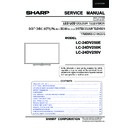Sharp LC-24DV250K (serv.man4) Service Manual ▷ View online
9
LC-24DV250
OPERATION MANUAL
English - 10 -
Viewing remote control
Teletext
Press
“
”
button to enter. Press again to activate mix
mode. Press once more to exit. Follow the instructions
displayed on digital teletext screen.
displayed on digital teletext screen.
Digital Teletext (for UK only)
Press
“
”
button to view digital teletext information.
Operate it with the coloured buttons, cursor buttons
and the
and the
OK button. The operation method may differ
depending on the contents of the digital teletext. Follow
the instructions displayed on the digital teletext screen.
When the
the instructions displayed on the digital teletext screen.
When the
“
”
button is pressed again, the TV returns
to television broadcast.
TV
1. Standby / On
2. Channel list
3. Volume up-down
4. Menu on/off
5. OK / Confi rm
6. Return / Back
7. No Function
8. My button 1 (*)
9. My button 2 (**)
10. Coloured buttons (Red, Green, Yellow, Blue)
11. Mono-Stereo Dual I-II / Current language
12. Fast rewind (in media browser mode)
13. Pause (in media browser mode) / Timeshift recording
14. Programme recording
15. Play (in media browser mode)
16. Stop (in media browser mode)
17. Fast forward (in media browser mode)
18. Subtitle on-off / Subtitle (in media browser mode)
19. Image size
20. Teletext - Mix
21. Media Browser
22. Electronic programme guide
23. Exit
24. Navigation buttons
25. Quick menu On-Off
26. Info / Reveal (in TXT mode)
27. Programme up/down
28. Mute
29. Previous programme / Now (in EPG mode)
30. Numeric buttons
31. AV / Source
2. Channel list
3. Volume up-down
4. Menu on/off
5. OK / Confi rm
6. Return / Back
7. No Function
8. My button 1 (*)
9. My button 2 (**)
10. Coloured buttons (Red, Green, Yellow, Blue)
11. Mono-Stereo Dual I-II / Current language
12. Fast rewind (in media browser mode)
13. Pause (in media browser mode) / Timeshift recording
14. Programme recording
15. Play (in media browser mode)
16. Stop (in media browser mode)
17. Fast forward (in media browser mode)
18. Subtitle on-off / Subtitle (in media browser mode)
19. Image size
20. Teletext - Mix
21. Media Browser
22. Electronic programme guide
23. Exit
24. Navigation buttons
25. Quick menu On-Off
26. Info / Reveal (in TXT mode)
27. Programme up/down
28. Mute
29. Previous programme / Now (in EPG mode)
30. Numeric buttons
31. AV / Source
NOTE: The Remote Control range is approximately 7m
/ 23ft.
Using My button 1 (*)
Press MY BUTTON 1 for fi ve seconds when on a desired
source, channel or link, until the “MY BUTTON IS SET”
message is displayed on the screen. This confi rms that
the selected MY BUTTON is now associated with the
selected function.
Using My Button 2 (**)
Press MY BUTTON 2 for fi ve seconds when on a desired
source, channel or link, until the “MY BUTTON IS SET”
message is displayed on the screen. This confi rms that
the selected MY BUTTON is now associated with the
selected function.
Press MY BUTTON 1 for fi ve seconds when on a desired
source, channel or link, until the “MY BUTTON IS SET”
message is displayed on the screen. This confi rms that
the selected MY BUTTON is now associated with the
selected function.
Using My Button 2 (**)
Press MY BUTTON 2 for fi ve seconds when on a desired
source, channel or link, until the “MY BUTTON IS SET”
message is displayed on the screen. This confi rms that
the selected MY BUTTON is now associated with the
selected function.
A01_[GB]_MB95S_4847UK_DVBT_C_24205LED_ROCKER_SILVER16_10081844-10083115_50232547_basic IB.indd 10
28.01.2013 15:50:13
10
LC-24DV250
Operation Manual (Continued)
English - 8 -
Viewing the TV
TV Control button & Operation
1.Up direction
2. Down direction
3. Programme/Volume / AV / Standby-On selection
switch
The Control button allows you to control the Volume/
Programme/ Source and Standby-On functions of
the TV.
To change volume: Increase the volume by pushing
the button up. Decrease the volume by pushing the
button down.
To change channel: Press the middle of the button,
the channel information banner will appear on screen.
Scroll through the stored channels by pushing the
button up or down
To change source: Press the middle of the button
twice, the source list will appear on screen. Scroll
through the available sources by pushing the button
up or down.
2. Down direction
3. Programme/Volume / AV / Standby-On selection
switch
The Control button allows you to control the Volume/
Programme/ Source and Standby-On functions of
the TV.
To change volume: Increase the volume by pushing
the button up. Decrease the volume by pushing the
button down.
To change channel: Press the middle of the button,
the channel information banner will appear on screen.
Scroll through the stored channels by pushing the
button up or down
To change source: Press the middle of the button
twice, the source list will appear on screen. Scroll
through the available sources by pushing the button
up or down.
To turn the TV off: Press the middle of the button down
and hold it down for a few seconds, the TV will turn
into standby mode.
and hold it down for a few seconds, the TV will turn
into standby mode.
, switch is used for turning the TV on or off.
Standby Notif cations
1) If the TV does not receive any input signal (e.g.
from an aerial or HDMI source) for 5 minutes, the TV
will go into standby. When you next switch-on, the
following message will be displayed:
from an aerial or HDMI source) for 5 minutes, the TV
will go into standby. When you next switch-on, the
following message will be displayed:
“Standby Cause
No Signal” Press OK to continue.
2) If the TV has been left on and not been operated
for a while, the TV will go into standby. When you next
switch-on, the following message will be displayed.
2) If the TV has been left on and not been operated
for a while, the TV will go into standby. When you next
switch-on, the following message will be displayed.
“Standby Cause No Operation” Press OK to
continue.
Inserting the Batteries into the Remote
Lift the cover on the back of the remote upward
gently. Install two
gently. Install two
AAA batteries. Make sure to
match the + and - ends of the batteries in the
battery compartment (observe the correct polarity)
Replace the cover.
battery compartment (observe the correct polarity)
Replace the cover.
Connect Power
IMPORTANT: The TV set is designed to operate on
220-240V AC, 50 Hz socket. After unpacking, allow
the TV set to reach the ambient room temperature
before you connect the set to the mains. Plug the
power cable to the mains socket outlet.
before you connect the set to the mains. Plug the
power cable to the mains socket outlet.
A01_[GB]_MB95S_4847UK_DVBT_C_24205LED_ROCKER_SILVER16_10081844-10083115_50232547_basic IB.indd 8
28.01.2013 15:50:12
11
LC-24DV250
Operation Manual (Continued)
English - 11 -
NOTE: When connecting a device via the YPbPr or Side AV input, you must use a connection cables
to enable connection. See the illustrations above. | To enable PC audio, you will need to use the SIDE AV
CONNECTION cable’s WHITE & RED inputs. | If an external device is connected via the SCART socket, the TV
will automatically switch to AV mode.| When receiving DTV channels (Mpeg4 H.264) or while in Media Browser
mode, output will not be available via the scart socket. | When using the wall mounting kit (optional), we recommend
that you plug all your cables into the back of the TV before mounting on the wall. | Insert or remove the CI module
only when the TV is SWITCHED OFF. You should refer to the module instruction manual for details of the settings.
CONNECTION cable’s WHITE & RED inputs. | If an external device is connected via the SCART socket, the TV
will automatically switch to AV mode.| When receiving DTV channels (Mpeg4 H.264) or while in Media Browser
mode, output will not be available via the scart socket. | When using the wall mounting kit (optional), we recommend
that you plug all your cables into the back of the TV before mounting on the wall. | Insert or remove the CI module
only when the TV is SWITCHED OFF. You should refer to the module instruction manual for details of the settings.
Connector
Type
Cables
Device
Scart
Connection
(back)
VGA
Connection
(back)
SIDE AV
S
IDE
A
V
PC/YPbPr
Audio
Connection
(side)
Side Audio/Video
Connection Cable
(Supplied)
PC Audio Cable
(Not supplied)
HDMI
Connection
(back)
SPDIF
Connection
(back)
SIDE AV
S
IDE
A
V
Side AV
(Audio/Video)
Connection
(side)
AV Connection Cable
(supplied)
HEADPHONE
Headphone
Connection
Connection
(side)
PC to YPbPr
YPbPr Video
Connection
(back)
PC to YPbPr Connection Cable (Not supplied)
USB
Connection
(side)
CI
Connection
(side)
CAM
module
Viewing the Connections
A01_[GB]_MB95S_4847UK_DVBT_C_24205LED_ROCKER_SILVER16_10081844-10083115_50232547_basic IB.indd 11
28.01.2013 15:50:14
12
LC-24DV250
English - 21 -
DVD Mode
Safety Information
CAUTION
DVD Player is a class 1 laser product. However this
product uses a visible laser beam which could cause
hazardous radiation exposure. Be sure to operate the
player correctly as instructed.
CAUTION
DVD Player is a class 1 laser product. However this
product uses a visible laser beam which could cause
hazardous radiation exposure. Be sure to operate the
player correctly as instructed.
CLASS 1
LASER PRODUCT
RISK OF ELECTRIC SHOCK
The lightning fl ash with arrowhead symbol, within
an equilateral triangle, is intended to alert the user
to the presence of uninsulated “dangerous voltage”
within the product’s enclosure that may be of suffi cient
magnitude to constitute a risk of electric shock of
persons.
The exclamation point within an equilateral triangle is
intended to alert the user to the presence of important
operating and maintenance (servicing) instructions in
the literature accompanying the appliance.
The lightning fl ash with arrowhead symbol, within
an equilateral triangle, is intended to alert the user
to the presence of uninsulated “dangerous voltage”
within the product’s enclosure that may be of suffi cient
magnitude to constitute a risk of electric shock of
persons.
The exclamation point within an equilateral triangle is
intended to alert the user to the presence of important
operating and maintenance (servicing) instructions in
the literature accompanying the appliance.
Notes on Discs
On handling discs
• To keep the disc clean, handle the disc by its edge.
Do not touch the surface.
• Do not stick paper or tape on the disc.
• If the disc is contaminated with any substance like
• If the disc is contaminated with any substance like
glue remove before using it.
• Do not expose the disc to direct sunlight or heat
sources such as hot air ducts, or leave it in a car
parked in direct sunlight as the temperature can rise
quickly and damage the disc.
parked in direct sunlight as the temperature can rise
quickly and damage the disc.
• After playing, store the disc in its case.
On cleaning
• Before playing, clean the disc with a cleaning cloth.
Wipe the disc from the center out.
• Do not use solvents such as benzine, thinner,
commercially available cleaners or anti-static spray
intended for vinyl LPs.
intended for vinyl LPs.
Licence Notification
• This product incorporates copyright protection
technology that is protected by U.S. patents
and other intellectual property rights. Use of
this copyright protection technology must be
authorized by Rovi Corporation, and is intended for
home and other limited viewing uses only unless
otherwise authorized by Rovi Corporation. Reverse
engineering and disassembly are prohibited.
and other intellectual property rights. Use of
this copyright protection technology must be
authorized by Rovi Corporation, and is intended for
home and other limited viewing uses only unless
otherwise authorized by Rovi Corporation. Reverse
engineering and disassembly are prohibited.
How to Watch a DVD
When placing a disc into the loader, labeled side of
the disc should be on the front:
the disc should be on the front:
When TV set is turned on, fi rst switch to DVD source
by using the
by using the
SOURCE button on the remote control.
Press play on the remote control, or directly press play
button at the front panel. If there is no disc inside the
loader, place a DVD fi rst and press play.
Note: If you switch to another source by pressing
SOURCE, SWAP or P+/P- buttons on the remote
control, DVD playback will be paused automatically.
You should press PLAY and resume the playback
manually when you switch to DVD mode.
button at the front panel. If there is no disc inside the
loader, place a DVD fi rst and press play.
Note: If you switch to another source by pressing
SOURCE, SWAP or P+/P- buttons on the remote
control, DVD playback will be paused automatically.
You should press PLAY and resume the playback
manually when you switch to DVD mode.
A01_[GB]_MB95S_4847UK_DVBT_C_24205LED_DVD_ROCKER_SILVER16_10081846_50232555_basic IB.indd 21
24.01.2013 19:10:15
Operation Manual (Continued)
Click on the first or last page to see other LC-24DV250K (serv.man4) service manuals if exist.