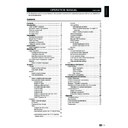Sharp LC-22LE320E (serv.man2) User Manual / Operation Manual ▷ View online
lock one or more connected devices
Disable the specific external input signals.
Enter your password to access the
1�
parental
menu.
Press
2�
<> to select
input Block and press oK
or ≥ to enter the input source list
Press
3�
<> to select one or more input source.
Press
4�
oK to lock or unlock your selected input
source.
Follow the on-screen instructions to exit.
5�
note
If you switch to the locked input source, you will be
•
prompted to enter your password. (If your password is
correct, the locked input source will be unlocked before
the TV restarts from standby.)
If your country selection is
correct, the locked input source will be unlocked before
the TV restarts from standby.)
If your country selection is
•
italy (see page 7 “Step 2:
Country setting”), you will be prompted to enter your
password every time you access each blocked input
source.
password every time you access each blocked input
source.
Set / Change password
Enter your password to access the
1�
parental
menu.
Press
2�
<> to select
Set password and press
oK or ≥ to enter.
Enter your new password in the
3�
new box by
using the
digit buttons on the remote control.
Enter your new password again in the
4�
Confirm
box.
When complete, the TV reruns to the
5�
parental
menu.
Repeat step 1 to 4 to change password.
6�
Clear all parental settings
Reset all the settings in the
parental menu.
Enter your password to access the
1�
parental
menu.
Press
2�
<> to select
Clear all and press oK or
≥ to enter.
Select
3�
oK and press oK on the remote control
to clear all parental settings.
note
If parental settings are cleared, you do not have to enter
•
password to access
Channels in the tV menu.
eco
This function enables you to automatically reduce the
backlight brightness in order to decrease the power
consumption and increase the backlight life span.
Press
1�
menu on the remote control and select
eco and press oK or ≥ to enter�
Press
2�
<> to select
on or off and press ≥ to
activate the selection.
Follow the on-screen instructions to exit.
3�
tV menu
21
Connecting a uSB device
uSB function
This TV is equipped with a USB connector that enables
you to view photos, listen to music, and play videos
stored on a USB storage device.
note
Depending on the USB device, the TV may not be able
•
to recognise the contained data.
Use only alphanumeric characters for naming files.
Use only alphanumeric characters for naming files.
•
File names over 80 characters (may vary depending on
•
character set) may not be displayed.
Do not disconnect a USB device or memory card from
Do not disconnect a USB device or memory card from
•
the TV while transferring files, using the slide show
function, when a screen is switching to another or before
you exit “USB” from the “SOURCE” menu.
Do not connect and disconnect a USB device from the
function, when a screen is switching to another or before
you exit “USB” from the “SOURCE” menu.
Do not connect and disconnect a USB device from the
•
TV repeatedly.
Basic operation
E
Turn on the TV.
1�
Connect the USB storage device to the USB
2�
port on the side of your TV.
Press
3�
b
on the remote control and press <>
to select
uSB input source and press oK. The
USB thumbnail browser appears.
Photo
File name 1
01/01
File name 1
File name 2
File name 3
File name 4
File name 5
Press
4�
menu to display the sub-menu. Select
media type (photo/music/Video) of the file
you wish to play.
Sort
Media Type
Thumbnail Size
Media Type
Thumbnail Size
Photo
Music
Music
Video
Your
media type selection will be displayed
at the upper-right corner of the thumbnail
browser.
Press
5�
<>≤≥ and
oK to browse the files or
folders. Press
eXit to return to the previous
operation / folder.
note
Sort:
•
enables you to sort out the files in the selected
media type category.
thumbnail Size:
thumbnail Size:
•
enables you to change the size of
thumbnails.
View photos
E
In the
1�
photo thumbnail browser, press <>≤≥
to select a photo or a photo album.
Photo
File name (1)
Size
File name 1
01/01
File name (6)
File name (7)
File name (8)
File name (9)
File name (1)
File name (2)
File name (3)
File name (4)
File name (5)
Press
2�
oK to view a full screen image. The slide
show begins.
Use the buttons on the remote control and
3�
follow the on-screen instructions to view
photos.
Buttons for enlarged photo display operation
Buttons
Descriptions
I
/
F
Play or pause the slide show.
T
/
U
Go to the previous/next photo in the
same directory.
menu
Open the Photo sub-menu.
22
Connecting a uSB device
Buttons
Descriptions
G button
Select the slide show duration.
Y button
Select the slide show transition effect.
eXit
Return to the previous operation.
listen to music
E
In the
1�
music thumbnail browser, press <>≤≥
to select a music file or a music album.
Press
2�
oK to play the MP3 file.
Use the buttons on the remote control and
3�
follow the on-screen instructions to play the
MP3 files.
Buttons for music mode
Buttons
Descriptions
≥
(Cursor)
Fast forward the music.
≤
(Cursor)
Rewind the music.
I
/
F
Play or pause the music.
H
Stop the music.
T
/
U
Go to the previous/next music.
menu
Open the music sub-menu.
r button
Repeat the music.
G button
Play the music randomly.
Y button
Audio Only.
B button
Show information of the music file.
eXit
Return to the previous operation.
play Videos
E
In the
1�
Video thumbnail browser, press <>≤≥
to select a video file.
Press
2�
oK to play the video.
Use the buttons on the remote control and
3�
follow the on-screen instructions to play the
video.
Buttons for playing video mode
Buttons
Descriptions
≥
(Cursor)
Fast forward the video.
≤
(Cursor)
Reverse the video.
I
/
F
Play or pause the video.
H
Stop the video.
T
/
U
Go to the previous/next video.
menu
Open the video sub-menu
eXit
Return to the previous operation.
uSB device compatibility
uSB 2�0
device
USB Memory, USB card reader, HDD
(Mass Storage class)
File system
FAT / FAT32
photo file
format
JPEG (*.JPG), PNG
music file
format
MPEG1 (*.MP3)
Bitrate: 32k, 64k, 96k, 128k, 196k,
256k, 320kbps
Sampling frequency: 32k, 44.1k, 48kHz
Video file
format
MPEG1/2 (*.AVI, *.MPG, *.MPEG, *.TS)
MPEG4 (*.AVI, *.MP4, *.MOV, *.MKV)
H.264 (*.AVI, *.MP4, *.MOV, *.MKV, *.TS)
DivX (*.AVI)
XviD (*.AVI)
note
It does not support “NTFS” and the maximum file size of
•
a single file is 4GB.
Progressive format jpeg files are not supported.
Progressive format jpeg files are not supported.
•
All files in USB devices with capacity may not be played
•
properly.
Operation using USB hubs is not guaranteed.
Operation using USB hubs is not guaranteed.
•
The external hard disc with capacity cannot be detected
•
correctly.
Cables used to prolong the USB device must be
Cables used to prolong the USB device must be
•
certified as USB 2.0.
In USB devices, video files may not be played properly if
In USB devices, video files may not be played properly if
•
speed is not enough.
23
Connecting external devices
HDmi connection
example of connectable devices
E
DVD E Blu-ray player/recorder
The HDMI connections (High Definition Multimedia
Interface) permit digital video and audio transmission
via a connection cable from a player/recorder. The
digital picture and sound data are transmitted without
data compression and therefore lose none of their
quality. Analogue/digital conversion is no longer
necessary in the connected devices, which also would
result in quality losses.
HDMI
DVI
19”
22”
26”
22”
26”
32”
37”
42”
37”
42”
32”
37”
42”
37”
42”
19”
22”
26”
22”
26”
DVi/HDmi conversion
Using an DVI/HDMI adapter cable, the digital video
•
signals of a DVD can also be played via the compatible
HDMI connection. The sound must be fed in additionally.
Both HDMI and DVI use the same HDCP copy
HDMI connection. The sound must be fed in additionally.
Both HDMI and DVI use the same HDCP copy
•
protection method.
Supported video signal:
576p, 480p, 1080i, 720p, 1080p
576p, 480p, 1080i, 720p, 1080p
See page 26 for PC signal compatibility.
Ypbpr (Component connection)
example of connectable devices
E
VCR E DVD E Blue-ray player/recorder
You will enjoy accurate colour reproduction and high
quality images through the (YPbPr) when connecting a
DVD recorder or other recording equipment.
19”
22”
22”
32”
37”
42”
37”
42”
26”
SCart connection
example of connectable devices
E
Decoder
E
When using the SCart 1
Full SCART, which transmits RGB, S-Video and CVBS
in, and CVBS tuner out.
SCART
SCART 1
32”
37”
42”
37”
42”
19”
22”
26”
22”
26”
E
Before connecting ���
Be sure to turn off the TV and any devices before
•
making any connections.
Firmly connect a cable to a terminal or terminals.
Firmly connect a cable to a terminal or terminals.
•
Carefully read the operation manual of each external
•
device for possible connection types. This also
helps you get the best possible audiovisual quality to
maximise the potential of the TV and the connected
device.
helps you get the best possible audiovisual quality to
maximise the potential of the TV and the connected
device.
HDmi
device
HDMI cable
DVI-HDMI cable
Audio cable
(Ypbpr) Component
Connection
Component cable
Audio cable
SCART cable
Decoder
24
Click on the first or last page to see other LC-22LE320E (serv.man2) service manuals if exist.