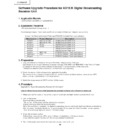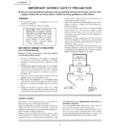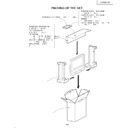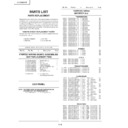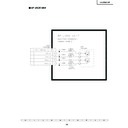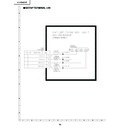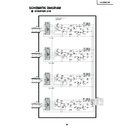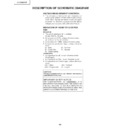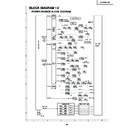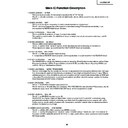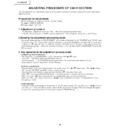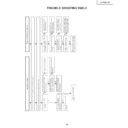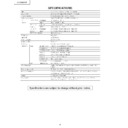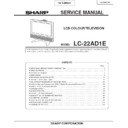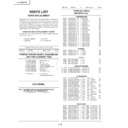Sharp LC-22AD1E (serv.man8) Service Manual ▷ View online
36
LC-22AD1E
Software Upgrade Procedure for AD1E/K Digital Broadcasting
Receiver Unit
Receiver Unit
1. Applicable Models
• LC37AD1E/K, LC30AD1E/K, LC22AD1E/K
2. Equipment Required
• PC card-sized flash memory card: 1
The following Compact Flash cards and PCMCIA Compact Flash card adapters are available.
Support the following Compact Flash card PCMCIA Compact Flash card adapters.
Manufacture
Product Number
Description
Sandisk
SDCFB-32-768
32MB Compact Flash card
Sandisk
SDCFB-64-768
32MB Compact Flash card
Kingston
CF/32
32MB Compact Flash card
Kingston
CF/64
64MB Compact Flash card
Integral
32MB Compact Flash card
Integral
64MB Compact Flash card
Sandisk
SDCF-38
PCMCIA Compact Flash card adapter
MicroTech
CFA
PCMCIA Compact Flash card adapter
Integral
PCMCIA Compact Flash card adapter
3. Preparation
1. Copy the software to download from your Windows computer to the flash card.
Open Explorer.exe on your Windows computer and copy “FCL.IMG” and “IBOP.IMG” in the “Ver1.xx” folder
(xx stands for the version of the software to download) to the top directory of the flash card.
* Distribution method of the software will be informed to you separately.
(xx stands for the version of the software to download) to the top directory of the flash card.
* Distribution method of the software will be informed to you separately.
2. Check the version of the software to be upgraded, if possible.
The version of the software installed on the unit can be checked by following these menu options: DTV
menu -> Setup -> Installations -> Software version.
menu -> Setup -> Installations -> Software version.
3. Switch the image source to “DTV” and turn off the power.
4. Procedure
Upgrade the “Digital Broadcasting Receiver Unit Software”.
Case A: When the versions differ between the installed software and software to download
1. Make sure that the power of the unit is turned off, and insert the flash memory card into the CI slot.
2. Turn on the power.
Download starts automatically.
* Do not turn off the power until the download is complete.
Display turns gray when the download starts.
When the download is complete, the digital broadcasting receiver unit resets itself and reboots automatically.
After it is reset, the display blacks out for approximately 10 seconds, then the information banner appears.
* If an error message appears, refer to “Troubleshooting”.
* Do not turn off the power until the download is complete.
Display turns gray when the download starts.
When the download is complete, the digital broadcasting receiver unit resets itself and reboots automatically.
After it is reset, the display blacks out for approximately 10 seconds, then the information banner appears.
* If an error message appears, refer to “Troubleshooting”.
3. Check the software version.
Follow these menu options: DTV menu -> Setup -> Installations -> Software version.
Check that the version matches with the one you wanted to download.
Check that the version matches with the one you wanted to download.
4. Turn off the power and remove the flash memory card from the CI slot.
37
LC-22AD1E
Case B: When the versions are the same between the installed software and software to download
1. Disconnect the antenna cable from the unit.
2. Make sure that the power of the unit is turned off, and insert the flash memory card into the CI slot.
3. Turn on the power.
4. Download the software manually as follows:
• Use the buttons on the main unit or remote control to display the process mode screen.
• Set “IBO PROG UPDATE” to “ON” and press the “OK” button.
Download starts.
* Do not turn off the power until the download is complete.
Display turns gray when the download starts.
When the download is complete, the digital broadcasting receiver unit resets itself and reboots automatically.
After it is reset, the display blacks out for approximately 10 seconds, then the information banner appears.
* If an error message appears, refer to “Troubleshooting”.
• Use the buttons on the main unit or remote control to exit the process mode screen.
• Set “IBO PROG UPDATE” to “ON” and press the “OK” button.
Download starts.
* Do not turn off the power until the download is complete.
Display turns gray when the download starts.
When the download is complete, the digital broadcasting receiver unit resets itself and reboots automatically.
After it is reset, the display blacks out for approximately 10 seconds, then the information banner appears.
* If an error message appears, refer to “Troubleshooting”.
• Use the buttons on the main unit or remote control to exit the process mode screen.
5. Check the software version.
Follow these menu options: DTV menu -> Setup -> Installations -> Software version.
Check that the version matches with the one you wanted to download.
Check that the version matches with the one you wanted to download.
6. Turn off the power and remove the flash memory card from the CI slot.
Case C: When the version of the installed software cannot be confirmed
If the digital broadcasting receiver unit does not activate properly or enters the download mode immediately after
it is activated, perform the following procedure.
it is activated, perform the following procedure.
1. Disconnect the antenna cable from the unit.
2. Make sure that the power of the unit is turned off, and insert the flash memory card into the CI slot.
3. Turn on the power.
Download starts automatically.
* Do not turn off the power until the download is complete.
Display turns gray when the download starts.
When the download is complete, the digital broadcasting receiver unit resets itself and reboots automatically.
After it is reset, the display blacks out for approximately 10 seconds, then the information banner appears.
* If an error message appears, refer to “Troubleshooting”.
* Do not turn off the power until the download is complete.
Display turns gray when the download starts.
When the download is complete, the digital broadcasting receiver unit resets itself and reboots automatically.
After it is reset, the display blacks out for approximately 10 seconds, then the information banner appears.
* If an error message appears, refer to “Troubleshooting”.
4. Check the software version.
Follow these menu options: DTV menu -> Setup -> Installations -> Software version.
Check that the version matches with the one you wanted to download.
Check that the version matches with the one you wanted to download.
5. Turn off the power and remove the flash memory card from the CI slot.
This is the end of the download process.
Notes:
• Download takes about 90 seconds. Once the download starts, never turn off the power until the unit is reset
automatically.
• After the download process is complete, perform the search operation from the menu, if necessary. Especially
for Case C in “Procedure”, search (or Reinstall all services) should be performed as there is a high possibility
that the service list has disappeared.
that the service list has disappeared.
38
LC-22AD1E
4. Check the software version.
Follow these menu options: DTV menu -> Setup -> Installations -> Software version.
Check that the version matches with the one you wanted to download.
Check that the version matches with the one you wanted to download.
5. Turn off the power and remove the flash memory card from the CI slot.
This is the end of the download process.
5. Troubleshooting
Error message may appear when the download is not completed properly.
Case A: Card identification failed
The unit failed to detect the card. Loose insertion or poor contact may be the cause. Follow the procedure below.
1. Turn off the power of the unit.
2. Remove the flash memory card from the CI slot.
• Check whether the Compact Flash card is inserted fully.
• Check that the used Compact Flash card or adapter is listed in the table under “Equipment Required”.
• Check that the used Compact Flash card or adapter is listed in the table under “Equipment Required”.
3. Re-insert the flash memory card into the CI slot.
•Ensure that the card is inserted fully into the slot.
4. Download the software again according to the above “Procedure”.
Case B: Software compatibility error
The software copied to the flash memory card is inappropriate. Copy failure or version incompatibility may be the
cause.
cause.
1. Turn off the power of the unit.
2. Remove the flash memory card form the CI slot.
3. Insert the flash memory card into your Windows computer and copy the files again.
• Check the versions of the files to copy.
• Check that the files are copied to the top directory of the flash card.
• Ensure that both files are copied.
• Check that the files are copied to the top directory of the flash card.
• Ensure that both files are copied.
4. Re-insert the flash memory card into the CI slot.
• Ensure that the card is inserted fully into the slot.
5. Download the software again according to the above “Procedure”.
Display