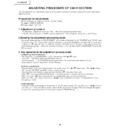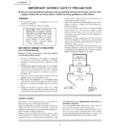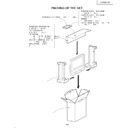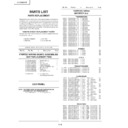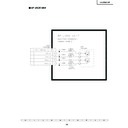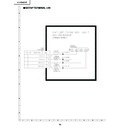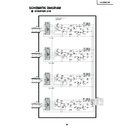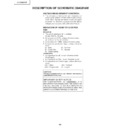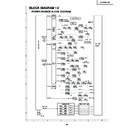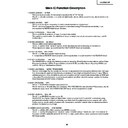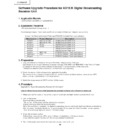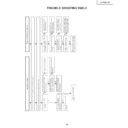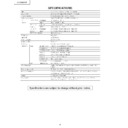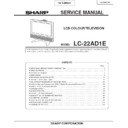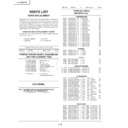Sharp LC-22AD1E (serv.man7) Service Manual ▷ View online
22
LC-22AD1E
ADJUSTING PROCEDURE OF EACH SECTION
The best adjustment is made before shipping. If any position deviation is found or after part replace is performed,
adjust as follows.
adjust as follows.
Preparation for adjustments
Use the dedicated AC adaptor or stable DC power supply.
AC adaptor: UADP-A056WJPZ
DC Power supply: 13V 7.0A
AC adaptor: UADP-A056WJPZ
DC Power supply: 13V 7.0A
1. Adjustment procedure
• +B adjustment (adjustment at 5 V and 13V)
→
Enter the adjustment process mode.
→
Counter-bias adjustment
.→
TAMP (contrast) adjustment.
→
White balance adjustment at the TV input.
2.Entering the adjustment processing mode
→
Next, “CH (
"
)” key and “VOL (–)” keys are pushed at the same time. (The screen in the adjustment process
mode will be brought up.) ... When it is canceled, it is made to turn it off. (Even off the “MAIN POWER” key, off with
R/C are good.)
R/C are good.)
3. Key operation in the adjustment process mode
(1) Receiving channel selection
• The Receiving channel UP/DOWN is performed with the “CH (
• The Receiving channel UP/DOWN is performed with the “CH (
'
)/(
"
)” keys.
One push......The UP/DOWN is performed per channel.
Continuous push......The UP/DOWN search is performed until a next receivable station is found.
• Direct channel selection using the 0 - 9 and 100 keys.
Continuous push......The UP/DOWN search is performed until a next receivable station is found.
• Direct channel selection using the 0 - 9 and 100 keys.
(2) Various adjustments
• The Adjustment item is preformed for each item by the cursor “CH (
• The Adjustment item is preformed for each item by the cursor “CH (
'
)/(
"
)” keys, cursor “CH (
Û
)/(
û
)” keys,
“OK” key and “RETURN” key (LCD TV set or remote control).
• The adjustment item makes a toggle operation with the “(
• The adjustment item makes a toggle operation with the “(
"
)” key input. (Next item)
• If the “(
"
)” key is input while the bottom item is selected, it moves to the top item on the next page.
• When the cursor “(
'
)” key is pressed, the item selected will move up to the previous item.
• When the “VOL (+)/(–)” keys or the cursor “(
Û
)/(
û
)” keys is pressed, the value of the selected item will be
changed up or down.
(3) Item selection
• If the item on the second page of the first layer is not 12C DATA and the “OK” key (the cursor “(
• If the item on the second page of the first layer is not 12C DATA and the “OK” key (the cursor “(
Û
)/(
û
)” keys or
the “VOL (+)/(–)” keys can also be used) is pressed, the top of each first page of the second layer will appear.
• To return from the second layer to the first layer, press the “RETURN” key.
• To return from the second layer to the first layer, press the “RETURN” key.
23
LC-22AD1E
4. Adjustment
(1) +B adjustment (R3717)
a) Receive the standard colour bar signal.
b) Connect a digital voltage meter to TP3722.
b) Connect a digital voltage meter to TP3722.
Adjust the voltage to 5.00V
±
0.02V using R3717 (trimming VR). Specified value: 5.00V
±
0.02V
Note:
Since the reference voltage for all of the supply voltages is 5V, make sure you set the 5.00V
adjustment accurately.
adjustment accurately.
(2) +B adjustment (R4525)
a) Receive the standard colour bar signal.
b) Connect a digital voltage meter to TP4531.
b) Connect a digital voltage meter to TP4531.
Adjust the voltage to 13.00V
±
0.05V using R4525 (trimming VR). Specified value: 13.00V
±
0.05V
Note:
Since this is the reference voltage for the power supply for gradation, make sure you set this
adjustment accurately.
adjustment accurately.
(3) Counter-bias adjustment
•
This adjustment minimizes the flicker on the screen.
•
To set the COM BIAS shown on the first page of the adjustment
process, perform this adjustment at 50 Hz and 60 Hz,
respectively.
process, perform this adjustment at 50 Hz and 60 Hz,
respectively.
a) Refer to the previous item [2] to enter the [adjustment process
mode].
The first page of the adjustment process, shown in the drawing
on the right (Fig. 3-1), will be brought up.
The first page of the adjustment process, shown in the drawing
on the right (Fig. 3-1), will be brought up.
b) Select [G/A] on the second page of the adjustment process
using the cursor “(
"
)” key, and press the “OK” key (Fig. 3-2).
(The second layer item appears.)
• Next, press the cursor ”(
• Next, press the cursor ”(
"
)” key twice, to bring up the display
shown in Fig. 3-3, on the third page of the second layer.
• Select [G/A TEST PATTERN 1], on the third page.(In this
case, the set value should be [0].)
• Press the cursor “(
û
)” key repeatedly to set the set value
to [14].(In this case, [14] is [dot reverse flicker pattern 2].)
• Press the “RETURN” key and the cursor “(
'
)” key to return
to the first page of the adjustment process.
c) Select the first page, [COM BIAS 50], using the cursor
“(
'
)/(
"
)” keys.
d) Press the cursor “(
Û
)/(
û
)” keys repeatedly. Stop pressing
it when the flicker on the screen is at the lowest level possible.
(In this example, the value set for set COM BIAS 50 is [105].)
(In this example, the value set for set COM BIAS 50 is [105].)
e) Next, select the first page, [COM BIAS 60], using the cursor
“(
'
)/(
"
)” keys.
Press the cursor “(
Û
)/(
û
)” keys repeatedly. Stop pressing
it when the flicker on the screen is at the lowest level possible.
(In this example, the value set for set COM BIAS 60 is [108].)
WLD 26 VER 1.000 DTV VER
INCH
SIZE
22
MODEL
AD1E
ERROR NO RESET
0
1BIT_AMP ERR
0
PUBLIC MODE
OFF
COM BIAS 60
100
COM BIAS 50
100
PAL TAMP
20
SECAM TAMP
20
AV AMP
20
TAMP L
160
Y
READ VALUE
TAMP M
168
Fig. 3-1
First page of the first layer of the adjustment process
WLD 26 VER 1.000 DTV VER
12C DATA
000000000000
12C DATA
WAIT
MSP
VPC
G/A
TUNER
FLI12310
DSP
DOLBY
DELAY
TEXT
OTHERS
VPC
G/A
TUNER
FLI12310
DSP
DOLBY
DELAY
TEXT
OTHERS
Fig. 3-2
Second page of the first layer of the adjustment process
24
LC-22AD1E
f) Press the cursor “(
"
)” key and the “OK” key again, and select
[G/A TEST PATTERN 1], on the third page of the “G/A” second
layer on the second page. Then, use the cursor “(
layer on the second page. Then, use the cursor “(
Û
)/(
û
)” keys
to return the setting from [14] to [0].
g) Press the “RETURN” key and the “(
'
)/(
"
)” keys to return to
the first page of the adjustment process.
h) Set the “STANDBY-OFF” / “MAIN POWER-OFF” to cancel it.
[G/A] : 3
G/A TEST PATTERN1
0
G/A TEST PATTERN2
0
G/A DATA
0000
G/A DATA
WAIT
NTSC PWM FREQ
0D2
PAL PWM FREQ
0D2
NTSC PWM DUTY
0
PAL PWM DUTY
0
Fig. 3-3
Third page of the [G/A] second layer
(4) TAMP adjustment
This adjusts the screen contrast.
a) Bring up the pattern shown in Fig. 4-2 using a signal or an RF signal generator that is producing the
standard colour bars.
\
b) Refer to the previous item [2], and enter the [adjustment process mode].
This will bring up the first page of the adjustment process, shown in Fig. 4-3.
c) There is a [Y] shown on the bottom of the first page. See if the setting is between [160] and [168]. If it is,
it is OK. However, if the value is outside this range, it is necessary to readjust it.
d) Select [PAL TAMP] using the cursor “(
'
)/(
"
)” keys.
e) Press the cursor “(
'
)/(
"
)” keys and adjust the value of [Y] so that it is between [160] and [168].
(In this example, the value of PAL TAMP is [25].)
f)
Next, select [SECAM TAMP] using the cursor “(
'
)/(
"
)” keys.
• Use the cursor “(
Û
)/(
û
)” keys to manually set [SECAM TAMP] to the same value as previously seen
in PAL TAMP, [25] in the example above.
g) Press the “(
'
)/(
"
)” keys to escape.
h) Set the “STANDBY-OFF” / “MAIN POWER-OFF” to cancel it.
WHITE
75%
75%
(WHITE 75%)
Fig. 4-1
White 75% half-colour bar signal
Fig. 4-2
TAMP adjustment pattern (PAL r = 1.00)
_______
_______
_______
PAL TAMP
_______
_______
PAL TAMP
25
SECAM TAMP
20
AV AMP
20
TAMP L
160
Y
READ VALUE
TAMP H
168
_______
_______
_______
PAL TAMP
_______
_______
PAL TAMP
25
SECAM TAMP
25
_______
_______
_______
Fig. 4-3
First page of the adjustment process
Fig. 4-4
First page of the adjustment process
25
LC-22AD1E
(5) White balance adjustment
This adjusts the white balance at the TV input.
This adjustment is performed when the LCD is replaced and the white balance must be set.
This adjustment is performed when the LCD is replaced and the white balance must be set.
a) Bring up the pattern shown in Fig. 5-1 using a signal generator on AV1, AV2 or AV3.
b) Refer to the previous item, [2], to enter the [adjustment process mode].
c) Use the cursor “(
'
)/(
"
)” keys to bring up the second page. Select [FL12310] using the cursor
“(
'
)/(
"
)” keys, and then press the “OK” key.
You can also press the cursor “(
"
)” key to bring up the second page of the second layer.
• In this case, although the screen from the second page of [FL12310] is brought up (shown in Fig. 5-2),
make sure the CUT OFF settings for [R], [G], and [B] are [0] and the DRIVE settings for [R], [G], and [B]
are [100].
If they are not [0] and [100], set them.
are [100].
If they are not [0] and [100], set them.
• Use the cursor “(
Û
)/(
û
)” key to set them to [0] and [100].
d) Prepare and install a standard luminance meter (for example, a Minolta CA-110).
e) Use the cursor “(
'
)/(
"
)” keys to bring up the second page. Select “FL12310”, and then press the
“OK” key. Press the cursor “(
"
)” key to bring up the second page of the second layer.
f) Fig. 5-3 shows the standard adjustment value for the white balance.
g) Adjust the chromaticity of x and y for the six CUT OFF and DRIVE color items on the screen shown in Fig.
5-2. Use the cursor “(
Û
)/(
û
)” keys so that the values shown for White 80% and Gray 20% are the same
as the values shown in Fig. 5-3.
• In this case, each of the set values of R, G, and B is out of [0] or [100].
• In this case, each of the set values of R, G, and B is out of [0] or [100].
*1.The adjustment should be performed after a 30-minute aging.
*2.The CUT OFF value should be adjusted within the range of
*2.The CUT OFF value should be adjusted within the range of
±
0 ~ 25.
The DRIVE value should be adjusted within the range of
±
0 ~ 25.
h) Set the “STANDBY-OFF” / “MAIN POWER-OFF” to cancel it.
[FLI2310] : 2
R CUT OFF
0
G CUT OFF
0
B CUT OFF
0
R DRIVE
100
G DRIVE
100
B DRIVE
100
MOTION THRESH
10
VE GAIN2
2
NR
ON
NR LEVEL
2
WHITE 80% GRAY 20%
Fig. 5-1
White balance adjustment pattern
(PAL signal)
Fig. 5-2
Adjustment process menu [FL12310]
Screen from the second page of the second layer
x
y
y(ref)
WHITE 80%
0.292
0.297
154
GRAY 20%
0.26
0.256
1.797
Fig. 5-3
White balance adjustment values
Adjustment range
±
0.002
Inspection range
±
0.003