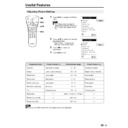Sharp LC-20C2E (serv.man16) User Manual / Operation Manual ▷ View online
27
Programmes (Continued)
[5] Enter/change name
The name of an individual programme can be entered or changed.
1
Perform steps 1 and 2 in [1]
Automatic search to display the
“Programmes” screen.
Automatic search to display the
“Programmes” screen.
2
Press ]/[ to select “Enter/
change name,” and then press OK
to display the “Enter/change
name” screen.
change name,” and then press OK
to display the “Enter/change
name” screen.
3
Press ]/[ and/or </> to select
the desired programme, and then
press OK. An underscore and
question marks are displayed as
an input prompt.
the desired programme, and then
press OK. An underscore and
question marks are displayed as
an input prompt.
4
Press </> to select the input
position, and then press ]/[ to
select the desired character.
position, and then press ]/[ to
select the desired character.
5
Press OK to accept the name
entered, and then press END to
exit.
entered, and then press END to
exit.
E n t e r / c h a n g e n ame
1 9 8
1 9 9
1 9 9
0
1
2
1
2
3
4
5
6
4
5
6
7
8
9
8
9
1 0
A V 2
1 9 7 A V S
A V 1
S 0 1
? 0 8
S 1 0
S 0 1
? 0 8
S 1 0
S 1 0
S 1 1
E 0 3
E 0 5
S 1 1
E 0 3
E 0 5
E 0 6
E 0 9
E 1 0
E 1 1
E 0 9
E 1 0
E 1 1
1 4
1 5
1 6
1 5
1 6
1 7
1 8
1 9
2 0
2 1
2 2
2 3
2 4
1 8
1 9
2 0
2 1
2 2
2 3
2 4
E 3 6
E 3 7
E 3 8
E 5 0
E 5 3
E 5 4
E 3 7
E 3 8
E 5 0
E 5 3
E 5 4
E 5 6
E 5 7
E 5 7
1 1
1 2
1 3
1 2
1 3
2 5
2 6
2 6
S t a r t w i t h O K
t h e n e n t e r / c h a n g e
a n d e n d w i t h O K
B a c k
E n d
E n d
E n t e r / c h a n g e n ame
1 9 8
1 9 9
1 9 9
0
1
2
1
2
3
4
5
6
4
5
6
7
8
9
8
9
1 0
A V 2
1 9 7 A V S
A V 1
S 0 1
S 0 2
S 1 0
S 0 1
S 0 2
S 1 0
S 1 0
S 1 1
E 0 3
E 0 5
S 1 1
E 0 3
E 0 5
E 0 6
E 0 9
E 1 0
E 1 1
E 0 9
E 1 0
E 1 1
1 4
1 5
1 6
1 5
1 6
1 7
1 8
1 9
2 0
2 1
2 2
2 3
2 4
1 8
1 9
2 0
2 1
2 2
2 3
2 4
E 3 6
E 3 7
E 3 8
E 5 0
E 5 3
E 5 4
E 3 7
E 3 8
E 5 0
E 5 3
E 5 4
E 5 6
E 5 7
E 5 7
1 1
1 2
1 3
1 2
1 3
2 5
2 6
2 6
S t a r t w i t h O K
t h e n e n t e r / c h a n g e
a n d e n d w i t h O K
B a c k
E n d
E n d
E n t e r / c h a n g e n ame
1 9 8
1 9 9
1 9 9
0
1
2
3
4
5
6
1
2
3
4
5
6
7
8
9
8
9
1 0
A V 2
1 9 7 A V S
A V 1
S 0 1
S 0 2
S 1 0
S 1 0
S 1 1
E 0 3
E 0 5
S 0 1
S 0 2
S 1 0
S 1 0
S 1 1
E 0 3
E 0 5
E 0 6
E 0 9
E 1 0
E 1 1
E 0 9
E 1 0
E 1 1
1 4
1 5
1 6
1 5
1 6
1 7
1 8
1 9
2 0
2 1
2 2
2 3
2 4
1 8
1 9
2 0
2 1
2 2
2 3
2 4
E 3 6
E 3 7
E 3 8
E 5 0
E 5 3
E 5 4
E 3 7
E 3 8
E 5 0
E 5 3
E 5 4
E 5 6
E 5 7
E 5 7
1 1
1 2
1 3
1 2
1 3
2 5
2 6
2 6
S t a r t w i t h O K
t h e n e n t e r / c h a n g e
a n d e n d w i t h O K
B a c k
E n d
E n d
Useful Features (Continued)
T V me n u
P r o g r amme s
A u t om a t i c s e a r c h
Ma n u a l a d j u s t me n t
S o r t
E r a s e p r o g r amme r a n g e
E n t e r / c h a n g e n ame
D e c o d e r p r o g r amme s
B a c k
E n d
E n d
Note:
■ See page 29 for information on how to use the “Decoder programmes” item.
i
E
CH
TV/VIDEO
SOUND
END
T
M
MENU
TEXT
(RED)
(GREEN) (YELLOW) (CYAN)
INFO
OK
</>
]/[
END
OK
28
AV Connections
It is possible to manually adjust various settings for connections with external devices on the AV connec-
tions screen.
tions screen.
[1] At AV1 (programme 199)/AV2 (programme 198)/AVS (programme 197)
Select the appropriate signal type and colour standard for the signals from the video equipment
Select the appropriate signal type and colour standard for the signals from the video equipment
connected to the AV1, AV2, or AVS terminal.
1
Press MENU to display the TV
menu.
menu.
2
Press ]/[ to select “AV
connections,” and then press OK
to display the “AV connections”
screen.
connections,” and then press OK
to display the “AV connections”
screen.
3
Press ]/[ to select “At AV1
(programme 199),” “At AV2
(programme 198),” or “At AVS
(programme 197),” and then press
OK to display the signal type
selection screen.
(programme 199),” “At AV2
(programme 198),” or “At AVS
(programme 197),” and then press
OK to display the signal type
selection screen.
4
Press ]/[ to select the desired
signal type, and then press OK.
The colour standard selection
screen appears.
signal type, and then press OK.
The colour standard selection
screen appears.
5
Press ]/[ to select the desired
colour standard, and then press
OK.
colour standard, and then press
OK.
6
Press END to exit.
S t a n d a r d s e t t i n g s
T V me n u
P i c t u r e
S o u n d
P r o g r amme s
A V c o n n e c t i o n s
C h i l d l o c k
B a c k
E n d
E n d
O t h e r . . .
A V c o n n e c t i o n s
B a c k
E n d
E n d
A t A V 1 ( p r o g r amme 1 9 9 )
S i g n a l :
S e l e c t a n d
p r o c e e d w i t h O K
p r o c e e d w i t h O K
A u t o m . - V H S / S V H S V C R , c amc o r d e r
A u t om . - C V B S / Y C . D V D , S A T , d e c o d e r
S t a n d a r d c omp o n e n t ( s ) :
V H S / 8mm . . . . . . . . V C R , c amc o r d e r
S V H S / H i 8 . . . . . . . V C R , c amc o r d e r
S V H S / H i 8 . . . . . . . V C R , c amc o r d e r
C V B S . . . . . . . . . . . D V D , S A T , d e c o d e r
Y C . . . . . . . . . . . . . D V D , S A T , d e c o d e r
Y C . . . . . . . . . . . . . D V D , S A T , d e c o d e r
A V c o n n e c t i o n s
B a c k
E n d
E n d
A t A V 1 ( p r o g r amme 1 9 9 )
C o l o u r s t a n d a r d :
A u t o ma t i c
P A L
P A L - V
P A L - M
P A L - N
S e l e c t
N T S C - V
N T S C
S E C AM
a n d a c c e p t
w i t h O K
Useful Features (Continued)
A t A V 1 ( p r o g r amme 1 9 9 )
A V c o n n e c t i o n s
A t A V 2 ( p r o g r amme 1 9 8 )
D e c o d e r p r o g r amme s
F o r p r o g r amme s 1 . . . 1 9 6
B a c k
E n d
E n d
A t A V S ( p r o g r amme 1 9 7 )
i
E
CH
TV/VIDEO
SOUND
END
T
M
MENU
TEXT
(RED)
(GREEN) (YELLOW) (CYAN)
INFO
OK
MENU
]/[
OK
END
29
AV Connections (Continued)
[2] Decoder programmes
When connecting a video device to the AV1 terminal, you need to adjust the decoder programme
settings.
settings.
1
Perform steps 1 and 2 in [1] At
AV1 (programme 199)/AV2
(programme 198)/AVS
(programme 197) to display the
“AV connections” screen.
AV1 (programme 199)/AV2
(programme 198)/AVS
(programme 197) to display the
“AV connections” screen.
2
Press ]/[ to select “Decoder
programmes,” and then press OK
to display the “Decoder
programmes” screen.
programmes,” and then press OK
to display the “Decoder
programmes” screen.
3
Press ]/[ to select “For decoder
connected to AV1,” and then
press OK to display the decoder
programme selection screen.
connected to AV1,” and then
press OK to display the decoder
programme selection screen.
4
Press ]/[ and/or </> to select
the programme for the decoder,
and then press OK. Repeat the
same procedure if you want to
specify other decoder
programmes.
the programme for the decoder,
and then press OK. Repeat the
same procedure if you want to
specify other decoder
programmes.
5
Press MENU to return to the
“Decoder programmes” screen.
“Decoder programmes” screen.
6
Press ]/[ to select “Sound from
AV1”, and then press </> to
select the desired sound source.
AV1”, and then press </> to
select the desired sound source.
7
Press END to exit.
i
E
CH
TV/VIDEO
SOUND
END
T
M
MENU
TEXT
(RED)
(GREEN) (YELLOW) (CYAN)
INFO
OK
MENU
]/[
OK
Useful Features (Continued)
A t A V 1 ( p r o g r amme 1 9 9 )
A V c o n n e c t i o n s
A t A V 2 ( p r o g r amme 1 9 8 )
D e c o d e r p r o g r amme s
F o r p r o g r amme s 1 . . . 1 9 6
B a c k
E n d
E n d
A t A V S ( p r o g r amme 1 9 7 )
</>
D e c o d e r p r o g r amme s
F o r d e c o d e r c o n n e c t e d t o A V 1
S o u n d f r o m A V 1
B a c k
E n d
E n d
D e c o d e r p r o g r a mme s
S o u n d A V 1
B a c k
E n d
E n d
F o r d e c o d e r c o n n e c t e d t o A V 1
0
1
2
3
4
5
6
7
8
9
1 0
S 0 1
S 0 8
S 1 0
S 1 0
S 1 1
E 0 3
E 0 5
E 0 6
E 0 9
E 1 0
E 1 1
1 4
1 5
1 6
1 7
1 8
1 9
2 0
2 1
2 2
2 3
2 4
E 3 6
E 3 7
E 3 8
E 5 0
E 5 3
E 5 4
E 5 6
E 5 7
1 1
1 2
1 3
1 3
2 8
2 9
2 5
2 6
2 7
S e l e c t d e c o d e r
p r o g r amme
p r o g r amme
a n d c o n f i r m w i t h O K
B a c k
E n d
D e c o d e r p r o g r amme s
F o r d e c o d e r c o n n e c t e d t o A V 1
S o u n d f r o m A V 1
A u t o m.
D e c .
T V
B a c k
E n d
E n d
END
30
AV Connections (Continued)
[3] For programmes 1...196
The influence of the AV control voltage and of fast blank at programme positions from 1 to 196
can be set.
can be set.
Useful Features (Continued)
1
Perform steps 1 and 2 in [1] At
AV1 (programme 199)/AV2
(programme 198)/AVS
(programme 197) to display the
“AV connections” screen.
AV1 (programme 199)/AV2
(programme 198)/AVS
(programme 197) to display the
“AV connections” screen.
2
Press ]/[ to select “For
programmes 1...196,” and then
press OK to display the “For
programmes 1...196” screen.
programmes 1...196,” and then
press OK to display the “For
programmes 1...196” screen.
3
Press ]/[ to select the desired
item.
item.
4
Press </> to select “yes” or “no.”
Notes:
■ If the item concerned is set to
“yes”, the appropriate picture is
through-connected at all pro-
gramme positions from 1 to 196
when a control voltage/an RGB
signal is applied.
through-connected at all pro-
gramme positions from 1 to 196
when a control voltage/an RGB
signal is applied.
■ When you use RGB mode
(SCART): In on screen menu AV
connections, section For
Programmes 1...196. Set “AV
control voltage” to “yes”, and “RGB
on-screen display” to “yes”.
If “AV control voltage” is set to “no”,
the function will not work correctly.
connections, section For
Programmes 1...196. Set “AV
control voltage” to “yes”, and “RGB
on-screen display” to “yes”.
If “AV control voltage” is set to “no”,
the function will not work correctly.
5
Press END to exit.
A V c o n n e c t i o n s
B a c k
E n d
E n d
F o r p r o g r amme s 1 . . . 1 9 6
A V c o n t r o l v o l t a g e
R G B o n - s c r e e n d i s p l a y
n o y e s
A t A V 1 ( p r o g r amme 1 9 9 )
A V c o n n e c t i o n s
A t A V 2 ( p r o g r amme 1 9 8 )
D e c o d e r p r o g r amme s
F o r p r o g r amme s 1 . . . 1 9 6
B a c k
E n d
E n d
A t A V S ( p r o g r amme 1 9 7 )
i
E
CH
TV/VIDEO
SOUND
END
T
M
MENU
TEXT
(RED)
(GREEN) (YELLOW) (CYAN)
INFO
OK
END
]/[
</>
OK
Click on the first or last page to see other LC-20C2E (serv.man16) service manuals if exist.