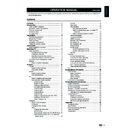Sharp LC-19LE430E (serv.man2) User Manual / Operation Manual ▷ View online
Quick guide
6� Start searching channels
Initial Setup
Channel Scan
First, please connect
antenna.
Next
Select
Back
Skip Scan
0 %
Scan
Exit
EXIT
Start channel scan now?
If you skip this setup, the
If you skip this setup, the
channel scan could be
performed in Menu.
Initial Setup
Channel Scan
The channel scan may take
a while to complete.
10 %
Cancel
EXIT
Status: Scanning.
Analogue Channels: 0
When selecting
analogue and Digital, the following
screen will appear.
Initial Setup
Channel Scan
The channel scan may take
a while to complete.
10 %
Cancel
EXIT
Status: Scanning.
Analogue Channels: 0
Digital Channels: 0
tuner mode setting
additional information about Scan mode
•
Quick search method offers the fastest channel scan.
• advanced search method works only in countries with
broadcasting according to the LCN standard (e.g. UK
and FRANCE).
and FRANCE).
• Full search method takes a long time (depending on
network situation, about 1 hour).
radio channel sorting
• Auto sorting will store radio stations from program
no. 1001 onwards in countries without broadcasting
according to the LCN standard.
according to the LCN standard.
Watch tV
Congratulations! Now you can watch TV.
Initial Setup
Completed
Congratulations !!
Completed Initial setup
Please press [OK] to exit
the wizard.
Back
Exit
OK
If necessary, adjust the antenna to attain
maximum signal reception.
3
3� mode select (tV location setting)
Initial Setup
Mode select
Please select your mode
SHOP
Next
Select
Back
HOME
Exit
EXIT
When selecting
Home mode, go to step 4 to select
the scan mode.
When selecting
When selecting
SHop mode, a window pops out to
ask your confirmation.
4� Scan mode setting
Initial Setup
Scan Mode
Please select your scan
mode
Analogue and Digital
Next
Select
Back
Analogue
Exit
EXIT
When selecting
analogue, go to step 6 to start
channel scan.
Initial Setup
Scan Mode
Please select your scan
mode
Analogue and Digital
Next
Select
Back
Analogue
Exit
EXIT
When selecting
analogue and Digital, the Tuner
Mode screen will appear. Select the Tuner mode.
5� tuner mode setting
Initial Setup
Tuner Mode
Please select your tuner
mode
Cable
Next
Select
Back
Antenna
Exit
EXIT
When selecting
antenna, go to step 6 to start
channel scan.
Initial Setup
Tuner Mode
Please select your tuner
mode
Cable
Next
Select
Back
Antenna
Exit
EXIT
When selecting
Cable, the Scan Mode configuration
screen will appear.
Please configre the cable
info.
Initial Setup
Scan Mode
Frequency (KHz)
Modulation
Symbol Rate (Ksym/s)
Network ID
Frequency (KHz)
Modulation
Symbol Rate (Ksym/s)
Network ID
Full
64QAM
474000
Exit
EXIT
Select
/
Next
OK
6875
999
Back
MENU
8
Watching tV
Daily operation
turning on/off the power
Press
on the TV.
Switch it off by pressing
on the TV.
Changing channels
With
p<>:
Standby mode
E
to standby mode
If the TV set is switched on, you can switch it to
standby by pressing B on the remote control.
E
Switching on from standby
From standby, press B on the remote control.
tV indicator status
B
indicator
Status
Off
Power off
Off
Standby
White
Power on
note
• If you are not going to use this TV for a long period of
• If you are not going to use this TV for a long period of
time, be sure to remove the AC cord from the power
outlet.
outlet.
• A small amount of electric power is still consumed even
when B is turned off.
Selecting external video source
Once the connection is made, press b to display
the
input SourCe screen, and then press <> to
switch over to the appropriate external source with
oK�
INPUT SOURCE
YPbPr
AV
SCART
PC
HDMI 1
HDMI 2
USB
SCART
PC
HDMI 1
HDMI 2
USB
TV
operation without a remote control
This function is useful when there is no remote control
within your reach.
1�
Press
menu briefly to display the direct control
screen.
2�
Press
p <> instead of </> or i k/l
instead of ≤≥ to select the item.
3�
Press
menu to confirm the selection.
note
• The direct control menu screen will disappear if left
unattended for several seconds.
9
Watching tV
epG (electronic programme Guide)
EPG is an on-screen guide that displays scheduled
digital TV programmes. This guide is not available with
analogue channels. You can navigate, select and view
programmes.
There are two types of EPG, “Now and Next” and “7
or 8 day” EPG. “Now and Next” is always available
but the “7 or 8 day” EPG is only available in certain
countries.
With the EPG menu you can:
• View a list of currently broadcast digital programmes.
• View upcoming programmes.
Switch on epG
note
• The first time you use EPG, you may be prompted
• The first time you use EPG, you may be prompted
to perform an update. If so, follow the on-screen
instructions.
instructions.
1�
Press
epG on the remote control, the “Now
and Next” EPG will appear and the detailed
information about the current programme is
displayed.
2�
Use the
colour buttons on the remote control
to activate available actions.
Viewing date: Tue, 03 Jan
Television TV guide
Current time: Tue, 03 Jan 18:50:10
2 BBC TWO
3 AXN
3 AXN
6 BBC NEWS
4 HBO
5 MTV
5 MTV
7 Star Movies
8 BBC CHOICE
8 BBC CHOICE
18:30 Ready Steady Cook
19:15 The Weakest Link
Filter: All types
Prev page
Next page
Filter
1 BBC ONE
18:30 ~ 19:15 Shows
•
prev page (Red): List the previous day’s EPG.
•
next page (Green): List the next day’s EPG.
•
Detail (Yellow): Displays the information of your
highlighted programme.
•
Filter (Blue): Sets the type of the channel list.
Viewing date: Tue, 03 Jan
Television TV guide Filter
Current time: Tue, 03 Jan 18:50:10
Return
Type
Subtype
All types
All subtypes
3�
Press
epG or eXit to exit .
10
Watching tV
teletext
What is Teletext?
Teletext broadcasts pages of information and
entertainment to specially equipped television sets.
Your TV receives Teletext signals broadcast by a TV
network, and decodes them into graphical format for
viewing. News, weather and sports information, stock
exchange prices and programme previews are among
the many services available.
turning on and off teletext
1�
Select a TV channel or external source
providing a Teletext programme.
2�
Press
teleteXt to display Teletext.
• Many stations use the TOP operating system,
while some use FLOF (e.g. CNN). Your TV
supports both these systems. The pages are
divided into topic groups and topics. After
switching on the teletext, up to 1000 pages are
stored for fast access.
• If you select a programme with no Teletext
signal, “No Teletext ” displays.
• The same message displays during other
modes if no Teletext signal is available.
3�
Press
teleteXt again to activate Teletext
with TV.
note
• Teletext will not work if the selected signal type is RGB.
Buttons for teletext operations
Buttons
Description
p (rs)
Increase or decrease the page
number.
Colour
(r/G/Y/B)
Select a group or block of pages
displayed in the coloured brackets at
the bottom of the screen by pressing
the corresponding
Colour (r/G/Y/B)
on the remote control unit.
0 - 9
Directly select any page from 100 to
899 by using
0 - 9.
SiZe
Switch the Teletext image to Top,
Bottom or Full.
inDeX
Press this button to return to page
100 or index page.
HolD
Stop updating Teletext pages
automatically or release the hold
mode.
reVeal
Reveal or hide hidden information
such as an answer to a quiz.
SuBpaGe
Select the subpage when the current
page contains subpage(s).
Press number buttons on the remote
control to access the subpage
directly. (two digits)
Select a teletext language
1�
Press
menu on the remote control and press
Features ≥ teletext language.
2�
Press
oK or ≥ to enter teletext language
menu and press <> to select one of the
following.
•
Digital teletext lang�
•
Decode page lang�
3�
Highlight your selection and press ≤≥ to make
a selection.
4�
Follow the on-screen instructions to exit.
using the mHeG5 application (uK only)
Some services bring you programmes with the MHEG
(Multimedia and Hypermedia Expert Group) application
encoded, letting you experience DTV interactively.
When provided, the MHEG5 application will start when
you press the
red button.
Sample mHeG5 screen
11
Click on the first or last page to see other LC-19LE430E (serv.man2) service manuals if exist.