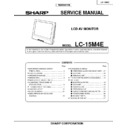Sharp LC-15M4E (serv.man8) Service Manual ▷ View online
9
LC-15M4E
»
Precautions in handling the LCD panels
1. Work in a clean room (with humidities below 50%).
2. Be sure to wear an anti-static armband.
3. Handle the panels on an electroconductive mat.
4. Be careful not to fall, shake and shock the panels.
10. Remove the LCD display unit fixing screws (4 pcs.).
11. Detach the diffusion, prism and reflection/deflection sheets.
12. Detach the four reflection mirrors.
13. Remove the fluorescent lamp.
14. Detach the light guide plate.
15. Detach the two lamp reflection sheets.
Reflection Mirror
Reflection Mirror
Lamp Reflection Sheet-1
(PSHEP0308CEZZ)
(PSHEP0308CEZZ)
Light Guide Plate
(PGiDM0063CEZZ)
(PGiDM0063CEZZ)
Fluorescent Lamp
(KLMP-0130CEZZ)
(KLMP-0130CEZZ)
Lamp Reflection Sheet-2
(PSHEP0309CEZZ)
(PSHEP0309CEZZ)
Diffusion Sheet
(PSHEP0239CEZZ)
(PSHEP0239CEZZ)
Prism Sheet
(PSHEP0240CEZZ)
(PSHEP0240CEZZ)
Reflection/deflection Sheet
(PSHEP0241CEZZ)
(PSHEP0241CEZZ)
LCD Display Unit
Sheilding Plate
(PSLDM4691CEFW)
(PSLDM4691CEFW)
10
10
11
12
15
13
14
15
10
LC-15M4E
ADJUSTING PROCEDURE OF EACH SECTION
When the microprocessor (IC2001) or the EEPROM (IC2004) has been replaced or when the EEPROM has been
initialized, it is necessary to readjust the microprocessor. Below discussed is the adjustment procedure.
* When the microcomputer is replaced by a new version, be sure to replace the EEPROM too.
initialized, it is necessary to readjust the microprocessor. Below discussed is the adjustment procedure.
* When the microcomputer is replaced by a new version, be sure to replace the EEPROM too.
Preparations
Use a dedicated AC adaptor or a regulated DC power supply.
AC adaptor
Use a dedicated AC adaptor or a regulated DC power supply.
AC adaptor
: UADP-0226CEPZ
DC power supply : 12 V, 3.2 A
Use also a Sharp-made TV remote controller.
Use also a Sharp-made TV remote controller.
1. Adjustment procedure
Power on (initialization)
→
Adjustment process mode (remote controller)
→
+B adjustment
→
Counter bias adjustment
→
Other settings
→
Performance check
→
Factory settings
Calling the adjustment process mode
There are two ways to enter this mode.
There are two ways to enter this mode.
»
Turn on the power and press the “ADJUST PROCESS” key on the remote controller.
»
While holding either KEY4 (pin (81) of the microprocessor) or KEY5 (pin (82) of the microprocessor) at the “L”
level, turn on the power.
level, turn on the power.
Using the keys for the adjustment process
Selecting an adjustment item and adjusting its setting
Selecting an adjustment item and adjusting its setting
»
Using the menu button (M key), select an item, and using the VOL (+)/(-) buttons, adjust its setting. (The menu
button serves as a toggle switch. New settings entered with the VOL buttons are made effective immediately.)
button serves as a toggle switch. New settings entered with the VOL buttons are made effective immediately.)
Other key-in behaviors
»
The input select key serves also as a toggle switch.
The input is switched from AV1 to AV2.
»
Press the auto preset button on the remote controller in the adjustment process mode, and the top item of the
next page will show up regardless of which item appears now.
Page 1
next page will show up regardless of which item appears now.
Page 1
→
Page 2
→
...
→
Page 6
→
Page 1
»
Press the manual memory button on the remote controller in the adjustment process mode, and the top item of
the same page will show up.
the same page will show up.
2. Initialization
Ground two pins (81) and (82) of IC2001 (microprocessor) and turn on the power. The unit will be initialized and
then enter the adjustment process mode.
Select M4E in the MODEL item. Adjustment process page 1.
Select 15 in the INCH SIZE item. Adjustment process page 1.
Turn off the power and get the pins (81) and (82) of IC2001 (microprocessor) back to their original state.
* Before turning off the power, quit the adjustment process mode with the remote controller. If unavoidably
then enter the adjustment process mode.
Select M4E in the MODEL item. Adjustment process page 1.
Select 15 in the INCH SIZE item. Adjustment process page 1.
Turn off the power and get the pins (81) and (82) of IC2001 (microprocessor) back to their original state.
* Before turning off the power, quit the adjustment process mode with the remote controller. If unavoidably
the power must be switched off directly, wait at least 5 seconds after making the settings.
3. +B adjustment
Feed the standard NTSC color bar signal.
Enter the adjustment process mode.
Adjust the “+B-ADJ” setting on the adjustment process page 1 so that the voltage at pin (5) of P2001 should be
5.00 ±0.02 V.
Note: Make the 5.0 V adjustment as exactly as possible because this voltage will be reference level for all
Enter the adjustment process mode.
Adjust the “+B-ADJ” setting on the adjustment process page 1 so that the voltage at pin (5) of P2001 should be
5.00 ±0.02 V.
Note: Make the 5.0 V adjustment as exactly as possible because this voltage will be reference level for all
the supply voltages.
11
LC-15M4E
4. Counter bias adjustment
Keep off the video input signal.
Place the specified tool at the center of the screen.
Observe the output of the tool on the oscilloscope screen.
Adjust the “COM BIAS” setting on the adjustment process page 2 so that the peak-to-peak level of the waveform
should be minimum.
Place the specified tool at the center of the screen.
Observe the output of the tool on the oscilloscope screen.
Adjust the “COM BIAS” setting on the adjustment process page 2 so that the peak-to-peak level of the waveform
should be minimum.
5. Other settings
Make the following settings depending on the microprocessor version.
»
Microprocessor version 1.0 (marked at the bottom of adjustment process page 1: 15M4 VER 1.000)
When the EEPROM has been replaced, take the ROM correction procedure (see Attachment 1).
(Putting the words BRIGHTNESS and DARK in their German counterparts on the FEATURE menu.)
(Putting the word DARK in its German counterpart on the BRIGHTNESS CALL display.)
When the EEPROM has been replaced, take the ROM correction procedure (see Attachment 1).
(Putting the words BRIGHTNESS and DARK in their German counterparts on the FEATURE menu.)
(Putting the word DARK in its German counterpart on the BRIGHTNESS CALL display.)
»
Microprocessor versions earlier than 1.0
When the EEPROM has been replaced, take the ROM correction procedure (see Attachment 2) and modify
the adjustment process parameters (see Attachment 3).
(Suppose the unit has been put from the reset to the stop mode and that the main power is turned off. But the
unit fails to get restarted after such a first-time switching-on. This problem is now corrected.)
(Putting the words BRIGHTNESS and DARK in their German counterparts on the FEATURE menu.)
When the EEPROM alone has been initialized, modify the adjustment process parameters (see Attachment 3).
(Making the adjustment process default settings)
When the EEPROM has been replaced, take the ROM correction procedure (see Attachment 2) and modify
the adjustment process parameters (see Attachment 3).
(Suppose the unit has been put from the reset to the stop mode and that the main power is turned off. But the
unit fails to get restarted after such a first-time switching-on. This problem is now corrected.)
(Putting the words BRIGHTNESS and DARK in their German counterparts on the FEATURE menu.)
When the EEPROM alone has been initialized, modify the adjustment process parameters (see Attachment 3).
(Making the adjustment process default settings)
6. Factory settings
Set the product’s input mode, picture quality and other factors to their factory settings.
There are the following two ways.
With the buttons of the set
In the inspection process mode, hold down both the “SELECT
There are the following two ways.
With the buttons of the set
In the inspection process mode, hold down both the “SELECT
'
” and “VOL (+)” buttons of the set until “SETTING
COMPLETE” appears on the screen.
Note: Be careful not to turn off the power, release the above two buttons and press any other buttons until
Note: Be careful not to turn off the power, release the above two buttons and press any other buttons until
“SETTING COMPLETE” appears on the screen.
Changing onscreen display
Inspection process mode
K
E
Factory settings
Setting complete
SETTING COMPLETE
With the adjustment remote controller
Using the adjustment remote controller, make the factory settings. Either of the following remote controllers codes
will do.
Using the adjustment remote controller, make the factory settings. Either of the following remote controllers codes
will do.
Key name
Remote controller code
Factory setting
100000111111110
Factory setting
100000001010110
Calling the inspection process mode
There are the following two ways.
With the keys of the set
Hold down the “MENU” and “AV INPUT” buttons of the set and turn on the power.
With the adjustment remote controller
Use the inspection process buttons.
There are the following two ways.
With the keys of the set
Hold down the “MENU” and “AV INPUT” buttons of the set and turn on the power.
With the adjustment remote controller
Use the inspection process buttons.
12
LC-15M4E
7. Lamp error detection
Function
For added safety, this LCD color TV set has the lamp error detection function. The power is automatically turned off
if the lamp or its circuit gets in trouble.
If by any chance there is a problem with the lamp or its circuit, or if the lamp error detection function is activated for
any other reason, the set behaves itself as follows.
For added safety, this LCD color TV set has the lamp error detection function. The power is automatically turned off
if the lamp or its circuit gets in trouble.
If by any chance there is a problem with the lamp or its circuit, or if the lamp error detection function is activated for
any other reason, the set behaves itself as follows.
1
Even when you switch on the power, the set turns itself off in about 5 seconds. (The power LED indicator on
the front of the set turns from green to red.)
the front of the set turns from green to red.)
2
If the above action
1
occurs 5 times consecutively, the set cannot be switched on. (The power LED indicator
stays in red.)
Correction
Checking with the lamp error detection circuit off
If the lamp error detection function is activated to turn off the power, the power LED indicator turns red and the set
is now in the adjustment process mode. In this state, the error detection circuit gets disabled and the power is
turned on again. In so doing, the lamp and its circuit can be checked for anything unusual.
Check to see if “1” or higher value appears in the “ERROR NO RESET” box in the 7th line of the adjustment
process page 1. If so, a lamp error has been detected.
Checking with the lamp error detection circuit off
If the lamp error detection function is activated to turn off the power, the power LED indicator turns red and the set
is now in the adjustment process mode. In this state, the error detection circuit gets disabled and the power is
turned on again. In so doing, the lamp and its circuit can be checked for anything unusual.
Check to see if “1” or higher value appears in the “ERROR NO RESET” box in the 7th line of the adjustment
process page 1. If so, a lamp error has been detected.
Resetting the lamp error counter
Finally make sure the lamp and its circuit are error-free, and reset the lamp error counter. To do so, select the
“ERROR NO RESET” box in the 9th line of the adjustment process page 1 and enter “0” with the VOL button.
Do the performance check and make sure the lamp error detection function is not activated.
Finally make sure the lamp and its circuit are error-free, and reset the lamp error counter. To do so, select the
“ERROR NO RESET” box in the 9th line of the adjustment process page 1 and enter “0” with the VOL button.
Do the performance check and make sure the lamp error detection function is not activated.
8. Precautions in making adjustments
In making adjustments, keep the following points in mind.
»
When you have modified the MODEL and INCH SIZE settings on the process page 1, never turn off the power
in at least 5 seconds. It takes this time to write the EEPROM for all the adjustment process parameters of a
different model. (The cursor does not move for a few seconds when the writing is going on.) If you have wrongly
turned off the power, once change the MODEL setting to any other model number, wait for 5 seconds, and
change the setting back to the right model number. Then wait for another 5 seconds just to be sure.
in at least 5 seconds. It takes this time to write the EEPROM for all the adjustment process parameters of a
different model. (The cursor does not move for a few seconds when the writing is going on.) If you have wrongly
turned off the power, once change the MODEL setting to any other model number, wait for 5 seconds, and
change the setting back to the right model number. Then wait for another 5 seconds just to be sure.
»
To quit the adjustment process mode with adjustments complete, use the ADJUST PROCESS key on the
remote controller.
remote controller.
9. Adjustment process items
1
> + B - A D J
> + B - A D J
M O D E L
I N C H S I Z E
T I M E R
S Y S T E M
N T S C
I N C H S I Z E
T I M E R
S Y S T E M
N T S C
P WM F R E Q
P A L P WM F R E Q
T V G A I N
E R R O R N O R E S E T
P M U T E
P U B L I C M O D E
T V G A I N
E R R O R N O R E S E T
P M U T E
P U B L I C M O D E
1 5 M 4
V E R
1 . 0 1
0
1 6 0
M 4 E
1 5
1
A U T O
0 C 0
0 B 0
O F F
0
0 0
O N
M 4 E
1 5
1
A U T O
0 C 0
0 B 0
O F F
0
0 0
O N
Adjustment process page number
Adjustment process settings
Adjustment process items
Microprocessor version
Click on the first or last page to see other LC-15M4E (serv.man8) service manuals if exist.