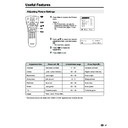Sharp LC-15E1E (serv.man18) User Manual / Operation Manual ▷ View online
26
Features
The Feature items can be set by the user.
1
Press MENU to display the TV
menu.
menu.
2
Press ]/[ to select “Features”,
and then press OK to display the
“Features” screen.
and then press OK to display the
“Features” screen.
3
Press ]/[ to select the desired
adjustment item, and then press
OK.
adjustment item, and then press
OK.
4
Press </> to make the
adjustment. (Except “On-screen
display” and “Child lock” menu
items)
adjustment. (Except “On-screen
display” and “Child lock” menu
items)
5
Press END to exit.
E
CH
TV/VIDEO
REVEAL
HOLD
END
M
MENU
SOUND
SUBTIT
LE
OK
SUBPAGE
TEXT
ROTATE
BRIGHT
T
Useful Features (Continued)
</>
]/[
MENU
OK
OK
Back
M
End
E
TV menu
Picture
Sound
Programmes
Features
AV connections
Timer functions
First installation
Language
Sound
Programmes
Features
AV connections
Timer functions
First installation
Language
OK
Back
M
End
E
Features
Brightness [bright]
Rotate horizontally[off]
Rotate vertically [off]
Auto power off [off]
On-screen display
Child lock
Rotate horizontally[off]
Rotate vertically [off]
Auto power off [off]
On-screen display
Child lock
ABC
Selected item
Brightness*
Rotate horizontally*
Rotate vertically*
Auto power off
(only TV mode)
(only TV mode)
Factory setting
[bright] Maximum brightness
[off]
Normal
horizontal image
orientation
horizontal image
orientation
[off]
Normal
vertical image
orientation
vertical image
orientation
[off]
This feature is inactive.
Setting change
[medium]
Brightness 60%
→
Suitable for
viewing in well-lit areas. Saves
energy.
energy.
[dark]
Brightness 20%
→
Sufficiently
bright when viewing in dim areas.
[on] Mirror image
→
To display mirror
images for special uses.
[on] Inverted image
→
To display images
upside down for special uses.
[on] The power of the LCD TV set is turned
off when there is no signal for 5 minutes.
ABC
ABC
* Brightness and Rotate can be switched in one touch using the remote control (See page 27).
END
27
Useful Features (Continued)
1
Press BRIGHT to display the
Brightness screen.
Brightness screen.
2
Each time you press BRIGHT, the
mode changes as follows. You
can select the desired mode.
mode changes as follows. You
can select the desired mode.
Note:
•
The Brightness screen automatically
disappears after 4 seconds.
disappears after 4 seconds.
•
The Brightness is set to “bright” at
the factory setting.
the factory setting.
•
See the table of page 26 for details
of the each brightness setting.
of the each brightness setting.
[2] Directly Setting the ROTATE
1
Press ROTATE to display the
Rotate screen.
Rotate screen.
2
Each time you press ROTATE,
the mode changes as follows. You
can select the desired mode.
the mode changes as follows. You
can select the desired mode.
Note:
•
The Rotate screen automatically
disappears after 4 seconds.
disappears after 4 seconds.
•
The Rotate is set to “Normal” at the
factory setting.
factory setting.
•
When changing settings directly
made, settings in the menu can also
be changed.
made, settings in the menu can also
be changed.
•
See the table of page 26 for details
of the each rotate setting.
of the each rotate setting.
Features (Continued)
You can change the setting screen of BRIGHTNESS and ROTATE directly.
[1] Directly Setting the BRIGHTNESS
bright
medium
dark
Rotate hor. : off
Rotate vert. : off
Rotate vert. : off
(Normal)
(Rotate horizontally)
Rotate hor. : on
Rotate vert. : off
Rotate vert. : off
Rotate hor. : off
Rotate vert. : on
Rotate vert. : on
Rotate hor. : on
Rotate vert. : on
Rotate vert. : on
(Rotate vertically)
(Rotate horizontally
and vertically)
BRIGHT
E
CH
TV/VIDEO
REVEAL
HOLD
END
M
MENU
SOUND
SUBTIT
LE
OK
SUBPAGE
TEXT
ROTATE
BRIGHT
T
ROTATE
E
CH
TV/VIDEO
REVEAL
HOLD
END
M
MENU
SOUND
SUBTIT
LE
OK
SUBPAGE
TEXT
ROTATE
BRIGHT
T
B r i g h t n e s s : b r i g h t
B r i g h t n e s s : m e d i u m
B r i g h t n e s s : d a r k
Rotate hor. :off
Rotate vert.:off
Rotate vert.:off
Rotate hor. :on
Rotate vert.:off
Rotate vert.:off
Rotate hor. :off
Rotate vert.:on
Rotate hor. :on
Rotate vert.:on
28
Useful Features (Continued)
On-screen Display
You can adjust various settings for on-screen displays.
1
Perform steps 1 and 2 in
Features to display the “Features”
screen.
Features to display the “Features”
screen.
2
Press ]/[
to select “On-screen
display” and then press OK to
display the “On-screen display”
screen.
display the “On-screen display”
screen.
3
Press ]/[
to select the desired
adjustment item. (See the table
below.)
below.)
4
Press </> to make the
adjustment.
adjustment.
5
Press END to exit.
E
CH
TV/VIDEO
REVEAL
HOLD
END
M
MENU
SOUND
SUBTIT
LE
OK
SUBPAGE
TEXT
ROTATE
BRIGHT
T
</>
END
OK
]/[
Cyan
OK
Back
M
End
E
Features
Brightness [bright]
Rotate horizontally[off]
Rotate vertically [off]
Auto power off [off]
On-screen display
Child lock
Rotate horizontally[off]
Rotate vertically [off]
Auto power off [off]
On-screen display
Child lock
OK
Back
M
End
E
On-screen display
Position [bottom]
Sound info [yes]
Time [ no]
Alarm time [ no]
Sleep time [ no]
Sound info [yes]
Time [ no]
Alarm time [ no]
Sleep time [ no]
Choice/Value range
Adjustment item
Description
To select the position of the On-screen display.
To select whether or not sound info is to be displayed,
when a channel has been selected.
when a channel has been selected.
To select information to be displayed in the On-screen
display. To activate the On-screen display, use the
Cyan button.
display. To activate the On-screen display, use the
Cyan button.
Sleep time
Alarm time
Time
Sound info
Position
bottom
top
no
yes
no
yes
no
yes
no
yes
29
Useful Features (Continued)
Child Lock
Important:
•
Please refer to page 53 for “IMPORTANT NOTE ON DISENGAGING ADVANCED CHILD LOCK”.
The Child Lock function blocks the viewing of any channel for which the child lock has been set.
To use the Child Lock function, you first need to define your PIN (Personal Identification Number).
To use the Child Lock function, you first need to define your PIN (Personal Identification Number).
1
Perform steps 1 and 2 in
Features to display the “Features”
screen.
Features to display the “Features”
screen.
2
Press ]/[ to select “Child lock”.
3
Press OK to display the PIN input
screen.
screen.
4
Input the desired four-digit PIN
(e.g. 1234) with Channel Select.
(e.g. 1234) with Channel Select.
Note:
Note:
•
Be sure to make a note of your PIN
before pressing OK.
before pressing OK.
•
The PIN will not be set if MENU or
END is pressed before the fourth
digit has been input.
END is pressed before the fourth
digit has been input.
5
Press OK to accept the entered
PIN.
PIN.
OK
Back
M
End
E
Child lock
Please define your PIN.
Child lock [????]
OK
Back
M
End
E
Child lock
Please define your PIN.
Child lock [1234]
OK
Channel
Select
Select
E
CH
TV/VIDEO
REVEAL
HOLD
END
M
MENU
SOUND
SUBTIT
LE
OK
SUBPAGE
TEXT
ROTATE
BRIGHT
T
]/[
[1] Defining a PIN
END
MENU
OK
Back
M
End
E
Features
Brightness [bright]
Rotate horizontally[off]
Rotate vertically [off]
Auto power off [off]
On-screen display
Child lock
Rotate horizontally[off]
Rotate vertically [off]
Auto power off [off]
On-screen display
Child lock
Click on the first or last page to see other LC-15E1E (serv.man18) service manuals if exist.