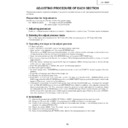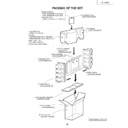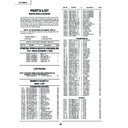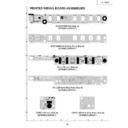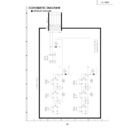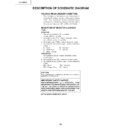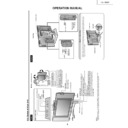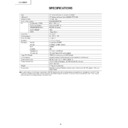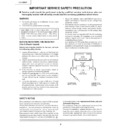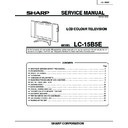Sharp LC-15B5E (serv.man8) Service Manual ▷ View online
13
LC-15B5E
ADJUSTING PROCEDURE OF EACH SECTION
The best adjustment is made before shipping. If any position deviation is found or after part replace is performed, adjust
as follows.
as follows.
Preparation for Adjustments
Use the exclusive-use AC adapter or stable DC power supply.
LC-15B5E/E(K)/E(F)
AC adapter: UADP-A043WJPZ
DC power supply: 12±0.5(V)5.0(A)
1. Adjusting procedure
Power on
→
Adjust process mode (bus connector)
→
Adjustments of common bias, TV contrast and white balance
2. Entering the adjust process mode
Turn on the power while keeping either KEY4 (pin (81) of the microprocessor) or KEY5 (pin (82) of the
microprocessor) at "L".
microprocessor) at "L".
3. Operating the keys in the adjust process
3-1. Basic operation
• Tune in with the CH UP/DOWN keys or the direct channel select key.
• Select an item to be adjusted with the cursor UP/DOWN keys.
• Tune in with the CH UP/DOWN keys or the direct channel select key.
• Select an item to be adjusted with the cursor UP/DOWN keys.
(When the cursor DOWN key is pushed at the bottom, it moves to the top on the next page, and when the cursor
UP key is pushed at the top, it moves to the bottom on the previous page.)
UP key is pushed at the top, it moves to the bottom on the previous page.)
• Adjust the selected item with the VOL UP/DOWN keys or the cursor LEFT/RIGHT keys.
• When the menu key is pushed, the next item appears. (When the key is pushed at the bottom, the top on the next
• When the menu key is pushed, the next item appears. (When the key is pushed at the bottom, the top on the next
page appears.)
• When the manual memory key is pushed, the top item reappears. (When the key is pushed at the top, the top
on the previous page appears.)
• When the auto preset key is pushed, the top on the next page appears.
3-2. Moving through the layers
• On the third page, when the ENTER key is pushed at any item other than I
3-2. Moving through the layers
• On the third page, when the ENTER key is pushed at any item other than I
2
C DATA, the setting page of the item
appears.
• To quit the setting page, push the previous-page key.
3-3. Adjusting the address display items
• At the items OSD COLOR, NTSC and CARD on the G/A page, or at the item EDGE ENHANCEMENT on the
3-3. Adjusting the address display items
• At the items OSD COLOR, NTSC and CARD on the G/A page, or at the item EDGE ENHANCEMENT on the
S2300 page, when the VOL UP/DOWN keys or the cursor RIGHT/LEFT keys are pushed, the register select mode
appears. (The cursor moves to the first address.)
appears. (The cursor moves to the first address.)
• In the register select mode, the cursor moves up and down with the CH UP/DOWN keys, and moves left and right
with the VOL UP/DOWN keys or the cursor LEFT/RIGHT keys. Select an address to be adjusted and push the
direct channel select key "12". This procedure moves the cursor to the right-side value for the address. Adjust
the setting with the VOL UP/DOWN keys or the cursor LEFT/RIGHT keys. Push the direct channel select key "12"
with the cursor at the right-side value, and the register select mode appears again. Pushing the cursor UP/DOWN
keys, the menu key or the like leads to the other item.
direct channel select key "12". This procedure moves the cursor to the right-side value for the address. Adjust
the setting with the VOL UP/DOWN keys or the cursor LEFT/RIGHT keys. Push the direct channel select key "12"
with the cursor at the right-side value, and the register select mode appears again. Pushing the cursor UP/DOWN
keys, the menu key or the like leads to the other item.
4. Initialization
4-1. Initialize the product when IC2005 (E
2
PROM) or IC2001 (microprocessor) has been replaced.
4-2. Bring pins (81) and (82) of IC2001 (microprocessor) to GND, and then turn on the power.
4-3. Power on (Initialization)
4-3. Power on (Initialization)
→
Setting the model and the screen size (inches)
→
Transmitting the data for the
model to the setting E
2
PROM (I
2
C)
4-4. Check the model. (A664) *Note: The model number cannot be changed.
4-5. Select the screen size (inches) (15).
4-6. Send the transmitting data (E
4-5. Select the screen size (inches) (15).
4-6. Send the transmitting data (E
2
PROM-written data for the microprocessor) for the model.
14
LC-15B5E
5. Adjusting
5-1. Adjusting the common bias
1) Make the non-signal state in the video input mode.
1) Make the non-signal state in the video input mode.
2) Fit the designated tool at the center of the screen.
3) Observe the output from the tool with the oscilloscope.
4) Adjust the "COM BIAS" setting on Page 2 of the adjust process to minimize the wave's peak-peak level.
5-2. Adjusting the TAMP
1) Receive the upper left of 75% white half colour bar signal.
5-2. Adjusting the TAMP
1) Receive the upper left of 75% white half colour bar signal.
2) If the reading of "YDATA" on Page 2 of the adjust process is not within the range in the table below, adjust
the "PAL TAMP" setting on the same page to bring the "YDATA" setting in the range below.
~
Keep in mind that the setting may vary from model to model.
3) Pushing the TAMP direct key finishes the "PAL TAMP" adjustment. Now the setting will be automatically
copied to "SECAM TAMP".
0
1
2
3
4
5
6
7
8
9
10
11 12 13
14 15 16
17 18 19
20 21 22
23 24 25 26
2
C
O
M
B
I
A
S
2
0
T
A
M
P
L
7
1
1
4
Y
D
T
A
H
8
1
5
T
A
M
P
A
8
1
9
0
0
0
0
0
.
0
0
.
0
0
1
1
1
.
0
T
A
M
P
T
A
M
P
2
7
P
A
L
2
7
S
E
C
A
M
F
R
C
U
T
O
F
F
G
C
U
T
O
F
F
B
C
W
B
W
B
W
B
U
T
O
F
R
— G
A
I
N
G
— G
A
I
N
B
— G
A
I
N
0
0
0
1
2
3
4
5
6
7
8
9
10
11
12
13
Y Data
(White 75%)
(Page 2 of adjustment process OSD)
5-3. Adjusting the white balance
[Input signal] Feed the composite video signal of 80% white for the screen's left, and 40% for its right.
[Input signal] Feed the composite video signal of 80% white for the screen's left, and 40% for its right.
[Settings]
80% white
x
0.285
y
0.286
40% white
x
0.270
y
0.259
[Adjusting with the bus]
Gain
Vary RB.
Keep G fixed. (not adjusted)
Keep G fixed. (not adjusted)
Cut-off Vary RB.
Keep G fixed. (not adjusted)
Initial settings of the white balance
R CUTOFF: 0
R CUTOFF: 0
G CUTOFF: -12
B CUTOFF: 0
WB R-GAIN: 1.00
WB G-GAIN: 1.00 WB B-GAIN: 1.00
Model
LC-15B5E/E(F)/E(K)
Setting
174~189
15
LC-15B5E
6. Factory settings
Make the factory settings with the adjusting remote controller.
7. Lamp error detection
7-1. Functional description
This LCD colour television has a function (lamp error detection) to be turned OFF automatically for safety
when the lamp or lamp circuit is abnormal.
If the lamp or lamp circuit is abnormal, or some other errors happen, and the lamp error detection is executed,
the followings occur.
when the lamp or lamp circuit is abnormal.
If the lamp or lamp circuit is abnormal, or some other errors happen, and the lamp error detection is executed,
the followings occur.
1
The main unit of television is turned OFF 5 seconds after it is turned ON. (The power LED on the front
side of TV turns from green to red.)
side of TV turns from green to red.)
2
If the situation
1
happens 5 times sequentially, television can not be turned ON. (The power LED remains
red.)
7-2. Countermeasures
7-2-1. Check when turning OFF the lamp error detection
7-2-1. Check when turning OFF the lamp error detection
When television is turned OFF by the lamp error detection mentioned above, it enters the adjustment
process with the power LED red. Entering the adjustment process turns OFF the error detection and turns
ON TV.
This enables the operation check to detect errors in the lamp or lamp circuit.
Check whether "ERROR NO RESET" on line 3, page 1 of the adjustment process is 1 or more. If it is 1 or
more, it indicates the lamp error detection was executed.
process with the power LED red. Entering the adjustment process turns OFF the error detection and turns
ON TV.
This enables the operation check to detect errors in the lamp or lamp circuit.
Check whether "ERROR NO RESET" on line 3, page 1 of the adjustment process is 1 or more. If it is 1 or
more, it indicates the lamp error detection was executed.
7-2-2. Resetting of the lamp error count
After confirming that the lamp or lamp circuit is normal, reset the lamp error count. Select "ERROR NO
RESET" on line 3, page 1 of the adjustment process and set the number to 0 using the volume button.
RESET" on line 3, page 1 of the adjustment process and set the number to 0 using the volume button.
MODEL
A664
V E R
R O M
~ ~ ~ ~
Reset 0
Page 1 of the adjustment process
INCH
SIZE
15
ERROR
NO RESET
5
PUBLIC
MODE OFF
EXT
CONTROL
OFF
EXT
MODE
UART
UPDATE
MODE
NORMAL
TEXT
RESET
OFF
Key name
Remote control code
2Set OSD language
German
English
Factory setting 1
Factory setting 2
100000111111110
100000001010110
Model
LC-15B5E
LC-15B5E(K)
French
Factory setting 4
100001001011110
LC-15B5E(F)
16
LC-15B5E
8. Functions of the PC card
8-1. Product outline
SHARP has adopted its original "ASV *2 method low-reflection black TFT flat panel" that can reproduce the
high-contrast images with firm black even in bright rooms. "QS technology" *1 reduces residual images even
for quick-moving subjects to realize eye-friendly images, and "I/P conversion for 3-D motions" suppresses
roughness and flickering. They help you watch the high-contrast and clear images from any angles.
Furthermore, this product is equipped with "PC card slot" to record TV programs on memory cards, and to
show the still images taken with digital cameras on the large screen of an LCD TV with memory cards*.
This model has new design that has side-speakers designed by Toshiyuki Kita, a world-known industrial
designer. The speakers are punching metal-processed, so they have a style showing quality sound capabilities.
The screen properties are, needless to say, much superior to CRT TV sets: low power consumption, long life
backlight, and other power-saving features, as well as reduced flickering.
* QS --> only for LC-20B5E (not available on LC-15B5E)
<CARD FUNCTIONS>
high-contrast images with firm black even in bright rooms. "QS technology" *1 reduces residual images even
for quick-moving subjects to realize eye-friendly images, and "I/P conversion for 3-D motions" suppresses
roughness and flickering. They help you watch the high-contrast and clear images from any angles.
Furthermore, this product is equipped with "PC card slot" to record TV programs on memory cards, and to
show the still images taken with digital cameras on the large screen of an LCD TV with memory cards*.
This model has new design that has side-speakers designed by Toshiyuki Kita, a world-known industrial
designer. The speakers are punching metal-processed, so they have a style showing quality sound capabilities.
The screen properties are, needless to say, much superior to CRT TV sets: low power consumption, long life
backlight, and other power-saving features, as well as reduced flickering.
* QS --> only for LC-20B5E (not available on LC-15B5E)
<CARD FUNCTIONS>
(1) Enjoying recorded TV programs
To record the program you are watching, all you need is just push the record button. Supporting the hard
disc PC cards newly realizes long-time recording. There are lots of recording functions*, including "Trace
Recording" (Going back to record to a few seconds before starting recording), "Reserved Recording" (Up
to 8 programs programmable a month) and "Easy Recording" (Finish time presettable during recording),
and you can enjoy the recorded programs on full screen.
* The video record system is MPEG-4. Smooth video with 25 frames/sec is realized.
(SD memory cards, Multimedia cards, Compact flashes, Smart media, Memory sticks, xD picture cards
and Micro drive are supported. For use, the PC card adapter specific for each memory card is necessary.
Names of memory cards are trademark.)
disc PC cards newly realizes long-time recording. There are lots of recording functions*, including "Trace
Recording" (Going back to record to a few seconds before starting recording), "Reserved Recording" (Up
to 8 programs programmable a month) and "Easy Recording" (Finish time presettable during recording),
and you can enjoy the recorded programs on full screen.
* The video record system is MPEG-4. Smooth video with 25 frames/sec is realized.
(SD memory cards, Multimedia cards, Compact flashes, Smart media, Memory sticks, xD picture cards
and Micro drive are supported. For use, the PC card adapter specific for each memory card is necessary.
Names of memory cards are trademark.)
•
Video Recording/Playing functions
One scene in the TV program you are watching can be recorded on memory cards. The recorded video
can be readily reproduced on demand. The Trace Recording function records from a few seconds before,
so you need not worry about delaying the use of the remote controller. Three recording modes (SP/LP/
EP) are available for your applications.
can be readily reproduced on demand. The Trace Recording function records from a few seconds before,
so you need not worry about delaying the use of the remote controller. Three recording modes (SP/LP/
EP) are available for your applications.
* Record time is variable for the TV reception condition and the video contents.
* Ground-based broadcasting and external input (except for SCART RGB) that are not copy-protected can
* Ground-based broadcasting and external input (except for SCART RGB) that are not copy-protected can
be recorded.
* If the file capacity is over 4 GB, or the record time is longer than 12 hours, recording/playing is impossible.
•
Still-Picture Recording/Playing functions
1) One scene in a TV program can be recorded on memory cards as a still image.
•
You can readily record text information that you have made a memo until now.
* The number of images is variable for the TV reception condition and the image contents.
2) Enjoying still images taken with digital cameras
With memory cards and on the large screen of an LCD TV, you can readily show still images captured
with digital cameras*.
with digital cameras*.
* Only JPEG still images that were recorded to fit the standard (Design rule for Camera File system: DCF)
by Japan Electronics and Information Technology Industries Association Corp are playable.
* The number of files displayable is up to 1,024, including video and still images.
Record time guideline
Record mode
Application
Frame rate
256 MB card
5 GB card
FINE
25
25
12.5
Approx. 10 min.
Approx. 30 min.
Approx. 1 hr.
Approx. 4 hrs.
Approx. 10 hrs.
Approx. 25 hrs.
NORMAL
PORTABLE
Standard quality mode
Long time record mode
Portable device compatible mode
Number of still images to be recorded
Recording size
32 MB card
128 MB card
Approx. 1000
Approx. 300
Display