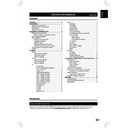Sharp GENERAL INFORMATION (serv.man6) User Manual / Operation Manual ▷ View online
10 -
- 11
TV menu
Age Rating
Some digital broadcasters rate their programmes
according to age� You can set TV to display only
programmes with age ratings higher than your child’s�
according to age� You can set TV to display only
programmes with age ratings higher than your child’s�
Change password
Enter your new password in the
New Password box
by using the
digit buttons on the remote control�
Then, enter your new password again in the
Confirm
Password box�
Clear all parental settings
Reset all the settings in the
Parental menu�
Connecting a USB device or external devices
10 -
- 11
USB function
This TV is equipped with a USB1�1 and USB2�0
compatible connector that enables you to view photos,
listen to music, and play videos stored on a USB
storage device�
compatible connector that enables you to view photos,
listen to music, and play videos stored on a USB
storage device�
NOTE
• Depending on the USB device, the TV may not be able
• Depending on the USB device, the TV may not be able
to recognise the contained data�
• Use only alphanumeric characters for naming files�
• File names over 80 characters (may vary depending on
• File names over 80 characters (may vary depending on
character set) may not be displayed�
• Do not disconnect a USB device or memory card from
the TV while transferring files, using the slide show
function, when a screen is switching to another or before
you exit “USB” from the “Input List” menu�
function, when a screen is switching to another or before
you exit “USB” from the “Input List” menu�
• Do not connect and disconnect a USB device from the
TV repeatedly�
Basic Operation
1�
Turn on the TV�
2�
Connect the USB storage device to the USB port
on the side of your TV�
on the side of your TV�
3�
Press b on the remote control and press
to select
to select
USB input source and press OK� The
USB menu appears�
4�
Press to select
Photo, Music, or Video and
press
OK� The USB thumbnail browser appears�
5�
Press and
OK to browse the files or
folders� Press
EXIT to return to the previous
operation / folder�
6�
In the thumbnail browser, press to select
a photo, a music or a video�
a photo, a music or a video�
7�
Press
OK to view the image, play the MP3, or
play the video�
8�
Use the buttons on the remote control and follow
the on-screen instructions�
the on-screen instructions�
View Photos
Buttons for enlarged photo display operation:
Buttons
Descriptions
I
/
F
Play or pause the slide show�
T
/
U
Go to the previous/next photo in the
same directory�
same directory�
MENU
Open the Photo sub-menu�
Blue button Rotate the photo�
EXIT
EXIT
Return to the previous operation�
Press
Menu to access Slideshow Settings�
NOTE
• Blue button: available only in pause mode
�
Listen to Music
Buttons for music mode:
Buttons
Descriptions
(Cursor)
Fast forward the music�
(Cursor)
Rewind the music�
I
/
F
Play or pause the music�
H
Stop the music�
T
/
U
Go to the previous/next music�
MENU
Open the music sub-menu�
EXIT
Return to the previous operation�
Blue button Audio only�
Press
Menu to access Music Setup Menu�
Play Videos
Buttons for playing video mode:
Buttons
Descriptions
(Cursor)
Fast forward the video�
(Cursor)
Reverse the video�
I
/
F
Play or pause the video�
H
Stop the video�
T
/
U
Go to the previous/next chapter�
MENU
Open the video sub-menu
EXIT
Return to the previous operation�
Press
Menu to access Video Setup Menu�
USB device compatibility
USB 2�0
device
USB Memory, USB card reader, HDD
(Mass Storage class)
File system
FAT32 / NTFS
Photo file
format
JPEG (*�jpg), PNG
Music file
format
MPEG1 (*�MP3)
Bitrate: 32k, 64k, 96k, 128k, 196k,
256k, 320kbps
Sampling frequency: 32k, 44�1k, 48kHz
Video file
format
MPEG1/2 (*�AVI, *�MPG, *�MPEG, *�TS)
MPEG4 (*�AVI, *�MP4, *�MOV, *�MKV)
H�264 (*�AVI, *�MP4, *�MOV, *�MKV, *�TS)
XviD (*�AVI)
NOTE
• Progressive format jpeg files are not supported�
• All files in a USB device with capacity may not be played
• All files in a USB device with capacity may not be played
properly�
• Operation using USB hubs is not guaranteed�
• Cables used to extend the USB device must be certified
• Cables used to extend the USB device must be certified
as USB 2�0�
Connecting a USB device or external devices
Conncting a USB device or external devices
12 -
- 13
• Video playback via a USB device may not be possible
or the playback quality affected if the device data
transfer speed rating is too low�
• File number over 1000 may not be displayed�
• No quickly operation between play / pause /
• No quickly operation between play / pause /
fast forward / rewind�
• The video might get judder or unsmooth when USB
read/write speed is under requirement(some Full HD
format)�
• Files in USB 1�1 devices may not be played properly�
• Some video file formats may not be played depending
• Some video file formats may not be played depending
on the file�
Inserting the Smartcard into CA module
In order to receive coded digital stations, a Conditional
Access module (CA module) and a Smartcard must
be inserted into the CI (Common Interface) slot of the
TV�
The CA module and the Smartcard are not supplied
accessories� They are usually available from your
dealer�
Access module (CA module) and a Smartcard must
be inserted into the CI (Common Interface) slot of the
TV�
The CA module and the Smartcard are not supplied
accessories� They are usually available from your
dealer�
Inserting the Smartcard into the CA module
1�
Carefully insert the CA module into the CI slot
with the contact-side forward�
with the contact-side forward�
2�
The logo on the CA module must be facing
outward from the rear of the TV�
outward from the rear of the TV�
NOTE
• It takes about 30 seconds to certify the license key
when you insert a Smartcard into the CI+ compatible
CA module for the first time� This process may fail
when there is no antenna input or you have never run
“Auto installation”�
• The CI+ compatible CA module sometimes upgrades
its firmware� You may not receive any TV images before
upgrading� You can only use the power button during
upgrading�
• The CI+ compatible CA module does not allow you to
output any copy protected programmes using monitor
out�
• If the TV displays an update confirmation message
for the Smartcard while receiving CI+ compatible
broadcasts, follow the screen prompts�
• Make sure that the CA module is properly inserted�
Checking CA module information
After inserting and activating the CA module, make
sure the input source is
sure the input source is
TV�
NOTE
• This menu is only available for digital stations�
• The content of this menu depends on the provider of the
• This menu is only available for digital stations�
• The content of this menu depends on the provider of the
CA module�
Module: General information on CA module displays�
Menu:
Adjustment parameters of each Smartcard
displays�
Enquiry: You can input numerical values such as
passwords here�
HDMI connection
System Standby
• When set to “On”, turning off the TV will
• When set to “On”, turning off the TV will
automatically turn off the connected HDMI-CEC
compliant device �
compliant device �
Audio return channel (ARC)
The TV can send audio data for video content shown
on the TV to a connected audio device with just one
ARC-compatible HDMI cable� Using this function
eliminates the need to use a separate digital or
analogue audio cable�
on the TV to a connected audio device with just one
ARC-compatible HDMI cable� Using this function
eliminates the need to use a separate digital or
analogue audio cable�
Connection for using “Audio return channel”
• You need to use ARC-compatible cables/devices
• You need to use ARC-compatible cables/devices
and connect to the
HDMI 1 terminal to activate this
function�
Supported display resolutions
Computer formats (PC)
Resolution
Resolution
Refresh rate
640 x 480
60Hz
800 x 600
60Hz
1024 x 768
60Hz
1280 x 768
60Hz
1360 x 768
60Hz
1280 x 1024
60Hz
Video formats
Resolution
Refresh rate
480i
60Hz
480p
60Hz
576i
50Hz
576p
50Hz
720p
50Hz, 60Hz
1080i
50Hz, 60Hz
1080p
(HDMI only) 50Hz, 60Hz, 24Hz
Appendix
12 -
- 13
Troubleshooting
Problem
Possible Solution
No picture
1� Connect power cord correctly�
2� Turn on power�
3� Connect signal cable correctly�
4� Press any button on the LCD TV�
2� Turn on power�
3� Connect signal cable correctly�
4� Press any button on the LCD TV�
Abnormal colours
Connect signal cable correctly�
Twisted picture
1� Connect signal cable correctly�
2� Please use compatible signal�
2� Please use compatible signal�
Picture too dark
Adjust brightness and contrast�
Audio only, no images
1� Please check if input signal is connected correctly�
2� TV-RF signal must not be lower than 50dB�
2� TV-RF signal must not be lower than 50dB�
Picture only, no audio
1� Connect signal cable correctly�
2� Adjust volume to proper level�
3� Connect audio signal cable correctly�
4� TV-RF signal must not be lower than 50dB�
2� Adjust volume to proper level�
3� Connect audio signal cable correctly�
4� TV-RF signal must not be lower than 50dB�
Cannot use remote control
1� Please change battery�
2� Turn off power for 10 seconds; and then restart power�
2� Turn off power for 10 seconds; and then restart power�
Cannot receive sufficient channels
through antenna
Please use the Channel Scan function to increase the number of channels not
included in memory�
No colour
Please adjust the colour setup�
Blinking picture accompanied by ghost
image
1� Check the connection of antenna/signal cable�
2� Check if channel is in play mode�
3� Press signal source and change input mode�
2� Check if channel is in play mode�
3� Press signal source and change input mode�
Broken lines or segments
Adjust antenna�
Keep the TV away from noise sources, such as automobiles, neon lights, and
Keep the TV away from noise sources, such as automobiles, neon lights, and
hair dryers�
Certain TV channels are blocked (Hope
to acquire some channels)
Please use the Update Scan method to add the channels not included in
memory�
Overlapping images or ghost images
Please use multi-directional outdoor antenna�
(If your TV is subject to the influence of nearby mountains or buildings)�
(If your TV is subject to the influence of nearby mountains or buildings)�
Cannot use a function
If the item you choose turns gray, that item cannot be selected�
Cannot receive programmes
Please use the Update Scan method to add the channels not included in
memory�
Environmental specifications
A
Product Fiche
B
Commercial Brand:
SHARP
C Product�
LCD TV
D Model name
LC-32LD170E
LC-32LD171E
LC-32LD172E
LC-40LD270E
LC-40LD271E
LC-40LD272E
LC-50LD270E
LC-50LD271E
LC-50LD272E
E Energy Efficiency Class
Class A+
Class A+
Class A+
F
Visible screen size(diagonal aprox)
(inch/cm)
(inch/cm)
32” / 80 cm
40” / 101 cm
50” / 127 cm
G
On mode average power consumption
(Watt)
(Watt)
31W
46W
71W
H
Annual energy consumption
(kWh/annum)
(kWh/annum)
45kWh
67kWh
104kWh
I
Standby power consumption(Watt)
0�26W(LD170E/D171E)
0�3W(LD172E)
0�27W(LD270E/LD271E)
0�3W(LD272E)
0�27W(LD270E/LD271E)
0�3W(LD272E)
G Off mode power consumption(Watt)
N/A
N/A
N/A
K Display resolution(Pixels)
1366 x 768
1920 x 1080
1920 x 1080
NOTE
• The power consumption of On-Mode varies depending on the images the TV displays�
• The power consumption of On-Mode varies depending on the images the TV displays�
Click on the first or last page to see other GENERAL INFORMATION (serv.man6) service manuals if exist.