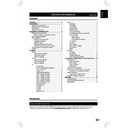Sharp GENERAL INFORMATION (serv.man6) User Manual / Operation Manual ▷ View online
TV menu
- 9
Subtitle Setup
You can enable subtitles for each TV channel�
Subtitles are broadcasted via teletext or DVB-T digital
broadcasts� With digital broadcasts, you have the
additional option of selecting a preferred subtitle
language�
When watching channels with hearing impaired service,
you can enable the subtitle commentary for the hearing
handicapped� For digital channels only�
Subtitles are broadcasted via teletext or DVB-T digital
broadcasts� With digital broadcasts, you have the
additional option of selecting a preferred subtitle
language�
When watching channels with hearing impaired service,
you can enable the subtitle commentary for the hearing
handicapped� For digital channels only�
NOTE
• If your selected subtitle language is not broadcast, the
• If your selected subtitle language is not broadcast, the
default language subtitle will be displayed�
• If the
1st Subtitle language you selected is not
available, the
2nd Subtitle language will be displayed�
Teletext Setup
You can select Teletext language when the TV receives
Teletext signals broadcast by a TV network�
Teletext signals broadcast by a TV network�
Common Interface
This function enables you to watch encrypted services
(pay services)� (See page�12)
(pay services)� (See page�12)
NOTE
• This functions may not work depending upon the
• This functions may not work depending upon the
country broadcasting circumstances�
OAD (Manual Software Download)
When you get the software updating news from the
retailer or internet, you can update the operation
software using the
retailer or internet, you can update the operation
software using the
OAD (Over Air Download)� The
updated software data will be transferred through the
TV signal�
TV signal�
NOTE
• Please do not switch off the TV during the downloading
• Please do not switch off the TV during the downloading
process�
Power Control
You can use this function to save energy�
E
Audio Only
When set to “
On”, you can turn the screen off and
enjoy audio only�
E
Power Saving
When set to “
On”, the TV will decrease the power
consumption and increase the backlight lifespan�
E
No Operation To Sleep
Allows the TV to automatically enter standby mode
when there is no operation�
when there is no operation�
Select the time to
1 Hour /
2 Hours / 4 Hours. Or select Off to disable this function�
NOTE
• 5 minutes before the TV enters standby mode, the
• 5 minutes before the TV enters standby mode, the
remaining
time is displayed every minute�
CEC Setup
This function enables you to control the HDMI-CEC
compliant device connected via the HDMI connector�
compliant device connected via the HDMI connector�
Location
Select
Store or Home� Store mode is recommended
for displaying in a retail showroom, and Home mode
is recommended for normal home using for energy
saving�
is recommended for normal home using for energy
saving�
Input Labels
You can label each input source (except
USB) with a
custom description�
Icon Light Up Setting
When set to “
On”, the LED on the front of the TV turns
on�
Version Info
Displays the Software information�
Reset
When you activate the
Reset, the TV enters to first
time installation�
Parental
Lock TV channels or connected devices with a
four-digit code to prevent children from watching
unauthorized content�
You have to enter a 4-digit password every time to
access
four-digit code to prevent children from watching
unauthorized content�
You have to enter a 4-digit password every time to
access
Parental menu�
Enter “
5351” as the default password�
CH Block
Lock TV channels to prevent children from watching
certain channels�
certain channels�
NOTE
• If you switch to the locked channel, you will be
• If you switch to the locked channel, you will be
prompted to enter your password� (If your password is
correct, the locked channel will be unlocked before the
TV restarts from standby�)
correct, the locked channel will be unlocked before the
TV restarts from standby�)
10 -
- 11
TV menu
Age Rating
Some digital broadcasters rate their programmes
according to age� You can set TV to display only
programmes with age ratings higher than your child’s�
according to age� You can set TV to display only
programmes with age ratings higher than your child’s�
Change password
Enter your new password in the
New Password box
by using the
digit buttons on the remote control�
Then, enter your new password again in the
Confirm
Password box�
Clear all parental settings
Reset all the settings in the
Parental menu�
Connecting a USB device or external devices
10 -
- 11
USB function
This TV is equipped with a USB1�1 and USB2�0
compatible connector that enables you to view photos,
listen to music, and play videos stored on a USB
storage device�
compatible connector that enables you to view photos,
listen to music, and play videos stored on a USB
storage device�
NOTE
• Depending on the USB device, the TV may not be able
• Depending on the USB device, the TV may not be able
to recognise the contained data�
• Use only alphanumeric characters for naming files�
• File names over 80 characters (may vary depending on
• File names over 80 characters (may vary depending on
character set) may not be displayed�
• Do not disconnect a USB device or memory card from
the TV while transferring files, using the slide show
function, when a screen is switching to another or before
you exit “USB” from the “Input List” menu�
function, when a screen is switching to another or before
you exit “USB” from the “Input List” menu�
• Do not connect and disconnect a USB device from the
TV repeatedly�
Basic Operation
1�
Turn on the TV�
2�
Connect the USB storage device to the USB port
on the side of your TV�
on the side of your TV�
3�
Press b on the remote control and press
to select
to select
USB input source and press OK� The
USB menu appears�
4�
Press to select
Photo, Music, or Video and
press
OK� The USB thumbnail browser appears�
5�
Press and
OK to browse the files or
folders� Press
EXIT to return to the previous
operation / folder�
6�
In the thumbnail browser, press to select
a photo, a music or a video�
a photo, a music or a video�
7�
Press
OK to view the image, play the MP3, or
play the video�
8�
Use the buttons on the remote control and follow
the on-screen instructions�
the on-screen instructions�
View Photos
Buttons for enlarged photo display operation:
Buttons
Descriptions
I
/
F
Play or pause the slide show�
T
/
U
Go to the previous/next photo in the
same directory�
same directory�
MENU
Open the Photo sub-menu�
Blue button Rotate the photo�
EXIT
EXIT
Return to the previous operation�
Press
Menu to access Slideshow Settings�
NOTE
• Blue button: available only in pause mode
�
Listen to Music
Buttons for music mode:
Buttons
Descriptions
(Cursor)
Fast forward the music�
(Cursor)
Rewind the music�
I
/
F
Play or pause the music�
H
Stop the music�
T
/
U
Go to the previous/next music�
MENU
Open the music sub-menu�
EXIT
Return to the previous operation�
Blue button Audio only�
Press
Menu to access Music Setup Menu�
Play Videos
Buttons for playing video mode:
Buttons
Descriptions
(Cursor)
Fast forward the video�
(Cursor)
Reverse the video�
I
/
F
Play or pause the video�
H
Stop the video�
T
/
U
Go to the previous/next chapter�
MENU
Open the video sub-menu
EXIT
Return to the previous operation�
Press
Menu to access Video Setup Menu�
USB device compatibility
USB 2�0
device
USB Memory, USB card reader, HDD
(Mass Storage class)
File system
FAT32 / NTFS
Photo file
format
JPEG (*�jpg), PNG
Music file
format
MPEG1 (*�MP3)
Bitrate: 32k, 64k, 96k, 128k, 196k,
256k, 320kbps
Sampling frequency: 32k, 44�1k, 48kHz
Video file
format
MPEG1/2 (*�AVI, *�MPG, *�MPEG, *�TS)
MPEG4 (*�AVI, *�MP4, *�MOV, *�MKV)
H�264 (*�AVI, *�MP4, *�MOV, *�MKV, *�TS)
XviD (*�AVI)
NOTE
• Progressive format jpeg files are not supported�
• All files in a USB device with capacity may not be played
• All files in a USB device with capacity may not be played
properly�
• Operation using USB hubs is not guaranteed�
• Cables used to extend the USB device must be certified
• Cables used to extend the USB device must be certified
as USB 2�0�
Connecting a USB device or external devices
Conncting a USB device or external devices
12 -
- 13
• Video playback via a USB device may not be possible
or the playback quality affected if the device data
transfer speed rating is too low�
• File number over 1000 may not be displayed�
• No quickly operation between play / pause /
• No quickly operation between play / pause /
fast forward / rewind�
• The video might get judder or unsmooth when USB
read/write speed is under requirement(some Full HD
format)�
• Files in USB 1�1 devices may not be played properly�
• Some video file formats may not be played depending
• Some video file formats may not be played depending
on the file�
Inserting the Smartcard into CA module
In order to receive coded digital stations, a Conditional
Access module (CA module) and a Smartcard must
be inserted into the CI (Common Interface) slot of the
TV�
The CA module and the Smartcard are not supplied
accessories� They are usually available from your
dealer�
Access module (CA module) and a Smartcard must
be inserted into the CI (Common Interface) slot of the
TV�
The CA module and the Smartcard are not supplied
accessories� They are usually available from your
dealer�
Inserting the Smartcard into the CA module
1�
Carefully insert the CA module into the CI slot
with the contact-side forward�
with the contact-side forward�
2�
The logo on the CA module must be facing
outward from the rear of the TV�
outward from the rear of the TV�
NOTE
• It takes about 30 seconds to certify the license key
when you insert a Smartcard into the CI+ compatible
CA module for the first time� This process may fail
when there is no antenna input or you have never run
“Auto installation”�
• The CI+ compatible CA module sometimes upgrades
its firmware� You may not receive any TV images before
upgrading� You can only use the power button during
upgrading�
• The CI+ compatible CA module does not allow you to
output any copy protected programmes using monitor
out�
• If the TV displays an update confirmation message
for the Smartcard while receiving CI+ compatible
broadcasts, follow the screen prompts�
• Make sure that the CA module is properly inserted�
Checking CA module information
After inserting and activating the CA module, make
sure the input source is
sure the input source is
TV�
NOTE
• This menu is only available for digital stations�
• The content of this menu depends on the provider of the
• This menu is only available for digital stations�
• The content of this menu depends on the provider of the
CA module�
Module: General information on CA module displays�
Menu:
Adjustment parameters of each Smartcard
displays�
Enquiry: You can input numerical values such as
passwords here�
HDMI connection
System Standby
• When set to “On”, turning off the TV will
• When set to “On”, turning off the TV will
automatically turn off the connected HDMI-CEC
compliant device �
compliant device �
Audio return channel (ARC)
The TV can send audio data for video content shown
on the TV to a connected audio device with just one
ARC-compatible HDMI cable� Using this function
eliminates the need to use a separate digital or
analogue audio cable�
on the TV to a connected audio device with just one
ARC-compatible HDMI cable� Using this function
eliminates the need to use a separate digital or
analogue audio cable�
Connection for using “Audio return channel”
• You need to use ARC-compatible cables/devices
• You need to use ARC-compatible cables/devices
and connect to the
HDMI 1 terminal to activate this
function�
Supported display resolutions
Computer formats (PC)
Resolution
Resolution
Refresh rate
640 x 480
60Hz
800 x 600
60Hz
1024 x 768
60Hz
1280 x 768
60Hz
1360 x 768
60Hz
1280 x 1024
60Hz
Video formats
Resolution
Refresh rate
480i
60Hz
480p
60Hz
576i
50Hz
576p
50Hz
720p
50Hz, 60Hz
1080i
50Hz, 60Hz
1080p
(HDMI only) 50Hz, 60Hz, 24Hz
Click on the first or last page to see other GENERAL INFORMATION (serv.man6) service manuals if exist.