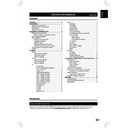Sharp GENERAL INFORMATION (serv.man6) User Manual / Operation Manual ▷ View online
- 7
6 -
- 7
TV menu
Picture
Adjust picture settings
•
Backlight: Change the level of backlight intensity�
•
Contrast: Change the level of bright parts in the
video but keep the dark parts unchanged�
•
Brightness: Change the level of light in the video�
•
Saturation: Change the level of saturation�
•
Sharpness: Change the level of sharpness of fine
details�
•
Tint: Change the colours to reddish or greenish�
•
Colour Temperature: Set the colour temperature to
Cool (bluer), Normal (balanced), Warm (redder)�
•
16:9 Overscan: When set to “On”, enlarge the
image to hide the edge of the image�
image to hide the edge of the image�
•
Advanced Video:
*
Digital Noise Reduction: Filter and reduce
the noise in the video�
*
Active Contrast: Dynamically improve the
details of contrast in the video�
*
Gamma Adjustment: Change the tones
between bright parts and dark parts�
*
Adaptive Backlight: Automatically optimize
the backlighting levels for dark scenes�
Use Smart Picture
Apart from manually adjusting picture settings, you
can use
can use
Smart Picture to set your TV to a predefined
picture setting�
•
Dynamic
•
Standard
•
Movie
•
Power Saver
Reset to Defaults
When you activate the
Reset to Defaults, the TV
enters to first time installation�
Sound
Adjust sound settings
•
Bass: Adjust the amount of bass�
•
Treble: Adjust the amount of treble�
•
Equalizer: Adjust the frequency level to suit your
favourite sound quality�
•
Balance: Set the balance of the left and right
speakers to best fit your listening position�
•
Headphone Volume: Adjust the volume of
headphone�
•
Sound Surround: Automatically switch the TV to
the best surround sound mode available from a
broadcast�
•
Audio CH: Select the audio mode�
•
Digital Output Type: Select the type of digital audio
out�
•
HDMI 1 Input: Select to fit the input signal�
•
HDMI 2 Input: Select to fit the input signal�
•
Auto Volume Control: Reduce sudden volume
changes, for example, during commercials or when
switching from one channel to another�
•
Type: Select the type of audio broadcast�
*
Normal: Set regular audio only.
*
Hearing Impaired: Provides aids in
understanding and enjoyment with subtitles
(depending on the broadcaster).
*
Visually Impaired: Set the mix of visually
impaired audio with regular audio.
•
Visually Impaired: Adjust the output of visually
impaired audio�
impaired audio�
*
Speaker
*
Headphone
*
Volume: Adjust the volume of outputs�
*
Pan and Fade: Control the level of the main
audio and the pan of the associated audio�
NOTE
• Bass/Treble: not available in User mode(Sound
Mode)
�
• Equalizer: available only in User mode(Sound
Mode)
�
• HDMI1 Input/HDMI2 Input: available only when
HDMI is select
�
Use Sound Mode
Apart from manually adjusting sound settings, you
can use
can use
Sound Mode to set your TV to a predefined
sound setting�
•
User
•
Music
•
Speech
Reset to Defaults
When you activate the
Reset to Defaults, the TV
enters to first time installation�
TV
This chapter provides instructions on how to reinstall
channels as well as other useful channel installation
features�
Select
channels as well as other useful channel installation
features�
Select
Tuning Mode > Access to enter�
E
TV Selection
Select
Antenna or Cable or Prefer Satellite or
General Satellite �
TV menu
8 -
NOTE
• You may be prompted to select your local cable
• You may be prompted to select your local cable
operator before running the cable scan mode�
E
Select a digital audio language
Select
1st Audio or 2nd Audio�
NOTE
• If your selected audio language is not broadcasted, the
• If your selected audio language is not broadcasted, the
default audio language will be displayed�
E
Auto CH Search
Your TV searches and stores all available digital and
analogue TV channels as well as all available digital
radio channels�
analogue TV channels as well as all available digital
radio channels�
E
Update CH
Update CH has similar function with Auto CH
Search� The difference is you can update channel list
without erasing the original information�
Search� The difference is you can update channel list
without erasing the original information�
NOTE
• This function is for Antenna mode only�
• This function is for Antenna mode only�
E
Analogue Manual Scan
You can search and store analogue TV channels
manually�
manually�
E
DVB-T Signal Condition
You can monitor Antenna signal condition�
E
DVB-T Single RF Scan
Antenna:
Highlight the
Highlight the
RF Channel box, select a channel
number you prefer to scan�
E
DVB-C Signal Condition
You can monitor Cable signal condition�
E
DVB-C Single RF Scan
Cable:
Configure the
Configure the
Frequency, Modulation, and Symbol
Rate box to scan�
E
DVB-S Signal Condition
You can monitor DVB-S signal condition�
E
DVB-S Signal RF Scan
You can search the DVB-S channels manually�
E
Antenna System
You can set the antenna system to use plural LNBs for
receiving several satellites
(
receiving several satellites
(
One LNB/ MiniDiSEqC/ DiSEqC1�0/ Single Cable)�
E
Favourites CH
You can create a list of favourite channels�
E
CH Skip
Allows you to skip one or more channels �
NOTE
• To watch the skipped channels, enter the channel
• To watch the skipped channels, enter the channel
numbers by using the
digit buttons on the remote
control or select from
PR LIST�
E
CH Sort
Channel sort allows you to reorder the channels in the
PR LIST�
PR LIST�
E
CH Edit
Allows you to change the channel number or the
channel name�
channel name�
•
Channel: Enter a new channel by using the digit
buttons on the remote control�
buttons on the remote control�
•
Channel Name: Press the digit buttons on the
remote control to rename the channel�
remote control to rename the channel�
NOTE
• The new channel number you have entered can not
• The new channel number you have entered can not
override the exist one�
E
Clean CH List
Select to clean all the channels that stored in the
channel list�
channel list�
Setup
Language
Select the menu display language�
View Mode
Change the video format to suit your content�
Time Setup
Set the current time and the sleep timer�
• Change
Time zone
• Set
Time
• Set
Sleep Timer
Sleep Timer switches the TV to standby after a
defined period of time�
defined period of time�
NOTE
• When you press any button on the remote control with
• When you press any button on the remote control with
less than
3 minutes left in the countdown, Sleep Timer
will be automatically canceled�
TV menu
- 9
Subtitle Setup
You can enable subtitles for each TV channel�
Subtitles are broadcasted via teletext or DVB-T digital
broadcasts� With digital broadcasts, you have the
additional option of selecting a preferred subtitle
language�
When watching channels with hearing impaired service,
you can enable the subtitle commentary for the hearing
handicapped� For digital channels only�
Subtitles are broadcasted via teletext or DVB-T digital
broadcasts� With digital broadcasts, you have the
additional option of selecting a preferred subtitle
language�
When watching channels with hearing impaired service,
you can enable the subtitle commentary for the hearing
handicapped� For digital channels only�
NOTE
• If your selected subtitle language is not broadcast, the
• If your selected subtitle language is not broadcast, the
default language subtitle will be displayed�
• If the
1st Subtitle language you selected is not
available, the
2nd Subtitle language will be displayed�
Teletext Setup
You can select Teletext language when the TV receives
Teletext signals broadcast by a TV network�
Teletext signals broadcast by a TV network�
Common Interface
This function enables you to watch encrypted services
(pay services)� (See page�12)
(pay services)� (See page�12)
NOTE
• This functions may not work depending upon the
• This functions may not work depending upon the
country broadcasting circumstances�
OAD (Manual Software Download)
When you get the software updating news from the
retailer or internet, you can update the operation
software using the
retailer or internet, you can update the operation
software using the
OAD (Over Air Download)� The
updated software data will be transferred through the
TV signal�
TV signal�
NOTE
• Please do not switch off the TV during the downloading
• Please do not switch off the TV during the downloading
process�
Power Control
You can use this function to save energy�
E
Audio Only
When set to “
On”, you can turn the screen off and
enjoy audio only�
E
Power Saving
When set to “
On”, the TV will decrease the power
consumption and increase the backlight lifespan�
E
No Operation To Sleep
Allows the TV to automatically enter standby mode
when there is no operation�
when there is no operation�
Select the time to
1 Hour /
2 Hours / 4 Hours. Or select Off to disable this function�
NOTE
• 5 minutes before the TV enters standby mode, the
• 5 minutes before the TV enters standby mode, the
remaining
time is displayed every minute�
CEC Setup
This function enables you to control the HDMI-CEC
compliant device connected via the HDMI connector�
compliant device connected via the HDMI connector�
Location
Select
Store or Home� Store mode is recommended
for displaying in a retail showroom, and Home mode
is recommended for normal home using for energy
saving�
is recommended for normal home using for energy
saving�
Input Labels
You can label each input source (except
USB) with a
custom description�
Icon Light Up Setting
When set to “
On”, the LED on the front of the TV turns
on�
Version Info
Displays the Software information�
Reset
When you activate the
Reset, the TV enters to first
time installation�
Parental
Lock TV channels or connected devices with a
four-digit code to prevent children from watching
unauthorized content�
You have to enter a 4-digit password every time to
access
four-digit code to prevent children from watching
unauthorized content�
You have to enter a 4-digit password every time to
access
Parental menu�
Enter “
5351” as the default password�
CH Block
Lock TV channels to prevent children from watching
certain channels�
certain channels�
NOTE
• If you switch to the locked channel, you will be
• If you switch to the locked channel, you will be
prompted to enter your password� (If your password is
correct, the locked channel will be unlocked before the
TV restarts from standby�)
correct, the locked channel will be unlocked before the
TV restarts from standby�)
10 -
- 11
TV menu
Age Rating
Some digital broadcasters rate their programmes
according to age� You can set TV to display only
programmes with age ratings higher than your child’s�
according to age� You can set TV to display only
programmes with age ratings higher than your child’s�
Change password
Enter your new password in the
New Password box
by using the
digit buttons on the remote control�
Then, enter your new password again in the
Confirm
Password box�
Clear all parental settings
Reset all the settings in the
Parental menu�
Click on the first or last page to see other GENERAL INFORMATION (serv.man6) service manuals if exist.