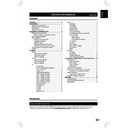Sharp GENERAL INFORMATION (serv.man6) User Manual / Operation Manual ▷ View online
- 5
Preparation and Watching TV
Using the remote control
Use the remote control unit by pointing it towards the
remote control sensor� Objects between the remote
control unit and sensor may block proper operation�
remote control sensor� Objects between the remote
control unit and sensor may block proper operation�
Remote control sensor
30º (5 m)
Horizontal
(7 m)
0º
• If you are not going to use the remote control for a long
time, remove the batteries to avoid damaging remote
control caused by chemical leakage�
control caused by chemical leakage�
Display the Menu Screen
Press
MENU on the remote control to display the
menu screen�
Select an item by the remote control
Main Menu
RETURN
EXIT
TV
Setup
Parental
Picture
Sound
Access
OK
Smart Picture
Backlight
Contrast
Brightness
Saturation
Sharpness
Tint
Colour Temperature
16:9 Overscan
Brightness
Saturation
Sharpness
Tint
Colour Temperature
16:9 Overscan
Standard
90
50
50
10
0
Normal
Advanced Video
On
Select
Picture
1/2
32”
75
58
68
40”
50”
3
1�
Press to select the desired menu�
2�
Press to select / adjust the item to the desired
level� The new setting on the screen is applied
immediately�
level� The new setting on the screen is applied
immediately�
3�
Press
EXIT to return to the previous layer�
Exit the Menu Screen
Press
EXIT or Menu to exit the menu screen�
Run the auto installation
Follow the onscreen instructions to select your
preferred
preferred
Language, Country, Scan Mode, Auto
tuning, and Location�
•
Antenna installation
Select the
Antenna option from the Auto tuning
screen, and press
OK to start Auto CH Search�
•
Cable installation
Select the
Cable option from the Auto tuning screen�
Then, select the
Operator when the selection is
available (depending on the country)� You can also
select Network ID from this screen� Enter the Network
ID manually by using the number buttons�
select Network ID from this screen� Enter the Network
ID manually by using the number buttons�
•
Prefer Satellite installation
Select Pay-TV channels form
HD+, Sky, Digiturk and
OTS�
•
General Satellite installation
To select
Antenna System settings (One LNB/
MiniDiSEqC/ DiSEqC 1�0/ Single Cable) or you can
press
press
OK to skip the setting�
Daily operation
Turning on/off the power
Turn on the power by pressing the button on the TV�
Turn off the power by pressing again the button on
the TV�
Turn off the power by pressing again the button on
the TV�
Changing channels
Change channels by pressing
P button�
Standby mode
E
To standby mode
If the TV set is switched on, you can switch it to
standby mode by pressing B button on the remote
control�
standby mode by pressing B button on the remote
control�
E
Switching on from standby
To switch on from standby mode, press B button on
the remote control�
the remote control�
TV indicator status
B
indicator
Status
Off
Power off
Red
Standby
Blue
Power on
NOTE
• If you are not going to use this TV for a long period of
• If you are not going to use this TV for a long period of
time, be sure to remove the AC cord from the power
outlet�
outlet�
• A small amount of electric power is still consumed even
when the power is turned off�
Preparation and Watching TV
6 -
- 7
Selecting external video source
Once the connection is done, press b button to
display the
display the
Input Selection screen, and then press
button to switch over to the appropriate external
source, and press with
OK button to confirm�
Operation without a remote control
O IN
P
P
This function is useful when there is no remote control
within your reach�
within your reach�
1�
Press
MENU briefly to display the direct control
screen�
2�
Press
P
▲▼ instead of / , or press
k/l
instead of , to select the menu option�
3�
Press
to confirm the selection�
NOTE
• The direct control menu screen will disappear if left
• The direct control menu screen will disappear if left
unattended for several seconds�
EPG (Electronic Programme Guide)
EPG is an on-screen guide that displays scheduled
digital TV programmes� This guide is not available with
analogue channels� You can navigate, select and view
programmes�
digital TV programmes� This guide is not available with
analogue channels� You can navigate, select and view
programmes�
NOTE
• The first time you use EPG, you may be prompted
• The first time you use EPG, you may be prompted
to perform an update� If so, follow the on-screen
instructions�
instructions�
1�
Press
EPG on the remote control to display the
EPG menu�
2�
Use the buttons on the remote control to activate
available actions�
available actions�
•
:Select the channel�
•
: Change the time�
•
Red (colour button): List the previous day’s EPG�
•
Green (colour button): List the next day’s EPG�
•
Blue (colour button): Sets the type of the channel list�
NOTE
• The item
• The item
Subtype may not be available for all the
selected country setting�
3�
Press
EPG or EXIT to exit�
Teletext
Turning on and off Teletext
1�
Select a TV channel or external source providing
a Teletext programme�
a Teletext programme�
2�
Press
TELETEXT to display Teletext�
• Many stations use the TOP operating system, while
some use FLOF (e�g� CNN)� Your TV supports both
these systems� The pages are divided into topic
groups and topics� After switching on the teletext, up
to 1000 pages are stored for fast access�
• If you select a programme with no Teletext signal,
“No Teletext ” displays�
• The same message displays during other modes if no
Teletext signal is available�
3�
Press
TELETEXT again to activate Teletext with
TV�
4�
Press
TELETEXT again to deactivate Teletext�
NOTE
• Teletext will not work if the selected signal type is RGB�
• Teletext will not work if the selected signal type is RGB�
Buttons for teletext operations
Buttons
Description
P ( / )
Increase or decrease the page number�
Colour
(R/G/Y/B)
(R/G/Y/B)
Select a group or block of pages
displayed in the coloured brackets at
the bottom of the screen by pressing
the corresponding
displayed in the coloured brackets at
the bottom of the screen by pressing
the corresponding
Colour (R/G/Y/B)
on the remote control unit�
0 - 9
Directly select any page from 100 to
899 by using
899 by using
0 - 9�
SIZE
Switch the Teletext image to Top,
Bottom or Full�
Bottom or Full�
INDEX
Press this button to return to page 100
or index page�
or index page�
HOLD
Stop updating Teletext pages
automatically or release the hold mode�
automatically or release the hold mode�
REVEAL
Reveal or hide hidden information such
as an answer to a quiz�
as an answer to a quiz�
SUBPAGE
Select the subpage when the current
page contains subpage(s)�
Press number buttons on the remote
control to access the subpage directly�
(two digits)
page contains subpage(s)�
Press number buttons on the remote
control to access the subpage directly�
(two digits)
- 7
6 -
- 7
TV menu
Picture
Adjust picture settings
•
Backlight: Change the level of backlight intensity�
•
Contrast: Change the level of bright parts in the
video but keep the dark parts unchanged�
•
Brightness: Change the level of light in the video�
•
Saturation: Change the level of saturation�
•
Sharpness: Change the level of sharpness of fine
details�
•
Tint: Change the colours to reddish or greenish�
•
Colour Temperature: Set the colour temperature to
Cool (bluer), Normal (balanced), Warm (redder)�
•
16:9 Overscan: When set to “On”, enlarge the
image to hide the edge of the image�
image to hide the edge of the image�
•
Advanced Video:
*
Digital Noise Reduction: Filter and reduce
the noise in the video�
*
Active Contrast: Dynamically improve the
details of contrast in the video�
*
Gamma Adjustment: Change the tones
between bright parts and dark parts�
*
Adaptive Backlight: Automatically optimize
the backlighting levels for dark scenes�
Use Smart Picture
Apart from manually adjusting picture settings, you
can use
can use
Smart Picture to set your TV to a predefined
picture setting�
•
Dynamic
•
Standard
•
Movie
•
Power Saver
Reset to Defaults
When you activate the
Reset to Defaults, the TV
enters to first time installation�
Sound
Adjust sound settings
•
Bass: Adjust the amount of bass�
•
Treble: Adjust the amount of treble�
•
Equalizer: Adjust the frequency level to suit your
favourite sound quality�
•
Balance: Set the balance of the left and right
speakers to best fit your listening position�
•
Headphone Volume: Adjust the volume of
headphone�
•
Sound Surround: Automatically switch the TV to
the best surround sound mode available from a
broadcast�
•
Audio CH: Select the audio mode�
•
Digital Output Type: Select the type of digital audio
out�
•
HDMI 1 Input: Select to fit the input signal�
•
HDMI 2 Input: Select to fit the input signal�
•
Auto Volume Control: Reduce sudden volume
changes, for example, during commercials or when
switching from one channel to another�
•
Type: Select the type of audio broadcast�
*
Normal: Set regular audio only.
*
Hearing Impaired: Provides aids in
understanding and enjoyment with subtitles
(depending on the broadcaster).
*
Visually Impaired: Set the mix of visually
impaired audio with regular audio.
•
Visually Impaired: Adjust the output of visually
impaired audio�
impaired audio�
*
Speaker
*
Headphone
*
Volume: Adjust the volume of outputs�
*
Pan and Fade: Control the level of the main
audio and the pan of the associated audio�
NOTE
• Bass/Treble: not available in User mode(Sound
Mode)
�
• Equalizer: available only in User mode(Sound
Mode)
�
• HDMI1 Input/HDMI2 Input: available only when
HDMI is select
�
Use Sound Mode
Apart from manually adjusting sound settings, you
can use
can use
Sound Mode to set your TV to a predefined
sound setting�
•
User
•
Music
•
Speech
Reset to Defaults
When you activate the
Reset to Defaults, the TV
enters to first time installation�
TV
This chapter provides instructions on how to reinstall
channels as well as other useful channel installation
features�
Select
channels as well as other useful channel installation
features�
Select
Tuning Mode > Access to enter�
E
TV Selection
Select
Antenna or Cable or Prefer Satellite or
General Satellite �
TV menu
8 -
NOTE
• You may be prompted to select your local cable
• You may be prompted to select your local cable
operator before running the cable scan mode�
E
Select a digital audio language
Select
1st Audio or 2nd Audio�
NOTE
• If your selected audio language is not broadcasted, the
• If your selected audio language is not broadcasted, the
default audio language will be displayed�
E
Auto CH Search
Your TV searches and stores all available digital and
analogue TV channels as well as all available digital
radio channels�
analogue TV channels as well as all available digital
radio channels�
E
Update CH
Update CH has similar function with Auto CH
Search� The difference is you can update channel list
without erasing the original information�
Search� The difference is you can update channel list
without erasing the original information�
NOTE
• This function is for Antenna mode only�
• This function is for Antenna mode only�
E
Analogue Manual Scan
You can search and store analogue TV channels
manually�
manually�
E
DVB-T Signal Condition
You can monitor Antenna signal condition�
E
DVB-T Single RF Scan
Antenna:
Highlight the
Highlight the
RF Channel box, select a channel
number you prefer to scan�
E
DVB-C Signal Condition
You can monitor Cable signal condition�
E
DVB-C Single RF Scan
Cable:
Configure the
Configure the
Frequency, Modulation, and Symbol
Rate box to scan�
E
DVB-S Signal Condition
You can monitor DVB-S signal condition�
E
DVB-S Signal RF Scan
You can search the DVB-S channels manually�
E
Antenna System
You can set the antenna system to use plural LNBs for
receiving several satellites
(
receiving several satellites
(
One LNB/ MiniDiSEqC/ DiSEqC1�0/ Single Cable)�
E
Favourites CH
You can create a list of favourite channels�
E
CH Skip
Allows you to skip one or more channels �
NOTE
• To watch the skipped channels, enter the channel
• To watch the skipped channels, enter the channel
numbers by using the
digit buttons on the remote
control or select from
PR LIST�
E
CH Sort
Channel sort allows you to reorder the channels in the
PR LIST�
PR LIST�
E
CH Edit
Allows you to change the channel number or the
channel name�
channel name�
•
Channel: Enter a new channel by using the digit
buttons on the remote control�
buttons on the remote control�
•
Channel Name: Press the digit buttons on the
remote control to rename the channel�
remote control to rename the channel�
NOTE
• The new channel number you have entered can not
• The new channel number you have entered can not
override the exist one�
E
Clean CH List
Select to clean all the channels that stored in the
channel list�
channel list�
Setup
Language
Select the menu display language�
View Mode
Change the video format to suit your content�
Time Setup
Set the current time and the sleep timer�
• Change
Time zone
• Set
Time
• Set
Sleep Timer
Sleep Timer switches the TV to standby after a
defined period of time�
defined period of time�
NOTE
• When you press any button on the remote control with
• When you press any button on the remote control with
less than
3 minutes left in the countdown, Sleep Timer
will be automatically canceled�
Click on the first or last page to see other GENERAL INFORMATION (serv.man6) service manuals if exist.