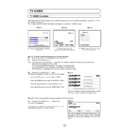Sharp 76GF-64H (serv.man12) User Manual / Operation Manual ▷ View online
41
AV LINK Menu - Preset download
6.1. Press the Cursor UP/DOWN buttons
E
/
F
to select
Preset download. The red point mark indicates the selected item.
6.2. Press the BLUE button
to begin preset downloading to
the VCR.
6.3. The message appears on the screen.
6.3. The message appears on the screen.
If the TV is connected to a VCR with AV LINK function or compatible,
the TV will automatically transfer the stored TV channels to the VCR.
the TV will automatically transfer the stored TV channels to the VCR.
6.4. When the message disappears, the programme list of the VCR
is now the same as of the TV set.
is now the same as of the TV set.
AV LINK -TIMER PROGRAMMING-
In this menu you can set a late start and stop time for a recording.
1.
Select the channel you wish to record by using the 0 ~ 9 digit
or
E
/
F
buttons.
2.
Press the TV/VIDEO button
●
to see the TV/VIDEO Menu.
3.
Press the BLUE button
to see the AV LINK Menu.
4.
Press the Cursor UP/DOWN buttons
E
/
F
to select
Timer programming. The red point mark indicates the selected item.
5.
5.
Press the BLUE button
to see the TIME PROGRAMMING
Menu.
6.
6.
Press the Cursor UP/DOWN buttons
E
/
F
to select:
Device: to select the controller set (VCR or TV) [
] by using the
Cursor LEFT/RIGHT buttons
C
/
I
.
Date: to enter the recording date using the number buttons. Enter 2 digits for the date, then 2 for the month. e.g. For
July 9th, press 0 9 (9th), then 0 7 (July).
July 9th, press 0 9 (9th), then 0 7 (July).
Start/End: to set a late start and stop time. Enter 2 digits for the hour and 2 for the minutes for the Start, then 2 for the
hour and 2 for the minutes for the End.
hour and 2 for the minutes for the End.
Mode: if you want to make additional recordings at the same time each day or week, use
C
/
I
to select Daily or Weekly.
Speed: to change recording speed between Standard-Play (SP) and Long-Play (LP), by using
C
/
I
buttons.
Standard-Play gives the best picture quality; Long-Play provides the longest recording time.
7.
Press the YELLOW button
«PROG. VCR» to memorize the TIMER PROGRAMMING data.
8.
Now the VCR should be manually set for Timer Mode. Refer to your VCR operation manual for further information.
9.
Press the TV/VIDEO button
●
to clear the on-screen display.
About Device
■
«Device VCR»: preferably select «Device VCR» to memorize the TIMER PROGRAMMING data in video memory
buffer.
When you select «Device VCR», Mode (Unique/Daily/Weekly) and Speed (SP/LP) can be changed only if the video
has these functions available.
When you select «Device VCR», Mode (Unique/Daily/Weekly) and Speed (SP/LP) can be changed only if the video
has these functions available.
■
«Device TV»: when the video cannot accept the TIMER PROGRAMMING data (i.e. when the video has the
memory buffer full), select «Device TV» to memorize the TIMER PROGRAMMING data in TV memory buffer.
When you select «Device TV», the late recording only can be applied within the next 24 hours.
When you select «Device TV», Mode (Unique) and Speed (SP) cannot be changed.
When you select «Device TV», in the event of a power cut, disconnection from the plug or if you turn off the TV by
the Main power button (
When you select «Device TV», the late recording only can be applied within the next 24 hours.
When you select «Device TV», Mode (Unique) and Speed (SP) cannot be changed.
When you select «Device TV», in the event of a power cut, disconnection from the plug or if you turn off the TV by
the Main power button (
æ) on the TV set, the TIMER PROGRAMMING data will be cancelled; In order to keep the
programmed data, use Stand-by button (
æ TV) on the remote control to switch off the TV set.
AV LINK DOWNLOAD:
PROGRAM XX
AV LINK Menu
TIMER PROGRAMMING Menu
42
Web-site: www.sharp.co.uk/support
Help Line (office hours only): 08705 274277
TIMER PROGRAMMING by TV GUIDE
With this process you can set a late recording with the settings of the
current day by copying the data from TV GUIDE. This function
operates only if the tuned station broadcasts a teletext signal.
1.
current day by copying the data from TV GUIDE. This function
operates only if the tuned station broadcasts a teletext signal.
1.
Select the channel you wish to record by using the 0 ~ 9 digit
or
E
/
F
buttons.
2.
Press the TV/VIDEO button
●
to see the TV/VIDEO Menu.
3.
Press the BLUE button
to see the AV LINK Menu.
4.
Press the Cursor UP/DOWN buttons
E
/
F
to select
Timer programming. The red point mark indicates the selected item.
5.
5.
Press the BLUE button
to see the TIMER PROGRAMMING
Menu.
6.
6.
Press the GREEN button
to see the TV GUIDE.
Teletext page is shown with all programming information for the
current channel. A cursor appears too.
current channel. A cursor appears too.
7.
Press the Cursor UP/DOWN buttons
E
/
F
to select
the program you wish to record.
If necessary, press the Cursor DOWN button
F
several times to
see the next pages.
8.
8.
Press the GREEN button
to transfer the program data from
TV GUIDE to TIMER PROGRAMMING Menu.
9.
Device: Press the Cursor LEFT/RIGHT buttons
C
/
I
to select
the controller set (VCR or TV) [
Page 41].
10.
Press the Cursor UP/DOWN buttons
E
/
F
to select:
Mode: If you want to make additional recordings at the same time
each day or week, use
C
/
I
to select Daily or Weekly.
Speed: to change recording speed between Standard-Play (SP) and
Long-Play (LP), by using
C
/
I
buttons.
Standard-Play gives the best picture quality; Long-Play provides the
longest recording time.
longest recording time.
11.
Press the YELLOW button
«PROG. VCR» to memorize the
TIMER PROGRAMMING data.
12.
Now the VCR should be manually set for Timer Mode. Refer to
your VCR operation manual for further information.
13.
Press the TV/VIDEO button
●
to clear the on-screen display.
TIMER PROGRAMMING Menu
TV GUIDE
TIMER PROGRAMMING Menu
Headphone jack
The headphone jack is located behind the door.
How to open the door : Press the top of the door, opening it slightly
hook your finger inside and pull open.
How to open the door : Press the top of the door, opening it slightly
hook your finger inside and pull open.
Safety: In order to protect your ears, turn down the volume of
the headphones before connecting them.
the headphones before connecting them.
1.
Press the MENU button
●
to see the MAIN Menu.
2.
Press the GREEN button
to see the AUDIO EFFECTS
Menu.
3.
Press the RED button
twice to see the HEADPHONES
LEVELS Menu.
HEADPHONES LEVELS Menu
4.
Turn down the volume with the Cursor LEFT button
C
.
5.
Insert the headphone plug all the way into the headphone jack as
indicated on the drawing.
indicated on the drawing.
6.
Adjust the sound quality to your liking with the Cursor
LEFT/RIGHT buttons
C
/
I
.
7.
Press the MENU button
●
to clear the on-screen display.
Sub-titles button
h
This set has a quick access function for teletext subtitles, so that they can be selected by the press of one button.
Simply press the
h
button on the remote control whilst in viewing mode (I.E. not teletex etc.) and subtitles will
automatically be selected and displayed on the screen.
To exit this mode press
h
button again on the remote control.
Time button
f
Press the button to display the current time on the screen.
Note: that this function operates only if the tuned station broadcasts a teletext signal.
Note: that this function operates only if the tuned station broadcasts a teletext signal.
43
AUDIO EFFECTS Menu
HEADPHONES LEVELS Menu
MAIN Menu
BEHIND THE DOOR
3.5 mm ø Jack plug Earphone or
Headphone Impedance 16-600
Headphone Impedance 16-600
B
w
S-VIDEO
VIDEO
L/S/G/I
AUDIO
R/D/D/D
DOOR
44
Web-site: www.sharp.co.uk/support
Help Line (office hours only): 08705 274277
SHARP VCR can be operated using the TV remote control.
Channel selectors
CH
These buttons are used for changing channels and setting the timer.
Play button
Press this button to start playback.
Record button
Press this button to start recording. If the video cassette is protected
against recording, it will be ejected.
Stop button
Press this button to stop playback or recording.
Operate button
B
l
VCR
Press this button to turn your VCR on.
Fast forward/picture search forward
and Rewind/picture search reverse
buttons
Both these buttons have the following function:
Fast forwarding and Rewinding
To move through the cassette faster, press the STOP
button to stop and then press the
or
button to fast forward or rewind the cassette.
Press the STOP
button to stop fast forward or rewind.
Picture Search
During playback, press the
button for forward picture search, or the
button for reverse search.
Press the PLAY
button to resume normal playback.
For further details, please refer to operation manual of your VCR.
VCR mode
Click on the first or last page to see other 76GF-64H (serv.man12) service manuals if exist.