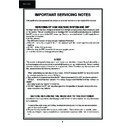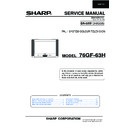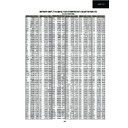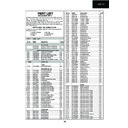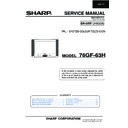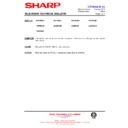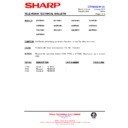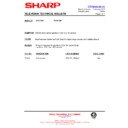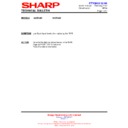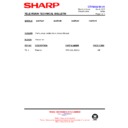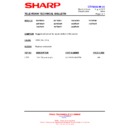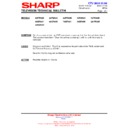Sharp 76GF-63 (serv.man5) Service Manual ▷ View online
8
76GF-63H
Colour Adjustments
The following adjustments should only be carried out when
the CRT, IC801 or IC801 are replaced.
the CRT, IC801 or IC801 are replaced.
G2, Cut Off and Gain Adjustments
1. Follow the procedure below to set the G2
1.1 Tune the set to the output of a signal generator
(cross hatch pattern).
1.2 In the user menu, set contrast to 80/100 and
brightness to 40/100.
1.3 Connect the oscilloscope to the red cathode and
adjust G2 to read 140V on the sensor pulse as
in the drawing:
in the drawing:
NOTE:
Oscilloscope should be adjusted for vertical TV field trigger
and synchronized with video signal.
Oscilloscope should be adjusted for vertical TV field trigger
and synchronized with video signal.
2. Follow the procedure below to set the Cut Off.
2.1 Adjust G2.
2.2 Tune a white card.
2.3 Adjust colour to minimum.
2.4 Position colorimeter in the centre of screen.
2.5 Adjust brightness and contrast to obtain a lumi-
2.2 Tune a white card.
2.3 Adjust colour to minimum.
2.4 Position colorimeter in the centre of screen.
2.5 Adjust brightness and contrast to obtain a lumi-
nance of
≈20
NITS.
2.6 Operate in Service Mode and select location RED
CUT OFF, GREEN CUT OFF and BLUE CUT
OFF, to obtain colour coordinates:
OFF, to obtain colour coordinates:
X=0.290 ± 0.015 Y=0.284 ± 0.015
To increase press volume-up button and to decrease press
volume down button.
volume down button.
RED CUT OFF
alter «X» coordinate.
GREEN CUT OFF alter «Y» coordinate.
BLUE CUT OFF
BLUE CUT OFF
alter «X» and «Y» coordinate.
3. Follow the procedure below to set the GAIN.
3.1 Using brightness and contrast buttons, select a
luminance of
≈120
NITS.
3.2 Operate in Service Mode and select location RED
GAIN, GREEN GAIN and BLUE GAIN, to obtain
colour coordinates:
colour coordinates:
X=0.290 ± 0.015 Y=0.284 ± 0.015
To increase press volume-up button and to decrease
press volume down button.
RED CUT OFF
alter «X» coordinate.
GREEN CUT OFF alter «Y» coordinate.
BLUE CUT OFF
BLUE CUT OFF
alter «X» and «Y» coordinate.
3.3 Exit Service Mode and check colour coordinates
«X» and «Y» at 20 and 120 NITS. It may be nec-
essary to repeat procedure 2 and 3 of Colour
Adjustments.
essary to repeat procedure 2 and 3 of Colour
Adjustments.
G2, Cut Off and Gain Adjustments (alternative method).
In the event off a Colorimeter not being available, please
follow the following procedures to obtain correct G2 and
Grey scale settings.
follow the following procedures to obtain correct G2 and
Grey scale settings.
1. Tune the set to the output of a RF signal generator (cross
hatch pattern).
2. In the user menu, set the picture levels to the FACTORY
settings.
3. In the user menu, set the tint control to its central posi-
tion.
4. Enter the service mode.
5. Set the ABL levels in the NVM by adjusting positions 60,
5. Set the ABL levels in the NVM by adjusting positions 60,
61, 62, 63, 64 and 65 on page 00 to read 80. Store each
location by pressing the stand-by button on the remote
control.
location by pressing the stand-by button on the remote
control.
6. Adjust the G2 and grey scale as below.
When adjusting the grey scale the following boxes will
appear on the screen.
appear on the screen.
(RED) (GREEN) (BLUE)
(GAIN) ** ** **
(CUT OFF) e.g. 70 **
(CUT OFF) e.g. 70 **
**
i. Using cross hatch pattern set the G2 so that the dis-
play in the Red cut off box reads between 60 and 80
as above.
as above.
NB. When adjusting the grey scale, the figures dis-
played in the boxes are an indication of the CRT’s
performance only. The data to be adjusted is con-
tained in the box at the bottom right corner of the
picture.
performance only. The data to be adjusted is con-
tained in the box at the bottom right corner of the
picture.
ii. Select a grey scale signal, then set the Red Cut-off
level to 32 and the Red-Gain to 50.
iii.Leave the Red Cut-off and Gain as above and adjust
Green and Blue Cut-off and Gain to achieve correct
grey scale tracking. As with all grey scale adjust-
ments it will be necessary to readjust the settings to
achieve good tracking.
grey scale tracking. As with all grey scale adjust-
ments it will be necessary to readjust the settings to
achieve good tracking.
140 V
CH1 gnd
9
76GF-63H
Changing NVM Data
1. While on ALTER NVM PAGE, use the volume up/down buttons to change this data (data is shown in hexadecimal
format).
2. Press the channel up button and ALTER NVM POSITION appears, use the volume up/down buttons to change this data
(data is shown in hexadecimal format).
3. Press the channel up button and ALTER NVM VALUE appears, use the volume up/down buttons to change this data
(data is shown in hexadecimal format).
4. Once this data has been set, press the standby button to store.
5. If another NVM value has to be changed, use the channel down button to select the page or position and repeat as
5. If another NVM value has to be changed, use the channel down button to select the page or position and repeat as
necessary.
Note:
DO NOT change any NVM data, unless you have been advised to do so by a Sharp representative. If data is incorrectly
changed, serious damage may occur to the receiver.
DO NOT change any NVM data, unless you have been advised to do so by a Sharp representative. If data is incorrectly
changed, serious damage may occur to the receiver.
Procedure to re-set the NVM:
Modify the NVM values as in the below table.
Modify the NVM values as in the below table.
All the above values are hexadecimal.
Contrast Adjustments
Three types of contrast levels can be varied as listed be-
low:
Three types of contrast levels can be varied as listed be-
low:
•
TELETEXT MIX MODE CONTRAST
•
TELETEXT CONTRAST
•
OSD CONTRAST
Use the volume up/down buttons to adjust to a suitable level,
then press the standby button to store.
then press the standby button to store.
DVCO Adjustment (PAL)
Carry out the DVCO Adjustment (PAL) as shown below:
1.
Carry out the DVCO Adjustment (PAL) as shown below:
1.
Receive a Phillips pattern signal.
2.
While in the DVCO ADJUSTMENT (PAL) menu, press
the standby button.
the standby button.
3.
DVCO Adjustment (NTSC)
No adjustment required.
No adjustment required.
Auto Installation On/Off
To return the receiver to the original Auto Installation mode,
using the volume up or down button, set the Auto Installa-
tion On/Off to On. This setting is automatically stored and
when the receiver is turned on the next time it will start up in
Auto Installation mode.
To return the receiver to the original Auto Installation mode,
using the volume up or down button, set the Auto Installa-
tion On/Off to On. This setting is automatically stored and
when the receiver is turned on the next time it will start up in
Auto Installation mode.
AGC Adjustment
To correctly align the Automatic Gain Control, follow the
procedure outlined below:
procedure outlined below:
automatically.
AFT Adjustment
To correctly align the Automatic Fine Tune, follow the
procedure outlined below:
procedure outlined below:
automatically.
NVM Page
NVM Position
Default Value
New value
00
7E
A5
A6
0C
20
Different on every set
Default value + 1
0C
61
Different on every set
Default value + 1
0D
3C
Different on every set
Default value + 1
0D
A5
Different on every set
Default value + 1
9
76GF-63H
Changing NVM Data
1. While on ALTER NVM PAGE, use the volume up/down buttons to change this data (data is shown in hexadecimal
format).
2. Press the channel up button and ALTER NVM POSITION appears, use the volume up/down buttons to change this data
(data is shown in hexadecimal format).
3. Press the channel up button and ALTER NVM VALUE appears, use the volume up/down buttons to change this data
(data is shown in hexadecimal format).
4. Once this data has been set, press the standby button to store.
5. If another NVM value has to be changed, use the channel down button to select the page or position and repeat as
5. If another NVM value has to be changed, use the channel down button to select the page or position and repeat as
necessary.
Note:
DO NOT change any NVM data, unless you have been advised to do so by a Sharp representative. If data is incorrectly
changed, serious damage may occur to the receiver.
DO NOT change any NVM data, unless you have been advised to do so by a Sharp representative. If data is incorrectly
changed, serious damage may occur to the receiver.
Procedure to re-set the NVM:
Modify the NVM values as in the below table.
Modify the NVM values as in the below table.
All the above values are hexadecimal.
Contrast Adjustments
Three types of contrast levels can be varied as listed be-
low:
Three types of contrast levels can be varied as listed be-
low:
•
TELETEXT MIX MODE CONTRAST
•
TELETEXT CONTRAST
•
OSD CONTRAST
Use the volume up/down buttons to adjust to a suitable level,
then press the standby button to store.
then press the standby button to store.
DVCO Adjustment (PAL)
Carry out the DVCO Adjustment (PAL) as shown below:
1.
Carry out the DVCO Adjustment (PAL) as shown below:
1.
Receive a Phillips pattern signal.
2.
While in the DVCO ADJUSTMENT (PAL) menu, press
the standby button.
the standby button.
3.
DVCO Adjustment (NTSC)
No adjustment required.
No adjustment required.
Auto Installation On/Off
To return the receiver to the original Auto Installation mode,
using the volume up or down button, set the Auto Installa-
tion On/Off to On. This setting is automatically stored and
when the receiver is turned on the next time it will start up in
Auto Installation mode.
To return the receiver to the original Auto Installation mode,
using the volume up or down button, set the Auto Installa-
tion On/Off to On. This setting is automatically stored and
when the receiver is turned on the next time it will start up in
Auto Installation mode.
AGC Adjustment
To correctly align the Automatic Gain Control, follow the
procedure outlined below:
procedure outlined below:
automatically.
AFT Adjustment
To correctly align the Automatic Fine Tune, follow the
procedure outlined below:
procedure outlined below:
automatically.
NVM Page
NVM Position
Default Value
New value
00
7E
A5
A6
0C
20
Different on every set
Default value + 1
0C
61
Different on every set
Default value + 1
0D
3C
Different on every set
Default value + 1
0D
A5
Different on every set
Default value + 1
9
76GF-63H
Changing NVM Data
1. While on ALTER NVM PAGE, use the volume up/down buttons to change this data (data is shown in hexadecimal
format).
2. Press the channel up button and ALTER NVM POSITION appears, use the volume up/down buttons to change this data
(data is shown in hexadecimal format).
3. Press the channel up button and ALTER NVM VALUE appears, use the volume up/down buttons to change this data
(data is shown in hexadecimal format).
4. Once this data has been set, press the standby button to store.
5. If another NVM value has to be changed, use the channel down button to select the page or position and repeat as
5. If another NVM value has to be changed, use the channel down button to select the page or position and repeat as
necessary.
Note:
DO NOT change any NVM data, unless you have been advised to do so by a Sharp representative. If data is incorrectly
changed, serious damage may occur to the receiver.
DO NOT change any NVM data, unless you have been advised to do so by a Sharp representative. If data is incorrectly
changed, serious damage may occur to the receiver.
Procedure to re-set the NVM:
Modify the NVM values as in the below table.
Modify the NVM values as in the below table.
All the above values are hexadecimal.
Contrast Adjustments
Three types of contrast levels can be varied as listed be-
low:
Three types of contrast levels can be varied as listed be-
low:
•
TELETEXT MIX MODE CONTRAST
•
TELETEXT CONTRAST
•
OSD CONTRAST
Use the volume up/down buttons to adjust to a suitable level,
then press the standby button to store.
then press the standby button to store.
DVCO Adjustment (PAL)
Carry out the DVCO Adjustment (PAL) as shown below:
1.
Carry out the DVCO Adjustment (PAL) as shown below:
1.
Receive a Phillips pattern signal.
2.
While in the DVCO ADJUSTMENT (PAL) menu, press
the standby button.
the standby button.
3.
DVCO Adjustment (NTSC)
No adjustment required.
No adjustment required.
Auto Installation On/Off
To return the receiver to the original Auto Installation mode,
using the volume up or down button, set the Auto Installa-
tion On/Off to On. This setting is automatically stored and
when the receiver is turned on the next time it will start up in
Auto Installation mode.
To return the receiver to the original Auto Installation mode,
using the volume up or down button, set the Auto Installa-
tion On/Off to On. This setting is automatically stored and
when the receiver is turned on the next time it will start up in
Auto Installation mode.
AGC Adjustment
To correctly align the Automatic Gain Control, follow the
procedure outlined below:
procedure outlined below:
automatically.
AFT Adjustment
To correctly align the Automatic Fine Tune, follow the
procedure outlined below:
procedure outlined below:
automatically.
NVM Page
NVM Position
Default Value
New value
00
7E
A5
A6
0C
20
Different on every set
Default value + 1
0C
61
Different on every set
Default value + 1
0D
3C
Different on every set
Default value + 1
0D
A5
Different on every set
Default value + 1
Display