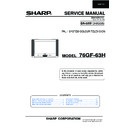Sharp 76GF-63 (serv.man4) Service Manual ▷ View online
7
76GF-63H
barrel shape.
•
When the volume down button is pressed, side pincushion changes from pincushion to
barrel shape.
•
Press the stand-by button on the remote control to store.
Corner Symmetry
Adjust the Corner Symmetry so that the picture is centred.
The effect of this adjustment is shown in figure 7.
Note: This adjustment affects to upper and lower sides.
The effect of this adjustment is shown in figure 7.
Note: This adjustment affects to upper and lower sides.
•
When the volume up button is pressed, side pincushion changes from pincushion to
barrel shape.
•
When the volume down button is pressed, side pincushion changes from pincushion to
barrel shape.
•
Press the stand-by button on the remote control to store.
Vertical Linearity
Adjust the Vertical Linearity so that the upper and lower parts of the picture are symmetrical.
The effect of this adjustment is shown in figure 8.
The effect of this adjustment is shown in figure 8.
•
When the volume up button is pressed, the upper picture scanning decreases and the
lower picture scanning increases.
•
When the volume down button is pressed, the upper picture scanning increases and the
lower picture scanning decreases.
•
Press the stand-by button on the remote control to store.
Vertical Amplitude
Adjust the Vertical Amplitude so that the picture is over-scanned.
The effect of this adjustment is shown in figure 9.
The effect of this adjustment is shown in figure 9.
•
When the volume up button is pressed, the vertical size of the picture increases.
•
When the volume down button is pressed, the vertical size of the picture decreases.
•
Press the stand-by button on the remote control to store.
S Correction
Adjust the S Correction so that the picture symmetrical between the top, centre and bottom.
The effect of this adjustment is shown in figure 10.
The effect of this adjustment is shown in figure 10.
•
When the volume up button is pressed, the top and bottom scanning increases and the
centre scanning decreases.
•
When the volume down button is pressed the top and bottom scanning decreases and
the centre scanning increases.
•
Press the stand-by button on the remote control to store.
Vertical Shift
Adjust the Vertical Shift so that the picture is centred.
The effect of this adjustment is shown in figure 11.
The effect of this adjustment is shown in figure 11.
•
When the volume up button is pressed, the picture moves up.
•
When the volume down button is pressed, the picture moves down.
•
Press the stand-by button on the remote control to store.
Fig.8
Fig.9
Fig.10
Fig.11
Fig.7
8
76GF-63H
Colour Adjustments
The following adjustments should only be carried out when
the CRT, IC801 or IC801 are replaced.
the CRT, IC801 or IC801 are replaced.
G2, Cut Off and Gain Adjustments
1. Follow the procedure below to set the G2
1.1 Tune the set to the output of a signal generator
(cross hatch pattern).
1.2 In the user menu, set contrast to 80/100 and
brightness to 40/100.
1.3 Connect the oscilloscope to the red cathode and
adjust G2 to read 140V on the sensor pulse as
in the drawing:
in the drawing:
NOTE:
Oscilloscope should be adjusted for vertical TV field trigger
and synchronized with video signal.
Oscilloscope should be adjusted for vertical TV field trigger
and synchronized with video signal.
2. Follow the procedure below to set the Cut Off.
2.1 Adjust G2.
2.2 Tune a white card.
2.3 Adjust colour to minimum.
2.4 Position colorimeter in the centre of screen.
2.5 Adjust brightness and contrast to obtain a lumi-
2.2 Tune a white card.
2.3 Adjust colour to minimum.
2.4 Position colorimeter in the centre of screen.
2.5 Adjust brightness and contrast to obtain a lumi-
nance of
≈20
NITS.
2.6 Operate in Service Mode and select location RED
CUT OFF, GREEN CUT OFF and BLUE CUT
OFF, to obtain colour coordinates:
OFF, to obtain colour coordinates:
X=0.290 ± 0.015 Y=0.284 ± 0.015
To increase press volume-up button and to decrease press
volume down button.
volume down button.
RED CUT OFF
alter «X» coordinate.
GREEN CUT OFF alter «Y» coordinate.
BLUE CUT OFF
BLUE CUT OFF
alter «X» and «Y» coordinate.
3. Follow the procedure below to set the GAIN.
3.1 Using brightness and contrast buttons, select a
luminance of
≈120
NITS.
3.2 Operate in Service Mode and select location RED
GAIN, GREEN GAIN and BLUE GAIN, to obtain
colour coordinates:
colour coordinates:
X=0.290 ± 0.015 Y=0.284 ± 0.015
To increase press volume-up button and to decrease
press volume down button.
RED CUT OFF
alter «X» coordinate.
GREEN CUT OFF alter «Y» coordinate.
BLUE CUT OFF
BLUE CUT OFF
alter «X» and «Y» coordinate.
3.3 Exit Service Mode and check colour coordinates
«X» and «Y» at 20 and 120 NITS. It may be nec-
essary to repeat procedure 2 and 3 of Colour
Adjustments.
essary to repeat procedure 2 and 3 of Colour
Adjustments.
G2, Cut Off and Gain Adjustments (alternative method).
In the event off a Colorimeter not being available, please
follow the following procedures to obtain correct G2 and
Grey scale settings.
follow the following procedures to obtain correct G2 and
Grey scale settings.
1. Tune the set to the output of a RF signal generator (cross
hatch pattern).
2. In the user menu, set the picture levels to the FACTORY
settings.
3. In the user menu, set the tint control to its central posi-
tion.
4. Enter the service mode.
5. Set the ABL levels in the NVM by adjusting positions 60,
5. Set the ABL levels in the NVM by adjusting positions 60,
61, 62, 63, 64 and 65 on page 00 to read 80. Store each
location by pressing the stand-by button on the remote
control.
location by pressing the stand-by button on the remote
control.
6. Adjust the G2 and grey scale as below.
When adjusting the grey scale the following boxes will
appear on the screen.
appear on the screen.
(RED) (GREEN) (BLUE)
(GAIN) ** ** **
(CUT OFF) e.g. 70 **
(CUT OFF) e.g. 70 **
**
i. Using cross hatch pattern set the G2 so that the dis-
play in the Red cut off box reads between 60 and 80
as above.
as above.
NB. When adjusting the grey scale, the figures dis-
played in the boxes are an indication of the CRT’s
performance only. The data to be adjusted is con-
tained in the box at the bottom right corner of the
picture.
performance only. The data to be adjusted is con-
tained in the box at the bottom right corner of the
picture.
ii. Select a grey scale signal, then set the Red Cut-off
level to 32 and the Red-Gain to 50.
iii.Leave the Red Cut-off and Gain as above and adjust
Green and Blue Cut-off and Gain to achieve correct
grey scale tracking. As with all grey scale adjust-
ments it will be necessary to readjust the settings to
achieve good tracking.
grey scale tracking. As with all grey scale adjust-
ments it will be necessary to readjust the settings to
achieve good tracking.
140 V
CH1 gnd
9
76GF-63H
Changing NVM Data
To change the data contained within the Non Volatile Memory, it is necessary to first select the page the data is stored in,
then the position and finally to change the data itself. The procedure below outlines this process.
then the position and finally to change the data itself. The procedure below outlines this process.
1. While on ALTER NVM PAGE, use the volume up/down buttons to change this data (data is shown in hexadecimal
format).
2. Press the channel up button and ALTER NVM POSITION appears, use the volume up/down buttons to change this data
(data is shown in hexadecimal format).
3. Press the channel up button and ALTER NVM VALUE appears, use the volume up/down buttons to change this data
(data is shown in hexadecimal format).
4. Once this data has been set, press the standby button to store.
5. If another NVM value has to be changed, use the channel down button to select the page or position and repeat as
5. If another NVM value has to be changed, use the channel down button to select the page or position and repeat as
necessary.
Note:
DO NOT change any NVM data, unless you have been advised to do so by a Sharp representative. If data is incorrectly
changed, serious damage may occur to the receiver.
DO NOT change any NVM data, unless you have been advised to do so by a Sharp representative. If data is incorrectly
changed, serious damage may occur to the receiver.
Procedure to re-set the NVM:
Modify the NVM values as in the below table.
Modify the NVM values as in the below table.
All the above values are hexadecimal.
Contrast Adjustments
Three types of contrast levels can be varied as listed be-
low:
Three types of contrast levels can be varied as listed be-
low:
•
TELETEXT MIX MODE CONTRAST
•
TELETEXT CONTRAST
•
OSD CONTRAST
Use the volume up/down buttons to adjust to a suitable level,
then press the standby button to store.
then press the standby button to store.
DVCO Adjustment (PAL)
Carry out the DVCO Adjustment (PAL) as shown below:
1.
Carry out the DVCO Adjustment (PAL) as shown below:
1.
Receive a Phillips pattern signal.
2.
While in the DVCO ADJUSTMENT (PAL) menu, press
the standby button.
the standby button.
3.
The adjustment will be carried out automatically and
stored.
stored.
DVCO Adjustment (NTSC)
No adjustment required.
No adjustment required.
Auto Installation On/Off
To return the receiver to the original Auto Installation mode,
using the volume up or down button, set the Auto Installa-
tion On/Off to On. This setting is automatically stored and
when the receiver is turned on the next time it will start up in
Auto Installation mode.
To return the receiver to the original Auto Installation mode,
using the volume up or down button, set the Auto Installa-
tion On/Off to On. This setting is automatically stored and
when the receiver is turned on the next time it will start up in
Auto Installation mode.
AGC Adjustment
To correctly align the Automatic Gain Control, follow the
procedure outlined below:
procedure outlined below:
1. Tune the set into a pattern generator on CH10.
2. Adjust the signal strength of the pattern generator to 57uV
3. Enter the service mode.
4. Enter the AGC Adjustment menu.
5. Press the standby button on the remote control.
6. The adjustment will be carried out and stored
2. Adjust the signal strength of the pattern generator to 57uV
3. Enter the service mode.
4. Enter the AGC Adjustment menu.
5. Press the standby button on the remote control.
6. The adjustment will be carried out and stored
automatically.
AFT Adjustment
To correctly align the Automatic Fine Tune, follow the
procedure outlined below:
procedure outlined below:
1. Tune the set into a pattern generator on CH69.
2. Enter the service mode.
3. Enter the AFT Adjustment menu.
4. Press the standby button on the remote control.
5. The adjustment will be carried out and stored
2. Enter the service mode.
3. Enter the AFT Adjustment menu.
4. Press the standby button on the remote control.
5. The adjustment will be carried out and stored
automatically.
NVM Page
NVM Position
Default Value
New value
00
7E
A5
A6
0C
20
Different on every set
Default value + 1
0C
61
Different on every set
Default value + 1
0D
3C
Different on every set
Default value + 1
0D
A5
Different on every set
Default value + 1
10
76GF-63H
MOTHER UNIT (K7293N7A) PWB. Component side.
Page 1
1
22
23
24
25
17
18
19
20
21
11
12
13
14
15
16
1
2
3
4
5
6
7
8
9
10
Y
X
0
10
11
12
13
14
15
16
1
2
3
4
5
6
7
8
9
JL40.
E
Q718
B
C748
IC704
C651
C652
A
F7294BMN7
K7294
JF63
J363
+
C1823
C
Q912
E
+
C1807
JF65
(H).
C1826
J362
C1825
+
C1824
D1815
D1813
D1814
R1833
R1831
R1835
R1801
JF64
JF66
ESPA¥A
1
9
IC1801
(K).
+
C1811
+
C703
D701
C704
R564
JF61
R703
R563
R518
C648
FB603
R604
JF55
D611
(EW)
JF56
JF57
L703
C746
D708
+
C724
D707
C702
(G)
2
1
JF54
JF53
L705
FB705
JF28
J86
J85
R727
D714
F601
F602
C618
C611A
JL17
R763
D516
J288
J300
1
(MO)
4
(L5)
FB701
R713 R730
(L4)
(ST)
(OPC)
(RC)
(SW2)
(SW1)
R628
R608
J320
J100
JL1
R611A
D719
R610
C619
+
+ C620
+
C528
R606
R617
C607
+
D612
(AV).
R408
JL14.
J284
1
3
(PW)
C504
R553
L604
R603
J316
JF29
C634
D609
JF8
JF9
D608
M1000
R792
J10
R741
C616
+
J101
J134
D610
R616
J174
J175
J176
J177
R533
+
C
J4
CF701
1
THE " "SYMBOL
CAUTION
THE ACTIVE SECTION
IS INDICATED WITH
IS INDICATED WITH
E
Q711
C
T3.15AH
C615
J173
C610
R613
+
C719
R728
J99
J33
C718
+
R624
J172
R609
R641
D606
R623
D621
L606
J171
Q605
JF1
QKI
DIP
(L2)
IC1008
J6
J5
R714
C705
D712
R716
J178
JF10
J211
C613
D613
R612
FB601
D603
C601
D604
D605
1
(CW)
1
2
3
4
S701
S
D
G
20
21
21
20
S705
S704
D1001
D1002
LP701
S703
S702
18
10
9
1
T701
1
2
3
4
5
6
7
8
9
10
11
12
T601
MODULO_DIGITAL
6
12
Q701
L701
B
Q602
E
Q601
B
C
E
(F)
1
2
3
4
5
J208
J209
J210
R791
R790
R790
C706
+
IC706
R742
R1036
IC501
20
J69
D711
FB702
C711
C714
L603
R50
L609
J207
L609A
C770
D718
L502
TP601
TP602
K7293BM
+
C707
+
C526
1
2
3
(A)
+
C509
R643
R503
FB501
C642
C611
C641
+
C723
+
C501
JL2
C631
C720
+
D720
C713
FB1002
JF48
J326
5
(H)
R536
C638
L612
C637
R614
L611
(AA)
3
1
C701
F701
FB704
FB703
D722
J321
C721
+
J317
R619
JF51
JF50
L605
(STB2)
1
5
POR701
L702
IC701
J17
D731
D734
R721
R778
R771
J344
+
C739
R770
D623
J133
D735
J358
R651
J306
D702
(L6)
R715
C710
D716
R723
J68
J67
IC705
D703
D704
F702
IC703
J366
C632
JF73
VR1801
Click on the first or last page to see other 76GF-63 (serv.man4) service manuals if exist.