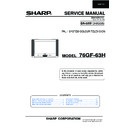Sharp 76GF-63 (serv.man4) Service Manual ▷ View online
5
76GF-63H
ADJUSTMENT PROCEDURES
All adjustments to this chassis, except for focus, are carried out in the service mode.
•••••
SERVICE MODE
The service mode is provided to enable the engineer to correctly set up the receiver to the CRT fitted in the set.
Note that these adjustments may vary from one receiver to another.
Note that these adjustments may vary from one receiver to another.
To enter the service mode, carry out the following procedure.
1. Connect a test pattern to the antenna terminal.
2. Tune the receiver to this signal.
3. Turn the receiver off using the mains switch.
4. Press volume down and channel up buttons on the
front of the receiver at the same time.
5. Keeping these buttons pressed, turn the mains on.
6. When the set starts up it will be in service mode.
7. Release the two buttons.
1. Connect a test pattern to the antenna terminal.
2. Tune the receiver to this signal.
3. Turn the receiver off using the mains switch.
4. Press volume down and channel up buttons on the
front of the receiver at the same time.
5. Keeping these buttons pressed, turn the mains on.
6. When the set starts up it will be in service mode.
7. Release the two buttons.
•••••
Use the channel up and down buttons to move between the options.
•••••
Use the volume control buttons to change the data.
•••••
To store the data, use the stand-by button on the remote control.
•••••
To exit the service mode, turn the receiver off using the mains switch.
When the service mode is entered the following On Screen Display appears
-SERVICE SOFTWARE AND HEXADECIMAL COUNTER DISPLAY:
SW ON XXXX SW OFF XXXX HOURS ON XXXX
SW ON XXXX SW OFF XXXX HOURS ON XXXX
The figures displayed in the XXXX locations are hexadecimal representations of the number of times that particular
function has been executed. For example if the hexadecimal number displayed after SW ON was 0E4A, this would
correspond to the receiver being turned on 3658 times.
function has been executed. For example if the hexadecimal number displayed after SW ON was 0E4A, this would
correspond to the receiver being turned on 3658 times.
Adjustment menu:
The following adjustments can be carried out in the service mode.
•
Horizontal Shift
•
East West Width
•
Pin Phase
•
Pin Amp
•
Corner Amplitude
•
Corner Symmetry
•
Vertical Linearity
•
Vertical Amplitude
•
S Correction
•
Vertical Shift
•
Red Gain
•
Green Gain
•
Blue Gain
•
Red Cut Off
•
Green Cut Off
•
Blue Cut Off
•
Alter NVM Page
•
Alter NVM Position
•
Alter NVM Value
•
Teletext Mix Mode Contrast
•
Teletext Contrast
•
OSD Contrast
•
DVCO Adjustment (Only NTSC)
•
DVCO Adjustment (Only PAL)
•
AGC Adjustment
•
AFT Adjustment
•
OPC Value
•
Auto Installation On/Off
Geometry Adjustments
All geometry adjustments are based on an internally generated test pattern as shown
in figure 1. When carrying out any of the above geometry adjustments, use the inter-
nally generated test pattern for guidance.
in figure 1. When carrying out any of the above geometry adjustments, use the inter-
nally generated test pattern for guidance.
Fig.1
CH
4
5
6
76GF-63H
Note that the receiver should be set to FULL MODE before carrying out any geometry adjustments. This can be
achieved by pressing the widescreen mode button on the remote control until FULL MODE appears on the OSD. This
can only be done out of the service mode.
achieved by pressing the widescreen mode button on the remote control until FULL MODE appears on the OSD. This
can only be done out of the service mode.
The following geometry adjustments can be carried out. Detailed instructions on how to execute these are given on
the following pages
the following pages
Horizontal
•
Horizontal Shift
•
E-W Width
•
Pin Phase
•
Pin Amp
•
Upper Corner Amplitude
•
Lower Corner Symmetry
Vertical
•
Vertical Amplitude
•
Vertical Shift
•
S Correction
•
Vertical Linearity
Just in case the the TV set requires a full geometries adjustment, please proceed first with
Vertical according to the above order, and after that, adjust Horizantal according to the
above order.
Vertical according to the above order, and after that, adjust Horizantal according to the
above order.
Horizontal Shift
Adjust the horizontal shift so that the picture is centred.
The effect of this adjustment is shown in figure 2.
Adjust the horizontal shift so that the picture is centred.
The effect of this adjustment is shown in figure 2.
•
When the volume up button is pressed, the picture moves to the left.
•
When the volume down button is pressed, the picture moves to the right.
•
Press the stand-by button on the remote control to store.
E-W Width
Adjust the E-W Width so that 9% over-scan is achieved.
The effect of this adjustment is shown in figure 3.
Adjust the E-W Width so that 9% over-scan is achieved.
The effect of this adjustment is shown in figure 3.
•
When the volume up button is pressed, horizontal scanning increases.
•
When the volume down button is pressed, horizontal scanning decreases.
•
Press the stand-by button on the remote control to store.
Pin Phase
Adjust the Pin Phase so that the picture is symmetrical top and bottom.
The effect of this adjustment is shown in figure 4.
Adjust the Pin Phase so that the picture is symmetrical top and bottom.
The effect of this adjustment is shown in figure 4.
•
When the volume up button is pressed, side pincushion changes.
•
When the volume down button is pressed, side pincushion changes.
•
Press the stand-by button on the remote control to store.
Pin Amp
Adjust the Pin Amplitude so that the picture is centred.
The effect of this adjustment is shown in figure 5.
Adjust the Pin Amplitude so that the picture is centred.
The effect of this adjustment is shown in figure 5.
•
When the volume up button is pressed, side pincushion changes from pincushion to
barrel shape.
•
When the volume down button is pressed, side pincushion changes from pincush-
ion to barrel shape.
•
Press the stand-by button on the remote control to store.
Corner Amplitude
Adjust the Corner Amplitude so that the picture is centred.
The effect of this adjustment is shown in figure 6.
Note: This adjustment affects to upper and lower sides.
Adjust the Corner Amplitude so that the picture is centred.
The effect of this adjustment is shown in figure 6.
Note: This adjustment affects to upper and lower sides.
•
When the volume up button is pressed, side pincushion changes from pincushion to
Fig.2
Fig.3
Fig.4
Fig.5
Fig.6
7
76GF-63H
barrel shape.
•
When the volume down button is pressed, side pincushion changes from pincushion to
barrel shape.
•
Press the stand-by button on the remote control to store.
Corner Symmetry
Adjust the Corner Symmetry so that the picture is centred.
The effect of this adjustment is shown in figure 7.
Note: This adjustment affects to upper and lower sides.
The effect of this adjustment is shown in figure 7.
Note: This adjustment affects to upper and lower sides.
•
When the volume up button is pressed, side pincushion changes from pincushion to
barrel shape.
•
When the volume down button is pressed, side pincushion changes from pincushion to
barrel shape.
•
Press the stand-by button on the remote control to store.
Vertical Linearity
Adjust the Vertical Linearity so that the upper and lower parts of the picture are symmetrical.
The effect of this adjustment is shown in figure 8.
The effect of this adjustment is shown in figure 8.
•
When the volume up button is pressed, the upper picture scanning decreases and the
lower picture scanning increases.
•
When the volume down button is pressed, the upper picture scanning increases and the
lower picture scanning decreases.
•
Press the stand-by button on the remote control to store.
Vertical Amplitude
Adjust the Vertical Amplitude so that the picture is over-scanned.
The effect of this adjustment is shown in figure 9.
The effect of this adjustment is shown in figure 9.
•
When the volume up button is pressed, the vertical size of the picture increases.
•
When the volume down button is pressed, the vertical size of the picture decreases.
•
Press the stand-by button on the remote control to store.
S Correction
Adjust the S Correction so that the picture symmetrical between the top, centre and bottom.
The effect of this adjustment is shown in figure 10.
The effect of this adjustment is shown in figure 10.
•
When the volume up button is pressed, the top and bottom scanning increases and the
centre scanning decreases.
•
When the volume down button is pressed the top and bottom scanning decreases and
the centre scanning increases.
•
Press the stand-by button on the remote control to store.
Vertical Shift
Adjust the Vertical Shift so that the picture is centred.
The effect of this adjustment is shown in figure 11.
The effect of this adjustment is shown in figure 11.
•
When the volume up button is pressed, the picture moves up.
•
When the volume down button is pressed, the picture moves down.
•
Press the stand-by button on the remote control to store.
Fig.8
Fig.9
Fig.10
Fig.11
Fig.7
8
76GF-63H
Colour Adjustments
The following adjustments should only be carried out when
the CRT, IC801 or IC801 are replaced.
the CRT, IC801 or IC801 are replaced.
G2, Cut Off and Gain Adjustments
1. Follow the procedure below to set the G2
1.1 Tune the set to the output of a signal generator
(cross hatch pattern).
1.2 In the user menu, set contrast to 80/100 and
brightness to 40/100.
1.3 Connect the oscilloscope to the red cathode and
adjust G2 to read 140V on the sensor pulse as
in the drawing:
in the drawing:
NOTE:
Oscilloscope should be adjusted for vertical TV field trigger
and synchronized with video signal.
Oscilloscope should be adjusted for vertical TV field trigger
and synchronized with video signal.
2. Follow the procedure below to set the Cut Off.
2.1 Adjust G2.
2.2 Tune a white card.
2.3 Adjust colour to minimum.
2.4 Position colorimeter in the centre of screen.
2.5 Adjust brightness and contrast to obtain a lumi-
2.2 Tune a white card.
2.3 Adjust colour to minimum.
2.4 Position colorimeter in the centre of screen.
2.5 Adjust brightness and contrast to obtain a lumi-
nance of
≈20
NITS.
2.6 Operate in Service Mode and select location RED
CUT OFF, GREEN CUT OFF and BLUE CUT
OFF, to obtain colour coordinates:
OFF, to obtain colour coordinates:
X=0.290 ± 0.015 Y=0.284 ± 0.015
To increase press volume-up button and to decrease press
volume down button.
volume down button.
RED CUT OFF
alter «X» coordinate.
GREEN CUT OFF alter «Y» coordinate.
BLUE CUT OFF
BLUE CUT OFF
alter «X» and «Y» coordinate.
3. Follow the procedure below to set the GAIN.
3.1 Using brightness and contrast buttons, select a
luminance of
≈120
NITS.
3.2 Operate in Service Mode and select location RED
GAIN, GREEN GAIN and BLUE GAIN, to obtain
colour coordinates:
colour coordinates:
X=0.290 ± 0.015 Y=0.284 ± 0.015
To increase press volume-up button and to decrease
press volume down button.
RED CUT OFF
alter «X» coordinate.
GREEN CUT OFF alter «Y» coordinate.
BLUE CUT OFF
BLUE CUT OFF
alter «X» and «Y» coordinate.
3.3 Exit Service Mode and check colour coordinates
«X» and «Y» at 20 and 120 NITS. It may be nec-
essary to repeat procedure 2 and 3 of Colour
Adjustments.
essary to repeat procedure 2 and 3 of Colour
Adjustments.
G2, Cut Off and Gain Adjustments (alternative method).
In the event off a Colorimeter not being available, please
follow the following procedures to obtain correct G2 and
Grey scale settings.
follow the following procedures to obtain correct G2 and
Grey scale settings.
1. Tune the set to the output of a RF signal generator (cross
hatch pattern).
2. In the user menu, set the picture levels to the FACTORY
settings.
3. In the user menu, set the tint control to its central posi-
tion.
4. Enter the service mode.
5. Set the ABL levels in the NVM by adjusting positions 60,
5. Set the ABL levels in the NVM by adjusting positions 60,
61, 62, 63, 64 and 65 on page 00 to read 80. Store each
location by pressing the stand-by button on the remote
control.
location by pressing the stand-by button on the remote
control.
6. Adjust the G2 and grey scale as below.
When adjusting the grey scale the following boxes will
appear on the screen.
appear on the screen.
(RED) (GREEN) (BLUE)
(GAIN) ** ** **
(CUT OFF) e.g. 70 **
(CUT OFF) e.g. 70 **
**
i. Using cross hatch pattern set the G2 so that the dis-
play in the Red cut off box reads between 60 and 80
as above.
as above.
NB. When adjusting the grey scale, the figures dis-
played in the boxes are an indication of the CRT’s
performance only. The data to be adjusted is con-
tained in the box at the bottom right corner of the
picture.
performance only. The data to be adjusted is con-
tained in the box at the bottom right corner of the
picture.
ii. Select a grey scale signal, then set the Red Cut-off
level to 32 and the Red-Gain to 50.
iii.Leave the Red Cut-off and Gain as above and adjust
Green and Blue Cut-off and Gain to achieve correct
grey scale tracking. As with all grey scale adjust-
ments it will be necessary to readjust the settings to
achieve good tracking.
grey scale tracking. As with all grey scale adjust-
ments it will be necessary to readjust the settings to
achieve good tracking.
140 V
CH1 gnd
Click on the first or last page to see other 76GF-63 (serv.man4) service manuals if exist.