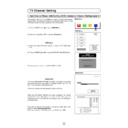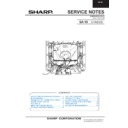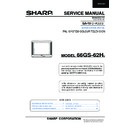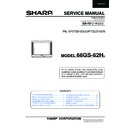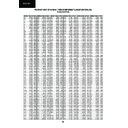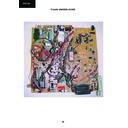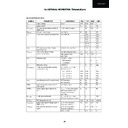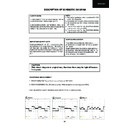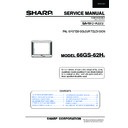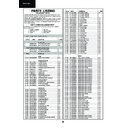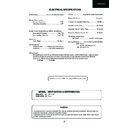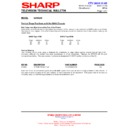Sharp 66GS-62 (serv.man14) User Manual / Operation Manual ▷ View online
13
Manual Channel Preset (PRESET USING FREQUENCY TUNING)
1.
Depending on the programme channel you want to preset, press
the
the
6 button to select single / double digit entry.
2.
Select the programme channel number you want to preset with
the 0 ~ 9 digit buttons.
the 0 ~ 9 digit buttons.
3.
Press the MENU button
to see the MAIN Menu.
MAIN Menu
4.
Press the BLUE button
to see the TUNE Menu.
TUNE Menu
5.
Press the Cursor LEFT/RIGHT buttons
/
to select (with
white letters) the Channel type: CH (Aerial) or CC (Cable).
6.
Press the Cursor DOWN button
to select SEARCH.
SEARCH
7.
Press the Cursor LEFT/RIGHT buttons
/
to start preset.
The tuning sequence will stop when a signal is detected, if the signal
is not the required channel press
is not the required channel press
or
to continue.
8.
Press the GREEN button
to memorize.
9.
Press the TV button
to clear the on-screen display.
Repeat the above procedure for presetting other programme chan-
nels.
nels.
CH
CHANNEL
SEARCH
F-TUNE
MODE
EDIT
AUTO-TUNE
MEMORIZE
Pr 06
CH21
SEARCH
GREEN
CHANNEL
SEARCH
F-TUNE
MODE
EDIT
AUTO-TUNE
Pr 06
CH21
CH
CC
CC
TUNE Menu
MAIN Menu
14
After preset has been performed
The following features are available for preset channels:
Fine tuning
When a preset programme channel is not exactly tuned, you can fine
tune the channel in this mode.
tune the channel in this mode.
1. Select the programme channel number you want to tune using the
0 ~ 9 digit buttons.
2. Press the MENU button
to see the MAIN Menu.
MAIN Menu
3. Press the BLUE button
to see the TUNE Menu.
TUNE Menu
4. Press the Cursor DOWN button
twice to select FINE TUNE
(blue box).
FINE TUNE Menu
5. Press and hold the Cursor LEFT
or RIGHT
buttons, until the
best tuning position is found, for the best picture and sound.
After Fine tuning the programme number will turn from green to
yellow.
yellow.
6. Press the GREEN button
to memorize.
7. Press the TV button
to clear the on-screen display.
Repeat the above procedure for other programme channels as
required.
required.
Mode
This feature allows you to select TV, VCR, SKIP. First follow the above
steps 1., 2., and 3. The TUNE Menu will appear on screen.
4. Press the Cursor DOWN button
steps 1., 2., and 3. The TUNE Menu will appear on screen.
4. Press the Cursor DOWN button
to select MODE
5. Press the Cursor RIGHT button
to select:
TV:
If the TV signal is weak the image can shake.
In this case put it in TV mode.
In this case put it in TV mode.
VCR:
In some case, the upper part of the picture may be distorted
when receiving signal from a VCR via RF terminal on the TV
set.
Selecting this option will help to reduce his effect.
En estos casos hay que poner el modo «VÍDEO».
when receiving signal from a VCR via RF terminal on the TV
set.
Selecting this option will help to reduce his effect.
En estos casos hay que poner el modo «VÍDEO».
SKIP:
Allows you to SKIP channels you do not want to view when
using channels selector
using channels selector
/
buttons.
7. Press the GREEN button
to memorize.
8. Press the TV button
to clear the on-screen display.
Repeat the above procedure for other programme channels as
required.
required.
CH
CH
CH
CH
CHANNEL
SEARCH
F-TUNE
MODE
EDIT
AUTO-TUNE
MEMORIZE
TV
VCR
SKIP
VCR
SKIP
Pr 06
CH21
MODE
GREEN
CHANNEL
SEARCH
F-TUNE
MODE
EDIT
AUTO-TUNE
MEMORIZE
MEMORIZE
Pr 06
CH21
FINE TUNE Menu
GREEN
CHANNEL
SEARCH
F-TUNE
MODE
EDIT
AUTO-TUNE
Pr 06
CH21
CH
CC
CC
TUNE Menu
MAIN Menu
15
TV Operation
Channel Selection
Channel selector ( CH
œ /
CH
∑
) buttons
Select the programme channel number you want to see, using the
channel selector buttons ( CH
channel selector buttons ( CH
œ
/ CH
∑
).
You can clear the on-screen display by pressing the TV button
.
Note:
The channels that are in SKIP mode cannot be seen when using this method.
Use numerical buttons to display these channels.
Single/Double entry selector (
6
)
This button selects between one or two digit channel number entry.
0~9 Digit buttons
You can select channels by pressing the 0 ~ 9 digit buttons on the remote control.
For single and double digit entry see section B above.
For single and double digit entry see section B above.
Flash-back button (
e
e
)
Press this button to switch the currently viewed channel to the previously viewed channel, and vice versa.
This function is only available in programme channel selection mode.
I.e. not when AV terminals are in use.
This function is only available in programme channel selection mode.
I.e. not when AV terminals are in use.
Press
PR *
Single digit
entry mode
PR * *
Double digit
entry mode
3
Press
PR 01
Previously
viewed channel
PR 12
Currently
viewed channel
Pr 01
Pr 02
Pr 02
Pr 03
Pr 04
Pr 05
Pr 06
Pr 07
Pr 08
Pr 09
Pr 10
Pr 04
Pr 05
Pr 06
Pr 07
Pr 08
Pr 09
Pr 10
16
Picture quality: CONTRAST, COLOUR, BRIGHTNESS, SHARPNESS,
NORMALISE, TINT CONTROL and ECO MODE are adjustable in this
menu.
NORMALISE, TINT CONTROL and ECO MODE are adjustable in this
menu.
1. Press the MENU button
to see the MAIN Menu.
2. Press the RED button
to see the PICTURE Menu.
PICTURE Menu
3. Press the Cursor UP/DOWN buttons
/
to select an
option from the list: CONTRAST, COLOUR, BRIGHTNESS, SHARP-
NESS or NORMALISE.
NESS or NORMALISE.
The selected item will appear on screen in a blue box.
4. Adjust the picture quality to your liking with the Cursor LEFT/RIGHT
buttons
/
.
NORMALISE Menu
Press the MENU button
if you wish to normalize video levels to
default factory settings.
5. Continuously press
/
arrows to access the TINT
CONTROL and ECO MODE options.
TINT CONTROL
7.a. Select TINT CONTROL and press the Cursor LEFT/RIGHT
buttons
buttons
/
, to adjust your desired skin colour (blue or red).
ECO MODE
7.b. Select ECO MODE “ON” to reduce contrast in areas of the pictu-
re that are excessively white.
re that are excessively white.
8. Press the TV button
to close the Menu.
CH
CH
CH
CH
TINT
CONTROL
➜
MAIN Menu
PICTURE Menu
NORMALISE Menu
TINT CONTROL
TINT
CONTROL
➜
ECO MODE
ECO MODE
ECO MODE
OFF
Picture Adjustments
NORMALISE
SHARPNESS
BRIGHTNESS
COLOUR
CONTRAST
➜
NORMALISE
SHARPNESS
BRIGHTNESS
COLOUR
CONTRAST
➜
Press the
MENU button
to normalise...
MENU button
to normalise...
RED