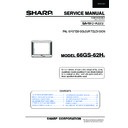Sharp 66GS-62 (serv.man11) Service Manual ▷ View online
5
66GS-62H
TV
1. Stand-by ON/OFF switch (TV)
Video
2. Power ON / OFF switch (VCR)
TV
3. Digit buttons 0
∼ 9
4. Flashback button
Teletext
5. Colour button (green)
6. Colour button (red)
6. Colour button (red)
TV
7. Volume Down/Cursor control Left
8. Menu button
8. Menu button
Teletext
9. Reveal button
10. List selector
11. Store button
12. Cancel button
13. Top/ Bottom/Full button
14. Reset button
11. Store button
12. Cancel button
13. Top/ Bottom/Full button
14. Reset button
Video
15. Rewind/picture search/reverse
16. Play button
17. Pause / Still button
18. Stop button
16. Play button
17. Pause / Still button
18. Stop button
TV
19. TV / VIDEO selector
20. Channel call button
21. Single/Double entry
20. Channel call button
21. Single/Double entry
Teletext
22. Colour button (yellow)
23. Colour button (blue)
23. Colour button (blue)
TV
24. Channel Up/Cursor control Up
25. Volume Up/Cursor control Right
26. Channel Down/Cursor control Down
27. TV button / Subtitle
25. Volume Up/Cursor control Right
26. Channel Down/Cursor control Down
27. TV button / Subtitle
TV/Teletext
28. Time button
TV
29. Sound mode selector
Teletext
30. Hold button
TV
31. Sound Mute button
Teletext
32. Text/Mix button
33. Index button
33. Index button
Video
34. Channel Up selector
35. Fast forward/picture search/forward
36. Channel Down selector
37. Record button
35. Fast forward/picture search/forward
36. Channel Down selector
37. Record button
8
?
I
i
LIST
X
TV / VCR / TEXT REMOTE CONTROL
G1061SA
TV/VIDEO
0
MENU
CH
VCR
S
I/II/I+II
TV
VCR
TV
CH
CH
2
5
1
4
7
9
6
3
32.
34.
33.
31.
35.
36.
37.
30.
29.
27.
28.
25.
26.
24.
23.
20.
19.
21.
22.
2.
3.
1.
4.
5.
6.
7.
8.
9.
10.
11.
11.
13.
14.
15.
16.
17.
15.
16.
17.
18.
12.
REMOTE CONTROL
6
66GS-62H
CH
1
5
3
2
6
6
4
8
7
/ I / II
OPC
FRONT TV
1. Main Power
On/Off Switch
2. Power Indicator
3. Program Selector
(UP/DOWN)
4. Volume Buttons
(UP/DOWN)
5. Remote Control Sensor
6. Sound Indicator
7. Remote Control Indicator
8. DOOR
Behind the door
9. Headphone Socket
(3.5 mm Ø / 16~600
ȍ)
HOW TO OPEN THE DOOR
Press the top of the door, opening it slightly.
Hook your finger inside and pull open.
Hook your finger inside and pull open.
OPC
REAR TV
RF Input
1. Antenna terminal
21-pin In/Out
2. 21-pin Euro SCART (RGB)
3. 21-pin Audio/Video (AV-1)
3. 21-pin Audio/Video (AV-1)
With S-Video Input
9
AV/TERMINAL
SCART
PERITELEVISION
2
3
1
CONTROLS & TERMINALS
7
66GS-62H
ADJUSTMENT PROCEDURES
All adjustments to this chassis, except for focus, are carried out in the service mode.
••••• SERVICE MODE
The service mode is provided to enable the engineer to correctly set up the receiver to the CRT fitted in the set.
Note that these adjustments may vary from one receiver to another.
Note that these adjustments may vary from one receiver to another.
To enter the service mode, carry out the following procedure.
1. Connect a test pattern to the antenna terminal.
2. Tune the receiver to this signal.
3. Turn the receiver off using the mains switch.
4. Press volume down and channel up buttons on the
front of the receiver at the same time. See Fig.1.
5. Keeping these buttons pressed, turn the mains on. See Fig.1.
6. When the set starts up it will be in service mode.
7. Release the two buttons.
1. Connect a test pattern to the antenna terminal.
2. Tune the receiver to this signal.
3. Turn the receiver off using the mains switch.
4. Press volume down and channel up buttons on the
front of the receiver at the same time. See Fig.1.
5. Keeping these buttons pressed, turn the mains on. See Fig.1.
6. When the set starts up it will be in service mode.
7. Release the two buttons.
••••• Use the channel up and down buttons to move between the options.
••••• Use the volume control buttons to change the data.
••••• To store the data, use the stand-by button on the remote control.
••••• To exit the service mode, turn the receiver off using the mains switch.
When the service mode is entered the following On Screen Display appears
-SERVICE SOFTWARE AND HEXADECIMAL COUNTER DISPLAY:
SW ON XXXX SW OFF XXXX HOURS ON XXXX
SW ON XXXX SW OFF XXXX HOURS ON XXXX
The figures displayed in the XXXX locations are hexadecimal representations of the number of times that particular
function has been executed. For example if the hexadecimal number displayed after SW ON was 0E4A, this would
correspond to the receiver being turned on 3658 times.
function has been executed. For example if the hexadecimal number displayed after SW ON was 0E4A, this would
correspond to the receiver being turned on 3658 times.
Adjustment menu:
The following adjustments can be carried out in the service mode.
• Horizontal Shift
• East West Width
• Pin Phase
• Pin Amp
• Corner Amplitude
• Corner Symmetry
• Vertical Linearity
• Vertical Angle
• Vertical Bow
• Vertical Amplitude
• S Correction
• Vertical Shift
• Red Gain
• Green Gain
• Blue Gain
• Red Cut Off
• Green Cut Off
• Blue Cut Off
• Alter NVM Page
• Alter NVM Position
• Alter NVM Value
• Teletext Mix Mode Contrast
• Teletext Contrast
• OSD Contrast
• DVCO Adjustment (Only PAL)
• DVCO Adjustment (Only NTSC)
• AGC Adjustment
• Auto Installation On/Off
8
66GS-62H
The following geometry adjustments can be carried out. Detailed instructions on how to execute these are given on
the following pages
the following pages
Horizontal
• Horizontal Shift
• E-W Width
• Pin Phase
• Pin Amp
• Corner Amplitude
• Corner Symetry
Vertical
• Vertical Amplitude
• S Correction
• Vertical Shift
• Vertical Linearity
• Vertical Angle
• Vertical Bow
Just in case the TV set requires a full geometries adjustment, please proceed first with
Vertical according to the above order, and after that, adjust Horizontal according to the
above order.
Vertical according to the above order, and after that, adjust Horizontal according to the
above order.
Horizontal Shift
Adjust the horizontal shift so that the picture is centred.
The effect of this adjustment is shown in figure 2.
Adjust the horizontal shift so that the picture is centred.
The effect of this adjustment is shown in figure 2.
• When the volume up button is pressed, the picture moves to the right.
• When the volume down button is pressed, the picture moves to the left.
• Press the stand-by button on the remote control to store.
E-W Width
Adjust the E-W Width so that 9% over-scan is achieved.
The effect of this adjustment is shown in figure 3.
Adjust the E-W Width so that 9% over-scan is achieved.
The effect of this adjustment is shown in figure 3.
• When the volume up button is pressed, horizontal scanning increases.
• When the volume down button is pressed, horizontal scanning decreases.
• Press the stand-by button on the remote control to store.
Pin Phase
Adjust the Pin Phase so that the picture is symmetrical top and bottom.
The effect of this adjustment is shown in figure 4.
Adjust the Pin Phase so that the picture is symmetrical top and bottom.
The effect of this adjustment is shown in figure 4.
• When the volume up button is pressed, side pincushion changes.
• When the volume down button is pressed, side pincushion changes.
• Press the stand-by button on the remote control to store.
Pin Amp
Adjust the Pin Amplitude so that the picture is centred.
The effect of this adjustment is shown in figure 5.
Adjust the Pin Amplitude so that the picture is centred.
The effect of this adjustment is shown in figure 5.
• When the volume up button is pressed, side pincushion changes from pincushion to
barrel shape.
• When the volume down button is pressed, side pincushion changes from barrel
shape to pincushion.
• Press the stand-by button on the remote control to store.
Corner Amplitude
Adjust the Corner Amplitude so that the picture is centred.
The effect of this adjustment is shown in figure 6.
Note: This adjustment affects to upper and lower sides.
Adjust the Corner Amplitude so that the picture is centred.
The effect of this adjustment is shown in figure 6.
Note: This adjustment affects to upper and lower sides.
• When the volume up button is pressed, side pincushion changes from pincushion to
barrel shape.
• When the volume down button is pressed, side pincushion changes from barrel
shape to pincushion.
• Press the stand-by button on the remote control to store.
Fig.2
Fig.3
Fig.4
Fig.5
Fig.6
Click on the first or last page to see other 66GS-62 (serv.man11) service manuals if exist.