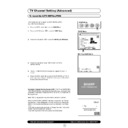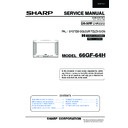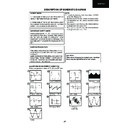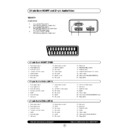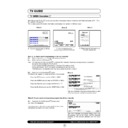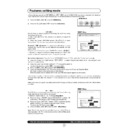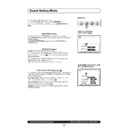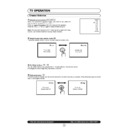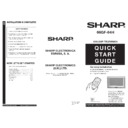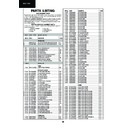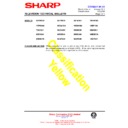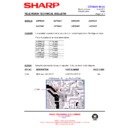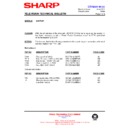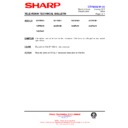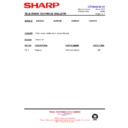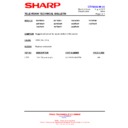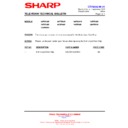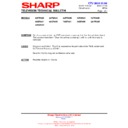Sharp 66GF-64 (serv.man17) User Manual / Operation Manual ▷ View online
31
Web-site: www.sharp.co.uk/support
Help Line (office hours only): 0990-274277
TV Channel Setting (Advanced)
To repeat the AUTO INSTALLATION
In this mode you can do again the AUTO INSTALLATION
(e.g.: after home changing).
(e.g.: after home changing).
1.
Press the MENU button
●
to see the MAIN Menu.
2.
Press the BLUE button
to see the TUNE Menu.
3.
Press the RED button
to see the INSTALLATION Menu.
4.
Press the RED button again
to start the AUTO
INSTALLATION.
5.
The AUTO INSTALLATION message will appear on your TV
screen.
screen.
6.
Press the MENU button
●
to stop the AUTO INSTALLATION or
press any other button and follow the instructions on the screen,
to start Auto Channel Preset.
to start Auto Channel Preset.
Automatic Channel Sorting System (ASS): The TV set SEARCHES
FOR FREQUENCIES, memorises the channels found, and sorts them
(according to technical criteria) from Pr-01 of the TV, to a maximum of
99 programmes.
FOR FREQUENCIES, memorises the channels found, and sorts them
(according to technical criteria) from Pr-01 of the TV, to a maximum of
99 programmes.
Note: This tuning process may take several minutes to perform.
When the AUTOMATIC SEARCH has been completed, the "Stored
programmes " menu will appear on screen and you can change the
order of the channels and change or give the channels a four letter
name.
If you wish to rename the channels, or change the order; refer to the
chapter -Stored programmes- (page 8).
If you wish to go out of the menu, press the BLUE button.
programmes " menu will appear on screen and you can change the
order of the channels and change or give the channels a four letter
name.
If you wish to rename the channels, or change the order; refer to the
chapter -Stored programmes- (page 8).
If you wish to go out of the menu, press the BLUE button.
MAIN Menu
TUNE Menu
INSTALLATION Menu
Automatic searching and sorting
Press the menu button to cancel.
32
Web-site: www.sharp.co.uk/support
Help Line (office hours only): 0990-274277
1.
Press the MENU button
●
to see the MAIN Menu.
2.
Press the BLUE button
to see the TUNE Menu.
3.
Press the Cursor UP/DOWN buttons
E
/
F
to select
«Programme» (red marked).
4.
Press the Cursor LEFT/RIGHT buttons
C
/
I
(or 0 ~ 9 digit
buttons) to select the programme channel number you want to
preset.
preset.
5.
Press the Cursor UP/DOWN buttons
E
/
F
to select
«Channel type» (red marked).
6.
Press the Cursor LEFT/RIGHT buttons
C
/
I
to select “Aerial” or
“Cable”.
7.
Press the Cursor UP/DOWN buttons
E
/
F
to select
«Channel number» (red marked).
8.
Press the Cursor LEFT/RIGHT buttons
C
/
I
(or 0 ~ 9 digit buttons)
to enter the real channel number you want to store.
9.
Repeat the above procedure (3. ~ 8. steps) for presetting other
programme channels.
programme channels.
10. Press the MENU button
●
to clear the on-screen display.
1.
Press the MENU button
●
to see the MAIN Menu.
2.
Press the BLUE button
to see the TUNE Menu.
3.
Press the Cursor UP/DOWN buttons
E
/
F
to select
«Programme» (red marked).
4.
Press the Cursor LEFT/RIGHT buttons
C
/
I
(or 0 ~ 9 digit
buttons) to select the programme channel number you want to
preset.
preset.
5.
Press the Cursor UP/DOWN buttons
E
/
F
to select
«Channel type» (red marked).
6.
Press the Cursor LEFT/RIGHT buttons
C
/
I
to select “Aerial” or
“Cable”.
7.
Press the Cursor UP/DOWN buttons
E
/
F
to select
«Search» (red marked).
8.
Press the Cursor LEFT/RIGHT buttons
C
/
I
to tune between the
existing channel and the previous/next one.
9.
Repeat the above procedure (3. ~ 8. steps) for presetting other
programme channels.
programme channels.
10. Press the MENU button
●
to clear the on-screen display.
MAIN Menu
TUNE Menu
MAIN Menu
TUNE Menu
Manual Channel Preset (PRESET USING REAL CHANNEL NUMBERS)
Manual Channel Preset (PRESET USING FREQUENCY TUNING)
33
Web-site: www.sharp.co.uk/support
Help Line (office hours only): 0990-274277
After preset has been performed
The following features are available for preset channels:
A
Fine tuning
When a preset programme channel is not exactly tuned, you can fine tune the channel in this mode.
1.
Press the MENU button
●
to see the MAIN Menu.
2.
Press the BLUE button
to see the TUNE Menu.
3.
Press the Cursor UP/DOWN buttons
E
/
F
to select
«Programme» (red marked).
4.
Press the Cursor LEFT/RIGHT buttons
C
/
I
(or 0 ~ 9 digit
buttons) to select the programme channel number you want to
tune.
tune.
5.
Press the Cursor UP/DOWN buttons
E
/
F
to select «fine
tune» (red marked).
6.
Press the Cursor LEFT/RIGHT buttons
C
/
I
to adjust the
picture for the best quality.
7.
Repeat the above procedure (3. ~ 6. steps) for other programme
channels as required.
channels as required.
8.
Press the MENU button
●
to clear the on-screen display.
B
Mode
This feature allows you to select TV, FILTER, VCR or SKIP.
1.
Press the MENU button
●
to see the MAIN Menu.
2.
Press the blue button
to see the TUNE Menu.
3.
Press the Cursor UP/DOWN buttons
E
/
F
to select
«Programme» (red marked).
4.
Press the Cursor LEFT/RIGHT buttons
C
/
I
(or 0 ~ 9 digit
buttons) to select the programme channel number you want to
set.
set.
5.
Press the Cursor UP/DOWN buttons
E
/
F
to select
«Mode» (red marked).
6.
Press the Cursor LEFT/RIGHT buttons
C
/
I
to select “TV”
“FILTER”, “VCR” or “SKIP”.
TV:
TV:
If the TV signal is weak the image can shake.
In this case put it in TV mode.
FILTER: This mode can be convenient when the level of the
signal received is weak.
VCR: In some cases the upper part of the picture may be
distorted when receiving signal from a VCR via RF terminal
on the TV set.
Selecting this option will help to reduce this effect.
on the TV set.
Selecting this option will help to reduce this effect.
SKIP: Allows you to SKIP channels you do not want to view when
using channels selector buttons
E
/
F
.
7.
Repeat the above procedure (3. ~ 6. steps) for other programme channels as required.
8.
Press the MENU button
●
to clear the on-screen display.
MAIN Menu
TUNE Menu
MAIN Menu
TUNE Menu
34
Web-site: www.sharp.co.uk/support
Help Line (office hours only): 0990-274277
C
Edit (Stored programmes)
This features allows you to delete, sort or input name for each one of the programmes with A ~ Z , 0 ~ 9 and hyphen.
1.
Press the MENU button
●
to see the MAIN Menu.
2.
Press the BLUE button
to see the TUNE Menu.
3.
Press the GREEN button
to see the EDIT Menu (Stored
programmes).
Edit Menu (Stored programmes)
the "Stored programmes " menu will appear on screen and you can
change the order of the channels and change or give the channels a
four letter name with the available options:
change the order of the channels and change or give the channels a
four letter name with the available options:
a)
Select the programme with Cursor UP/DOWN buttons
E
/
F
.
b.1) Delete this programme with the YELLOW button
.
b.2) Go to sorting mode with the GREEN button
.
b.3) Edit this programme with the RED button
.
b.4) Exit with the BLUE button
.
4.
Proceed according to the guidance in each mode.
For more explanation, please go on to the section entitled -Stored programmes- (page 8).
MAIN Menu
TUNE Menu
Edit Menu
Sorting Menu
Delete Menu
EDIT Menu
(Stored programmes)
Display