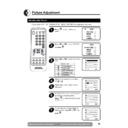Sharp 37GT-25 (serv.man5) User Manual / Operation Manual ▷ View online
21
Web-site: www.sharp.co.uk/support
Help Line (office hours only): 0990-274277
Teletext Mode (Continued)
Other Teletext Features
s
a
d
j
h
g
LIST
HALF PAGE button:
Press the button, the
upper/lower half of the
Teletext page is magnified.
upper/lower half of the
Teletext page is magnified.
HOLD button:
Press to hold or cancel the
hold on the current page.
hold on the current page.
REVEAL button:
Press to reveal or hidden
information such as the
answer to a quiz.
information such as the
answer to a quiz.
INDEX button:
Press to return back to
index page.
index page.
RESET button:
Press to return to TV mode.
LIST button:
Press the LIST button to
change the system:
FLOF
change the system:
FLOF
↔
LIST [
1
].
COLOUR buttons:
To recall a page displayed
in the coloured brackets,
press the corresponding
coloured button.
in the coloured brackets,
press the corresponding
coloured button.
STORE button:
Press to memorize the
page numbers at LIST
mode [
page numbers at LIST
mode [
1
].
[
1
] More information on - How to Operate Page Memory - (page 22).
CLOCK button:
In TV Mode: When the TEXT data is received, by pressing this button the real time information will appear on
the screen.
In TELETEXT Mode: When a selected Teletext page has hidden subpages or timed pages, these pages can
be seen by the following manner:
1 Press the CLOCK button
the screen.
In TELETEXT Mode: When a selected Teletext page has hidden subpages or timed pages, these pages can
be seen by the following manner:
1 Press the CLOCK button
f
. Screen will show « SUBPAGE: - - - - »
2 Enter 4 digits corresponding to the subpage desired. E.g. 0021 for subpage number 21.
3 Wait until the page appears.
3 Wait until the page appears.
NOTE: You can use this button together with the CANCEL button
k
. This means that you can view the main
TV picture until the subpage has been found. The on screen icon
a
at the top left side of the screen will
change when the subpage has been found.
Press the TEXT/MIX/PICTURE button
Press the TEXT/MIX/PICTURE button
a
/
b
/
Q
to view the subpage.
CANCEL button:
With this button Teletext information is cancelled and TV picture is restored.
a
Indication is shown on
screen.
In this position, the TV programme cannot be changed, being in Teletext/Cancelled mode. When a change
takes place in the Teletext information, the upper time of the cancelled page or some other indication of spe-
cial pages is shown on screen.
To uncancel, press TEXT/MIX/PICTURE button
In this position, the TV programme cannot be changed, being in Teletext/Cancelled mode. When a change
takes place in the Teletext information, the upper time of the cancelled page or some other indication of spe-
cial pages is shown on screen.
To uncancel, press TEXT/MIX/PICTURE button
a
/
b
/
Q
and the whole Teletext is shown.
NOTE: This button can be used together with the CLOCK button
f
while awaiting subpages.
k
f
22
Web-site: www.sharp.co.uk/support
Help Line (office hours only): 0990-274277
Teletext Mode (Continued)
Teletext operation - LIST Mode -
1
Select the programme channel number into which you want to store
Teletext page numbers.
Teletext page numbers.
2
Press the TEXT/MIX/PICTURE button
a
/
b
/
Q
to select the Teletext
Mode.
3
Press the LIST button
to change from FLOF system to LIST Mode.
5
Enter the Teletext page number using the 0 ~ 9 digit buttons (enter three
digits).
4
Press a coloured button
corresponding to the coloured brackets
on the screen for page number storage.
7
Press the STORE button
g
to memorize the page numbers you require.
The «STORE» appears on the screen.
6
Repeat steps 4 and 5 until the numbers for the desired pages have
been entered.
8
Press the TEXT/MIX/PICTURE button
a
/
b
/
Q
twice to exit the Teletext
Mode.
How to Operate Page Memory
Your TV has 32 Teletext page number memories for fast recall of Teletext information.
In programme positions 0 through 6, four Teletext page numbers can be stored in each position; a total of 28 pages.
In programme positions 7 through 99, only one programme with 4 page numbers can be stored. If you try to store more
than 4 page numbers in a programme position between 7 and 99, the previously stored page numbers will be erased.
In programme positions 0 through 6, four Teletext page numbers can be stored in each position; a total of 28 pages.
In programme positions 7 through 99, only one programme with 4 page numbers can be stored. If you try to store more
than 4 page numbers in a programme position between 7 and 99, the previously stored page numbers will be erased.
Press
LIST
and
YELLOW
buttons
input
(FLOF TELETEXT)
(LIST TELETEXT)
LIST
YELLOW
News
Sports
Movie
Weather
Page Selection - LIST Mode -
Select the appropriate programme channel.
Press the TEXT/MIX/PICTURE button
a
/
b
/
Q
to select the Teletext Mode.
Press the LIST button
to change from FLOF system to LIST Mode.
To recall a page number displayed in the coloured brackets, simply press the corresponding coloured
button.
1
2
3
4
If you want to store, press
button.
23
Web-site: www.sharp.co.uk/support
Help Line (office hours only): 0990-274277
Troubleshooting
Quick
Service
Check List
Service
Check List
Problems
Remote control does not work
●
●
●
●
Bars on screen
●
●
Picture distorted
●
●
●
Picture rolls vertically
●
●
●
No colour
●
●
●
●
●
Poor reception on some channels
●
●
●
●
Picture weak
●
●
●
●
●
Picture lines or streaks
●
●
●
Picture ghosting
●
●
●
●
Picture blurred
●
●
●
Sound OK, picture poor
●
●
●
●
●
●
●
Picture OK, sound poor
●
●
●
No picture or sound
●
●
●
●
●
●
●
●
T
ry a new pr
ogramme to check for possible sta
-
tion tr
ouble
Possible Causes/Remedies
TV not plugged in
Outlet power OFF
Main Power button of TV not ON
Aerial not connected to ter
minal at the back of
the TV set
If outside aerial is used, check for br
oken wir
es
Check for local inter
fer
ence
T
ur
n of
f using the Main Power button, then tur
n
ON again after a minute
Adjust COLOUR contr
ol
Check batteries in the Remote Contr
ol
T
ry fine tuning to cor
rect
Check if the Brightness or Contrast setting in
the pictur
e setting mode might be all the way to
the minus side
Incr
ease the volume
This unit is equipped with a microprocessor. Its performance could be adversely affected by external electrical noise
or interference. If this should happen, unplug the unit and plug it in again after a few minutes.
or interference. If this should happen, unplug the unit and plug it in again after a few minutes.
24
Web-site: www.sharp.co.uk/support
Help Line (office hours only): 0990-274277
Calling for Service
If the problem cannot be corrected by the use of this guide, remove the mains plug from the wall socket, and
contact the Dealer or Supplier from whom the unit was purchased in order to obtain service. Where this is not
possible, please visit our web-site www.sharp.co.uk/support.
contact the Dealer or Supplier from whom the unit was purchased in order to obtain service. Where this is not
possible, please visit our web-site www.sharp.co.uk/support.
Customers without Internet access may telephone
0990-274277
during office hour.
Certain replacement parts and accessories may be obtained from our Main Parts Distributor, who can be
contacted on the following numbers:
contacted on the following numbers:
Willow Vale Electronics Ltd.
0121 766 5414
In the unlikely event of this equipment requiring repair during the guarantee period, you will need to provide proof
of the date of purchase to the repairing company. Please keep your invoice or Receipt, which is supplied at the
time of purchasing.
Euro-SCART 21-Pin Terminal
1. Audio right output
2. Audio right input
3. Audio left output
4. Common earth for audio
5. Earth for blue
6. Audio left input
7. Blue input
8. Audio-video control
2. Audio right input
3. Audio left output
4. Common earth for audio
5. Earth for blue
6. Audio left input
7. Blue input
8. Audio-video control
9. Earth for green
10. Not used
11. Green input
12. Not used
13. Earth for red
14. Not used
15. Red input
16. Red/Green/Blue control
11. Green input
12. Not used
13. Earth for red
14. Not used
15. Red input
16. Red/Green/Blue control
17. Earth for video
18. Earth for Red/Green/Blue control
19. Video output
20. Video input
21. Plug shield
18. Earth for Red/Green/Blue control
19. Video output
20. Video input
21. Plug shield
For greater A/V enjoyment, various audio and video devices may be connected via the Euro-Scart 21-Pin Terminal.
For example, one can revel in the stunning visuals from a VCR and the dynamic sounds of an audio system. For
your interest, here is just one example of an integrated A/V system.
For example, one can revel in the stunning visuals from a VCR and the dynamic sounds of an audio system. For
your interest, here is just one example of an integrated A/V system.
21-Pin Euro-SCART
Audio; Mono Input/Output.
NOTE
Specifications
Desing and specifications are subject to change without notice.
MODEL
37GT-25H
1. Receiving Broadcast Standard
CCIR TV Standard system PAL - I
2. Receiving System
UHF: E 21 - E 69 CH
3. Receiving System
Colour System: PAL
Field Frequency: PAL 50/60 Hz Capability
4. Power Source
AC220V-240V, 50 Hz
5. Power Consumption at 240 V AC 50 Hz
34 W
6. Power Consumption at Stand-by
7 W
7. Audio Output (MPO)
2 W
8. Dimensions (approx.)
Width:
366 mm
Height:
325 mm
Depth:
369 mm
9. Viewing Area (diagonal measurement)
34 cm (14’’)
10. Weight (approx.)
8.6 Kg
11. Internal Speaker
8 cm Round
12. Aerial Input Impedance
UHF 75 ohms Unbalanced
13. Safety
EN60065, CE - MARK, BEAB
14. EMC
EN55013, EN55020, CE - MARK
Click on the first or last page to see other 37GT-25 (serv.man5) service manuals if exist.