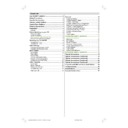Sharp 32LW-92H (serv.man3) User Manual / Operation Manual ▷ View online
- 9 -
2- Select COUNTRY with or button, then press the
or button to select the correct country.
?
: OTHER
N
: NORWAY
D
: GERMANY
SF : FINLAND
A
: AUSTRIA
UK : UNITED KINGDOM
CH: SWITZERLAND
NL
: NETH
ERLANDS
I
: ITALY
P
: PORTUGAL
F
: FRANCE
E
: SPAIN
B
: BELGIUM
TR
: TURKEY
DK : DENMARK
EIR : IRELAND
S
: SWEDEN
3- Press the or buttons to select Tuning Mode. This
allows you to choose how you run the APS. If you select
Channel Tuning Mode, the APS will run through the chan-
nel numbers for your area to locate TV stations. Alterna-
tively if you select Frequency Tuning Mode APS will run
through all the frequencies to locate TV stations. Please
note the mode you select will be displayed at the bottom
of the Warning menu whilst the APS is searching.
4- Select START with or button, then
press the
button to start A.P.S.
A.P.S., (Automatic Programming System) automatically pro-
grammes the received channels in your TVs programme
numbers. During A.P.S., A.P.S. IS RUNNING PLEASE
WAIT will be displayed. After A.P.S. is finalized, the PRO-
GRAM. menu appears.
To cancel A.P.S., press the
To cancel A.P.S., press the
button.
79&$1&(/
$8726725(
,16(57
'(/(7(
1$0(
&
&
&
&
&
&
You can delete a channel, insert a channel into a programme
number, or re-start A.P.S. with the PROGRAM. menu. For de-
tails, see PROGRAM. (Programming) menu on page 15.
Operating with the onset buttons
Volume setting and programme selection can be made using
the buttons on the right side of the TV.
Volume Setting:
Press -
Volume Setting:
Press -
button to decrease volume or
+ button to
increase volume, so a volume level scale will be displayed
on the screen.
Programme Selecting:
Press P/CH+ button to select next programme or -P/CH
Press P/CH+ button to select next programme or -P/CH
button to select the previous programme.
Entering Main Menu:
Press MENU button to enter main menu. In the main
Press MENU button to enter main menu. In the main
menu select submenu using P/CH+ or -P/CH button and
enter the submenu using
+ or -
button. To learn the
usage of the menus, refer to Menu System on page 9.
Operating with Remote Control
The remote control handset of your TV is designed to control
all the functions of the model you selected. The functions will
be described in accordance with the menu system of your TV.
Functions which you can use out of menu system are de-
Functions which you can use out of menu system are de-
scribed below.
Volume Setting:
Press
Volume Setting:
Press
+ button to increase volume.
Press -
button to decrease volume.
Programme Selecting (Previous or next programme):
Press -P/CH button to select the previous programme.
Press P/CH+ button to select the next programme.
Press -P/CH button to select the previous programme.
Press P/CH+ button to select the next programme.
Programme Selecting (direct access):
Press digit buttons on the remote control handset to select
Press digit buttons on the remote control handset to select
programmes between 0 and 9. TV will switch to the selected
program after a short delay.
For a two digit program number press -/-- button. Press
For a two digit program number press -/-- button. Press
the first digit and then second digit of the programme chan-
nel you want to watch.
Menu System
Your TV has been designed with a menu system. Display
MENU (main menu) and enter one of five menus (SOUND,
PICTURE, FEATURE, INSTALL. and PROGRAM.).
1- Press M button to display MENU (main menu). The
1- Press M button to display MENU (main menu). The
menu titles will be displayed in the main menu.
2- Press or button to select a menu title, then press
or button to enter the menu.
To exit a menu, press
button.
To go to the previous menu, press M button.
6281'
3,&785(
)($785(
,167$//
352*5$0
3,&785(
)($785(
,167$//
352*5$0
ENG-2842W-3242W-AK45-SHARP -1548 UK-TV-1.p65
30.10.2003, 13:32
9
- 10 -
Sound Menu
To change sound settings:
Press M button, now you are in main menu. In the main
menu, SOUND will be the first selected option. Enter the
sound menu pressing or button.
sound menu pressing or button.
Setting Volume:
As you enter the sound menu, Volume will be the first select-
ed option.
Press button to increase volume.
Press button to decrease volume.
Press button to increase volume.
Press button to decrease volume.
92/80(
%$/$1&(
6281'02'(
:,'(6855281'
$9/
(48$/,=(5
+($'3+21(
0212
2))
21
Setting Balance:
Using or button select Balance.
Press button to change balance rightward.
Press button to change balance leftward.
Press button to change balance rightward.
Press button to change balance leftward.
92/80(
%$/$1&(
6281'02'(
:,'(6855281'
$9/
(48$/,=(5
+($'3+21(
0212
2))
21
Selecting Sound Mode
Using or button select Mode.
Press or button to change Mode.
You can choose MONO, STEREO or DUAL (I-II) mode, only
Press or button to change Mode.
You can choose MONO, STEREO or DUAL (I-II) mode, only
if the selected channel supports that mode.
You can also change sound mode directly pressing I-II but-
You can also change sound mode directly pressing I-II but-
ton on your remote control.
92/80(
%$/$1&(
6281'02'(
:,'(6855281'
$9/
(48$/,=(5
+($'3+21(
0212
2))
21
In case of bilingual broadcast (Dual Sound), you can select
original or dubbed language using mode option.
Wide Surround:
The wide surround effect depends on whether the feed is
MONO or STEREO.
If the source feed is MONO, it produces a Pseudo Stereo
If the source feed is MONO, it produces a Pseudo Stereo
effect .
If the source feed is STEREO, it produces a Wide Sur-
round effect, expanding the stereophonic image.
92/80(
%$/$1&(
6281'02'(
:,'(6855281'
$9/
(48$/,=(5
+($'3+21(
0212
2))
21
To Change Headphone Sound Settings:
When you connect headphones you can change the sound
settings by entering the headphone menu.
To do this, select
headphone using or button then enter headphone
menu pressing or button.
menu pressing or button.
92/80(
%$/$1&(
6281'02'(
:,'(6855281'
$9/
(48$/,=(5
+($'3+21(
0212
2))
21
Setting Headphone Volume:
As you enter the Headphone sound menu, Volume will be
the first selected option.
Press button to increase the headphone volume.
Press button to decrease the headphone volume.
Press button to decrease the headphone volume.
92/80(
6281'02'(
6725(
0212
Setting Headphone Sound Mode:
Using or button select Mode.
Pressing or button will change the current sound
Pressing or button will change the current sound
mode. (e.g.: If the current sound mode is stereo,
it will be
mono or vice versa).
In case of bilingual broadcast, you can select original or dubbed
language again using mode menu. So when somebody listens
to the original language from the loudspeakers, somebody else
can listen to the dubbed language from headphone.
To Store the Headphone Settings
Using or button select Store. Press or but-
ton to store current headphone volume and balance. The
stored values will be valid for all the programmes.
Equalizer
To enter Equalizer sub-menu, select Equalizer using or
button, then enter Equalizer menu pressing or
button, then enter Equalizer menu pressing or
button.
92/80(
%$/$1&(
6281'02'(
:,'(6855281'
(48$/,=(5
$9/
+($'3+21(
0212
2))
21
+]
+]
.K]
.K]
02'(
6725(
.K]
)/$7
In Mode item there are five predefined and one user defined
options. These are
Personal, Music, Speech, Jazz and
Flat.
The predefined options can not be changed by the user.
The
Persona
l option may be adjusted by the user.
The
5 items
below the Mode are available to adjust the
sound settings in 5 frequency values: 120 Hz, 500 Hz, 1.5
kHz,
5 kHz
and 10 kHz. To change the values of 5 frequency
ENG-2842W-3242W-AK45-SHARP -1548 UK-TV-1.p65
30.10.2003, 13:32
10
- 11 -
options, select one of the options by or button, and then
press to increase the value, or to decrease the value.
To store the Equalizer settings, press or button on
press to increase the value, or to decrease the value.
To store the Equalizer settings, press or button on
Store option.
Setting AVL
Automatic Volume Limiting (AVL) function normalizes sound
to obtain fixed output level between programs, having different
sound levels. Pressing or button will turn ON and
sound levels. Pressing or button will turn ON and
OFF this feature.
92/80(
%$/$1&(
6281'02'(
:,'(6855281'
$9/
(48$/,=(5
+($'3+21(
0212
2))
21
To Store the Settings
Press or button on STORE option to store Sound
menu settings
or press OK button.
%$/$1&(
6281'02'(
:,'(6855281'
(48$/,=(5
$9/
6725(
+($'3+21(
0212
2))
21
Auto Store:
Last sound volume level and wide mode are automatically
stored.
Picture Menu
To change picture settings:
Press M button, now you are in main menu. In the main
menu, select PICTURE using or button, then enter
the picture menu pressing or button.
the picture menu pressing or button.
6281'
3,&785(
)($785(
,167$//
352*5$0
3,&785(
)($785(
,167$//
352*5$0
Note: When Picture Mode is not MANUAL, BRIGHTNESS,
CONTRAST and COLOUR options can not be reached by
or buttons.
Factory Settings:
In the picture menu press the flashback ( ) button to revert
to the original factory settings.
Setting Brightness:
You can change the Brightness setting only when manual
picture mode is selected.
Using or button select Brightness.
Press button to increase Brightness.
Press button to decrease Brightness.
Press button to increase Brightness.
Press button to decrease Brightness.
%5,*+71(66
&2175$67
&2/285
6+$531(66
3,&785(02'(
&2/2857(03
:,'(02'(
0$18$/
1250$/
$872
Setting Contrast:
You can change the Contrast setting only when manual pic-
ture mode is selected.
Using or button select Contrast.
Press button to increase Contrast level.
Press button to decrease Contrast level.
Press button to increase Contrast level.
Press button to decrease Contrast level.
%5,*+71(66
&2175$67
&2/285
6+$531(66
3,&785(02'(
&2/2857(03
:,'(02'(
0$18$/
1250$/
$872
Setting Colour:
You can change the Colour setting only when manual picture
mode is selected.
Using or button select Colour.
Press button to increase Colour level.
Press button to decrease Colour level.
Press button to increase Colour level.
Press button to decrease Colour level.
%5,*+71(66
&2175$67
&2/285
6+$531(66
3,&785(02'(
&2/2857(03
:,'(02'(
0$18$/
1250$/
$872
Setting Sharpness:
Using or button select Sharpness.
Press button to increase Sharpness level.
Press button to decrease Sharpness level.
Press button to increase Sharpness level.
Press button to decrease Sharpness level.
%5,*+71(66
&2175$67
&2/285
6+$531(66
3,&785(02'(
&2/2857(03
:,'(02'(
0$18$/
1250$/
$872
Setting Hue (In AV mode only) :
Using or button select Hue.
Press button to increase Hue level.
Press button to decrease Hue level.
Hue adjust is functional only when NTSC 3.58/4.43 is applied in
Press button to increase Hue level.
Press button to decrease Hue level.
Hue adjust is functional only when NTSC 3.58/4.43 is applied in
AV mode. It does not appear when other colour systems used.
%5,*+71(66
&2175$67
&2/285
6+$531(66
+8(
3,&785(02'(
&2/2857(03
:,'(02'(
0$18$/
1250$/
$872
ENG-2842W-3242W-AK45-SHARP -1548 UK-TV-1.p65
30.10.2003, 13:32
11
- 12 -
Picture Mode
This item is used to change the picture mode. By pressing
or button you may choose one of these options:
or button you may choose one of these options:
BRIGHT, STANDARD, SOFT,
MANUAL
.
%5,*+71(66
&2175$67
&2/285
6+$531(66
3,&785(02'(
&2/2857(03
:,'(02'(
0$18$/
1250$/
$872
Colour Temp
Using or button select Colour Temp.
This item is used to change the Colour Temperature. By
pressing or button you may choose one of these op-
pressing or button you may choose one of these op-
tions: COOL, WARM, NORMAL.
%5,*+71(66
&2175$67
&2/285
6+$531(66
3,&785(02'(
&2/2857(03
:,'(02'(
0$18$/
1250$/
$872
Wide Mode :
Using or button select Wide Mode.
With this item you can select the width of the picture. By
pressing or button you may choose one of these op-
pressing or button you may choose one of these op-
tions :
AUTO, NORMAL, ZOOM 14:9, CINEMA, 16:9ZOOM
S or FULL.
Wide mode can be set by
Wide mode can be set by
wide mode button also.
%5,*+71(66
&2175$67
&2/285
6+$531(66
3,&785(02'(
&2/2857(03
:,'(02'(
0$18$/
1250$/
$872
Each time you press the wide mode button
, the width
of the picture changes as indicated:
$872
1250$/=220&,1(0$=2206)8//
When you select ZOOM 14:9 or CINEMA, you can change
the vertical scroll by pressing / .
* Auto mode (VPS code): The VPS signal is sent by some
* Auto mode (VPS code): The VPS signal is sent by some
broadcasting stations with information of the original size.
When the TV is in AUTO mode and receives the VPS sig-
nal, it changes the size automatically as indicated below:
When the TV is receiving VPS code 16:9 the TV selects
CINEMA automatically.
When the TV is receiving VPS code 14:9 the TV selects
ZOOM 14:9 automatically.
When the TV is receiving VPS code 4:3 the TV selects
NORMAL automatically.
When the TV does NOT receive VPS code the TV selects
FULL automatically.
External source: When you are watching the TV set
through the Euro-SCART AV-1 terminal and it receives infor-
mation of 16:9 format (through the audio-video control pin)
the TV selects FULL automatically.
Wide Mode (Special detail information)
Special detail information about FULL, NORMAL, ZOOM
14:9,
CINEMA (16:9) and 16:9ZOOM S.
FULL
With Full Mode you adapt the picture 16:9 format while also
With Full Mode you adapt the picture 16:9 format while also
stretching the centre of view. This is an advantage, for exam-
ple, when watching sports games where there is no real fixed
centre of the picture.
NORMAL
You can watch 4:3 programs in 4:3 format by switching to
You can watch 4:3 programs in 4:3 format by switching to
NORMAL Mode function.
ZOOM 14:9
Adapts the 14:9 broadcast cinema movies to the 14:9 Mode.
Adapts the 14:9 broadcast cinema movies to the 14:9 Mode.
CINEMA (16:9)
Adapts the 16:9 broadcast cinema movies to the 16:9 Mode,
Adapts the 16:9 broadcast cinema movies to the 16:9 Mode,
thereby getting rid of the black borders.
16:9ZOOM S
Adapts up to the wide picture (16:9 aspect ratio) with subtitle
Adapts up to the wide picture (16:9 aspect ratio) with subtitle
to the full screen.
68%7,7/(
ENG-2842W-3242W-AK45-SHARP -1548 UK-TV-1.p65
30.10.2003, 13:32
12
Click on the first or last page to see other 32LW-92H (serv.man3) service manuals if exist.