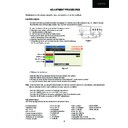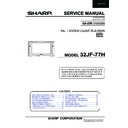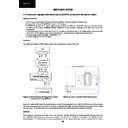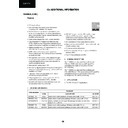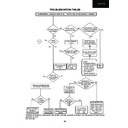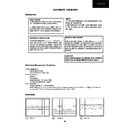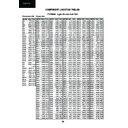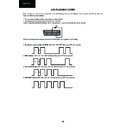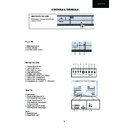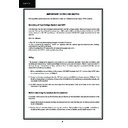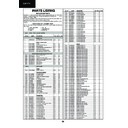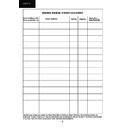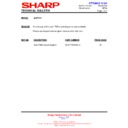Sharp 32JF-77 (serv.man5) Service Manual ▷ View online
8
32JF-77H
The following geometry adjustments can be carried out. Detailed instructions on how to execute these are given on the
following pages:
following pages:
Horizontal
• Horizontal shift
• Horizontal size
• Pin phase
• Pin amplitude
• Vertical angle
• Vertical bow
• Upper corner correction
• Lower corner correction
• Extreme corner correction
Just in case the TV set requires a full geometry adjustment, please proceed first with Vertical according to the above
order, and after that, adjust Horizontal according to the above order.
order, and after that, adjust Horizontal according to the above order.
Geometry Adjustments
Horizontal Shift
Adjust the Horizontal shift so that the picture is centred.
The effect of this adjustment is shown in figure 3.
The effect of this adjustment is shown in figure 3.
• When the volume up button is pressed, the picture moves to the left.
• When the volume down button is pressed, the picture moves to the right.
• Press the stand-by button on the remote control to store.
Horizontal size
Adjust the Horizontal size so that 8% over-scan is achieved.
The effect of this adjustment is shown in figure 4.
The effect of this adjustment is shown in figure 4.
• When the volume up button is pressed, horizontal scanning increases.
• When the volume down button is pressed, horizontal scanning decreases.
• Press the stand-by button on the remote control to store.
Pin phase
Adjust the Pin phase so that the picture is symmetrical top and bottom.
The effect of this adjustment is shown in figure 5.
The effect of this adjustment is shown in figure 5.
• When the volume up button is pressed, side pincushion changes.
• When the volume down button is pressed, side pincushion changes.
• Press the stand-by button on the remote control to store.
Pin amplitude
Adjust the Pin amplitude so that the picture is centred.
The effect of this adjustment is shown in figure 6.
The effect of this adjustment is shown in figure 6.
• When the volume up button is pressed, side pincushion changes
from pincushion to barrel shape.
Figure 3
Figure 4
Figure 5
Figure 6
Vertical
• Vertical size
• Vertical S-correction
• Vertical shift
• Vertical linearity
9
32JF-77H
• When the volume down button is pressed, side pincushion changes
from barrel shape to pincushion.
• Press the stand-by button on the remote control to store.
• Press the stand-by button on the remote control to store.
Upper corner correction
Adjust the Upper Corner Correction so that the picture is centred.
The effect of this adjustment is shown in figure 7.
The effect of this adjustment is shown in figure 7.
• When the volume up button is pressed, side pincushion changes from pincushion to
barrel shape.
• When the volume down button is pressed, side pincushion changes from barrel shape to
pincushion.
• Press the stand-by button on the remote control to store.
Lower corner correction
Adjust the Lower corner correction so that the picture is centred.
The effect of this adjustment is shown in figure 8.
The effect of this adjustment is shown in figure 8.
• When the volume up button is pressed, side pincushion changes from pincushion to
barrel shape.
• When the volume down button is pressed, side pincushion changes from barrel shape to
pincushion.
• Press the stand-by button on the remote control to store.
Extreme corner correction
Adjust the Extreme corner correction so that the picture is centred.
The effect of this adjustment is shown in figure 9.
The effect of this adjustment is shown in figure 9.
• When the volume up button is pressed, side pincushion changes from pincushion to
barrel shape.
• When the volume down button is pressed, side pincushion changes from barrel shape to
pincushion.
• Press the stand-by button on the remote control to store.
Vertical linearity
Adjust the Vertical linearity so that the upper and lower parts of the picture are symmetrical.
The effect of this adjustment is shown in figure 10.
The effect of this adjustment is shown in figure 10.
• When the volume up button is pressed, the upper picture scanning decreases and the
lower picture scanning increases.
• When the volume down button is pressed, the upper picture scanning increases and the
lower picture scanning decreases.
• Press the stand-by button on the remote control to store.
Vertical angle
Adjust the Vertical angle so that the picture is centred.
The effect of this adjustment is shown in figure 11.
The effect of this adjustment is shown in figure 11.
• When the volume up button is pressed, the vertical angle changes to right.
• When the volume down button is pressed, the vertical angle changes to left.
• Press the stand-by button on the remote control to store.
Figure 10
Figure 8
Figure 11
Figure 7
Figure 9
10
32JF-77H
G2 Adjustment
Follow the procedure below to set the G2:
1. Tune the set to the output of a signal generator (Cross-Hatch pattern).
2. In the user menu, set contrast to 80/100 and brightness to 40/100.
3. Connect the oscilloscope to the RED catode of cathode tube (pin 8 of CRT
socket) and adjust G2 to read 150V on the sensor pulse as in figure 16.
2. In the user menu, set contrast to 80/100 and brightness to 40/100.
3. Connect the oscilloscope to the RED catode of cathode tube (pin 8 of CRT
socket) and adjust G2 to read 150V on the sensor pulse as in figure 16.
Note:
Oscilloscope should be adjusted for vertical TV field trigger and synchronized with video signal.
Oscilloscope should be adjusted for vertical TV field trigger and synchronized with video signal.
Vertical bow
Adjust the Vertical bow so that the picture is centred.
The effect of this adjustment is shown in figure 12.
The effect of this adjustment is shown in figure 12.
• When the volume up button is pressed, the vertical bow changes to left.
• When the volume down button is pressed, the vertical bow changes to right.
• Press the stand-by button on the remote control to store.
Vertical size
Adjust the Vertical size so that 8% over-scan is achieved.
The effect of this adjustment is shown in figure 13.
The effect of this adjustment is shown in figure 13.
• When the volume up button is pressed, the vertical size of the picture increases.
• When the volume down button is pressed, the vertical size of the picture decreases.
• Press the stand-by button on the remote control to store.
Vertical S-correction
Adjust the Vertical S-correction so that the picture symmetrical between the top, centre and
bottom. The effect of this adjustment is shown in figure 14.
bottom. The effect of this adjustment is shown in figure 14.
• When the volume up button is pressed, the top and bottom scanning decreases and the
centre scanning increases.
• When the volume down button is pressed the top and bottom scanning increases and the
centre scanning decreases.
• Press the stand-by button on the remote control to store.
Vertical Shift
Adjust the Vertical Shift so that the picture is centred.
The effect of this adjustment is shown in figure 15.
The effect of this adjustment is shown in figure 15.
• When the volume up button is pressed, the picture moves up.
• When the volume down button is pressed, the picture moves down.
• Press the stand-by button on the remote control to store.
Figure 15
Figure 12
Figure 13
Figure 14
150 V
CH1 gnd
Figure 16
11
32JF-77H
G2 Adjustment (Alternative Method)
Follow the procedure below to set the G2:
1. Tune the set to the output of a signal generator (Cross-Hatch pattern).
2. In the user menu, set the picture levels to the FACTORY settings (normalized)
3. Connect a DC voltimeter at the Red cathode (Pin 8 CRT socket) and adjust G2 to read 145V
2. In the user menu, set the picture levels to the FACTORY settings (normalized)
3. Connect a DC voltimeter at the Red cathode (Pin 8 CRT socket) and adjust G2 to read 145V
DC (
±
5V).
Colour Adjustments
The following adjustments should only be carried out when the CRT or IC850, IC851 and IC852 are replaced.
Follow the procedure below to set the Cut Off.
Do not change the Cut RED value (50%).
1. Adjust G2.
2. Tune a white pattern.
3. Adjust colour to minimum.
4. Position colorimeter in the centre of screen.
5. Adjust brightness and contrast to obtain a luminance of »20 NITS.
6.Operate in Service Mode and select location GREEN CUT OFF and BLUE CUT OFF, to obtain colour
coordinates:
2. Tune a white pattern.
3. Adjust colour to minimum.
4. Position colorimeter in the centre of screen.
5. Adjust brightness and contrast to obtain a luminance of »20 NITS.
6.Operate in Service Mode and select location GREEN CUT OFF and BLUE CUT OFF, to obtain colour
coordinates:
X=0.290 ± 0.015 Y=0.284 ± 0.015
To increase press volume-up button and to decrease press volume down button.
BLUE CUT OFF
alter «X» e «Y» coordinates.
GREEN CUT OFF alter «Y» coordinate.
Press the Store button of Remote Control to store all values.
Follow the procedure below to set the Cut Off (Alternative Method).
Do not change the Cut RED value (50%).
1. Adjust G2.
2. Tune a grey scale pattern.
3. Adjust colour to minimum.
4.Operate in Service Mode and select location GREEN CUT OFF and BLUE CUT OFF.
5. Adjust these parameters until achieve a correct grey scale tracking.
2. Tune a grey scale pattern.
3. Adjust colour to minimum.
4.Operate in Service Mode and select location GREEN CUT OFF and BLUE CUT OFF.
5. Adjust these parameters until achieve a correct grey scale tracking.
To increase press volume-up button and to decrease press volume down button.
Press the Store button of Remote Control to store all values.
Press the Store button of Remote Control to store all values.
Follow the procedure below to adjust the customer Colour Limit Control (Hot / Cold).
1. Tune a white pattern.
2. Adjust colour to minimum.
3. Position colorimeter in the centre of screen.
4. Adjust brightness and contrast to obtain a luminance of »20 NITS.
5. Operate in Service Mode and select location “Hot Cut RED”, “Hot Cut GREEN” and “Hot Cut BLUE” by
channel up/down buttons of the Remote Control.
6. Press volume up/down to adjust “Hot Cut RED”, “Hot Cut GREEN” and “Hot Cut BLUE” to obtain the colour
limit coordinates (X/Y) for HOT picture variation.
7. Select location ”Cold Cut RED”, “Cold Cut GREEN” and “Cold Cut BLUE” by channel up/down buttons of the
Remote Control.
8. Press volume up/down to adjust “Cold Cut RED”, “Cold Cut GREEN” and “Cold Cut BLUE” to obtain the
colour limit coordinates (X/Y) for COLD picture variation.
9. Press the Store button of Remote Control to store all adjustments.
10. Turn off the receiver by Main switch to exit the Service Mode.
2. Adjust colour to minimum.
3. Position colorimeter in the centre of screen.
4. Adjust brightness and contrast to obtain a luminance of »20 NITS.
5. Operate in Service Mode and select location “Hot Cut RED”, “Hot Cut GREEN” and “Hot Cut BLUE” by
channel up/down buttons of the Remote Control.
6. Press volume up/down to adjust “Hot Cut RED”, “Hot Cut GREEN” and “Hot Cut BLUE” to obtain the colour
limit coordinates (X/Y) for HOT picture variation.
7. Select location ”Cold Cut RED”, “Cold Cut GREEN” and “Cold Cut BLUE” by channel up/down buttons of the
Remote Control.
8. Press volume up/down to adjust “Cold Cut RED”, “Cold Cut GREEN” and “Cold Cut BLUE” to obtain the
colour limit coordinates (X/Y) for COLD picture variation.
9. Press the Store button of Remote Control to store all adjustments.
10. Turn off the receiver by Main switch to exit the Service Mode.
Display