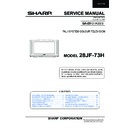Sharp 28JF-73H (serv.man21) Service Manual ▷ View online
9
28JF-73H
Corner Symmetry
Adjust the Corner Symmetry so that the picture is centred.
The effect of this adjustment is shown in figure 7.
Note: This adjustment affects to upper and lower sides.
Adjust the Corner Symmetry so that the picture is centred.
The effect of this adjustment is shown in figure 7.
Note: This adjustment affects to upper and lower sides.
• When the volume up button is pressed, side pincushion changes from barrel shape to
pincushion.
• When the volume down button is pressed, side pincushion changes from pincushion to
barrel shape.
• Press the stand-by button on the remote control to store.
Vertical Linearity
Adjust the Vertical Linearity so that the upper and lower parts of the picture are symmetrical.
The effect of this adjustment is shown in figure 8.
Adjust the Vertical Linearity so that the upper and lower parts of the picture are symmetrical.
The effect of this adjustment is shown in figure 8.
• When the volume up button is pressed, the upper picture scanning decreases and the
lower picture scanning increases.
• When the volume down button is pressed, the upper picture scanning increases and the
lower picture scanning decreases.
• Press the stand-by button on the remote control to store.
Vertical Angle
Adjust the Vertical Angle so that the picture is centred.
The effect of this adjustment is shown in figure 9.
Adjust the Vertical Angle so that the picture is centred.
The effect of this adjustment is shown in figure 9.
• When the volume up button is pressed, the vertical angle changes to right.
• When the volume down button is pressed, the vertical angle changes to left.
• Press the stand-by button on the remote control to store.
Vertical Bow
Adjust the Vertical Bow so that the picture is centred.
The effect of this adjustment is shown in figure 10.
Adjust the Vertical Bow so that the picture is centred.
The effect of this adjustment is shown in figure 10.
• When the volume up button is pressed, the vertical bow changes to right.
• When the volume down button is pressed, the vertical bow changes to left.
• Press the stand-by button on the remote control to store.
Vertical Amplitude
Adjust the Vertical Amplitude so that 8% over-scan is achieved.
The effect of this adjustment is shown in figure 11.
Adjust the Vertical Amplitude so that 8% over-scan is achieved.
The effect of this adjustment is shown in figure 11.
• When the volume up button is pressed, the vertical size of the picture increases.
• When the volume down button is pressed, the vertical size of the picture decreases.
• Press the stand-by button on the remote control to store.
S Correction
Adjust the S Correction so that the picture symmetrical between the top, centre and bottom.
The effect of this adjustment is shown in figure 12.
Adjust the S Correction so that the picture symmetrical between the top, centre and bottom.
The effect of this adjustment is shown in figure 12.
• When the volume up button is pressed, the top and bottom scanning increases and the
centre scanning decreases.
• When the volume down button is pressed the top and bottom scanning decreases and
the centre scanning increases.
• Press the stand-by button on the remote control to store.
Figure 8
Figure 12
Figure 11
Figure 10
Figure 9
Figure 7
10
28JF-73H
Colour Adjustments
The following adjustments should only be carried out when the CRT or IC850 are replaced.
The following adjustments should only be carried out when the CRT or IC850 are replaced.
G2 (screen), R-G-B Cut Off and Gain Adjustments
1. Follow the procedure below to set the G2
1.1 Tune the set to the output of a signal generator (monoscope pattern).
1.2 In the user menu, set contrast to 80/100 and brightness to 40/100 (TV normalized).
1.3 Select FULL MODE.
1.4 Enter the Service Mode.
1.5 Select RED GAIN in Service Mode.
1.6 Adjust SCREEN VR so that the OSD value (indicated on Figure 14) reaches 50h ± 8h.
1.2 In the user menu, set contrast to 80/100 and brightness to 40/100 (TV normalized).
1.3 Select FULL MODE.
1.4 Enter the Service Mode.
1.5 Select RED GAIN in Service Mode.
1.6 Adjust SCREEN VR so that the OSD value (indicated on Figure 14) reaches 50h ± 8h.
2. Follow the procedure below to set the Cut Off.
2.1 Adjust G2.
2.2 Tune a white pattern.
2.3 Adjust colour to minimum.
2.4 Position colorimeter in the centre of screen.
2.5 Adjust brightness and contrast to obtain a luminance of
2.2 Tune a white pattern.
2.3 Adjust colour to minimum.
2.4 Position colorimeter in the centre of screen.
2.5 Adjust brightness and contrast to obtain a luminance of
≈ 3 NITS.
2.6 Operate in Service Mode and select location RED CUT OFF, GREEN CUT OFF and BLUE CUT OFF, to obtain
colour coordinates:
X=0.290 ± 0.015 Y=0.284 ± 0.015
To increase press volume-up button and to decrease press volume down button.
RED CUT OFF
alter «X» coordinate.
GREEN CUT OFF alter «Y» coordinate.
BLUE CUT OFF
BLUE CUT OFF
alter «X» and «Y» coordinate.
3. Follow the procedure below to set the GAIN.
3.1 Using brightness and contrast buttons, select a luminance of
≈100 NITS.
3.2 Operate in Service Mode and select location RED GAIN, GREEN GAIN and BLUE GAIN, to obtain colour
coordinates:
X=0.290 ± 0.015 Y=0.284 ± 0.015
To increase press volume-up button and to decrease press volume down button.
RED GAIN alter «X» coordinate.
GREEN GAIN alter «Y» coordinate.
BLUE GAIN alter «X» and «Y» coordinate.
GREEN GAIN alter «Y» coordinate.
BLUE GAIN alter «X» and «Y» coordinate.
3.3 Exit Service Mode and check colour coordinates «X» and «Y» at 3 and 100 NITS. It may be necessary to repeat
procedure 2 and 3 of Colour Adjustments.
Vertical Shift
Adjust the Vertical Shift so that the picture is centred.
The effect of this adjustment is shown in figure 13.
Adjust the Vertical Shift so that the picture is centred.
The effect of this adjustment is shown in figure 13.
• When the volume up button is pressed, the picture moves down.
• When the volume down button is pressed, the picture moves up.
• Press the stand-by button on the remote control to store.
Figure 13
Figure 14
RED GAIN XX
XX XX XX XX
XX 50 XX XX
XX 50 XX XX
Adjust value
to 50h ± 8h
11
28JF-73H
R-G-B Cut Off and Gain Adjustments (alternative method).
In the event off a Colorimeter not being available, please follow the following procedures to obtain correct and Grey
scale settings (R-G-B Cut Off and Gain).
scale settings (R-G-B Cut Off and Gain).
1. In the user menu, set the picture levels to the FACTORY settings (normalised).
2. Enter the Service Mode.
3. Adjust the G2 as in the previous page procedure.
4. Set the 50, 51, 52, 53, 54 and 55 NVM positions on page 00 from the original value to 80. Store each location by
2. Enter the Service Mode.
3. Adjust the G2 as in the previous page procedure.
4. Set the 50, 51, 52, 53, 54 and 55 NVM positions on page 00 from the original value to 80. Store each location by
pressing the stand-by button on the remote control.
5. Adjust grey scale as follows.
5.1 Select a grey scale signal, then set the Red Cut-off level to 32 and the Red-Gain to 50.
5.2 Leave the Red Cut-off and Gain as above and adjust Green and Blue Cut-off and Gain
5.2 Leave the Red Cut-off and Gain as above and adjust Green and Blue Cut-off and Gain
to achieve correct grey scale tracking. As with all grey scale adjustments it will be neces-
sary to readjust the settings to achieve good tracking.
sary to readjust the settings to achieve good tracking.
Note: The data to be adjusted is contained at the bottom right corner of the picture. See
Figure 15.
Changing NVM Data
To change the data contained within the Non Volatile Memory, it is necessary to first select the page the data is stored in,
then the position and finally to change the data itself. The procedure below outlines this process.
then the position and finally to change the data itself. The procedure below outlines this process.
1. Press the channel up/down buttons and ALTER NVM PAG appears, use the volume up/down buttons to change this
data (it is shown in hexadecimal format).
2. Press the channel up button and ALTER NVM POS appears, use the volume up/down buttons to change this data (it is
shown in hexadecimal format).
3. Press the channel up button and ALTER NVM VAL appears, use the volume up/down buttons to change this data (it is
shown in hexadecimal format).
4. Once this data has been set, press the stand-by button to store.
5. If another NVM value has to be changed, use the channel down button to select the page or position and repeat as
5. If another NVM value has to be changed, use the channel down button to select the page or position and repeat as
necessary.
Note: DO NOT change any NVM data, unless you have been advised to do so by a Sharp representative. If data is
incorrectly changed, serious damage may occur to the receiver.
incorrectly changed, serious damage may occur to the receiver.
POSTCODE RESET
In order to deactivate the Postcode when the Password is not on mind, change the below detailed NVM values.
Contrast Adjustments
Three types of contrast levels can be varied as listed below:
• TELETEXT MIX MODE CONTRAST
• TELETEXT MIX MODE CONTRAST
• TELETEXT CONTRAST
• OSD CONTRAST
Use the volume up/down buttons to adjust to a suitable level, then. It is not necessary to press the stand-by button to store,
data are memorized by exiting the Service Mode.
data are memorized by exiting the Service Mode.
NVM Page NVM Position New NVM Value
08
3C
00
08
3F
00
Figure 15
BLUE GAIN XX
XX XX XX XX
XX XX XX XX
XX XX XX XX
12
28JF-73H
DVCO Adjustment (PAL)
Carry out the DVCO Adjustment (PAL) as shown below:
1. Receive a Philips pattern signal.
2. While in the DVCO ADJUSTMENT (PAL) menu, press the stand-by button.
3. The adjustment will be carried out automatically and stored.
Carry out the DVCO Adjustment (PAL) as shown below:
1. Receive a Philips pattern signal.
2. While in the DVCO ADJUSTMENT (PAL) menu, press the stand-by button.
3. The adjustment will be carried out automatically and stored.
DVCO Adjustment (NTSC)
No adjustment required.
No adjustment required.
AGC Adjustment
To correctly align the Automatic Gain Control, follow the procedure outlined below:
1. Tune the set into a pattern generator on CH12.
2. Adjust the signal strength of the pattern generator to 59dB/
To correctly align the Automatic Gain Control, follow the procedure outlined below:
1. Tune the set into a pattern generator on CH12.
2. Adjust the signal strength of the pattern generator to 59dB/
µV (75Ω).
3. Enter the Service Mode.
4. Enter the AGC Adjustment menu.
5. Press the stand-by button on the remote control.
6. The adjustment will be carried out and stored automatically.
4. Enter the AGC Adjustment menu.
5. Press the stand-by button on the remote control.
6. The adjustment will be carried out and stored automatically.
Rotation Inspection
No adjustment required. Just to check the proper working of this user feature. It cannot be memorized and after reset the
TV, the picture will appear normalized as other features.
No adjustment required. Just to check the proper working of this user feature. It cannot be memorized and after reset the
TV, the picture will appear normalized as other features.
Auto Installation On/Off
To return the receiver to the original Auto Installation mode, using the volume up or down button, set the Auto Installation
On/Off to On. This setting is automatically stored and when the receiver is turned on the next time it will start up in Auto
Installation mode.
To return the receiver to the original Auto Installation mode, using the volume up or down button, set the Auto Installation
On/Off to On. This setting is automatically stored and when the receiver is turned on the next time it will start up in Auto
Installation mode.
LED FLASHING CODES
If the TV set does not work and the power indicator is flashing, follow the sequence according to the information below, as
a guide to fault finding.
a guide to fault finding.
1. Unable to read or write into NVM: 66% ON, 33% OFF twice and OFF for a second.
2. MSP failure: 66% ON, 33% OFF for three times and OFF for a second.
3. VCT failure: 66% ON, 33% OFF for four times and OFF for a second.
On Off
On Off
On Off
Click on the first or last page to see other 28JF-73H (serv.man21) service manuals if exist.