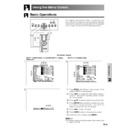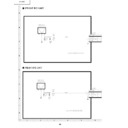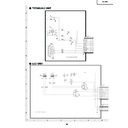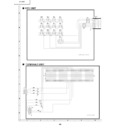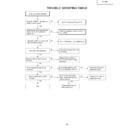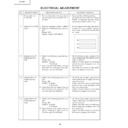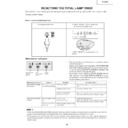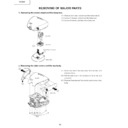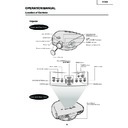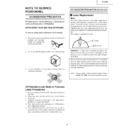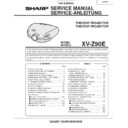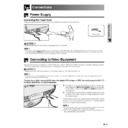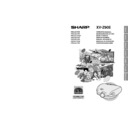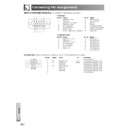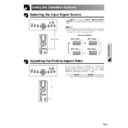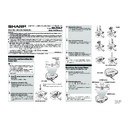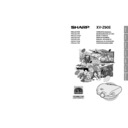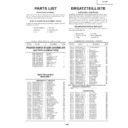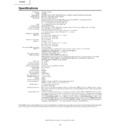Sharp XV-Z90E (serv.man28) User Manual / Operation Manual ▷ View online
Basic Operation
-29
2, 3
1, 4
Adjusting the Picture
You can adjust the projector’s picture to your prefer-
ences with the following picture settings. To save the
settings, select a memory from 1 to 5 and OFF (see
page 32) and then adjust the settings.
ences with the following picture settings. To save the
settings, select a memory from 1 to 5 and OFF (see
page 32) and then adjust the settings.
Description of Adjustment Items
For less contrast
For less brightness
For less brightness
For less colour intensity
Skin tones become purplish
For less sharpness
For weaker red
For weaker blue
For weaker blue
Selected item
For more contrast
For more brightness
For more brightness
For more colour intensity
Skin tones become greenish
For more sharpness
For stronger red
For stronger blue
For stronger blue
button
button
For selecting a desired item from six colour temperature
settings
For selecting a desired item from four gamma positions
For switching “on” or “off” the function that emphasizes
bright portions of the image
For storing all items set in “Picture”
All image adjustment items are returned to the factory
preset settings.
settings
For selecting a desired item from four gamma positions
For switching “on” or “off” the function that emphasizes
bright portions of the image
For storing all items set in “Picture”
All image adjustment items are returned to the factory
preset settings.
Contrast
Bright
Bright
Color
Tint
Sharp
Red
Blue
CLR Temp
Blue
CLR Temp
Gamma
White Emphasis
White Emphasis
Picture Setting
Reset
Reset
On-screen Display
e. g. (VIDEO input in INPUT 3 or 4 mode)
1
2
• “Color”, “Tint” and “Sharp” do not appear for RGB input in
INPUT 2 mode.
• For details on “Gamma”, see “Gamma Correction
Function” on page 31.
• For details on “CLR Temp”, see “Adjusting the Colour
Temperature” on page 30.
• For details on “White Emphasis”, see “Description of
White Emphasis” on page 30.
• For details on “Picture Setting”, see “Picture Setting
Function” on page 32.
1 Press MENU. The “Picture” menu screen appears.
2 Press / to select a specific adjustment item.
3 Press / to move the mark of the selected
adjustment item to the desired setting.
4 To exit the menu screen, press MENU.
• To reset all adjustment items, select “Reset” on the “Picture”
menu screen and press ENTER.
• “Tint” cannot be used with PAL, SECAM, PAL-M, PAL-N or
PAL-60.
Basic Operation
-30
Adjusting the Picture
Adjusting the Colour Temperature
This function allows for selecting the desired colour
temperature from six settings. With the lower value
selected, the projected image becomes warmer,
reddish and incandescent-like while with the higher
value, the image becomes cooler, bluish and
fluorescent-like.
temperature from six settings. With the lower value
selected, the projected image becomes warmer,
reddish and incandescent-like while with the higher
value, the image becomes cooler, bluish and
fluorescent-like.
Description of Colour Temperature
1 Press MENU. The “Picture” menu screen appears.
2 Press / to select “CLR Temp”, and then press
.
3 Press
/
to select the desired colour
temperature setting.
4 Press ENTER to save the setting.
5 To exit the menu screen, press MENU.
• Values on “CLR Temp” are only for general standard
purposes. The less the value is set to, the warmer, reddish,
incandescent-like the image becomes. The more the value
is set to, the cooler, bluish, fluorescent-like the image
becomes.
incandescent-like the image becomes. The more the value
is set to, the cooler, bluish, fluorescent-like the image
becomes.
On-screen Display
2, 3
4
1, 5
Emphasising the Contrast
This function emphasizes the bright portions of images
to obtain a higher contrast image.
to obtain a higher contrast image.
Description of White Emphasis
1 Press MENU. The “Picture” menu screen appears.
2 Press / to select “White Emphasis”.
3 Press / to select the desired white emphasis
setting.
4 To exit the menu screen, press MENU.
On-screen Display
1, 4
2, 3
Description
Selected item
For emphasizing the bright portions of images
For disabling “White Emphasis”
ON (
)
OFF (
)
Basic Operation
-31
Gamma Correction Function
Gamma is an image quality enhancement function.
Four gamma settings are available to allow for
differences in the brightness of the room.
Four gamma settings are available to allow for
differences in the brightness of the room.
Description of Gamma Modes
Description
Selected Mode
Standard
Black Detail
White Detail
Brighten
Standard picture without gamma correction
Gives greater depth to darker portions of
images for a more exciting theatre experience.
images for a more exciting theatre experience.
Emphasizes the gradation of the intermediate to
high brightness portions of the image for more
detailed expression.
high brightness portions of the image for more
detailed expression.
Brighten the darker portions of images for easier
viewing in a dimly lit room.
viewing in a dimly lit room.
1 Press MENU. The “Picture” menu screen appears.
2 Press / to select “Gamma”, and then press
.
3 Press / to select the desired gamma mode.
4 Press ENTER to save the setting.
5 To exit the menu screen, press MENU.
On-screen Display
Standard
Black Detail
White Detail
Brighten
2, 3
4
1, 5
Adjusting the Picture
Basic Operation
-32
Picture Setting Function
This function stores all items set in “Picture”. Five
settings can be stored separately in “Memory 1” to
“Memory 5”. Each stored setting is reassigned to each
input mode (INPUT 1 to INPUT 4).
Even when the input mode or signal is changed, you
can easily select optimal settings from the stored
settings.
settings can be stored separately in “Memory 1” to
“Memory 5”. Each stored setting is reassigned to each
input mode (INPUT 1 to INPUT 4).
Even when the input mode or signal is changed, you
can easily select optimal settings from the stored
settings.
• This function can be operated using the PICTURE SETTING
button on the projector or on the remote control, as well as
the OSD menu screen.
the OSD menu screen.
Description of Picture Setting
Memory 1-5
Settings of all items in “Picture” can be stored for
the respective input modes. The stored settings
can be selected in any input modes.
the respective input modes. The stored settings
can be selected in any input modes.
Memory
Besides “Memory 1” to “Memory 5”, other settings
OFF
can be stored for each input mode. “Memory OFF”
can be selected for each input mode.
can be selected for each input mode.
Selecting “Memory 1-5” or “Memory
OFF” Using the PICTURE SETTING
Button
OFF” Using the PICTURE SETTING
Button
1 Press PICTURE SETTING. Each time PICTURE
SETTING is pressed, the memory number
changes as shown below.
changes as shown below.
Memory 1
Memory 2
Memory 3
Memory OFF
Memory 5
Memory 4
Storing the Adjustment Values for
each Memory Number
each Memory Number
1 Press MENU. The “Picture” menu screen
appears.
2 Press / to select “Picture Setting”, and then
press
.
3 Press / to select the desired memory number
for the picture settings.
4 Press ENTER to save the settings. Adjust the
settings described on pages 29 to 31. The values
that are adjusted are stored.
that are adjusted are stored.
5 To exit the menu screen, press MENU.
On-screen Display
1
Selected item
Description
Adjusting the Picture
2, 3
4
1, 5