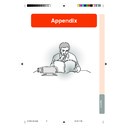Sharp XV-Z200E (serv.man35) User Manual / Operation Manual ▷ View online
Appendix
-61
6
Insert the new lamp unit.
• Press the lamp unit firmly into the lamp
unit compartment. Fasten the secur-
ing screws.
ing screws.
7
Attach the lamp unit cover.
• Slide the lamp unit cover in the direc-
tion of the arrow.
• Fasten the user service screw.
Resetting the Lamp
Timer
Timer
Reset the lamp timer after replacing the lamp.
1
Plug the power cord.
• Confirm that the POWER indicator il-
luminates red.
2
Reset the lamp timer.
• Press
,
,
,
,
and
in order. Then press
.
• “LAMP 0000H” is displayed on the
screen.
Info
• Make sure to reset the lamp timer only
when replacing the lamp. If you reset the
lamp timer and continue to use the same
lamp, the lamp may become damaged or
explode.
lamp timer and continue to use the same
lamp, the lamp may become damaged or
explode.
ON button
UNDO button
INPUT button
ENTER button
Power cord
XV_Z200E_E_p57_66.p65
03.10.30, 13:15PM
61
-62
Cleaning the Ventilative Holes
• This projector is equipped with
ventilative holes to ensure the opti-
mal operating condition of the projec-
tor.
mal operating condition of the projec-
tor.
• Periodically clean the ventilative hole
by vacuuming it off with a vacuum
cleaner.
cleaner.
• The ventilative holes should be
cleaned every 100 hours of use. Clean
the ventilative holes more often when
the projector is used in a dirty or
smoky location.
the ventilative holes more often when
the projector is used in a dirty or
smoky location.
Cleaning the
Ventilative Holes
Ventilative Holes
1
Put the projector into the
standby mode.
standby mode.
• Press
.
• Wait until the cooling fan stops.
2
Unplug the power cord.
3
Clean the dust off by putting
the cleaner hose on the intake
ventilative holes.
the cleaner hose on the intake
ventilative holes.
Side and Rear view
Bottom view
Intake ventilative holes
Intake ventilative holes
Intake ventilative holes
Swivel stand
Cleaner hose
STANDBY button
Power cord
-62
XV_Z200E_E_p57_66.p65
03.10.30, 13:15PM
62
Appendix
-63
Check
• Projector power cord is not plugged into the wall outlet.
• Selected input is wrong. (See page 31.)
• Cables incorrectly connected to back panel of the projector. (See pages
• Selected input is wrong. (See page 31.)
• Cables incorrectly connected to back panel of the projector. (See pages
14–23.)
• “Contrast” and “Bright” adjustments are set to minimum position. (See
page 44.)
• Picture adjustments are not correct. (See page 44.)
• Adjust the focus. (See page 25.)
• Projection distance is too long or too short to allow for proper focus. (See
• Projection distance is too long or too short to allow for proper focus. (See
pages 26 and 27.)
• OSD Display is set to “OFF”, preventing to display some or all On-screen
Displays. (See page 51.)
• If the picture is normal, the sound is due to cabinet shrinkage caused by
temperature changes. This will not affect operation or performance of the
projector.
projector.
• Refer to “Maintenance Indicators” on page 58.
• Adjust the “Phase” setting. (See page 48.)
• Change the input signal type. (See page 52.)
Problem
No picture appears.
Colour is faded or poor.
Picture is blurred.
No OSD appears.
An unusual sound is
occasionally heard from the
cabinet.
occasionally heard from the
cabinet.
Maintenance indicator
illuminates.
illuminates.
Picture noise appears.
Image is green on INPUT 2
Component.
Image is pink (no green) on
INPUT 2 RGB.
Component.
Image is pink (no green) on
INPUT 2 RGB.
Kensington Security
Standard connector
Standard connector
This projector has a Kensington Secu-
rity Standard connector for use with a
Kensington MicroSaver Security Sys-
tem. Refer to the information that came
with the system for instructions on how
to use it to secure the projector.
rity Standard connector for use with a
Kensington MicroSaver Security Sys-
tem. Refer to the information that came
with the system for instructions on how
to use it to secure the projector.
Rear View
Using the Kensington Lock
Troubleshooting
XV_Z200E_E_p57_66.p65
03.10.30, 13:15PM
63
-64
Connecting Pin Assignments
RS-232C Port: 9-pin D-sub male connector
Pin No.
Signal
Name
I/O
Reference
1
Not connected
2
RD
Receive Data
Input
Connected to internal circuit
3
SD
Send Data
Output
Connected to internal circuit
4
Reserved
Connected to internal circuit
5
SG
Signal Ground
Connected to internal circuit
6
Reserved
Connected to internal circuit
7
Reserved
Connected to internal circuit
8
Reserved
Connected to internal circuit
9
Not connected
DVI-I (INPUT 2 / DIGITAL INPUT) port : 29 pin connector
• DVI Digital INPUT
Pin No. Signal
Pin No. Signal
1
T.M.D.S data 2–
16
Hot plug detection
2
T.M.D.S data 2+
17
T.M.D.S data 0–
3
T.M.D.S data 2 shield
18
T.M.D.S data 0+
4
Not connected
19
T.M.D.S data 0 shield
5
Not connected
20
Not connected
6
DDC clock
21
Not connected
7
DDC data
22
T.M.D.S clock shield
8
Not connected
23
T.M.D.S clock+
9
T.M.D.S data 1–
24
T.M.D.S clock–
10
T.M.D.S data 1+
C1
Not connected
11
T.M.D.S data 1 shield
C2
Not connected
12
Not connected
C3
Not connected
13
Not connected
C4
Not connected
14
+5V power
C5
Ground
15
Ground
• DVI Analog RGB Input
Pin No. Signal
Pin No. Signal
1
Not connected
16
Hot plug detection
2
Not connected
17
Not connected
3
Not connected
18
Not connected
4
Not connected
19
Not connected
5
Not connected
20
Not connected
6
DDC clock
21
Not connected
7
DDC data
22
Not connected
8
Vertical sync
23
Not connected
9
Not connected
24
Not connected
10
Not connected
C1
Analog input Red
11
Not connected
C2
Analog input Green
12
Not connected
C3
Analog input Blue
13
Not connected
C4
Horizontal sync
14
+5V power
C5
Ground
15
Ground
• DVI Analog Component Input
Pin No. Signal
Pin No. Signal
1
Not connected
16
Not connected
2
Not connected
17
Not connected
3
Not connected
18
Not connected
4
Not connected
19
Not connected
5
Not connected
20
Not connected
6
Not connected
21
Not connected
7
Not connected
22
Not connected
8
Not connected
23
Not connected
9
Not connected
24
Not connected
10
Not connected
C1
Analog input Pr/Cr
11
Not connected
C2
Analog input Y
12
Not connected
C3
Analog input Pb/Cb
13
Not connected
C4
Not connected
14
Not connected
C5
Ground
15
Ground
17
• • • • • • • • •
~
• • • • • • • • •
• • • •
~
• • • •
• • • •
~
• • • •
24
18
23
C3
2
1
9
16
C1
C2
C4
C2
C4
C5
8
7
6 7 8 9
1 2 3 4 5
XV_Z200E_E_p57_66.p65
03.10.30, 13:15PM
64
Click on the first or last page to see other XV-Z200E (serv.man35) service manuals if exist.