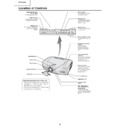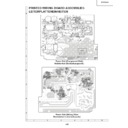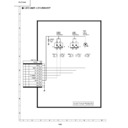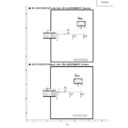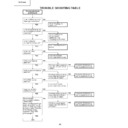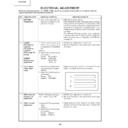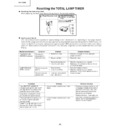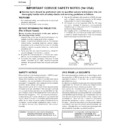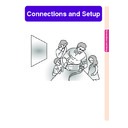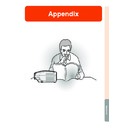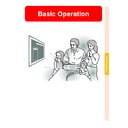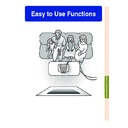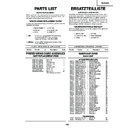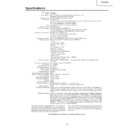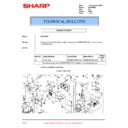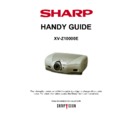Sharp XV-Z10000 (serv.man5) Service Manual ▷ View online
8
XV-Z10000
Location of Controls
Adjustment buttons
(
"
,
'
,
\
,
|
)
For selecting menu items.
ENTER button
For setting items selected
or adjusted on the menu.
UNDO button
For undoing an operation or
returning to the default
settings.
Lens shift dial
Zoom knob
Focus ring
MENU button
For displaying adjustment
and setting screens.
and setting screens.
RESIZE button
For switching the screen
size (SIDE BAR, SMART
STRETCH, etc.).
For switching the screen
size (SIDE BAR, SMART
STRETCH, etc.).
INPUT button
For switching input mode
1, 2, 3, 4 or 5.
1, 2, 3, 4 or 5.
Power (ON/OFF) buttons
For turning the power on
or off.
For turning the power on
or off.
Temperature warning
indicator
indicator
When the internal
temperature rises, this
indicator will illuminate
red.
temperature rises, this
indicator will illuminate
red.
Lamp replacement
indicator
indicator
Illuminates blue, indicating
normal function. Replace
the lamp when the
indicator illuminates red.
normal function. Replace
the lamp when the
indicator illuminates red.
Power indicator
Illuminates red, when the
projector is in standby.
When the power is turned
on, this indicator will
illuminate blue.
projector is in standby.
When the power is turned
on, this indicator will
illuminate blue.
HIGH CONTRAST/
HIGH BRIGHTNESS
MODE button
HIGH BRIGHTNESS
MODE button
For switching between
“HIGH CONTRAST MODE”
and “HIGH BRIGHTNESS
MODE”.
“HIGH CONTRAST MODE”
and “HIGH BRIGHTNESS
MODE”.
Adjustment foot
Lens cap
Intake vent
Adjustment foot
Remote control
sensor
sensor
Attaching and removing the lens cap
• Press on the two buttons of the lens cap
• Press on the two buttons of the lens cap
and attach it on the lens. Then release
the buttons to lock it in place.
the buttons to lock it in place.
• Press on the two buttons of the lens cap
and remove it from the lens.
9
XV-Z10000
2
1
1
3
3
PUSH!
Remote control
sensor
Kensington Security
Standard connector
INPUT 2 terminals
Terminals for
component and RGB
signals
.
INPUT 5 terminal
Terminal for DVI
digital, computer
RGB, and
COMPONENT
signals.
INPUT 1 terminals
Terminals for
component and
RGB signals
.
INPUT 3 terminal
Terminal for
connecting video
equipment with an
S-video terminal.
Terminal for
connecting video
equipment with an
S-video terminal.
WIRED REMOTE
control input
terminal
control input
terminal
INPUT 4 terminal
For connecting
video equipment.
For connecting
video equipment.
Intake vent
Rubber cap
The terminal cover can be attached
after removing the rubber cap.
The terminal cover can be attached
after removing the rubber cap.
DC 12V OUTPUT
terminal
terminal
RS-232C terminal
For controlling
projector using a
computer.
For controlling
projector using a
computer.
AC socket
Exhaust vent
Intake vent
Pr o j e c t o r (Re a r V i e w )
Using the Kensington Lock
This projector has a Kensington Security Standard connector for use with a Kensington MicroSaver Security Sys-
tem. Refer to the information that came with the system for instructions on how to use it to secure the projector.
tem. Refer to the information that came with the system for instructions on how to use it to secure the projector.
Using the Terminal Cover
When the projector is used on a desktop, high mounted or
ceiling mounted, attach the terminal cover (supplied) to hide
the connecting cables.
Attaching the Terminal Cover
1 Align the hook on the terminal cover with the insert hole
When the projector is used on a desktop, high mounted or
ceiling mounted, attach the terminal cover (supplied) to hide
the connecting cables.
Attaching the Terminal Cover
1 Align the hook on the terminal cover with the insert hole
in the hook at the back of the projector.
2 Press the hook in the direction indicated with the arrow to
fasten the terminal cover to the projector.
3 Insert the terminal cover into the mounting groove on the
projector while pushing the tabs inside the terminal cover
to the outside with your fingers.
to the outside with your fingers.
Removing the rubber cap attached on the pro-
jector and attach the clips.
jector and attach the clips.
10
XV-Z10000
Re m o t e Co n t r o l (Fr o n t V i e w )
KEYSTONE button
For adjusting Keystone Correction
or Vertical Size setting.
WIRED R/C JACK
For controlling the projector by
connecting the remote control to the
projector.
For controlling the projector by
connecting the remote control to the
projector.
Power (ON/OFF) buttons
For turning the power on or off.
For turning the power on or off.
MENU button
For displaying adjustment and
setting screens.
For displaying adjustment and
setting screens.
Adjustment buttons
(
(
'
,
"
,
\
,
|
)
For selecting menu items.
ENTER button
For setting items selected or
adjusted on the menu.
UNDO button
For undoing an operation or
returning to the default settings.
INPUT buttons
For switching to the respective
input modes.
For switching to the respective
input modes.
RGB/COMP. button
For switching to the respective
input signal type.
AUTO SYNC button
For automatically adjusting images
when connected to a computer.
Remote control signal transmitters
RESIZE button
For switching the screen size
(SIDE BAR, SMART STRETCH,
etc.).
For switching the screen size
(SIDE BAR, SMART STRETCH,
etc.).
PICTURE SETTING button
For selecting the picture memory
setting.
For selecting the picture memory
setting.
Backlight button
For lighting all buttons on
the remote control.
For lighting all buttons on
the remote control.
Re m o t e Co n t r o l (T o p V i e w )
11
XV-Z10000
45˚
7 m
30˚
30˚
45˚
30˚
Using the Remote Control
The remote control can be used to control the projector
within the ranges shown in the illustration.
within the ranges shown in the illustration.
Note
• The signal from the remote control can be reflected off a screen
for easy operation. However, the effective distance of the signal
may differ due to the screen material.
may differ due to the screen material.
When using the remote control:
• Be sure not to drop, expose to moisture or high temperature.
• The remote control may malfunction under a fluorescent lamp.
• The remote control may malfunction under a fluorescent lamp.
Under that circumstance, move the projector away from the fluo-
rescent lamp.
rescent lamp.
I n s e r t i n g t h e B a t t e r i e s
The batteries (two “AA” size) are included in
the package.
the package.
1
Pull down the tab on the cover
and remove the cover towards
the direction of the arrow.
and remove the cover towards
the direction of the arrow.
2
Insert the included batteries.
¥Insert the batteries making sure the
polarities correctly match the
and
marks inside the battery
compartment.
3
Insert the lower tab of the
cover into the opening, and
lower the cover until it clicks
in place.
cover into the opening, and
lower the cover until it clicks
in place.
Incorrect use of the batteries may cause them to leak or explode. Please follow the precautions below.
Caution
• Insert the batteries making sure the polarities correctly match the
and
marks inside the battery compart-
ment.
• Batteries of different types have different properties, therefore do not mix batteries of different types.
• Do not mix new and old batteries.
• Do not mix new and old batteries.
This may shorten the life of new batteries or may cause old batteries to leak.
• Remove the batteries from the remote control once they have run out, as leaving them can cause them to leak.
Battery fluid from leaked batteries is harmful to your skin, therefore be sure to first wipe them and then remove
them using a cloth.
them using a cloth.
• The batteries included with this projector may exhaust over a short period, depending on how they are kept.
Be sure to replace them as soon as possible with new batteries when they have run out.
• Remove the batteries from the remote control if you will not be using the remote control for a long time.
Remote control
A v a i l a b l e Ra n g e o f t h e Re m o t e Co n t r o l
Remote control
Display