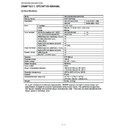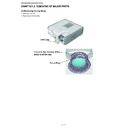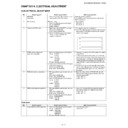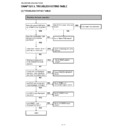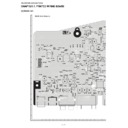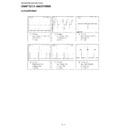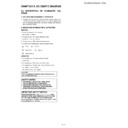Sharp XR-30X (serv.man12) User Manual / Operation Manual ▷ View online
XR-30S/XR-30X/XG-F210X
1 – 1
XR-30S
Service Manual
CHAPTER 1.
OPERATION MANUAL
[1] Specifications
As a part of policy of continuous improvement, SHARP reserves the right to make design and
specification changes for product improvement without prior notice. The performance specifica-
tion figures indicated are nominal values of production units. There may be some deviations from
these values in individual units.
specification changes for product improvement without prior notice. The performance specifica-
tion figures indicated are nominal values of production units. There may be some deviations from
these values in individual units.
Model
Display device
Resolution
Lens
Input terminal
Output terminal
Control, others
Speaker
Projection lamp
Rated voltage
Rated voltage
Rated frequency
Input current
Power consumption (Standby)
Operation temperature
Cabinet
Dimensions (main body only)
Weight
F number
Zoom
Focus
DVI-D (Compatible with HDCP)
RGB/Component (mini D-sub 15 pin)
S-Video (mini DIN 4 pin)
Video (RCA)
Audio (ø3.5 mm stereo minijack)
Audio (RCA)
RGB/Component (mini D-sub 15 pin)
Audio (ø3.5 mm stereo minijack)
USB (Type B)
RS-232C (mini DIN 9 pin)
XR-30S/XR-30X/XG-F210X
XR-30S/XR-30X
0.55" DLP Chip
XR-30X/XG-F210X
XR-30S
SVGA (800 × 600)
XGA (1024 × 768)
F 2.5 – 2.6
Manual, ×1.15 (f = 20.4 – 23.5 mm)
Manual
×1
×1
×1
×1
×1
×1 (L/R)
×1
×1
×1
×1
2 W (Mono)
200 W
AC 100 – 240 V
50/60 Hz
2.9 A
283 W (4.3 W) with AC 100 V
270 W (4.4 W) with AC 240 V
270 W (4.4 W) with AC 240 V
41°F to 95°F (+5°C to +35°C)
Plastic
10
41
/
64
" × 3
33
/
64
" × 10
7
/
16
"
(270 (W) × 89 (H) × 265 (D) mm)
6.4 lbs. (2.9 kg)
DVI-I (Compatible with HDCP)
×1
XG-F210X
XR-30S/XR-30X/XG-F210X
1 – 2
[2] Parts Name and Basic Operation
Top View
STANDBY/ON
button
For turning the
power on and
putting the
projector into
standby mode.
button
For turning the
power on and
putting the
projector into
standby mode.
Lamp indicator
Temperature warning
indicator
indicator
Adjustment buttons
(
(
/
/
/
)
For selecting menu items.
VOL (Volume) buttons
(-
(-
/
+)
For adjusting the
speaker sound level.
speaker sound level.
ENTER button
For setting
items selected
or adjusted on
the menu.
For setting
items selected
or adjusted on
the menu.
MENU/HELP button
For displaying
adjustment and
setting screens, and
help screen.
For displaying
adjustment and
setting screens, and
help screen.
Focus ring
For adjusting
the focus.
For adjusting
the focus.
INPUT buttons ( / )
For switching input mode.
For switching input mode.
Remote control
sensor
sensor
HEIGHT
ADJUST lever
ADJUST lever
KEYSTONE
button
For entering the
Keystone
Correction mode.
button
For entering the
Keystone
Correction mode.
Intake vent
Power
indicator
indicator
Zoom ring
For enlarging/
reducing the picture.
For enlarging/
reducing the picture.
Push both sides of the lens cap
to attach or remove.
to attach or remove.
ECO+QUIET button
For lowering the noise
of the cooling fan and
extending the lamp life.
For lowering the noise
of the cooling fan and
extending the lamp life.
Front View
Exhaust vent
Speaker
XR-30S/XR-30X/XG-F210X
1 – 3
Terminals
Rear View (For XR-30S, XR-30X)
AUDIO 2 input
terminal
terminal
S-VIDEO input terminal
Terminal for connecting
video equipment with an
S-video terminal.
Terminal for connecting
video equipment with an
S-video terminal.
VIDEO input
terminal
Terminal for
connecting video
equipment.
terminal
Terminal for
connecting video
equipment.
Rear
adjustment
foot
adjustment
foot
Kensington Security
Standard connector
Standard connector
AC socket
Connect the supplied
power cord.
Connect the supplied
power cord.
Using the Kensington Lock
This projector has a Kensington Security Standard connector for use with a Kensington
MicroSaver Security System. Refer to the information that came with the system for
instructions on how to use it to secure the projector.
instructions on how to use it to secure the projector.
AUDIO OUT
terminal
Audio output terminal of
equipment connected to the
audio input terminal.
terminal
Audio output terminal of
equipment connected to the
audio input terminal.
AUDIO 1 input terminal
COMPUTER/
COMPONENT
input terminal
Terminal for
computer
RGB and
component
signals.
COMPONENT
input terminal
Terminal for
computer
RGB and
component
signals.
MONITOR OUT
terminal
(Output terminal for computer
RGB and component signals.)
Terminal for connecting
a monitor.
terminal
(Output terminal for computer
RGB and component signals.)
Terminal for connecting
a monitor.
RS-232C terminal
Terminal for
controlling the
projector using a
computer.
Terminal for
controlling the
projector using a
computer.
DVI-D input terminal
Terminal for DVI
digital RGB and
digital component
signals.
Terminal for DVI
digital RGB and
digital component
signals.
USB terminal
Terminal connecting
with the USB
terminal on the
computer for using
the supplied remote
control as the
computer mouse.
with the USB
terminal on the
computer for using
the supplied remote
control as the
computer mouse.
XR-30S/XR-30X/XG-F210X
1 – 4
Terminals
Rear View (For XG-F210X)
AUDIO 2 input
terminal
terminal
S-VIDEO input terminal
Terminal for connecting
video equipment with an
S-video terminal.
Terminal for connecting
video equipment with an
S-video terminal.
VIDEO input
terminal
Terminal for
connecting video
equipment.
terminal
Terminal for
connecting video
equipment.
Rear
adjustment
foot
adjustment
foot
Kensington Security
Standard connector
Standard connector
AC socket
Connect the supplied
power cord.
Connect the supplied
power cord.
Using the Kensington Lock
This projector has a Kensington Security Standard connector for use with a Kensington
MicroSaver Security System. Refer to the information that came with the system for
instructions on how to use it to secure the projector.
instructions on how to use it to secure the projector.
AUDIO OUT
terminal
Audio output terminal of
equipment connected to the
audio input terminal.
terminal
Audio output terminal of
equipment connected to the
audio input terminal.
AUDIO 1 input terminal
COMPUTER/
COMPONENT
input terminal
Terminal for
computer
RGB and
component
signals.
COMPONENT
input terminal
Terminal for
computer
RGB and
component
signals.
MONITOR OUT
terminal
(Output terminal for computer
RGB, component and DVI analog
signals. Shared for COMPUTER/
COMPONENT and DVI-I)
Terminal for connecting
a monitor.
terminal
(Output terminal for computer
RGB, component and DVI analog
signals. Shared for COMPUTER/
COMPONENT and DVI-I)
Terminal for connecting
a monitor.
RS-232C terminal
Terminal for
controlling the
projector using a
computer.
Terminal for
controlling the
projector using a
computer.
DVI-I input terminal
Terminal for DVI
digital, computer
RGB, and
component signals.
Terminal for DVI
digital, computer
RGB, and
component signals.
USB terminal
Terminal connecting
with the USB
terminal on the
computer for using
the supplied remote
control as the
computer mouse.
with the USB
terminal on the
computer for using
the supplied remote
control as the
computer mouse.