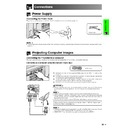Sharp XG-V10XE (serv.man26) User Manual / Operation Manual ▷ View online
18
Setup & Connections
Watching DVD and Digital TV Images
1 Connect each BNC connector of a component cable to the corresponding
BNC INPUT 2 terminals on the projector.
• BNC-RCA adaptors are needed for use with RCA type cables and sources.
2 Connect the other end of the cable to the corresponding terminals on a DVD
player or DTV decoder.
3 To use the built-in audio system, connect one end of an audio cable (sold
separately) to the AUDIO INPUT 2 terminal on the projector.
4 Connect the other end to the audio output terminal on the DVD player or DTV
decorder.
When connecting this projector to a DVD player or DTV decoder, select
“Component” for “Signal Type” on the GUI menu. (See page 45.)
“Component” for “Signal Type” on the GUI menu. (See page 45.)
Connecting to a DVD player, DTV* decoder and other component video
equipment using the 5 BNC Input
equipment using the 5 BNC Input
DTV decoder
or
DVD player
Amplifier
To audio input terminals
Audio cable (sold separately)
For Better Sound
Connecting to an amplifier and other audio components
CAUTION
• Always turn off the projector before connecting to audio components, in order
to protect both the projector and the components being connected.
• By using external audio components, the volume can be amplified for better sound.
• The AUDIO OUTPUT terminals allow you to output audio to audio components from the
• The AUDIO OUTPUT terminals allow you to output audio to audio components from the
selected AUDIO INPUT 1 to 5 terminals connected to audiovisual equipment.
Three BNC-RCA adaptors
(Sold separately)
(Sold separately)
CAUTION
• Always turn off the projector before connecting to video
equipment, in order to protect both the projector and the
equipment being connected.
equipment being connected.
3
2 To analog component
output terminals
1
4 To audio output terminals
Component cable (sold separately)
e.g. Outputs for Inputs 4, 5
Audio cable
(sold separately)
*DTV is the umbrella term used to describe the new digital television system in the united states.
19
Setup & Connections
Power ON/OFF
Press the MAIN POWER switch on the side of the
projector. The POWER indicator lights up red and the
projector enters standby mode.
projector. The POWER indicator lights up red and the
projector enters standby mode.
• When the main power is not on, the remote control cannot
be used to operate the projector.
Turning on the Main Power
TEMP
LAMP2
LAMP1 POWER
2
1
Press POWER ON.
• The flashing green LAMP REPLACEMENT indicator
shows that the lamp is warming up. Wait until the
indicator stops flashing before operating the projector.
indicator stops flashing before operating the projector.
• If the power is turned off and then immediately turned
on again, it may take a short while before the lamp
turns on.
turns on.
• After the projector is unpacked and turned on for the first
time, a slight odour may be emitted from the exhaust
vent. This odour will soon disappear with use.
vent. This odour will soon disappear with use.
When the power is on, the LAMP REPLACEMENT
indicator lights, indicating the status of the lamp.
Green: Lamp is ready.
Flashing green: Warming up.
Red: Change the lamp.
indicator lights, indicating the status of the lamp.
Green: Lamp is ready.
Flashing green: Warming up.
Red: Change the lamp.
• When setting the lamp mode to “Lamp 1 only” or “Lamp
2 only”, only the LAMP REPLACEMENT indicator
corresponding to the lamp set is lit.
corresponding to the lamp set is lit.
TEMP
LAMP2
LAMP1 POWER
2
1
POWER
buttons
1.2.3
4.5.6
Conference Series
Press POWER OFF.
Press POWER OFF again while the message is
displayed.
displayed.
• If you accidentally pressed POWER OFF and do not want
to turn off the power, wait until the power off screen
disappears.
disappears.
• When POWER OFF is pressed twice, the POWER indicator
will light up red and the cooling fan will run for about 90
seconds. The projector will then enter standby mode.
seconds. The projector will then enter standby mode.
• Wait until the cooling fan stops before disconnecting the
power cord.
• The power can be turned on again by pressing POWER
ON. When the power is turned on, the POWER indicator
and the LAMP REPLACEMENT indicators light green.
and the LAMP REPLACEMENT indicators light green.
• The POWER indicator flashes if the front filter is not securely
installed.
WARNING:
The cooling fan in this projector continues to run for
about 90 seconds after the projector is turned off.
During normal operation, when turning the power off
always use the POWER OFF button on the projector or
the remote control. Ensure the cooling fan has stopped
before disconnecting the power cord.
DURING NORMAL OPERATION, NEVER TURN THE
PROJECTOR OFF BY DISCONNECTING THE POWER
CORD. FAILURE TO OBSERVE THIS WILL RESULT IN
PREMATURE LAMP FAILURE.
The cooling fan in this projector continues to run for
about 90 seconds after the projector is turned off.
During normal operation, when turning the power off
always use the POWER OFF button on the projector or
the remote control. Ensure the cooling fan has stopped
before disconnecting the power cord.
DURING NORMAL OPERATION, NEVER TURN THE
PROJECTOR OFF BY DISCONNECTING THE POWER
CORD. FAILURE TO OBSERVE THIS WILL RESULT IN
PREMATURE LAMP FAILURE.
20
Setup & Connections
Using the Adjustment Feet
Setting Up the Screen
Using the Adjustment Feet
Rotate feet to adjust height of the projector.
• The projector is adjustable up to approximately 5° from the standard position.
• When the height of the projector is adjusted, the image may become distorted (keystoned), depending on the relative
• When the height of the projector is adjusted, the image may become distorted (keystoned), depending on the relative
positions of the projector and the screen.
CAUTION
• Do not hold the lens when lifting or lowering the projector.
• When lowering the projector, be careful not to get your fingers caught in the area between the adjustment feet and the
• When lowering the projector, be careful not to get your fingers caught in the area between the adjustment feet and the
projector.
Up
Down
21
Setup & Connections
Adjusting the Projection Distance
Position the projector perpendicular to the screen with all feet flat and level to achieve an optimal image.
Move the projector forward or backward if the edges of the image are distorted.
Move the projector forward or backward if the edges of the image are distorted.
• The projector lens should be centred in the middle of the screen. If the lens centre is not perpendicular to the screen, the image will be
distorted, making viewing difficult.
• Position the screen so that it is not in direct sunlight or room light. Light falling directly onto the screen washes out colours, making viewing
difficult. Close the curtains and dim the lights when setting up the screen in a sunny or bright room.
• A polarizing screen cannot be used with this projector.
Six optional lenses from Sharp are also available for specialised application. Please see your local Sharp Authorised
LCD Projector Dealer for details on all the lenses. (Refer to the lens operation manual when attaching a lens.)
Be sure to have service personnel install optional lenses.
LCD Projector Dealer for details on all the lenses. (Refer to the lens operation manual when attaching a lens.)
Be sure to have service personnel install optional lenses.
2
3
4
5
6
7
8
9
10
(m)
Screen
AN-LV80EZ
8.0–11.3 m
Throw distance ratio 3.8–5.3:1
AN-LV55EZ
5.5–7.8 m
Throw distance ratio 2.6–3.7:1
AN-LV36EZ
3.6–5.8 m
Throw distance ratio 1.7–2.7:1
AN-LV40EZ
4.1–5.3 m
Throw distance ratio 1.9–2.5:1
AN-LV26EZ
2.6–3.0 m
Throw distance ratio 1.2–1.4:1
AN-LV18MX
1.8 m
Throw distance ratio 0.9:1
Throw Distance
Place the projector at the required distance from the screen according
to the desired picture size. (See pages 22–27.)
to the desired picture size. (See pages 22–27.)
• Six optional lenses from Sharp are available for specialised application.
Please see your local Sharp Authorised LCD Projector Dealer for details
on all the lenses.
on all the lenses.
Standard Setup (Front Projection)
H
L
X
Video Input (16:9)
: Screen size and Picture size (4:3)
: Screen size and Picture size (16:9)
: Signal mask area
: Signal mask area
e.g. Screen size: 254 cm (100 inches)
Computer Input: 4:3
4
16
9
3
Computer and Video Input (4:3)
4
3
Click on the first or last page to see other XG-V10XE (serv.man26) service manuals if exist.