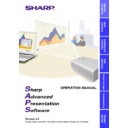Sharp XG-P10XE (serv.man12) User Manual / Operation Manual ▷ View online
9
Installing/
Uninstalling
9
Click “ON” under “Auto-Launch” to automatically launch
the software every time you start your PC. (Recommended)
the software every time you start your PC. (Recommended)
If you set
“Auto-Launch ON”
, a
“Sharp Advanced Presentation
Software”
icon will reside in the Windows task tray. If not, use
the
“Sharp Advanced Presentation Software”
shortcut icon on
the desktop or the Windows
“Start”
menu.
10
Click “Install>”.
w Installation will start.
w When the installation is completed, the
“Setup Complete”
dialog
box will open. To use the program immediately, please restart
your computer.
your computer.
11
Click “Finish”.
10
Uninstalling the Software
Always uninstall Sharp Advanced Presentation Software, when
installing a new or updated version.
installing a new or updated version.
Before Uninstallation
● Software uninstallation can not be done when Sharp Advanced
Presentation Software is running.
Please make sure that the software is closed before proceeding.
Please make sure that the software is closed before proceeding.
● Before uninstalling Sharp Advanced Presentation Software, the
“Auto-Launch”
setting must be “OFF”.
1) Double click the “Sharp Advanced Presentation Software” icon.
2) Click the “Option” menu, select “Auto-Launch ON/OFF”.
3) Select “OFF”.
4) Close Sharp Advanced Presentation Software.
2) Click the “Option” menu, select “Auto-Launch ON/OFF”.
3) Select “OFF”.
4) Close Sharp Advanced Presentation Software.
1
Click “Start”, and then click “Settings”, then select
“Control Panel”.
“Control Panel”.
2
Double click the “Add/Remove Programs” icon.
3
Click the “Sharp Advanced Presentation Software”.
11
Installing/
Uninstalling
4
Click the “Add/Remove...”.
5
Click the “Yes”.
6
When uninstallation is correctly completed, “Uninstall
successfully completed” message will appear. Click “OK”.
successfully completed” message will appear. Click “OK”.
12
Starting and Quitting
Opening Modes
Before starting the software, make sure that the projector and the PC
are correctly setup
are correctly setup
(page 6)
. There are three ways to start up the software.
Starting from the “Sharp Advanced Presentation Software”
icon in the Windows task tray
icon in the Windows task tray
This icon appears when “Auto-Launch ON” is selected.
See page 14
for “Auto-Launch” setting.
1
Start up the projector.
Make sure to turn the projector on first. The computer should always
be turned on last.
be turned on last.
2
Start up the PC. Click the “Sharp Advanced Presentation
Software” icon in the Windows task tray.
Software” icon in the Windows task tray.
w The “Sharp Advanced Presentation Software” window will
open.
3
Select the mode you require from the “Mode” menu. Or
you can use the shortcut buttons below the menu bar.
you can use the shortcut buttons below the menu bar.
Gamma
Correction
Correction
RS-232C
Control
Control
Presentation
Transfer
Transfer
Capture &
Transfer
Transfer
w The mode dialog box will open.
Click on the first or last page to see other XG-P10XE (serv.man12) service manuals if exist.