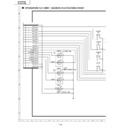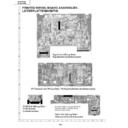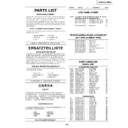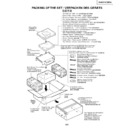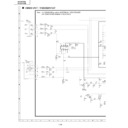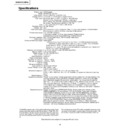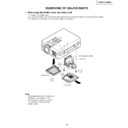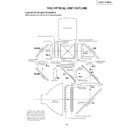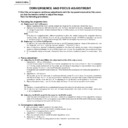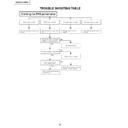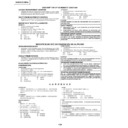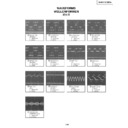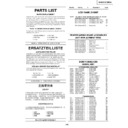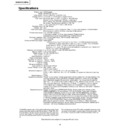Sharp XG-NV51XE (serv.man9) Service Manual ▷ View online
24
XG-NV51XE/XM/XA
No.
Adjusting point
Adjusting conditions
Adjusting procedure
7
RGB 1 system
black level
signal amplitude
(odd-numbered)
black level
signal amplitude
(odd-numbered)
1. Make the following choice:
Group : OUTPUT 1
Subject : R1-BLK
Subject : R1-BLK
R1-GAIN
For green, choose the sub-
jects G1-BLK and G1-
GAIN.
For blue, choose the sub-
j e c t s B 1 - B L K a n d B 1 -
GAIN.
For blue, choose the sub-
j e c t s B 1 - B L K a n d B 1 -
GAIN.
2. Connect the oscilloscope to
TP1101 for red.
TP1201 for green
TP1301 for blue
TP1301 for blue
8
P SIGNAL
1. Connect the oscilloscope to
TP1102 for red.
TP1202 for green.
TP1302 for blue.
TP1302 for blue.
2. Make the following choice:
Group : OUTPUT 2
Subject : PSIG-H
Subject : PSIG-H
: PSIG-L
»
Adjust the PSIG waveform to the one shown below.
»
For the green and blue colours, make sure their
waveforms are similar to that of the red colour.
waveforms are similar to that of the red colour.
2.3V DC
5.9V DC
7.8V DC
GND
PSIG
(Adjust with PSIG-L.)
(Adjust with PSIG-H.)
»
Choose the subject R1-GAIN and adjust the signal
amplitude to 3.6 ±0.1 Vp-p using the control switches
or the remote controller buttons.
amplitude to 3.6 ±0.1 Vp-p using the control switches
or the remote controller buttons.
»
Next,choose the subject R1-BLK and adjust the black
peak level to 3.2 ±0.1V DC.
peak level to 3.2 ±0.1V DC.
»
Adjust the signal's amplitude and maximum black
level to 3.3 ± 0.1Vp-p and 3.4 ± 0.1V DC, respec-
tively, for green and blue.
level to 3.3 ± 0.1Vp-p and 3.4 ± 0.1V DC, respec-
tively, for green and blue.
3.6Vp-p
2.5
±
0.1Vp-p
3.2V DC
(Adjust to 3.4V DC for blue.)
(Adjust to 3.4V DC for blue.)
(Adjust to 3.3Vp-p
for green and blue.)
for green and blue.)
(Adjust to
2.5Vp-p
for green.)
2.5Vp-p
for green.)
9
Sample-and-
hold pulse
phase
RCK-PHASE
GCK-PHASE
BCK-PHASE
hold pulse
phase
RCK-PHASE
GCK-PHASE
BCK-PHASE
1. Feed the XGA mode 75-Hz
black signal.
2. Make the following choice:
Group : OUTPUT 3
Subject : SH-PHASE
(Have the standard level at
8.)
Fix the RCK-, GCK- and
BCK-PHASE settings all to
8.
Subject : SH-PHASE
(Have the standard level at
8.)
Fix the RCK-, GCK- and
BCK-PHASE settings all to
8.
»
Using the control switches or the remote controller
buttons, make sure that the “OUTPUT 3” characters
are not blurry and there is no ghost image. If such
blur or ghost occurs, finely adjust the setting in the
range of 7~9.
buttons, make sure that the “OUTPUT 3” characters
are not blurry and there is no ghost image. If such
blur or ghost occurs, finely adjust the setting in the
range of 7~9.
25
XG-NV51XE/XM/XA
No.
Adjusting point
Adjusting conditions
Adjusting procedure
10
RGB counter-
voltage
adjustment
voltage
adjustment
1. Feed the black-and-red
(25%) stripe signal (XGA).
2. Make the following choice:
Group : OUTPUT 3
Subject : RC (R)
Subject : RC (R)
»
Using the control switches or the remote controller
buttons, adjust the data in order to minimize the
flicker.
buttons, adjust the data in order to minimize the
flicker.
»
Make the same adjustment for BC (B) and GC (G).
»
See if the image is equally adjusted at the center
and both sides of the screen. If not, readjust the
setting to have the image equal at right and left.
and both sides of the screen. If not, readjust the
setting to have the image equal at right and left.
11
RGB gradation
regeneration
adjustment
regeneration
adjustment
1. Feed the green-only SMPTE
pattern signal.(XGA)
Group : OUTPUT 1
Subject : G1-GAIN
Group : OUTPUT 1
Subject : G1-GAIN
»
Adjust the G-GAIN data until the gradation of the
portion
portion
1
(95% and 100% white) shown below can
be slightly recognized. Make sure also that the
gradation of the portion
gradation of the portion
2
(0% and 5% black) is
visible.
1
2
12
RGB white
balance
balance
1. Feed the 32-step gray scale
signal (XGA).
Group : OUTPUT 1
Subject : R1-BLK (R)
Group : OUTPUT 1
Subject : R1-BLK (R)
B1-BLK (B)
»
Choose the subjects R1-BLK and B1-BLK and adjust
the black balance of the gradation.
the black balance of the gradation.
13
Horizontal
center
center
1. Feed the NTSC mono-
scope pattern signal.
2. Group : VIDEO 2
Subject : N358-DLY
(6)
N443-DLY
(2)
PAL-DLY
(2)
SECAM-DLY (2)
Make sure the settings are
as above.
3. Group : VIDEO 1
Subject : NTSC-H
»
Using the control switches or the remote controller
buttons, adjust the data to have the same overscan.
buttons, adjust the data to have the same overscan.
14
Video picture
adjustment
adjustment
1. Feed the split colour bar
signal.
Group : VIDEO 1
Subject : PICTURE
Group : VIDEO 1
Subject : PICTURE
2. Connect the oscilloscope
between pin (2) of P801
and GND.
and GND.
»
Using the control switches or the remote controller
buttons, adjust the black-to-white (100%) level
difference to 2.0 ±0.02 Vp-p.
buttons, adjust the black-to-white (100%) level
difference to 2.0 ±0.02 Vp-p.
2.0Vp-p
26
XG-NV51XE/XM/XA
15
Video AGC
1. Feed the split colour bar
signal.
Group : VIDEO 1
Subject : AGC
Group : VIDEO 1
Subject : AGC
2. Connect the oscilloscope
between pin (2) of P801
and GND.
and GND.
»
Using the control switches or the remote controller
buttons, adjust the black-to-white (100%) level
difference to 1.50 ±0.02 Vp-p.
buttons, adjust the black-to-white (100%) level
difference to 1.50 ±0.02 Vp-p.
16
Video
brightness
adjustment
brightness
adjustment
1. Feed the baseband (split
colour bar) signal. (The
ON-AIR signal is not ac-
cepted because of its too
much noise.)
Group : VIDEO 1
Subject : BRIGHT
ON-AIR signal is not ac-
cepted because of its too
much noise.)
Group : VIDEO 1
Subject : BRIGHT
2. Press the control switch or
the remote control’s mute
button (to set the gamma
correction to the process
setting).
button (to set the gamma
correction to the process
setting).
»
Using the control switches or the remote controller
buttons, adjust the setting until the black signal
becomes bit-less and set to -2 point of value.
buttons, adjust the setting until the black signal
becomes bit-less and set to -2 point of value.
18
NTSC colour
saturation level
saturation level
1. Feed the split colour bar
signal.
Group : VIDEO 1
Subject : N-COLOR
Group : VIDEO 1
Subject : N-COLOR
2. Connect the oscilloscope to
pin (1) of P801.
»
Using the control switches or the remote controller
buttons, adjust the difference between the 100% white
portion and the red portion to 0.10 ±0.02 Vp-p.
buttons, adjust the difference between the 100% white
portion and the red portion to 0.10 ±0.02 Vp-p.
(same as 100% white)
17
Tint
1. Feed the split colour bar
signal.
Group : VIDEO 1
Subject : TINT
Group : VIDEO 1
Subject : TINT
2. Connect the oscilloscope to
pin (4) of P801.
»
Using the control switches or the remote controller
buttons, adjust the data to have the -(B-Y) wave-
form downhill straight.
buttons, adjust the data to have the -(B-Y) wave-
form downhill straight.
1.50Vp-p
100% White Red
No.
Adjusting point
Adjusting conditions
Adjusting procedure
27
XG-NV51XE/XM/XA
100% White Red
100% White Red
No.
Adjusting point
Adjusting conditions
Adjusting procedure
19
PAL colour
saturation level
saturation level
1. Feed the PAL colour bar
signal.
Group : VIDEO 1
Subject : P-COLOR
Group : VIDEO 1
Subject : P-COLOR
2. Connect the oscilloscope to
pin (1) of P801.
»
Using the control switches or the remote controller
buttons, adjust the difference between the 100%
white portion and the red portion to 0.20 ±0.02 Vp-p.
buttons, adjust the difference between the 100%
white portion and the red portion to 0.20 ±0.02 Vp-p.
20
SECAM colour
saturation level
saturation level
1. Feed the SECAM colour
bar signal.
Group : VIDEO 1
Subject : S-COLOR
Group : VIDEO 1
Subject : S-COLOR
2. Connect the oscilloscope to
pin (1) of P801.
»
Using the control switches or the remote controller
buttons, adjust the data to have a level difference of
0.25 ±0.02 Vp-p between the 100% white portion
and the red portion.
buttons, adjust the data to have a level difference of
0.25 ±0.02 Vp-p between the 100% white portion
and the red portion.
21
Video white
balance
balance
1. Feed the NTSC mono-
scope pattern signal
Group : VIDEO 2
Subject : R1-GAIN
Group : VIDEO 2
Subject : R1-GAIN
B1-GAIN
»
Using the control switches or the remote controller
buttons, adjust so that the entire screen looks
evenly colourless.
buttons, adjust so that the entire screen looks
evenly colourless.
22
Colour
irregularity
correction
position
irregularity
correction
position
1. Feed the gray-only RGB
colour signal.
2. Find the colour irregularity
position on the screen.
3. Group
: NOKO
Subject : NOKO-RL
4. Group : NOKO
Subject : NOKO-LH
»
If the colour is irregular, adjust the NOKO-RL data.
Set it to R for the right-hand colour irregularity and
to L for the left-hand one.
Set it to R for the right-hand colour irregularity and
to L for the left-hand one.
»
When there is no colour irregularity, turn off the saw-
tooth waveform correction on the NOKO-LH data.
tooth waveform correction on the NOKO-LH data.
23
Colour
irregularity
correction gain
(in case of
colourirregularity)
irregularity
correction gain
(in case of
colourirregularity)
1. Feed the gray-only RGB
colour signal.
»
Adjust R4215 to minimize the right-hand and left-
hand colour irregularity.
hand colour irregularity.
Display