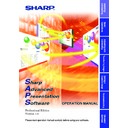Sharp XG-NV4SE (serv.man19) Driver / Update ▷ View online
10
Projector and PC Connections
This software requires the use of an RS-232C serial cable, LAN cable
or infrared communications. For details on PC connections, refer to the
projector’s operation manual.
or infrared communications. For details on PC connections, refer to the
projector’s operation manual.
CAUTION
Before connecting, be sure to turn both the projector and the computer
off. After making all connections, turn the projector on first. The computer
should always be turned on last.
off. After making all connections, turn the projector on first. The computer
should always be turned on last.
● Please read the computer’s instruction manual carefully.
● If you use the NV5/6/7 projector, image transfer by using infrared
communications can be available.
Connecting Multiple Projectors with PC
When connecting multiple projectors using
ID
numbers
(when forming a network system consisting only of XG-V10
Series and XG-P20X and XG-P25X projectors)
Series and XG-P20X and XG-P25X projectors)
PC
OUT
OUT
OUT
IN
IN
IN
IN
IN
OUT
IN
3F
2F
1F
B1
● The connection between PC and the Projector or the Projector and
the Projector is possible by using the projector’s RS-232C IN/OUT
terminal.
terminal.
● Up to 250 projectors can be connected.
● Up to 99
COM
ports can be used.
● Daisy chain connections are possible.
●
LAN
connections are possible only with models from the XG-V10
series with the optional extension board (AN-L10T) installed.
● See “Table of Functions by Model” (
page 92
) about the projector’s
available functions.
11
Installing/
Uninstalling
When connecting multiple projectors without using ID
numbers (When forming a network including projectors other
than the XG-V10 Series and XG-P20X and XG-P25X
projectors)
numbers (When forming a network including projectors other
than the XG-V10 Series and XG-P20X and XG-P25X
projectors)
PC
IN
IN
IN
PC
PC
3F
2F
1F
● Up to 198 projectors can be connected.
● Up to 99 COM ports can be used.
● Up to 99 LAN ports can be used.
● Daisy chain connections are not possible.
● LAN connections are possible only with models from the XG-V10
series with the optional extension board (AN-L10T) installed.
● See “Table of Functions by Model” (
page 92
) about the projector’s
available functions.
Connect one projector per COM port.
If you want to use the connection via the COM ports, the same number
of COM ports as the projectors is needed. If the number of COM ports
built in your PC is less than the number of projectors, purchase the
extension board (commercially available) to add COM ports to your PC.
If you want to use the connection via the COM ports, the same number
of COM ports as the projectors is needed. If the number of COM ports
built in your PC is less than the number of projectors, purchase the
extension board (commercially available) to add COM ports to your PC.
Connecting Single Projector with PC
RS-232C connection
Refer to the
projector’s operation
manual for details.
projector’s operation
manual for details.
Optional RS-232C cable (cross type)
12
Installing the Software
This software can be installed using the installation program supplied
on the “Sharp Advanced Presentation Software Professional Edition
CD-ROM”.
on the “Sharp Advanced Presentation Software Professional Edition
CD-ROM”.
1
Make sure that this software is suited for your computer.
For details, refer to “Required Hardware and Software” (
page 9
).
2
Quit all running applications before installing this
software.
software.
Be sure to quit all other applications so that no problems occur with
the installer.
the installer.
3
Delete the previous version of the Sharp Advanced
Presentation Software.
Presentation Software.
For details, refer to “Uninstalling the Software” (
page 19
).
4
Insert the “Sharp Advanced Presentation Software
Professional Edition CD-ROM” in the CD-ROM drive.
Professional Edition CD-ROM” in the CD-ROM drive.
5
Double click the “My Computer” icon or select Windows
Explorer.
Explorer.
6
Double click the CD-ROM drive icon in the “My Computer”
or in Windows Explorer.
or in Windows Explorer.
7
Double click the “SAPS_PRO” folder.
8
Double click the “SETUP1.EXE” icon.
| The “Sharp Advanced Presentation Software Professional
Edition” Opening Image will be displayed.
13
Installing/
Uninstalling
9
Select the language of the software to be installed.
Select a language appropriate for your computer’s environment.
| The “Sharp Advanced Presentation Software Professional
Edition” dialog box will open.
Click on the first or last page to see other XG-NV4SE (serv.man19) service manuals if exist.