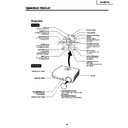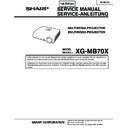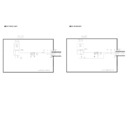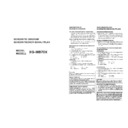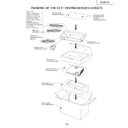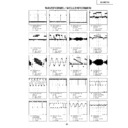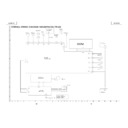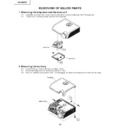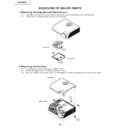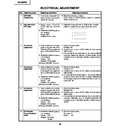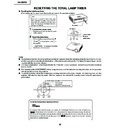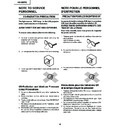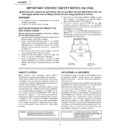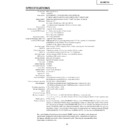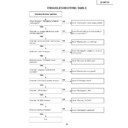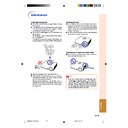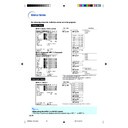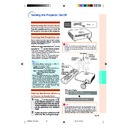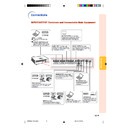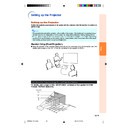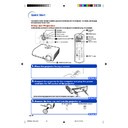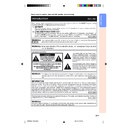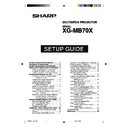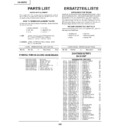Sharp XG-MB70X (serv.man7) Service Manual ▷ View online
11
XG-MB70X
Operation Manual
MENU button
For displaying adjustment
and setting screens.
Auto focus sensor
AUTO SYNC button
For automatically
adjusting images when
connected to a computer.
ENTER button
For setting items selected
or adjusted on the menu.
KEYSTONE button
For entering the Keystone
Correction mode.
STANDBY button
For putting the projector into
standby mode.
ON button
For turning the power on.
Remote control sensor
Adjustment buttons
(
(
'
/
"
/
\
/
|)
For selecting menu items and
other settings.
other settings.
Speaker
AUTO FOCUS button
For adjusting the focus
automatically.
automatically.
INPUT buttons
For switching input mode
1, 2, 3 or 4.
1, 2, 3 or 4.
ZOOM/FOCUS button
For adjusting the projected
image size or adjusting the
focus.
image size or adjusting the
focus.
Volume buttons
For adjusting the speaker
sound level.
sound level.
Temperature warning
indicator
indicator
Lamp indicator
Power indicator
HEIGHT ADJUST button
Front adjustment foot
(on the bottom of
the projector)
Projector
• Attaching the lens cap
Push the lens cap on until it clicks
into position.
into position.
• Removing the lens cap
Pull the lens cap directly outward.
Top View
Front View
12
XG-MB70X
About the Indicators on the Projector
Power indicator
Red on ... Normal (Standby)
Green on ... Normal (Power on)
Green on ... Normal (Power on)
Temperature warning indicator
Off ... Normal
Red on ... The internal temperature is abnormally high.
Red on ... The internal temperature is abnormally high.
Lamp indicator
Green on ... Normal
Green blinks ... The lamp is warming up or shutting down.
Red on ... The lamp has been shut down abnormally or
Green blinks ... The lamp is warming up or shutting down.
Red on ... The lamp has been shut down abnormally or
needs to be changed.
When Attaching the “QUICK GUIDE” Label
QUICK GUIDE
Label
Attaching the “QUICK GUIDE” Label (supplied) on the
projector will help you check the setup procedure.
Ensure to attach the “QUICK GUIDE” Label on the top
cabinet of the projector as shown in the drawing on the
right. Do not attach the “QUICK GUIDE” label anywhere
else to avoid blocking an air intake or exhaust vent.
projector will help you check the setup procedure.
Ensure to attach the “QUICK GUIDE” Label on the top
cabinet of the projector as shown in the drawing on the
right. Do not attach the “QUICK GUIDE” label anywhere
else to avoid blocking an air intake or exhaust vent.
13
XG-MB70X
Projector (Rear View)
Using the Kensington Lock
• This projector has a Kensington Security Standard connector for use with a Kensington MicroSaver Security
• This projector has a Kensington Security Standard connector for use with a Kensington MicroSaver Security
System. Refer to the information that came with the system for instructions on how to use it to secure the
projector.
projector.
INPUT 1 terminal
Terminal for computer RGB
and component signals.
Rear adjustment feet
Intake vent
INPUT 2 terminal
Terminal for computer RGB
and component signals.
AUDIO OUTPUT terminal
Audio output terminal of
equipment connected to the
AUDIO INPUT terminal.
AUDIO INPUT 1, 2 terminal
Shared audio input terminal
for INPUT 1 and 2.
OUTPUT (INPUT 1, 2) terminal
•
Shared computer RGB and component
signals output terminal for INPUT 1 and 2.
•
Terminal for connecting a monitor.
INPUT 3 terminal
Terminal for connecting
video equipment.
Terminal for connecting
video equipment.
INPUT 4 terminal
Terminal for connecting
video equipment with an
S-video terminal.
Terminal for connecting
video equipment with an
S-video terminal.
AUDIO INPUT 3, 4 terminal
Shared audio input terminal
for INPUT 3 and 4.
Shared audio input terminal
for INPUT 3 and 4.
USB terminal
RS-232C terminal
Terminal for controlling
the projector using a computer.
Terminal for controlling
the projector using a computer.
Remote control sensor
Exhaust vent
The speed and pitch of
the cooling fan may
change during operation
in response to internal
temperature changes.
This is normal operation
and does not indicate a
malfunction.
the cooling fan may
change during operation
in response to internal
temperature changes.
This is normal operation
and does not indicate a
malfunction.
AC socket
Connect the supplied
Power cord.
Connect the supplied
Power cord.
Kensington Security
Standard connector
Standard connector
LAN terminal
Terminal for controlling the
projector using a computer via
network.
Terminal for controlling the
projector using a computer via
network.
Terminals
Refer to “INPUT/OUTPUT Terminals and Connectable Main Equipment”
14
XG-MB70X
Note
• All the buttons on the remote control, except the MOUSE/Adjustment button, are made of luminous
material that is visible in the dark. Visibility will diminish over time. Exposure to light will recharge the
luminous buttons.
luminous buttons.
Remote Control
STANDBY button
For putting the projector into
standby mode.
ZOOM buttons
For adjusting the projected
image size.
KEYSTONE button
For entering the Keystone
Correction mode.
L-CLICK/ENTER button
• For the Left click when
connecting the projector
USB terminal to the
computer with USB cable.
USB terminal to the
computer with USB cable.
• For setting items selected
or adjusted on the menu.
FREEZE button
For freezing images.
ENLARGE (Enlarge/Reduce)
buttons
For enlarging/reducing part of the
image.
INPUT 1, 2, 3 and 4 buttons
For switching to the respective
input modes.
AUTO SYNC button
For automatically adjusting images
when connected to a computer.
RESIZE button
For switching the screen size
(NORMAL, BORDER, etc.).
(NORMAL, BORDER, etc.).
PICTURE MODE button
For switching the picture mode.
Volume buttons
For adjusting the speaker sound
level.
level.
AV MUTE button
For temporarily displaying the
black screen and turning off the
sound.
black screen and turning off the
sound.
R-CLICK/UNDO button
• For the Right click when
connecting the projector USB
terminal to the computer with
USB cable.
terminal to the computer with
USB cable.
• For undoing an operation or
returning to the previous display.
MOUSE/Adjustment button
('/"/\/|)
('/"/\/|)
• For moving the computer cursor
when connecting the projector
USB terminal to the computer
with USB cable.
USB terminal to the computer
with USB cable.
• For selecting menu items.
MENU button
For displaying adjustment and
setting screens.
setting screens.
IRIS button
For switching HIGH BRIGHTNESS
MODE or HIGH CONTRAST MODE .
MODE or HIGH CONTRAST MODE .
FOCUS buttons
For bringing the projected image
into focus.
into focus.
AUTO FOCUS button
For adjusting the focus
automatically.
automatically.
ON button
For turning the power on.
Display