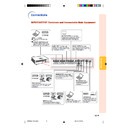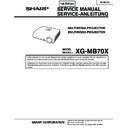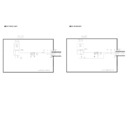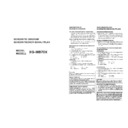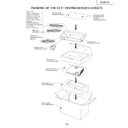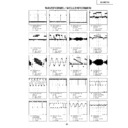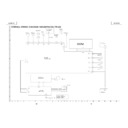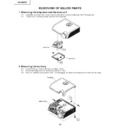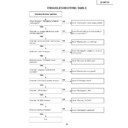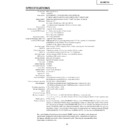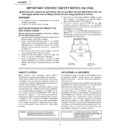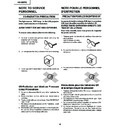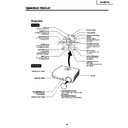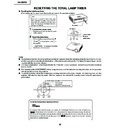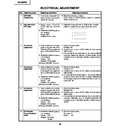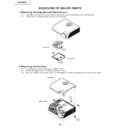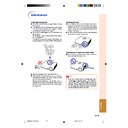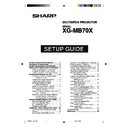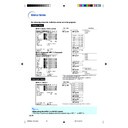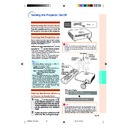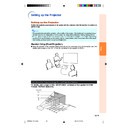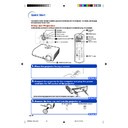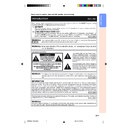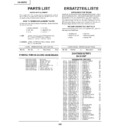Sharp XG-MB70X (serv.man31) User Manual / Operation Manual ▷ View online
-21
Connections
INPUT/OUTPUT Terminals and Connectable Main Equipment
INPUT 1, 2 terminal
Connecting the computer. (See
page
page
23
.)
Connecting video equipment with
component output terminal (DVD
player, DTV decoder, DVD recorder
with hard disc, etc.). (See page
component output terminal (DVD
player, DTV decoder, DVD recorder
with hard disc, etc.). (See page
25
.)
INPUT 3 terminal
Connecting video equipment without
S-video output terminal. (See page
S-video output terminal. (See page
26
.)
AUDIO INPUT 1, 2 terminal
Connecting an audio cable. (Shared
audio input terminal for INPUT 1 and
2.) (See pages
audio input terminal for INPUT 1 and
2.) (See pages
23
and
25
.)
INPUT 4 terminal
Connecting video equipment with S-video
output terminal (VCR, DVD player, etc.).
(See page
output terminal (VCR, DVD player, etc.).
(See page
26
.)
AUDIO INPUT 3, 4 terminal
Connecting an audio cable. (Shared
audio input terminal for INPUT 3 and
4.) (See page
audio input terminal for INPUT 3 and
4.) (See page
26
.)
OUTPUT (INPUT 1, 2) terminal
Connecting the monitor when you want to
simultaneously watch the projection
image on the monitor. (See page
simultaneously watch the projection
image on the monitor. (See page
28
.)
USB terminal
Connecting the computer using
a USB cable. (See page
a USB cable. (See page
23
.)
RS-232C terminal
Connecting the computer
to control the projector.
(See page
to control the projector.
(See page
27
.)
AUDIO OUTPUT terminal
Connecting an audio cable. (Shared
audio output terminal for INPUT 1, 2 ,
3 and 4.) (See pages
audio output terminal for INPUT 1, 2 ,
3 and 4.) (See pages
28
.)
LAN terminal
(10 BASE-T/100 BASE-TX)
Connecting the computer or
the HUB using a LAN cable.
(See page
the HUB using a LAN cable.
(See page
27
.)
Connections
XG-MB70X_E_P21_28.p65
2004.8.6, 11:58 AM
21
-22
Terminal on the
projector
INPUT 1, 2
AUDIO INPUT
INPUT 1, 2
INPUT 1, 2
INPUT3
INPUT4
AUDIO INPUT
AUDIO INPUT
AUDIO OUTPUT
OUTPUT
Equipment
Computer
Audio-visual
equipment
equipment
Amplifier
Monitor
Terminal on
connected equipment
RGB
output terminal
Audio
output terminal
Component
video
output terminal
Terminal
for using
the
dedicated
cable
Video
output terminal
S-video
output terminal
Audio
output terminal
Terminal
for using
the
dedicated
cable
Audio
input terminal
RGB input
terminal
Cable
RGB cable (supplied)
ø3.5 mm stereo audio cable (commercially available)
3 RCA (Component) to 15-pin D-sub cable (optional: AN-C3CP)
Connect with the cable adaptor, etc.
Video cable (commercially available)
S-video cable (commercially available)
ø3.5 mm minijack to RCA audio cable
(commercially available)
(commercially available)
Connect with the cable adaptor, etc.
ø3.5 mm minijack to RCA audio cable
(commercially available)
(commercially available)
RGB cable (commercially available)
Samples of Cables for Connection
• For more details of connection and cables, refer to the opeation manual of the connecting equipment.
• You may need other cables or connectors not listed below.
• You may need other cables or connectors not listed below.
Cable adaptor (commercially available)
Cable adaptor
(commercially available)
(commercially available)
3 RCA (Component)
to 15-pin D-sub cable
(optional: AN-C3CP)
to 15-pin D-sub cable
(optional: AN-C3CP)
Dedicated cable
ø3.5 mm minijack to RCA audio cable
(commercially available)
(commercially available)
Dedicated cable
XG-MB70X_E_P21_28.p65
2004.8.6, 11:58 AM
22
-23
Connections
Connecting to a Computer
Before connecting, ensure the power cord of the projector from the AC outlet is unplugged,
and that the devices to be connected are turned off. After making all connections, turn on the
projector and then the other devices. When connecting a computer, ensure that it is the last
device to be turned on after all the connections are made.
and that the devices to be connected are turned off. After making all connections, turn on the
projector and then the other devices. When connecting a computer, ensure that it is the last
device to be turned on after all the connections are made.
Ensure the operation manuals of the devices to be connected have been read before making connections.
To audio output terminal
To RGB output terminal
To USB terminal
*
ø3.5 mm stereo or mono audio cable
(commercially available or available as Sharp service part QCNWGA038WJPZ)
USB cable
Connect to use the remote control
as a wireless computer mouse.
Connect to use the remote control
as a wireless computer mouse.
To USB terminal
To INPUT 1
terminal
terminal
Computer
To AUDIO
INPUT 1, 2 terminal
INPUT 1, 2 terminal
RGB cable
* When using the ø3.5 mm mono audio cable, the volume level will be half of when using the ø3.5 mm stereo audio cable.
Note
• When connecting with USB cable, you can use the remote control as a mouse for controlling the cursor.
See page
24
.
• See page
69
“Computer Compatibility Chart” for a list of computer signals compatible with the projector.
Use with computer signals other than those listed may cause some of the functions to not work.
• A Macintosh adaptor may be required for use with some Macintosh computers. Contact your nearest
Macintosh Dealer.
• Depending on the computer you are using, an image may not be projected unless the signal
output setting of the computer is switched to the external output. Refer to the computer operation
manual for switching the computer signal output settings.
manual for switching the computer signal output settings.
“Plug and Play” function (when connecting to a 15-pin terminal)
■ This projector is compatible with VESA-standard DDC 1/DDC 2B. The projector and a VESA DDC com-
patible computer will communicate their setting requirements, allowing for quick and easy setup.
■ Before using the “Plug and Play” function, be sure to turn on the projector first and the connected
computer last.
Note
• The DDC “Plug and Play” function of this projector operates only when used in conjunction with a VESA
DDC compatible computer.
RGB cable
USB cable
Supplied
accessories
XG-MB70X_E_P21_28.p65
2004.8.6, 11:58 AM
23
-24
Connecting to a Computer
Using the Remote Control as the Wireless Computer Mouse
When connecting the projector and the computer with the supplied RGB cable and USB
cable (see page
cable (see page
23
), you can use the remote control as the computer mouse.
MOUSE/Adjustment button ('/"/\/|)
R-CLICK button
L-CLICK button
The mouse pointer can be operated in
the following way after it is connected.
the following way after it is connected.
■ When moving the cursor
Press MOUSE/Adjustment button ('/"/
\/|).
■ When left-clicking
Press
.
■ When right-clicking
Press
.
■ When your computer supports only a
one-click mouse (such as Macintosh)
Press
Press
or
.
L-CLICK and
R-CLICK have common func-
tion.
Note
• You cannot use this function when displaying the
menu screen.
• Confirm that the computer recognizes the USB
connection.
• If “Resize” is displayed when signals having a
higher resolution than XGA are being input and
you have set “Dot By Dot” as the screen size,
you cannot operate the mouse function.
you have set “Dot By Dot” as the screen size,
you cannot operate the mouse function.
XG-MB70X_E_P21_28.p65
2004.8.6, 11:58 AM
24
Display