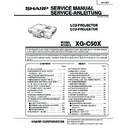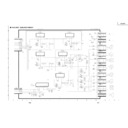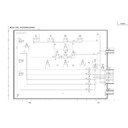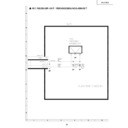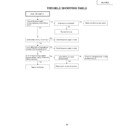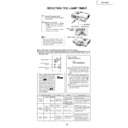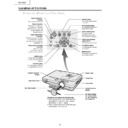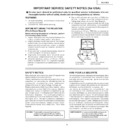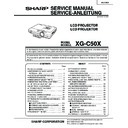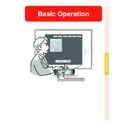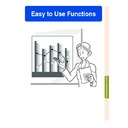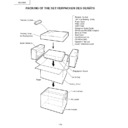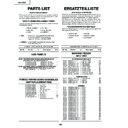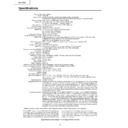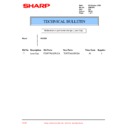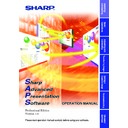Sharp XG-C50XE (serv.man40) Service Manual / Technical Bulletin ▷ View online
LV-085
Sharp Electronics (UK) Ltd., Technical Services Group
3-2. On the Tera Term Pro, select the “Setup” and then the “Terminal”.
Change “Receive” to “CR+LF” and then click “Local echo” to check.
Then click “OK”.
Then click “OK”.
3-3. Make sure that the “ERR” is returned from the projector when you pressed the ENTER key.
4. Call the process mode. Press the operation keys in order of:
POWER ON -> ADJ UP -> ADJ DN -> ADJ UP -> ADJ DOWN -> ENTER -> ENTER -> MENU
5. Select the “SPECIAL” on the process menu and then press the ENTER key.
6. Select the “IPL2” on the sub menu and then press the ENTER key.
The lamp will turn off and the projector goes into the software write mode.
7. Once unplug the AC cord and then plug it in again.
6. Select the “IPL2” on the sub menu and then press the ENTER key.
The lamp will turn off and the projector goes into the software write mode.
7. Once unplug the AC cord and then plug it in again.
Note: Be sure to unplug the AC cord once and plug it in again.
8. On the Tera Term Pro, enter the “RATE1152” and then press the ENTER key.
LV-085
Sharp Electronics (UK) Ltd., Technical Services Group
9. On the Tera Term Pro, select the “Setup” and then the “Terminal”.
click the “Local echo” to uncheck and then click the OK button.
10. On the Tera Term Pro, select the “Setup” and then the “Serial port”.
Change the “Baud rate” to “115200” and then click the OK button.
11. On the Tera Term Pro, enter the “START” and then press the ENTER key.
Make sure that the “OK” is returned from the projector and the lamp indicator is blinking in green.
LV-085
Sharp Electronics (UK) Ltd., Technical Services Group
12. Select the “File” then select the “Send file”.
Put a check to the “Binary” in the Option and select the main software file.
Then click “open”.
Then click “open”.
13. The transfer of data will begin if the settings is right. The amount of “Bytes transferred” will be counted in the
dialog box.
14. Wait for several minutes until the “OK” is displayed two times, then the lamp indicator will be illuminated in red. If
“ERR” is displayed, take the steps from 1 again.
Caution:
Never turn off the projector or unplug the AC cord while transferring the data. If it is done, the projector be
unable to turn the power on.
To recover the projector, the following steps should be taken.
(1) Remove the top and the back side cabinet of the projector.
(2) Set the switch on the PC board to the “WRITE” side.
(3) Plug the AC cord.
(4) Take the steps again from the step 8.
(5) After transferring the data, set the switch on the PC board to the “NORMAL” side.
Caution:
Never turn off the projector or unplug the AC cord while transferring the data. If it is done, the projector be
unable to turn the power on.
To recover the projector, the following steps should be taken.
(1) Remove the top and the back side cabinet of the projector.
(2) Set the switch on the PC board to the “WRITE” side.
(3) Plug the AC cord.
(4) Take the steps again from the step 8.
(5) After transferring the data, set the switch on the PC board to the “NORMAL” side.
LV-085
Sharp Electronics (UK) Ltd., Technical Services Group
15. Next, update the loader software. Take the steps from 11 through 14 again.
At the step 12, select the loader software file, “loader_c55_030902.bwh”.
16. Next, update the zimage software. Take the steps from 11 through 14 again.
At the step 12, select the zImage software file, “zImage-20030822.bwh”.
17. Unplug the AC cord.
18. Then plug the AC cord again and call the process mode.
19. In the process menu, make sure the “PRG VER” has been changed to the following:
18. Then plug the AC cord again and call the process mode.
19. In the process menu, make sure the “PRG VER” has been changed to the following:
20. Turn off the projector.
The update procedure is completed.
Display