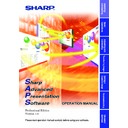Sharp XG-C50XE (serv.man35) Driver / Update ▷ View online
73
Adjusting and
Controlling
Multi
5
Select the projector in the Projector selection area.
6
Click “Assign”.
The projector is assigned as a video wall component.
7
Click “Transmit”.
To fine-adjust the vertical and horizontal position
1
Select the image you want to fine-adjust in “Position
Assignment”.
Assignment”.
2
Adjust the image position using ', ", \ and | buttons.
To reset the current assignment settings
1
Select the projectors whose assignment you want to
cancel in “Projector Selection area”.
cancel in “Projector Selection area”.
2
Click “Reset & Transmit”.
The Video Wall Setting of the selected projectors is canceled.
74
Multi
Projector image assignment with the Video Wall Setting
The projector image assignment for front projection and rear projection
is shown below.
is shown below.
Front projection
1
4
7
2
5
8
3
6
9
1
4
7
5
8
6
9
2
3
1 to 9 correspond to position numbers on the screen.
Rear projection
1
4
7
2
5
8
3
6
9
1
4
7
2
5
8
3
6
9
1 to 9 correspond to position numbers on the screen.
75
Adjusting and
Controlling
Multi
Settings and considerations regarding the Wide Video Wall
The Wide Video Wall can be implemented when choosing from 2
× 1,
3
× 1, 4 × 1, 5 × 1, 6 × 1, 7 × 1, 8 × 1 in “Division” (
page 72
).
Example of the Wide Video Wall setting (3
× 1)
Line up the 3 projectors beside each other as shown above for setting
the Wide Video Wall, and input the edited images as shown below into
the projectors, after selecting “3
the Wide Video Wall, and input the edited images as shown below into
the projectors, after selecting “3
× 1” in “Division” and setting the Position
Assignment.
● Using the XG-P20X or the XG-P25X
Input the image compressed horizontally to 1/3.
● Using the XG-V10 Series
1 / 3
1 / 3
1 / 3
Input the image using only the central 1/3 area of the vertical direction.
76
Single
Adjusting Images
Gamma Correction
Changing the gamma value adjusts the tone of an image on the screen.
This function is only available in the “Single Projector Operation Mode”.
Before Adjusting
● Use the projector’s Gamma button to set the CUSTOM mode.
● Infrared communications (IrCOM) cannot be used when performing
gamma correction. Connect a serial cable or LAN cable to the projector
and the PC (
and the PC (
page 10
), then proceed to Gamma Correction.
1
Select the “
Gamma Correction
” mode.
See section “Opening Modes” (
page 20
).
| The “Gamma Correction” window will open.
1
Specify the source of the image. The default setting is
“COMPUTER”
“COMPUTER”
2
Each of these colors except “WHITE” can be adjusted respectively.
As you adjust “WHITE”, the values of the other three colors will be
offset.
As you adjust “WHITE”, the values of the other three colors will be
offset.
2
6
5
3
4
1
4
1
Click on the first or last page to see other XG-C50XE (serv.man35) service manuals if exist.