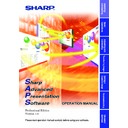Sharp XG-C50XE (serv.man35) Driver / Update ▷ View online
36
Multi
5
Click “OK”.
One projector can be assigned to only one group at a time.
To remove projectors belonging to groups from the group
1
Select “Group Setting” from the “Control Option” menu.
| The “Group Setting” dialog box will open.
2
Select Group No. by clicking \ / |.
3
Select the projector in the list of projectors belonging to
the group.
the group.
4
Click the left arrow button.
The selected projector is removed from the list of projectors belonging
to the group.
to the group.
To remove all the projectors belonging to a group, click the “Reset” button
after selecting the group number in step 2.
after selecting the group number in step 2.
To delete a group
1
Select “Group Setting” from the “Control Option” menu.
| The “Group Setting” dialog box will open.
2
Select Group No. by clicking \ / |.
3
Click the “Reset” button.
4
Delete the group name displayed in the Group Name input
section.
section.
5
Click “OK”.
37
Adjusting and
Contr
o
lling
Single
Multi
Password Setting
This function protects the Keylock Level and the Unique Name from
changes by other users.
changes by other users.
This function does not work with the following models:
XG-NV1-7, PG-A10 Series, PG-A20X.
XG-NV1-7, PG-A10 Series, PG-A20X.
Setting the Password
1
From the “Control Option” menu, select the “
Password
”.
The “Set Projector Password” dialog box will open.
2
Enter a 4-digit password using the keyboard into “New
Password” in the “Set Projector Password” dialog box.
Password” in the “Set Projector Password” dialog box.
When using the Multiple Projector Operation Mode, select the “ID
number” or “COM port number” before performing the above
operation.
number” or “COM port number” before performing the above
operation.
38
Single
Multi
3
Enter the 4-digit password using the keyboard into
“Reconfirm” on the “Set Projector Password” dialog box.
“Reconfirm” on the “Set Projector Password” dialog box.
Check the “Save Password” check box if you want to save the password.
4
Click “OK”.
After setting the password, be sure to write it down in a secure location
so as not to forget it.
so as not to forget it.
39
Adjusting and
Controlling
Single
Multi
Changing the Password
1
From the “Control Option” menu, select “Password”.
2
Enter the 4-digit old password using keyboard into “Old
Password” on the “Set Projector Password” dialog box.
Password” on the “Set Projector Password” dialog box.
When using the Multiple Projector Operation Mode, select the “ID
number” or “COM port number” before performing the above
operation.
number” or “COM port number” before performing the above
operation.
3
Enter the 4-digit new password using keyboard into the
“New Password” and “Reconfirm” on the “Set Projector
Password” dialog box.
“New Password” and “Reconfirm” on the “Set Projector
Password” dialog box.
Check the “Save Password” check box if you want to save the
password.
password.
4
Click “OK” .
The password setting is canceled when “OK” is clicked if nothing is
entered into the “New Password” and “Reconfirm” area.
entered into the “New Password” and “Reconfirm” area.
Click on the first or last page to see other XG-C50XE (serv.man35) service manuals if exist.