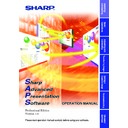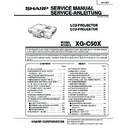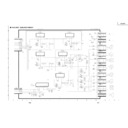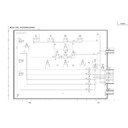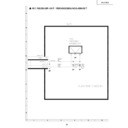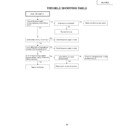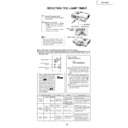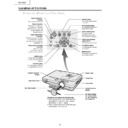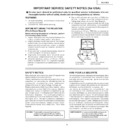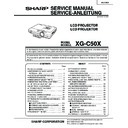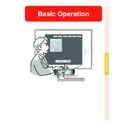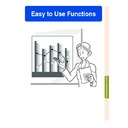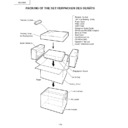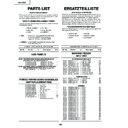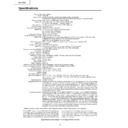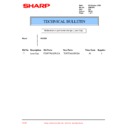Sharp XG-C50XE (serv.man35) Driver / Update ▷ View online
4
If you want to project your presentation slides saved as BMP or JPEG
files...
files...
Presentation Transfer transfers images quickly &
easily in presentation format. (See
easily in presentation format. (See
page 82
)
For Your Reference
There are five functions via the Network (COM and LAN port).
If you want to adjust image colors on the screen...
Gamma Correction controls the image colors via the
Network (COM and LAN port). (See
Network (COM and LAN port). (See
page 76
)
If you want to control the projector adjustments from your PC...
Network Control controls the projector adjustments
via the Network (COM and LAN port). (See
via the Network (COM and LAN port). (See
page 24
)
5
If you want to project an image of what is currently displayed on your monitor...
Capture & Transfer captures the image on the PC
monitor and transfers it to the projector. (See
monitor and transfers it to the projector. (See
page 86
)
If you want to project a single image quickly...
Quick Transfer captures the image on the PC monitor
and transfers it to the projector using the mouse as a
shortcut. (See
and transfers it to the projector using the mouse as a
shortcut. (See
page 88
)
In this operation manual, the illustration and the screen display are simplified for
explanation, and may differ slightly from actual display.
explanation, and may differ slightly from actual display.
6
Contents
Foreword .................................................................................................... 3
For your reference .................................................................................... 4
For your reference .................................................................................... 4
Installing/Uninstalling
Required Hardware and Software ............................................................ 9
Projector and PC Connections .............................................................. 10
Projector and PC Connections .............................................................. 10
Connecting Multiple Projectors with PC .............................................. 10
Connecting Single Projector with PC .................................................. 11
Connecting Single Projector with PC .................................................. 11
Installing the Software ............................................................................ 12
Setting up your PC for Infrared Communications (IrCOM) ................. 16
Uninstalling the Software ....................................................................... 19
Setting up your PC for Infrared Communications (IrCOM) ................. 16
Uninstalling the Software ....................................................................... 19
Operations
Starting and Quitting .............................................................................. 20
Opening Modes ................................................................................... 20
Starting from the “Sharp Advanced Presentation Software
Professional Edition” icon in the Windows task tray ...................... 20
Starting from the Windows “Start” button ....................................... 20
Starting from the “Sharp Advanced Presentation Software
Professional Edition” shortcut icon on the Windows desktop ........ 21
Professional Edition” icon in the Windows task tray ...................... 20
Starting from the Windows “Start” button ....................................... 20
Starting from the “Sharp Advanced Presentation Software
Professional Edition” shortcut icon on the Windows desktop ........ 21
Selecting the Main Projector Model ..................................................... 21
Changing the Auto-Launch Setting ...................................................... 22
Changing the Auto-Launch Setting ...................................................... 22
When “Auto-Launch ON” is selected ............................................. 22
When “Auto-Launch OFF” is selected ........................................... 22
When “Auto-Launch OFF” is selected ........................................... 22
Selecting the Mode .............................................................................. 22
Quitting ................................................................................................ 23
Help ..................................................................................................... 23
Quitting ................................................................................................ 23
Help ..................................................................................................... 23
Setup for Controlling the Projectors ..................................................... 24
Setup flowchart .............................................................................. 24
Selecting the Operation Mode ............................................................. 25
Scan Setting ........................................................................................ 26
Scan Setting ........................................................................................ 26
Deleting the set IP address ............................................................ 27
Projector Setting .................................................................................. 28
Multiple Projector Operation Mode ................................................ 28
Single Projector Operation Mode (For the connection via
RS-232C or IrCOM) ....................................................................... 30
Single Projector Operation Mode (For the connection via LAN) .... 31
Single Projector Operation Mode (For the connection via
RS-232C or IrCOM) ....................................................................... 30
Single Projector Operation Mode (For the connection via LAN) .... 31
Controlling Multiple Projectors .............................................................. 32
Multiple Control ................................................................................... 32
Group Setting ...................................................................................... 35
Group Setting ...................................................................................... 35
To remove projectors belonging to groups from the group ............ 36
To delete a group ........................................................................... 36
To delete a group ........................................................................... 36
Password Setting .................................................................................... 37
Setting the Password .......................................................................... 37
Changing the Password ...................................................................... 39
Changing the Password ...................................................................... 39
Selecting the Keylock Level ................................................................... 40
Projector Name and Unique Name Setting ........................................... 42
Projector Name and Unique Name Setting ........................................... 42
7
E-mail Sending Function ........................................................................ 44
Sender Setting ..................................................................................... 44
Sender settings .............................................................................. 45
E-mail Address Book Setting ............................................................... 46
E-mail message recipient address setting ..................................... 46
Registering the recipient’s e-mail address ..................................... 47
Specifying the recipient’s e-mail address ...................................... 48
Changing the registered recipient’s e-mail address ....................... 48
Deleting the registered recipient’s e-mail address ......................... 49
Registering the recipient’s e-mail address ..................................... 47
Specifying the recipient’s e-mail address ...................................... 48
Changing the registered recipient’s e-mail address ....................... 48
Deleting the registered recipient’s e-mail address ......................... 49
Send E-mail Setting ............................................................................. 50
Automatic e-mail sending function settings ................................... 51
Periodic e-mail sending function settings ...................................... 51
Settings for additionally attached files ........................................... 52
Sending the “Projector Condition” e-mail message manually ........ 52
Periodic e-mail sending function settings ...................................... 51
Settings for additionally attached files ........................................... 52
Sending the “Projector Condition” e-mail message manually ........ 52
Error Notification Function .................................................................... 53
Projector Timer Control .......................................................................... 54
Backup Function ..................................................................................... 56
Projector Timer Control .......................................................................... 54
Backup Function ..................................................................................... 56
Backup Function Settings .................................................................... 56
Interval Time Setting ............................................................................ 57
Interval Time Setting ............................................................................ 57
Resetting after the backup function has been activated ................ 59
Controlling the Projector’s Adjustment ................................................ 60
Advanced Control for Adjustment ........................................................ 60
Multiple connections ...................................................................... 61
Single connection .......................................................................... 62
Single connection .......................................................................... 62
Basic Operation of the Adjustment Sheet ............................................ 63
“Set Up” Adjustment ............................................................................ 64
“Input PICT” Adjustment ...................................................................... 65
“Fine Sync” Adjustment ....................................................................... 66
“Audio” Adjustment .............................................................................. 67
“Options” Adjustment ........................................................................... 68
“C.M.S” Adjustment ............................................................................. 70
“Set Up” Adjustment ............................................................................ 64
“Input PICT” Adjustment ...................................................................... 65
“Fine Sync” Adjustment ....................................................................... 66
“Audio” Adjustment .............................................................................. 67
“Options” Adjustment ........................................................................... 68
“C.M.S” Adjustment ............................................................................. 70
Save Control Setting and Load Control Setting ................................... 71
To make “Save Control Setting” ..................................................... 71
To make “Load Control Setting” ..................................................... 71
To make “Load Control Setting” ..................................................... 71
Video Wall Setting ................................................................................... 72
To fine-adjust the vertical and horizontal position .......................... 73
To reset the current assignment settings ....................................... 73
Projector image assignment with the Video Wall Setting ............... 74
Settings and considerations regarding the Wide Video Wall ......... 75
To reset the current assignment settings ....................................... 73
Projector image assignment with the Video Wall Setting ............... 74
Settings and considerations regarding the Wide Video Wall ......... 75
Adjusting Images .................................................................................... 76
Gamma Correction .............................................................................. 76
Adjusting the Gamma Curve ............................................................... 78
Adjusting the Gamma Curve ............................................................... 78
Setting the gamma correction area ................................................ 79
Saving the Gamma Correction Settings .............................................. 80
Loading the Gamma Correction Settings ............................................ 80
Resetting Gamma ............................................................................... 80
Loading the Gamma Correction Settings ............................................ 80
Resetting Gamma ............................................................................... 80