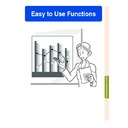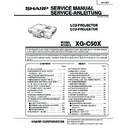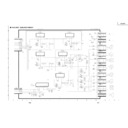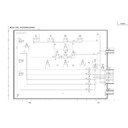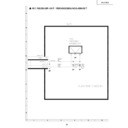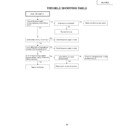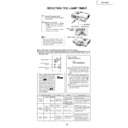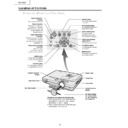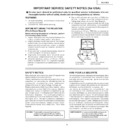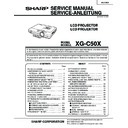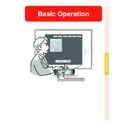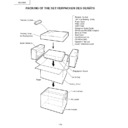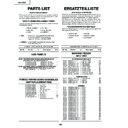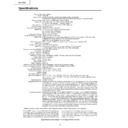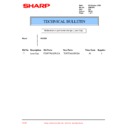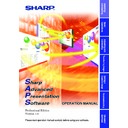Sharp XG-C50XE (serv.man30) User Manual / Operation Manual ▷ View online
54
Freezing a Moving
Image
Image
1
Press
.
• The projected image is frozen.
2
Press
again to return to the
moving image from the cur-
rently connected device.
rently connected device.
Displaying a Still Image
This function allows you to instantly freeze a moving image. This is useful when you want to
display a still image from a computer or video, giving you more time to explain the image to
the audience.
display a still image from a computer or video, giving you more time to explain the image to
the audience.
FREEZE
button
button
"On-screen Display
-54
Easy to Use Functions
-55
Enlarging a Specific Portion of an Image
Displaying an Enlarged
Portion of an Image
Portion of an Image
1
Press
.
• Enlarges the image.
• Pressing
or
enlarges or re-
duces the projected image.
Note
• You can change the location of the
enlarged image using ', ", \ and
|.
|.
• When an image with a resolution
higher than SXGA is displayed, “
×2”
and “
×3” cannot be selected.
2
Press
to cancel the opera-
tion, then the magnification
returns to
returns to
×1.
Note
In the following cases, the image will
return to the normal size (
return to the normal size (
×1).
• When switching the INPUT mode.
• When
has been pressed.
• When the input signal is changed.
• When the input signal resolution
and refresh rate (vertical frequency)
change.
change.
This function allows you to enlarge a specific portion of an image. This is useful when you
want to display a detailed portion of the image.
want to display a detailed portion of the image.
ENLARGE
(Enlarge/
Reduce)
buttons
(Enlarge/
Reduce)
buttons
×1
×4 ×9 ×16 ×36 ×64
×2 ×3
To enlarge
To reduce
"On-screen Display
',",\,|
buttons
56
Selected Mode
STANDARD
PRESENTATION
CINEMA
CUSTOM
Description
For Standard picture
Brightens darker portions of image for more enhanced presentations.
Gives greater depth to darker portions of image for a more exciting theater experience.
Allows you to adjust gamma value using Sharp Advanced Presentation Software.
Gamma
Correction Function
Gamma is an image quality enhancement function that offers a richer image by brightening
the darker portions of the image without altering the brightness of the brighter portions.
When you are displaying images with frequent dark scenes, such as a film or concert, or
when you are displaying images in a bright room, this feature makes the dark scenes easier
to see and gives the impression of greater depth in the image.
the darker portions of the image without altering the brightness of the brighter portions.
When you are displaying images with frequent dark scenes, such as a film or concert, or
when you are displaying images in a bright room, this feature makes the dark scenes easier
to see and gives the impression of greater depth in the image.
GAMMA button
UNDO button
STANDARD
CUSTOM
PRESENTATION
CINEMA
-56
Adjusting Gamma
Correction
Correction
1
Press
.
• Each time
is pressed, the gamma
level toggles between the different
types of gamma modes.
types of gamma modes.
2
To return to the default settings,
press
press
when “GAMMA” is
displayed.
Note
• The Gamma mode does not oper-
ate for INPUT 1 or INPUT 2 when
“Color Selected” on the C.M.S.
menu is set to “sRGB”.
“Color Selected” on the C.M.S.
menu is set to “sRGB”.
Easy to Use Functions
-57
Displaying Dual Pictures (
Pict in Pict
)
Picture in Picture function allows you to display two pictures on the same screen. You can
display the image input from INPUT 3 or 4 as an inset picture overlapping the main picture
from INPUT 1 or 2.
display the image input from INPUT 3 or 4 as an inset picture overlapping the main picture
from INPUT 1 or 2.
Displaying the Inset Picture
1
Press
.
2
Press
or
on the remote
control or
on the projector
to switch the image in the in-
set picture .
set picture .
3
Press '
'
'
'
', "
"
"
"
", \
\
\
\
\ and |
|
|
|
| to set the
position of the inset picture.
• Press
to stop the frame from mov-
ing or to make the frame disappear.
4
Press
to move the inset pic-
ture.
• The inset picture will be moved to the
inset picture frame.
Note
• The inset picture can only be displayed
with composite video (NTSC/PAL/
SECAM) or S-Video signal.
SECAM) or S-Video signal.
• The Freeze function works only with the
inset picture, when the Pict in Pict mode
is in operation.
is in operation.
When the signal entered into INPUT 1 or 2
is as follows, Pict in Pict does not work:
is as follows, Pict in Pict does not work:
• With a resolution that exceeds SXGA.
• When the input signal is 480
I
, 480P,
540P, 580
I,
580P, 720P, 1035
I
or 1080
I
.
• When the input signal has changed to
the Interlace mode using RGB signals.
• When the picture display mode is set to
“DOT BY DOT”.
• When no signals are sent to INPUT 1 or
2, or when the resolution or refresh rate
(vertical frequency) is changed.
(vertical frequency) is changed.
'
,
"
,
\
,
|
buttons
PinP button
INPUT 3/4 buttons
UNDO button
ENTER button