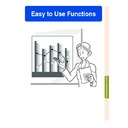Sharp XG-C50XE (serv.man30) User Manual / Operation Manual ▷ View online
-66
Setting the Video System
Setting the Video
System
System
Select “Video System” in the “Options
(1)” menu on the menu screen.
➝ For operating the menu screen, see
pages
(1)” menu on the menu screen.
➝ For operating the menu screen, see
pages
42 to 45
.
Note
• The video signal can only be set in IN-
PUT 3 or INPUT 4 mode.
• In “Auto”, images are displayed in PAL
even if PAL-N or PAL-M input signals are
received.
received.
When connected to PAL video equipment.
When connected to SECAM video
equipment.
When reproducing NTSC signals in
PAL video equipment.
When connected to NTSC video equipment.
When connected to SECAM video
equipment.
When reproducing NTSC signals in
PAL video equipment.
When connected to NTSC video equipment.
PAL
SECAM
SECAM
NTSC4.43
NTSC3.58
The video input system mode is preset to “Auto”; however, a clear picture from the con-
nected audio-visual equipment may not be received, depending on the video signal differ-
ence. In that case, switch the video signal.
nected audio-visual equipment may not be received, depending on the video signal differ-
ence. In that case, switch the video signal.
-66
Easy to Use Functions
-67
Saving Projected Images
• This projector allows you to capture projected images (RGB signals) and set them as a
startup image, or background image when no signals are being received.
• You can capture the images that are input using RGB signals.
Capturing the Image
Select “Image Capture” in the “Options
(1)” menu on the menu screen.
➝ For operating the menu screen, see
pages
(1)” menu on the menu screen.
➝ For operating the menu screen, see
pages
42 to 45
.
1
Press '
'
'
'
' or "
"
"
"
" to select
“
Save Image” and press
.
• The projected image is captured. It
may take some time for capturing.
2
1
1
1
1
1 Press \
\
\
\
\ or |
|
|
|
| to select
“Yes”.
2
2
2
2
2 Press
.
Note
• Only images from XGA (1024 × 768) non-
interlace signals in INPUT 1 or INPUT 2
mode can be captured.
mode can be captured.
• The saved image is reduced to 256 colors.
• Images from equipment connected to
INPUT 3 or INPUT 4 terminal cannot be
captured.
captured.
• Only one image can be captured and
saved.
• The color of images may differ before and
after saving if an image is captured on
which image adjustment has been per-
formed using the “C.M.S.” function.
which image adjustment has been per-
formed using the “C.M.S.” function.
Deleting the Captured
Image
Image
1
Select “
Delete” and press
.
2
1
1
1
1
1 Press \
\
\
\
\ or |
|
|
|
| to select “OK”.
2
2
2
2
2 Press
.
68
Setting a Background Image
This function allows you to select the image displayed when no signal is being sent to the projector.
*1 You can set a captured image as a background image by selecting “Custom”.
*2 If the input signal has interference, the screen will be displayed with the interference.
*2 If the input signal has interference, the screen will be displayed with the interference.
Selecting a
Background Image
Background Image
Select “
Background
” in the “Options
(1)” menu on the menu screen.
➝ For operating the menu screen, see
pages
➝ For operating the menu screen, see
pages
42 to 45
.
Note
• When “Custom” is selected, an image
saved using “Image Capture” can be dis-
played as a background image.
played as a background image.
• A “Custom” image is preset as a black screen.
Selecting a Startup Image
This function allows you to specify the image to be displayed upon the projector’s startup.
* You can set a captured image as a startup image by selecting “Custom”.
Selecting a Startup Image
Select “Startup Image” in the “Options
(1)” menu on the menu screen.
➝ For operating the menu screen, see
pages
(1)” menu on the menu screen.
➝ For operating the menu screen, see
pages
42 to 45
.
Note
• When “Custom” is selected, an image
saved using “Image Capture” can be dis-
played as a startup image.
played as a startup image.
• A “Custom” image is preset as a black screen.
Selected Item
Sharp
Custom
*1
Blue
None
Description
SHARP default image
User customized image (e.g. company logo)
Blue screen
Black screen
*2
Selected Item
Sharp
Custom *
None
Description
SHARP default image
User customized image (e.g. company logo)
Black screen
-68
Easy to Use Functions
-69
Selecting the Economy Mode
These functions allow you to reduce the power consumption of the projector.
Setting the Power Save
Mode
Mode
Select “Power Save” in “Economy
Mode” under the “Options (1)” menu on
the menu screen.
➝ For operating the menu screen, see
pages
Mode” under the “Options (1)” menu on
the menu screen.
➝ For operating the menu screen, see
pages
42 to 45
.
Note
• Although lamp life and noise are improved
when “Power Save” is set to “ON”, bright-
ness decreases by 20%.
ness decreases by 20%.
• “Power Save” mode is factory preset to
“OFF”.
Monitor Out/RS-232C
Off Function
Off Function
This projector consumes power when using a
monitor connected to the OUTPUT (INPUT 1,
2) terminal and a computer connected to the
RS-232C terminal. When not using these ter-
minals, “Mntr.out/RS232” can be set to “OFF”
to reduce standby power consumption.
monitor connected to the OUTPUT (INPUT 1,
2) terminal and a computer connected to the
RS-232C terminal. When not using these ter-
minals, “Mntr.out/RS232” can be set to “OFF”
to reduce standby power consumption.
Select “Mntr.out/RS232” in “Economy
Mode” under the “Options (1)” menu on
the menu screen.
Mode” under the “Options (1)” menu on
the menu screen.
➝ For operating the menu screen, see
pages
pages
42 to 45
.
ON
Monitor Out/RS-232C connection
is set to “ON”.
is set to “ON”.
OFF
Monitor Out/RS-232C connection
is set to “OFF”.
is set to “OFF”.
Note
• Set “Mntr.out/RS232” to “ON” when using
the Sharp Advanced Presentation Software.
Brightness
80%
100%
Status
ON
(Low power
mode)
OFF
(Standard
mode)
(Low power
mode)
OFF
(Standard
mode)
Power
consumption
290 W
340 W
Lamp Life
2,000 hours
1,500 hours
Click on the first or last page to see other XG-C50XE (serv.man30) service manuals if exist.