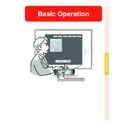Sharp XG-C50XE (serv.man29) User Manual / Operation Manual ▷ View online
Basic Operation
-41
■ INPUT 3 / 4 Mode
English
Deutsch
Español
Nederlands
Français
Italiano
Svenska
Português
Deutsch
Español
Nederlands
Français
Italiano
Svenska
Português
Page
78
+30
–30
+30
–30
+30
–30
+30
–30
+30
–30
+30
–30
+30
–30
+3
–3
Main menu
Sub menu
Main menu
Sub menu
Picture
Page
46
Contrast
Bright
Color
Tint
Sharp
Red
Blue
CLR Temp
Reset
Progressive Mode
2D Progressive
3D Progressive
Film Mode
3D Progressive
Film Mode
Options (2)
Page
70
Lamp Life
PRJ Mode
Keylock Level
Password
Anti-Theft
All Reset
Front
Ceiling + Front
Rear
Ceiling + Rear
Ceiling + Front
Rear
Ceiling + Rear
Normal
Level A
Level B
Level A
Level B
Old Password
New Password
Reconfirm
New Password
Reconfirm
Old Code
New Code
Reconfirm
New Code
Reconfirm
RS-232C
9600 bps
38400 bps
115200 bps
38400 bps
115200 bps
Language
Page
36
Status
+30
–30
+30
–30
Custom 3
Custom 1
+30
–30
Color Selected
Target
Lightness
Chroma
Hue
Reset (This Color)
Reset (All Colors)
View Settings
[R] Red
[Y] Yellow
[G] Green
[C] Cyan
[B] Blue
[M] Magenta
[Y] Yellow
[G] Green
[C] Cyan
[B] Blue
[M] Magenta
C.M.S.
Page
60
Standard
Auto Search [ON/OFF]
DNR
OSD Display
Video System
Background
Startup Image
OFF
Level 1
Level 1
Normal
Level A
Level B
Level A
Level B
Auto
PAL (50/60Hz)
SECAM
NTSC4.43
NTSC3.58
PAL-M
PAL-N
PAL (50/60Hz)
SECAM
NTSC4.43
NTSC3.58
PAL-M
PAL-N
Sharp
Custom
Blue
None
Custom
Blue
None
Sharp
Custom
None
Custom
None
Economy Mode
Level 3
Speaker [ON/OFF]
Audio Out
FAO
VAO
VAO
Options (1)
Page
63
Power Save [ON/OFF]
Mntr.out/RS232 [ON/OFF]
Auto Power Off [ON/OFF]
Mntr.out/RS232 [ON/OFF]
Auto Power Off [ON/OFF]
This projector has two sets of menu screens that allow you to adjust the image and various
projector settings.
You can operate the menus from the projector or remote control using the following proce-
dure.
projector settings.
You can operate the menus from the projector or remote control using the following proce-
dure.
Using the Menu Screen
Menu screen for INPUT 1
or INPUT 2 RGB mode
or INPUT 2 RGB mode
Menu screen for INPUT 3
or INPUT 4 Mode
or INPUT 4 Mode
Menu Bar
(Main Menu)
(Main Menu)
"
"
"
"
"Menu Screen
Menu Selections
(Adjustments)
(Adjustments)
1
Press
.
• The menu screen is displayed.
Note
• The “Picture” menu screen for the
selected input mode is displayed.
• The on-screen display shown on the
lower right is displayed when the IN-
PUT 1 or 2 mode is selected.
PUT 1 or 2 mode is selected.
Menu Bar
(Main Menu)
(Main Menu)
-42
MENU button
'
'
'
'
', "
"
"
"
", \
\
\
\
\, |
|
|
|
|
buttons
ENTER button
MENU button
ENTER
button
button
'
'
'
'
', "
"
"
"
", \
\
\
\
\, |
|
|
|
|
buttons
Basic Operation
-43
2
Press \
\
\
\
\ or |
|
|
|
| to select the
menu you want to adjust.
Note
• For details on the menus, see the
tree charts on pages
40
and
41
.
3
Press '
'
'
'
' or "
"
"
"
" to select the item
you want to adjust.
Note
• To display a single adjustment item,
press
after selecting the item.
Only the menu bar and the selected
adjustment item will be displayed.
Then if you press ' or ", the fol-
lowing item (“Red” is after “Bright”)
will be displayed.
adjustment item will be displayed.
Then if you press ' or ", the fol-
lowing item (“Red” is after “Bright”)
will be displayed.
• Press
to return to the previous
screen.
4
Press \
\
\
\
\ or |
|
|
|
| to adjust the item
selected.
• The adjustment is stored.
5
Press
.
• The menu screen will disappear.
|
|
|
|
|
▼ Menu screen
Menu Selections
(Settings)
(Settings)
1
Press
.
• The menu screen is displayed.
Note
• The “Picture” menu screen for the
selected input mode is displayed.
• The on-screen display shown on the
lower right is displayed when INPUT
1 or 2 mode is selected.
1 or 2 mode is selected.
2
Press \
\
\
\
\ or |
|
|
|
| to select the
menu you want to adjust.
Note
• For details on the menus, see the
tree charts on pages
40
and
41
.
3
Press '
'
'
'
' or "
"
"
"
" to select the
item you want to set.
Note
• Press
to return to the previous
screen.
• In some menus, select the icon us-
ing “
”.
Using the Menu Screen
Sub menu
-44
MENU button
'
'
'
'
', "
"
"
"
", \
\
\
\
\, |
|
|
|
|
buttons
ENTER button
MENU button
ENTER
button
button
'
'
'
'
', "
"
"
"
", \
\
\
\
\, |
|
|
|
|
buttons
Click on the first or last page to see other XG-C50XE (serv.man29) service manuals if exist.