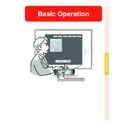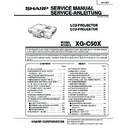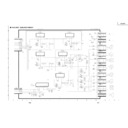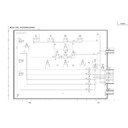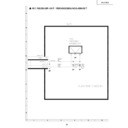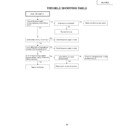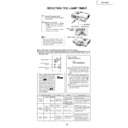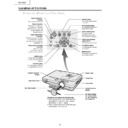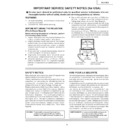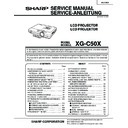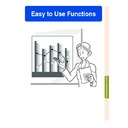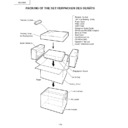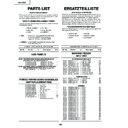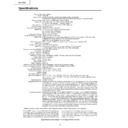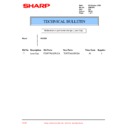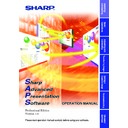Sharp XG-C50XE (serv.man29) User Manual / Operation Manual ▷ View online
Auto Sync Adjustment
Used to automatically adjust a computer image.
Select “Auto Sync” in the “Fine Sync”
menu on the menu screen.
➝ For operating the menu screen, see
pages
menu on the menu screen.
➝ For operating the menu screen, see
pages
42 to 45
.
Note
When setting to “
Normal” or
“
High Speed”:
• Auto Sync adjustment will occur when the
projector is turned on or when the inputs
are switched, when connected to a com-
puter.
are switched, when connected to a com-
puter.
Manual adjustments should be per-
formed:
• When the optimum image cannot be
formed:
• When the optimum image cannot be
achieved with Auto Sync adjustment. See
page
page
48
.
• Auto Sync adjustment may take some
time to complete, depending on the im-
age of the computer connected to the pro-
jector.
age of the computer connected to the pro-
jector.
• When setting “Auto Sync” to “OFF” or
“High Speed”, and if
is pressed Auto
Sync will be executed in “High Speed”
mode. If the button is pressed again
within one minute, Auto Sync will be ex-
ecuted in “Normal” mode.
mode. If the button is pressed again
within one minute, Auto Sync will be ex-
ecuted in “Normal” mode.
Adjusting Computer Images
AUTO SYNC button
Screen display during Auto Sync
-50
Auto Sync Display
Function
Function
Used to set the screen displayed during Auto
Sync.
Sync.
Select “Auto Sync Disp” in the “Fine
Sync” menu on the menu screen.
➝ For operating the menu screen, see
pages
Sync” menu on the menu screen.
➝ For operating the menu screen, see
pages
42 to 45
.
Note
•
..... The image set as a background
image is projected.
•
..... The computer image being ad-
justed is displayed.
Auto Sync Adjustment
Used to automatically adjust a computer image.
Select “Auto Sync” in the “Fine Sync”
menu on the menu screen.
➝ For operating the menu screen, see
pages
menu on the menu screen.
➝ For operating the menu screen, see
pages
42 to 45
.
Note
When setting to “
Normal” or
“
High Speed”:
• Auto Sync adjustment will occur when the
projector is turned on or when the inputs
are switched, when connected to a com-
puter.
are switched, when connected to a com-
puter.
Manual adjustments should be per-
formed:
• When the optimum image cannot be
formed:
• When the optimum image cannot be
achieved with Auto Sync adjustment. See
page
page
48
.
• Auto Sync adjustment may take some
time to complete, depending on the im-
age of the computer connected to the pro-
jector.
age of the computer connected to the pro-
jector.
• When setting “Auto Sync” to “OFF” or
“High Speed”, and if
is pressed Auto
Sync will be executed in “High Speed”
mode. If the button is pressed again
within one minute, Auto Sync will be ex-
ecuted in “Normal” mode.
mode. If the button is pressed again
within one minute, Auto Sync will be ex-
ecuted in “Normal” mode.
Adjusting Computer Images
AUTO SYNC button
Screen display during Auto Sync
-50
Auto Sync Display
Function
Function
Used to set the screen displayed during Auto
Sync.
Sync.
Select “Auto Sync Disp” in the “Fine
Sync” menu on the menu screen.
➝ For operating the menu screen, see
pages
Sync” menu on the menu screen.
➝ For operating the menu screen, see
pages
42 to 45
.
Note
•
..... The image set as a background
image is projected.
•
..... The computer image being ad-
justed is displayed.
Auto Sync Adjustment
Used to automatically adjust a computer image.
Select “Auto Sync” in the “Fine Sync”
menu on the menu screen.
➝ For operating the menu screen, see
pages
menu on the menu screen.
➝ For operating the menu screen, see
pages
42 to 45
.
Note
When setting to “
Normal” or
“
High Speed”:
• Auto Sync adjustment will occur when the
projector is turned on or when the inputs
are switched, when connected to a com-
puter.
are switched, when connected to a com-
puter.
Manual adjustments should be per-
formed:
• When the optimum image cannot be
formed:
• When the optimum image cannot be
achieved with Auto Sync adjustment. See
page
page
48
.
• Auto Sync adjustment may take some
time to complete, depending on the im-
age of the computer connected to the pro-
jector.
age of the computer connected to the pro-
jector.
• When setting “Auto Sync” to “OFF” or
“High Speed”, and if
is pressed Auto
Sync will be executed in “High Speed”
mode. If the button is pressed again
within one minute, Auto Sync will be ex-
ecuted in “Normal” mode.
mode. If the button is pressed again
within one minute, Auto Sync will be ex-
ecuted in “Normal” mode.
Adjusting Computer Images
AUTO SYNC button
Screen display during Auto Sync
-50
Auto Sync Display
Function
Function
Used to set the screen displayed during Auto
Sync.
Sync.
Select “Auto Sync Disp” in the “Fine
Sync” menu on the menu screen.
➝ For operating the menu screen, see
pages
Sync” menu on the menu screen.
➝ For operating the menu screen, see
pages
42 to 45
.
Note
•
..... The image set as a background
image is projected.
•
..... The computer image being ad-
justed is displayed.
Auto Sync Adjustment
Used to automatically adjust a computer image.
Select “Auto Sync” in the “Fine Sync”
menu on the menu screen.
➝ For operating the menu screen, see
pages
menu on the menu screen.
➝ For operating the menu screen, see
pages
42 to 45
.
Note
When setting to “
Normal” or
“
High Speed”:
• Auto Sync adjustment will occur when the
projector is turned on or when the inputs
are switched, when connected to a com-
puter.
are switched, when connected to a com-
puter.
Manual adjustments should be per-
formed:
• When the optimum image cannot be
formed:
• When the optimum image cannot be
achieved with Auto Sync adjustment. See
page
page
48
.
• Auto Sync adjustment may take some
time to complete, depending on the im-
age of the computer connected to the pro-
jector.
age of the computer connected to the pro-
jector.
• When setting “Auto Sync” to “OFF” or
“High Speed”, and if
is pressed Auto
Sync will be executed in “High Speed”
mode. If the button is pressed again
within one minute, Auto Sync will be ex-
ecuted in “Normal” mode.
mode. If the button is pressed again
within one minute, Auto Sync will be ex-
ecuted in “Normal” mode.
Adjusting Computer Images
AUTO SYNC button
Screen display during Auto Sync
-50
Auto Sync Display
Function
Function
Used to set the screen displayed during Auto
Sync.
Sync.
Select “Auto Sync Disp” in the “Fine
Sync” menu on the menu screen.
➝ For operating the menu screen, see
pages
Sync” menu on the menu screen.
➝ For operating the menu screen, see
pages
42 to 45
.
Note
•
..... The image set as a background
image is projected.
•
..... The computer image being ad-
justed is displayed.