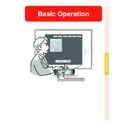Sharp XG-C50XE (serv.man29) User Manual / Operation Manual ▷ View online
Basic Operation
-43
2
Press \
\
\
\
\ or |
|
|
|
| to select the
menu you want to adjust.
Note
• For details on the menus, see the
tree charts on pages
40
and
41
.
3
Press '
'
'
'
' or "
"
"
"
" to select the item
you want to adjust.
Note
• To display a single adjustment item,
press
after selecting the item.
Only the menu bar and the selected
adjustment item will be displayed.
Then if you press ' or ", the fol-
lowing item (“Red” is after “Bright”)
will be displayed.
adjustment item will be displayed.
Then if you press ' or ", the fol-
lowing item (“Red” is after “Bright”)
will be displayed.
• Press
to return to the previous
screen.
4
Press \
\
\
\
\ or |
|
|
|
| to adjust the item
selected.
• The adjustment is stored.
5
Press
.
• The menu screen will disappear.
|
|
|
|
|
▼ Menu screen
Menu Selections
(Settings)
(Settings)
1
Press
.
• The menu screen is displayed.
Note
• The “Picture” menu screen for the
selected input mode is displayed.
• The on-screen display shown on the
lower right is displayed when INPUT
1 or 2 mode is selected.
1 or 2 mode is selected.
2
Press \
\
\
\
\ or |
|
|
|
| to select the
menu you want to adjust.
Note
• For details on the menus, see the
tree charts on pages
40
and
41
.
3
Press '
'
'
'
' or "
"
"
"
" to select the
item you want to set.
Note
• Press
to return to the previous
screen.
• In some menus, select the icon us-
ing “
”.
Using the Menu Screen
Sub menu
-44
MENU button
'
'
'
'
', "
"
"
"
", \
\
\
\
\, |
|
|
|
|
buttons
ENTER button
MENU button
ENTER
button
button
'
'
'
'
', "
"
"
"
", \
\
\
\
\, |
|
|
|
|
buttons
Basic Operation
-45
4
Press |
|
|
|
|.
• The cursor shifts to the sub menu.
5
Press '
'
'
'
' or "
"
"
"
" to select the set-
ting of the item displayed in the
sub menu.
sub menu.
6
Press
.
• The item selected is set.
Note
• Some adjustment items will display
a confirmation message.
When setting an item, press \ or
| to select “Yes” or “OK” and then
press
When setting an item, press \ or
| to select “Yes” or “OK” and then
press
.
7
Press
.
• The menu will disappear.
Sub menu
Adjusting the Picture
You can adjust the projector’s picture to your preferences with the following picture settings.
Selected Item
Description
\ button
| button
Contrast
Bright
Color
Tint
Sharp
Red
Blue
CLR Temp
For adjusting the contrast level
For adjusting the brightness of an image
For adjusting the color intensity of the image
For adjusting the tones of an image
For making sharper or softer the contour of an image
For adjusting the redness level
For adjusting the blue level
For adjusting the color temperature of an image
For less contrast
For less brightness
For less color intensity
Skin tones become purplish
For less sharpness
For weaker red
For weaker blue
Decreases color
temperature for warmer,
reddish, incandescent-
like images.
temperature for warmer,
reddish, incandescent-
like images.
For more contrast
For more brightness
For more color intensity
Skin tones become greenish
For more sharpness
For stronger red
For stronger blue
Increases color
temperature for cooler,
bluish, fluorescent-like
images.
temperature for cooler,
bluish, fluorescent-like
images.
Adjusting Image Preferences
Adjust the “Picture” menu on the menu screen.
➝For operating the menu screen, see pages
➝For operating the menu screen, see pages
42 to 45
.
Note
• “Color”, “Tint” and “Sharp” are not displayed
when selecting INPUT 1 or 2 and the “Sig-
nal Type” is “RGB” .
nal Type” is “RGB” .
• The picture adjustments can be stored
separately in each input mode.
• When the signal type in INPUT 1 or 2 has
been set to Component, “Sharp” can be
adjusted when 480I, 480P, 540P, 580I,
580P, 720P, 1035I or 1080I signals are
connected.
adjusted when 480I, 480P, 540P, 580I,
580P, 720P, 1035I or 1080I signals are
connected.
• To reset all adjustment items, select “Re-
set” and press
.
•“Red”, “Blue” and “CLR Temp” cannot be
adjusted when “Color Selected” on the
C.M.S. menu is set to “sRGB”.
C.M.S. menu is set to “sRGB”.
Selecting the Signal Type
This function allows you to select the input sig-
nal type RGB or Component for INPUT 1 or 2.
nal type RGB or Component for INPUT 1 or 2.
Select “Signal Type” in the “Picture” menu on the menu screen.
➝ For operating the menu screen, see pages
➝ For operating the menu screen, see pages
42 to 45
.
Note
•
RGB
Set when RGB signals are received.
•
Component
Set when Component signals are received.
-46
Click on the first or last page to see other XG-C50XE (serv.man29) service manuals if exist.