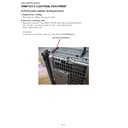Sharp XG-C455W (serv.man6) Service Manual ▷ View online
XG-C455W/PG-C355W
4 – 6
7. (PC) Click the line of the detected Projector.
8. (PC) Click the “Browse...” button and select the “.brec” file that you want to write.
XG-C455W/PG-C355W
4 – 7
9. (PC) Click the "Update Firmware" button
–The update work has started successfully, a numeric value will be increased 0% to 33%.
"Downloading the image file..." message will be displayed
–Though a numerical value will stop at 33% once, this is no problem (not hung up).
When the message “Burning firmware, please wait...” is displayed, never unplug an AC cord from a projector.
It needs about 40 seconds.
–When a numeric value becomes 100% and the character color of the button of "Update Firmware" becomes black again, update is finished.
* If a numerical value stopped under 32%, the updater tool failed the download.
In this case, once exit this update tool, and retry from step1.
10. (PC) Please click on “Exit”.
11. (PJ) unplug an AC cord.
Finish
4. Rewriting of the model name
1) Rewriting of the Model name will be done with the Tera Term.
2) Send the following command.
“MF_10000” for XG-C455W
“MF_10001” for PG-C355W
3) Remove the AC cord.
"Downloading the image file..." message will be displayed
XG-C455W/PG-C355W
4 – 8
5. Confirmation of version.
1) Enter the “factory mode”,
1. With the menu not displayed, press the “ENTER”, “ENTER”, “VOL+”, “VOL-”, “ENTER”, “ENTER” and “MENU” keys on the projector.
2. Below image is appeared and select “VERSION”.
Latest version will be appeared.
Confirmation screen
XG-C455W/PG-C355W
4 – 9
[2] ELECTRICAL ADJUSTMENT
1. ELECTRICAL ADJUSTMENT (1)
No.
Adjustment Item
Adjustment Conditions
Adjustment Procedures
1
EEPROM initialization
1) Turn on the power (the lamp turns on)
and perform aging for 15 minutes.
1) Perform the following setting.
Press S6501 to enter the process mode, and execute SS2 of the
SS menu.
SS menu.
2
Model setting
(Process menu)
1) Select the following.
1) Select the following.
Group: MODEL
Adjustment item: MODEL-SELECT
Adjustment item: MODEL-SELECT
1) Series bellow
XG-C455W: 0
PG-C355W: 1
PG-C355W: 1
3
R-bright check
Contrast adjustment
(manual or automatic)
Contrast adjustment
(manual or automatic)
1) Input the white/black wind pattern sig-
nal of amplitude level 96% (0.67 Vpp)/
0% of XGA60Hz to COMPUTER1.
0% of XGA60Hz to COMPUTER1.
2) Select the following.
Group: AD
Adjustment item:R-Bright
R-Contrast
Adjustment item:R-Bright
R-Contrast
(Process gamma linkage)
1) Check the fixed value.
R-Bright: 125
2) Observe the chromaticity of 96% white wind pattern portion using
CA100.
3) On the screen where bit dropouts occur, raise the R-Contrast
value. Adjust to the point where black to bright red bit dropouts
occur and the x value changes by 30/1000 or more.
occur and the x value changes by 30/1000 or more.
4
G-bright check
Contrast adjustment
(manual or automatic)
Contrast adjustment
(manual or automatic)
1) Input the white/black wind pattern sig-
nal of amplitude level 96% (0.67 Vpp)/
0% of XGA60Hz to COMPUTER1.
0% of XGA60Hz to COMPUTER1.
2) Select the following.
Group: AD
Adjustment item: G-Bright
G-Contrast
Adjustment item: G-Bright
G-Contrast
(Process gamma linkage)
1) Check the fixed value.
G-Bright: 125
2) Observe the chromaticity of 96% white wind pattern portion using
CA100.
3) On the screen where bit dropouts occur, raise the G-Contrast
value. Adjust to the point where black to bright green bit dropouts
occur and the y value changes by 30/1000 or more.
occur and the y value changes by 30/1000 or more.
5
B-bright check
Contrast adjustment
(manual or automatic)
Contrast adjustment
(manual or automatic)
1) Input the white/black wind pattern sig-
nal of amplitude level 96% (0.67 Vpp)/
0% of XGA60Hz to COMPUTER1.
0% of XGA60Hz to COMPUTER1.
2) Select the following.
Group: AD
Adjustment item: B-Bright
B-Contrast
Adjustment item: B-Bright
B-Contrast
(Process gamma linkage)
1) Check the fixed value.
B-Bright: 125
2) Observe the chromaticity of 96% white wind pattern portion using
CA100.
3) On the screen where bit dropouts occur, raise the B-Contrast
value. Adjust to the point where black to bright blue bit dropouts
occur and the y value changes by 30/1000 or more.
occur and the y value changes by 30/1000 or more.
6
Black level/amplitude
adjustment of LCD
panel input signal
adjustment of LCD
panel input signal
1) Select the following.
Group: OUTPUT 1
Adjustment item: G1-BLK
G1-GAIN
R: R1-BLK
R1-GAIN
B: B1-BLK
B1-GAIN
Adjustment item: G1-BLK
G1-GAIN
R: R1-BLK
R1-GAIN
B: B1-BLK
B1-GAIN
2) Check that the white pattern for pro-
cess adjustment is displayed.
3) Connect a synchroscope to 2P of
(P1401).
4) For red and blue, connect to (P1401-
1P) and (P1401-3P) respectively.
1) Select G1-GAIN, and adjust the signal amplitude as follows using
the operation SW or button on the remote control (see figure (1)
below).
4.6 Vpp
below).
4.6 Vpp
± 0.05 V
2) Select G1-BLK, and adjust the white-white level as follows using
the operation SW or button on the remote control (see figure (2)
below).
0.8 Vpp
below).
0.8 Vpp
± 0.1 V
3) Adjust red and blue in the same way.
(G waveform diagram of process pattern)
* The part defining the amplitude to the waveform is the same for both
R and B.
R and B.
7
Sample-hold pulse
delay amount adjust-
ment
delay amount adjust-
ment
1) Input the black signal of XGA mode.
2) Select the following.
2) Select the following.
Group: OUTPUT3
Adjustment item: ENBR-DLY
G: ENBG-DLY
B: ENBB-DLY
Adjustment item: ENBR-DLY
G: ENBG-DLY
B: ENBB-DLY
1) Check the blur and ghost of characters of OUTPUT3.
2) Raise the ENBR-DLY value until pre-ghost appears on the left of
2) Raise the ENBR-DLY value until pre-ghost appears on the left of
characters of OSD.
3) When the value is reduced by 1 to 2 points, pre-ghost disappears.
Set to the value reduced by 3 from the value where pre-ghost dis-
appears.
(Set to 8 in the following case: When the ENBR-DLY value is 20,
pre-ghost appears; when it is 13, pre-ghost disappears.)
appears.
(Set to 8 in the following case: When the ENBR-DLY value is 20,
pre-ghost appears; when it is 13, pre-ghost disappears.)
4) Adjust green and blue in the same way.
5) When vertical strips is visible, adjust ENBXG-PH (0 to 3)
5) When vertical strips is visible, adjust ENBXG-PH (0 to 3)
NOTE: EPSON panels may vary by 1 to 2 points from lot to lot. To
improve the ghost quality, perform this adjustment.
White-white (2)
Amplitude (1)
Click on the first or last page to see other XG-C455W (serv.man6) service manuals if exist.