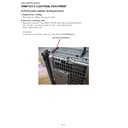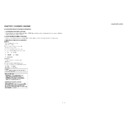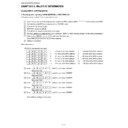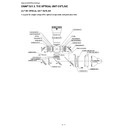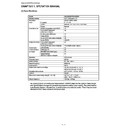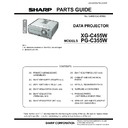Sharp XG-C455W (serv.man6) Service Manual ▷ View online
XG-C455W/PG-C355W
4 – 1
XG-C455W
Service Manual
CHAPTER 4.
ELECTRICAL ADJUSTMENT
[1] Silicon optics software rewriting procedure
1. Prepare before rewriting.
1. Please prepare one USB cable and a personal computer.
2. How enter to rewriting mode.
1. Press and hold “Cursor UP” + “Cursor RIGHT” + “RETURN” button of top key and then AC power ON.
2. Hold button (about 5 seconds) until standby LED, LAMP LED and TEMP LED are red.
(Projector will be rewriting mode)
(Other method)
Open the filter cover of the bottom cabinet and insert the LEAF SW JIG:PSPAZB245WJKZ.
LEAF SW JIG:PSPAZB245WJKZ
XG-C455W/PG-C355W
4 – 2
3. How to rewrite the firmware of Main cpu
1) Installation procedure of the Updater tool and the USB driver
1. (PC) Unzip the Updater.zip to some folder.
2. (PC) Double-click on the “Updater.reg” in the “Updater” folder.
When the confirmation screen displayed, click on “Yes(Y)”.
XG-C455W/PG-C355W
4 – 3
3. (PJ) set the writing mode
* Connect the AC code, while press the [RETURN] and [RIGHT/VOL+] and [UP/INPUT] keys on the Projector.
If all (power/lamp/temp) indicators on the projector ignited red, the set entered to writing mode.
If the power LED is only ignited, please retry.
4. Connect the PC and PJ by an USB cable.
5. (PC) PC will find a new hardware “BOOT-SOI”, then install the driver.
*The driver will be installed in the “Updater” folder.
6. (PC) If the driver "DTK Interface" is installed, the preparation is completed.
XG-C455W/PG-C355W
4 – 4
2) Pre-preparation writing the firmware
*Executes it only once, After installing Updater.
* This section executes when you download bootloader program (this is not a normal firmware) if you do not download bootloader SKiP this
and go to “3) Writing procedure of the main firmware”.
and go to “3) Writing procedure of the main firmware”.
1. (PC) Execute the “Updater.exe” file in the “Updater” folder.
2. (PC) If the Updater starts, Selects “Advanced mode” in the “Setting” menu.
3. (PC) Input “HQV” in password.
buttons of "Update Target" will be increased to five.