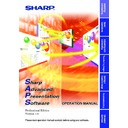Sharp XG-C40XE (serv.man20) Driver / Update ▷ View online
31
Adjusting and
Controlling
Single
4
Select the “COM” port to which the projector is connected.
5
Select the transmission speed between the computer and
the projector.
the projector.
● Set the transmission speed here and confirm the transmission speed
on the projector for the same speed.
● For instructions on the projector’s transmission speed setting, refer
to the projector’s operation manual.
6
Click the “OK” button.
Single Projector Operation Mode
(For the connection via LAN)
(For the connection via LAN)
1
Repeat steps 1 and 2 in “Single Projector Operation Mode
(For the connection via RS-232C or IrCOM)” (
(For the connection via RS-232C or IrCOM)” (
page 30
).
2
Select “LAN” in “Connection Type”.
3
Input the IP Address.
4
Click the “OK” button.
LAN connections are possible only with models from the XG-V10 series
with the optional extension board (AN-L10T) installed.
with the optional extension board (AN-L10T) installed.
32
Multi
Controlling Multiple Projectors
Multiple Control
This is a function for controlling multiple connected projectors (see
page
10
) from your computer. Depending on the connections, up to 250
projectors can be controlled.
1
Repeat steps 1-2 on “Selecting the Operation Mode” (
page
25
).
2
Select “Multiple Control” from the “Mode” menu or click
the
the
icon on the menu bar.
| The
Multiple Operation Panel
will open.
All Projector: Area for controlling all the connected projectors.
1
Select the Power ON/STANDBY
2
Select “
AV Mute
” ON/OFF
The mute and black screen functions are conducted
simultaneously.
simultaneously.
3
To make “Black Screen” ON/OFF
4
Select “Mute” ON/OFF
CAUTION
If the power of all the projectors is turned on at once, the power capacity
in the facilities may be exceeded. To avoid this, this software is equipped
with a function for making a setting for turning on the power of the
projectors one at a time.
in the facilities may be exceeded. To avoid this, this software is equipped
with a function for making a setting for turning on the power of the
projectors one at a time.
7
8
9
0
w
e
r
8
9
0
w
e
r
q
t
5
6
6
1
2
3
4
3
4
y
u
i
u
i
33
Adjusting and
Controlling
Multi
1
From the “Control Option” menu, select “Configuration”.
2
Select “ALL” if you want to turn on all the projectors at
once or “Delayed” if you want to turn on the projectors
one at a time in order.
once or “Delayed” if you want to turn on the projectors
one at a time in order.
3
Click the “OK” button.
Group Projector: This is for controlling grouped projectors one group
at a time. The adjustment items in this frame are
reflected for all the projectors in the selected group.
reflected for all the projectors in the selected group.
5
Select the Power ON/STANDBY
6
Select the “Input Mode” from RGB1 to 3, or Video 1 to 2.
7
To make “Volume” adjustment
The volume of the projector with the lowest ID number in the group
is displayed.
The volume of the projector with the lowest ID number in the group
is displayed.
8
Select “AV Mute” ON/OFF
9
To make “Black Screen”
0
Select “Mute” ON/OFF
q
Group List
: Displays a list of all the connected groups.
The information displayed in “Group List” is as follows:
● Power
● Power
: When the power supplies of all the projectors
belonging to the group are ON, the green icon
is displayed. When they are STANDBY, the red
icon is displayed.
When the power supplies of some projectors are
ON and others are STANDBY, the yellow icon is
displayed.
is displayed. When they are STANDBY, the red
icon is displayed.
When the power supplies of some projectors are
ON and others are STANDBY, the yellow icon is
displayed.
● No
: Group Number
● Group
: Group Name
● Input Mode : Selected Input Mode
● Vol
: Volume
In “Input Mode” and “Vol”, the value of the projector whose ID
Number is the smallest of all the projectors belonging to the group,
is displayed.
(When controlling the projectors without using an ID Number,
the value of the projector whose COM Port Number is the smallest
in the group is displayed.)
Number is the smallest of all the projectors belonging to the group,
is displayed.
(When controlling the projectors without using an ID Number,
the value of the projector whose COM Port Number is the smallest
in the group is displayed.)
w
Refresh all the display information.
e
Refresh the display information for the selected group.
r
Jump to “
Advanced Control for Adjustment
” to conduct adjustments
for the selected group.
34
Multi
All Projector List: All the identifiable connected projectors are listed
here.
t
All Projector List: Displays a list of all the identifiable connected
projectors.
The information displayed in “All Projector List” is as follows:
● Power
● Power
: When the power supply of a projector is ON, the
green icon is displayed. When it is in the standby
mode, the red icon is displayed. (For a projector
assigned as a backup, “B” is attached to the icon.)
When an error occurs in a projector, an “!” mark is
displayed.
mode, the red icon is displayed. (For a projector
assigned as a backup, “B” is attached to the icon.)
When an error occurs in a projector, an “!” mark is
displayed.
● Projector : Projector Name
● ID
: ID Number
● Port
: Port the projector is connected to (COM or LAN)
● Group
: Group Name the projector belongs to
● Input
: Selected Input Mode
● Lamp
: Accumulative usage time of a lamp (when more
than two lamps are used, the accumulative usage
time of the longest used lamp is displayed) or
remaining lamp life in percentage.
time of the longest used lamp is displayed) or
remaining lamp life in percentage.
● Status
: Status of a projector
● Vol
: Volume
● Info
: Resolution or signal type of a projected image
● COM
: Transmission status (“OK” or “ERR”)
● Backup : When another projector stands by as a backup
projector, the ID Number, Port and Projector Name
of the backup projector are displayed. When a
projector is assigned as the backup of another
projector, the ID Number, Port and Projector Name
of the projector which is backed up is displayed.
of the backup projector are displayed. When a
projector is assigned as the backup of another
projector, the ID Number, Port and Projector Name
of the projector which is backed up is displayed.
y
Refresh all the display information
u
Refresh the displayed information for the selected projector with
the most recent information.
the most recent information.
i
Jump to “
Advanced Control for Adjustment
” to conduct adjustments
for the selected projector.
Some items may not be displayed, depending on the type of projector.
Click on the first or last page to see other XG-C40XE (serv.man20) service manuals if exist.